As usual, I plugged in and tried to turn on my Vizio TV. And to my surprise, the Vizio TV didn’t turn on. I tried pressing the power button on the TV and the power button on the remote, but the TV won’t turn on.
After researching for hours, I finally managed to turn on my Vizio TV. It was a silly problem stopping the Vizio TV from turning on.
In this article, I will explain everything I did to fix my Vizio TV that won’t turn on. Follow the steps below to fix a Vizio TV not turning on error in less than 5 minutes.
Why Is Vizio TV Not Turning On
I was surprised to see the number of Vizio TV owners whose TVs won’t turn on. It is a common problem these days and for many people, the TV stops working just after a few months of purchasing it.
Many people took it to Reddit to report the problem.
Here are some common reasons why your Vizio TV is not turning on:
- Temporary glitches or bugs
- Accidentally muted the TV screen
- You selected the incorrect input source
- The power cord or HDMI cable is not properly connected
- Faulty remote
- Blown fuse
- Broken backlight panel
Fix Vizio TV Won’t Turn On
If your Vizio TV won’t turn on, unplug the TV from the wall socket, press and hold the power button for 30 seconds and wait for a minute or two. Plug the TV back in and press the power button on the TV or on the remote to turn it on. Also, reseat the power cord to ensure it is connected properly.
Power Cycle Vizio TV
Power cycling the TV is the first thing you need to do when your Vizio TV fails to turn on. It is a simple process in which we turn off the TV and drain any residual power.
Follow the steps belong to power cycle your Vizio TV:
Unplug your TV from the wall socket or extension cord.
Press and hold the power button for 30 seconds. (You must press and hold the power button on the TV and not the one on the TV remote. The location of the power button on a Vizio TV may differ depending on the year and the model. You may refer to the user manual to find the power button on Vizio TV.)
Wait for a minute or two.
After two minutes, plug the TV back in.
Press the power button on the TV or the power button on the TV remote to turn it on.

Once you plug the TV back in, the TV should turn on without any problem.
Power cycling your TV should help you fix basic problems like a screen flickering or blue tint on the screen or network issues on Vizio TVs.
If power cycling your TV didn’t help you fix the problem, you need to try the advanced fixes below.
Unmute The Screen
Did you know certain Vizio TV models come up with an option to mute the screen?
The mute screen option basically turns the screen off and lets you listen to the music. But if you accidentally enabled the mute screen option, the Vizio TV will appear as if it is turned off.
Grab your Vizio TV remote and press and hold the “Mute” button for 3 to 5 seconds to unmute the screen.
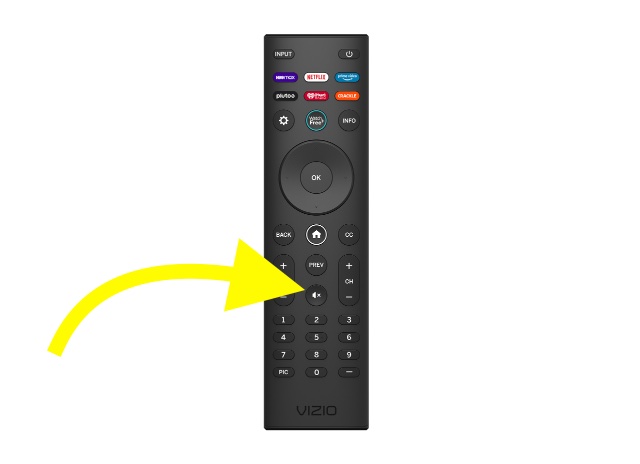
Press The Menu Button On Remote
Press the “Menu” button on the Vizio TV remote and see if the menu appears on the screen.
If yes, it means your TV is turned on, but if nothing is visible, it may be because you selected an incorrect input source, the HDMI cable is not properly connected, or the device to which the TV is connected is not sending any input signal.
Inspect the HDMI cable and ensure it is properly connected. Make sure dust and debris or not blocking the port press the input/source button and select the right input source.
Blown Fuse
After plugging in the TV and turning it on, if it does not show any signs of life, a blown fuse on the powerboard is the reason.
The fuse is something that gets faulty very frequently. A fuse may get faulty for a variety of reasons. Whatever the reason, replacing the blown fuse should help you turn on your Vizio TV again.
If your Vizio TV is still under warranty, I suggest you not open the TV. Contact the Vizio support team and let them fix it for you for free.
Replacing the blown fuse is a simple task that anyone could do without any technical expertise or skills. If you’re comfortable doing it yourself, follow the steps below, take your TV to an electronic repair shop, or ask a TV technician to help you fix the blown fuse.
Use a screwdriver to unscrew the back panel and lift it off.
The first thing you see is the power board.
Towards the bottom left side, you will find a fuse. Replace it with a new one.
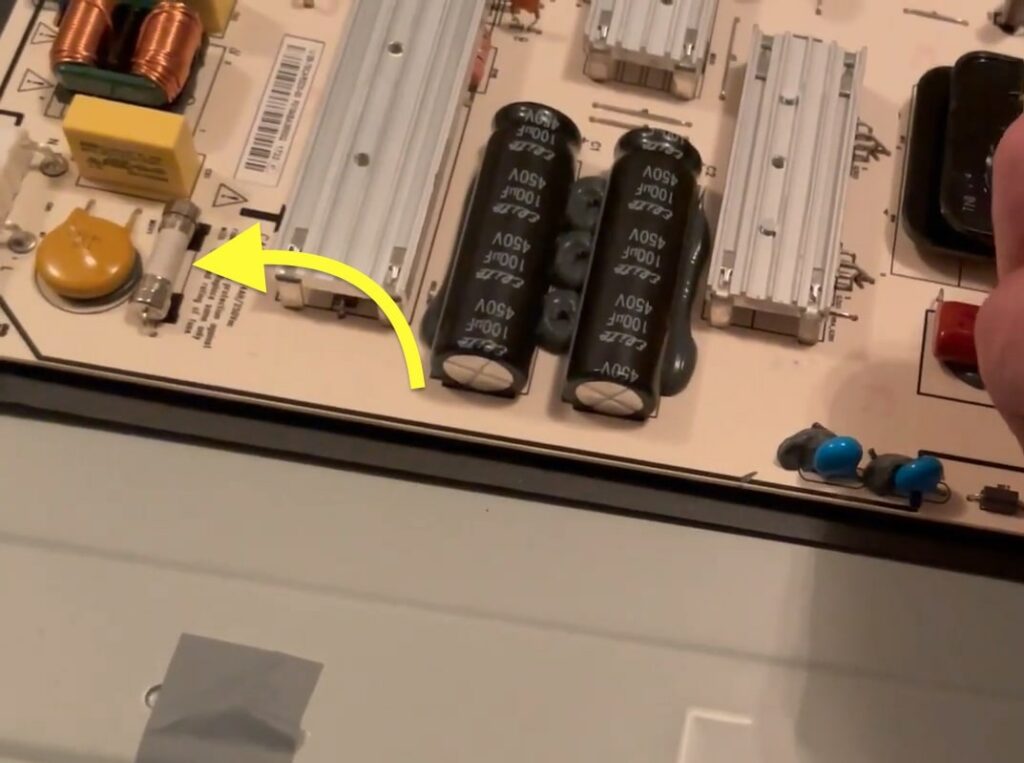
Put the back panel back and tighten the screws.
Turn on the TV and see if it works this time.
Check The TV Remote
In many cases, the TV remote can be the culprit causing the TV not to turn on.
There are a couple of troubleshooting steps that you need to perform on the TV remote to fix the problem.
Firstly, open the battery compartment panel on the back of the TV remote. Use your fingernails to pull out the batteries gently.

Once the batteries are out, locate the power button on the remote. Depending on your Vizio TV remote layout, the button placements may change. In most cases, the power button should be either to the top left or top right. Press and hold the power button for 15 to 30 seconds.

Now place the batteries back in and close the battery compartment panel.
Turn on the TV and try using the TV remote to turn it on by pressing the power button.
Disconnect All Devices Connected To The TV
Devices connected to your TV can sometimes cause issues. Have you connected one or more devices to your Vizio TV?
You may try disconnecting all the devices connected to your Vizio TV and turning it on. People have often managed to fix the problem by unplugging the streaming stick or other hardware connected to the TV.
First, disconnect all the devices and cables connected to the TV.
Try to turn on the TV while no other devices are attached to it and see if the TV turns on this time.
Inspect Connections
Loosened or damaged cables are another reason your Vizio TV is not turning on. Many people forget to check the main connections to the TV.
The TV won’t turn on if the power cord is not well-seated in the port. If you have recently moved the TV, chances are, the power cable got loosened.
Start by unplugging the power cord from the power port on your Vizio TV. Ensure there is no dust in the power port.
Now plug the power cable back in and apply firm pressure to ensure it is snugged inside the port.
You should also closely examine the power cord for any damages. If there is any physical damage to the cable, it will cause the TV not to turn on.
Select The Proper Input Source
In many cases, the TV turns on, but people select an incorrect input source, which causes the TV to display nothing.
First, you must ensure you have set the proper input source.
Most modern Vizio TV comes with multiple input sources. You need to select the right one for the picture to appear on the screen.
For example, if you have connected the HDMI cable to the HDMI 1 port, you need to select HDMI 1 as the input source for the TV to display content. If HDMI 2 is selected as the input source, the content won’t be displayed on the TV screen.
To change the input source on your Vizio TV, follow the steps below.
On your Vizio TV remote, press and Source button. Select the right source from the list of options and press the OK button to confirm.
If you don’t have the TV remote, follow the steps below to change the input source using the TV button.
Press the Source button on the back of the TV.
Use the Volume Up and Down buttons to navigate and select the correct input source.
Try Plugging In The TV To A Different Wall Socket
A faulty power socket or extension cord can also cause the TV not to turn on.
Before factory resetting the TV, you should see if you can switch the power outlet and turn on the TV.
Unplug the TV from the current power socket. Connect it to a different wall socket and turn on the TV.
Similarly, if you use an extension cord to power your TV, try connecting your TV directly to the wall socket or use a different extension cord.
Factory Reset Vizio TV

Factory resetting your TV will help you eliminate my problems, including the lines on the TV display, audio being out of sync, being stuck on the Vizio logo, and many more.
There are two ways to factory reset a Vizio TV. One using the TV remote and one without the TV remote.
Factory Reset Vizio TV With Remote:
Press the Menu button on the Vizio TV remote. Use the down arrow button to select System.
Select Reset and Admin.
Select Reset TV to factory defaults.
A popup may appear asking you to enter the security code. The default code is 0000. If you have changed the security code, enter the new cold here.
Wait for a couple of minutes for the TV to reset.
Factory Reset Vizio TV Without Remote:
It is also possible to factory reset your Vizio TV without the remote.
Turn on the TV. Locate the Input and Volume Down buttons.
Once found, press and hold the Volume down and Input buttons simultaneously for 15 seconds.
Now press and hold the input button for 10 seconds.
The factory reset process will now begin. Wait for a while for it to complete.
Once turned on, you will have to set up the TV again from scratch.
Broken Backlight Panel
Your Vizio TV displays content on the screen when the backlight panels illuminate.
If the backlight panel fails or does not work correctly, the picture won’t be visible on the screen.
If your TV’s backlit panel fails, it will appear as if the TV is not turned on.
But how will you know if the backlight panel is not working on your TV?
Grab a small flashlight or turn on the flashlight on your smartphone and direct it to the Vizio TV screen from a few centimeters away.
If you can see traces of the picture or menu on the screen, it means your Vizio TV’s back light panel is faulty. If this is the case, you need to replace the backlight panel to get the TV working again.

Hardware Problems
If your Vizio TV does not show any signs of life even after following all the troubleshooting steps above and you cannot see traces of the picture when pointing the flashlight directly to the screen, it means internal components like the power supply board, capacitors, fuse etc. is damaged.

If this is the case, it would be best if you take your Vizio TV to the nearest authorized service center and get it repaired.
And the good news is if your TV is still covered under warranty, you can get it repaired for free.
Use the contact details below to raise a service request and claim warranty, if any.
Contact Vizio Support
It’s finally time to contact Vizio TV support. If you have tried every troubleshooting step yet cannot turn on the TV, the issue must be related to the internal hardware.
If this is the case, you need to contact Vizio support.
Below are the different ways to contact Vizio support.
U.S. and Canada: 844-254-8087
Mexico: 844-324-5953
Monday – Friday, 8:00 AM – 11:00 PM CST
Saturday – Sunday, 9:00 AM – 8:00 PM CST
Send Text: 205-301-3729
Live chat: Click here
To create a service request, click here. (Take a note of the serial number as you will need it to raise the service request.)
Claim Warranty
Most Vizio TV comes with a one or three-year limited warranty. If your TV is still under warranty, you could get it repaired for free of cost. Depending on the severity of the problem causing the issue, you will need to either replace or repair the TV.
Click here to read the terms and conditions for claiming the Vizio TV warranty.
You may contact Vizio support and enquire about claiming the warranty. Keep the TV invoice handy, as they will ask it to confirm the warranty.
What’s Next
Vizio makes some great TVs at an affordable price range. It is prone to many issues, like the TV failing to turn on. In most cases, a simple power cycle should help fix the problem. If the problem is caused due to faulty internal components, then you must replace them to correct the problem.
Let’s go through what we did to fix a Vizio TV that won’t turn on:
- Unplug the TV and plug it back again
- Change the remote battery
- Check the input source
- Reseat the power cord
- Factory reset the TV
- Get in touch with Vizio support

