Blue Tint on your Vizio TV is an annoying problem that ruins the entire TV-watching experience.
Many Vizio TV owners have been facing the same issue. But the good news is that you can quickly get rid of the blue tint on your Vizio TV in a couple of steps.
I’ll share a detailed guide to fixing the blue tint on your Vizio TV. So let’s start. Shall we?
Vizio TV Blue Tint Problem
Power cycling should fix the blue tint problem on your Vizio TV. Start by unplugging your Vizio TV and wait for 60 seconds. Now press and hold the physical power button on the TV for 45 to 60 seconds. Connect your TV back again, and you are good to go.
Power Cycle Vizio TV
Power cycling your Vizio TV is the easiest way to eliminate the blue tint problem. It is a simple process that you can do by yourself in under 3 minutes. So let’s see how to power cycle Vizio TV.

Unplug your Vizio TV from the wall and let it there for 2 minutes.
Press and hold the power button of your TV for 45 to 60 seconds.
Now plug your TV back in and turn it on.
By power cycling your TV, you are removing all that excess power in the TV even after turning it off. This should help you to fix the blue tint issue.
Check Picture Settings
A misconfigured TV picture setting can often cause a blue tint issue. All modern TVs come with the option to adjust picture settings like brightness, contrast, temperature, and more. If the color temperature/tint is set to low, then a blue tint might appear on your TV screen.
If this is the issue, resetting your Vizio TV’s picture settings will help fix the problem.
- Press the Menu button on your Vizio TV remote
- Click on Picture
- Find the ‘Tint‘ option and set it as 0. You may also try lowering or increasing the Tint value to see if the issue solves.
- You may also play with various picture settings to eliminate the blue tint.
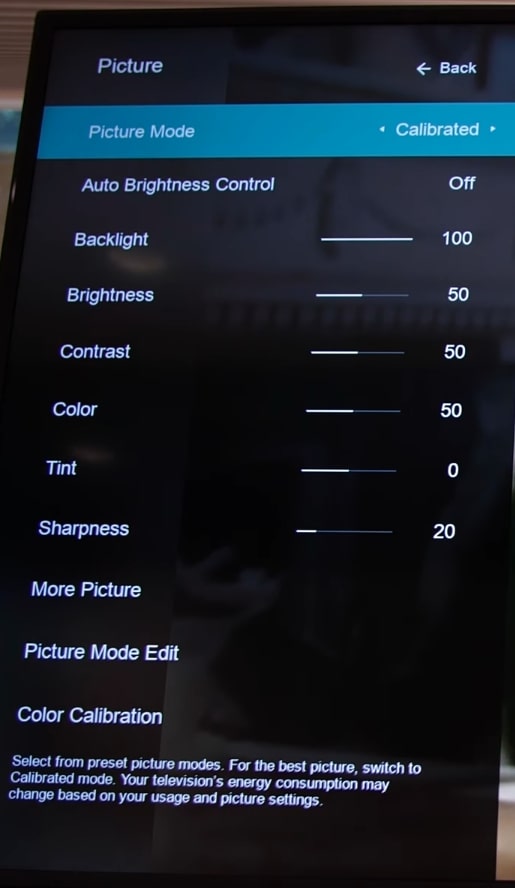
Below are the key settings you need to change on your Vizio TV to fix the blue tint issue.
- Color
- Tint
You may try setting the Picture Mode as Calibrated to fix the issue in a single click.
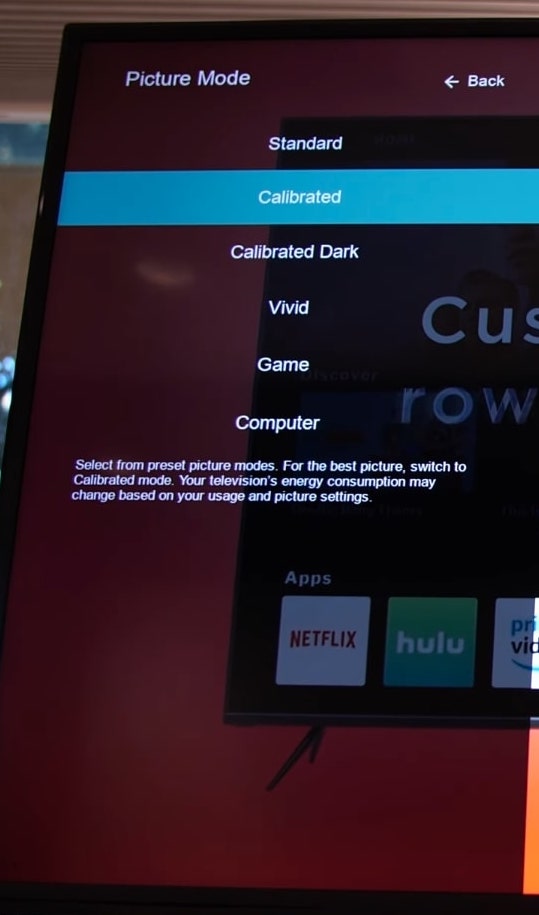
Update Vizio TV Firmware
Updating your Vizio TV’s software can fix various issues, including the blue tint problem. An older version of TV firmware is prone to bugs and software glitches. So, it is always recommended that you update the OS.
Follow the steps below to see if an update is available for your Vizio TV. If yes, update your TV rigthaway.
- Press the Menu button on the remote
- Go to Admin & Privacy > Check for Updates
- Click Yes on the pop-up box that appears
- Wait till it finds the newer version and updates the TV
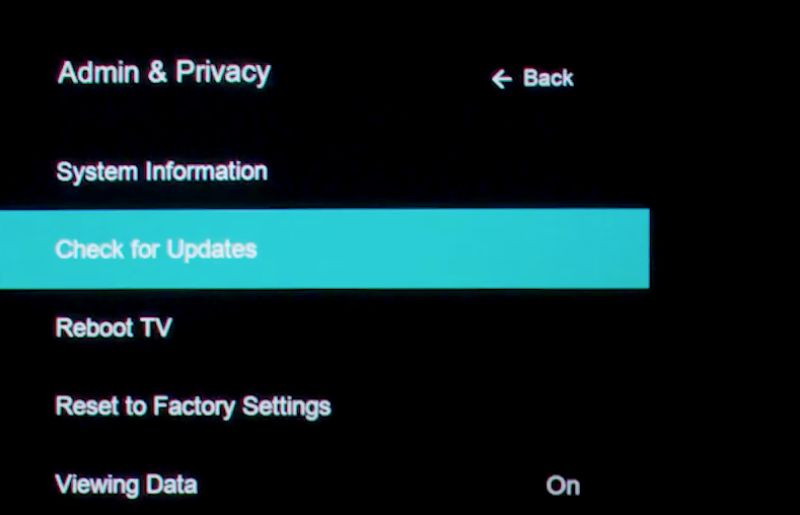
Ensure you don’t turn off the TV during the update process, as it can cause severe issues.
Double Check HDMI Connection
A poorly connected HDMI cable can cause issues like a blue tint on the screen. You should make sure that the HDMI cable is connected correctly.
Apply some pressure to both ends of the HDMI cable to ensure it’s snugged well into the port. You may also try removing and switching the cable ends and connecting them.
To see if the issue is with your HDMI cable, you may connect a different HDMI cable and turn on the TV. Now see if the blue tint issue persists.
Also, head over to the input source settings of your Vizio TV and try switching it to a different source and come back to the original one. This can sometimes help you fix the issue quickly.
Most Vizio TVs come with multiple HDMI ports. Try connecting the HDMI cable to a different port as well.
Properly Connect All Cables
You might have multiple cables connected to your TV. You must ensure all these cables are correctly connected.
Turn off your Vizio TV and unplug all the cables. Now plug it back in with some pressure to make sure it is properly inserted fully into the port. Repeat the same step with all other cables.
Check the cable for any cracks that might make it faulty or not work. If the cable is defective, try connecting a different set of cables and see if the issue is solved.
Switch Input Source
Chances are, your Vizio TV will have multiple HDMI ports. It’s a good idea to connect the HDMI cable to a different port to see if the issue has something to do with the port.
At times, the HDMI port of your TV can fail to work. And if that happens, the picture output from your TV gets affected.
- Unplug the HDMI cable from the current port
- Plug it into a different HDMI port on the TV
- Grab your Vizio TV remote, press the Source button, and select the HDMI port to which you connected.
- See if the issue is solved.
Some people have succeeded in removing blue tint by simply changing the input source after connecting to a different HDMI port. If you do not have multiple devices connected to your TV, you don’t need to repair the HDMI port, as the other one should work for you.
Factory Reset Vizio TV
A factory reset is a process by which we reset every setting and configuration to factory default. This will make your TV look like it is unboxed for the first time. After performing a factory reset, you need to set up your Vizio TV all over again from the start.
- Press the Menu button on your TV remote.
- Click Admin & Privacy
- Click Reset to Factory Settings.
- Wait for some time till the process is completed.
Once factory reset, you will have to go through the entire TV setup again before you can start using it. Follow the on-screen instructions or refer to the owner’s manual to set up your Vizio TV.
Check The TV Backlight
The backlight of the TV is the light source that makes the screen glow. A faulty backlight panel on your TV can cause issues like a blue tint.
There are a couple of ways to check if the backlight of your TV is faulty.
Take a torch light or your smartphone’s flashlight and direct on to the TV screen. Closely observe the screen to see if you can spot any backlight bleeding.
If the backlight panel of the TV is broken, you’ll have to replace it. If you are not into the hardware side of things, the best thing would be to take your TV to the nearest service point to get it repaired.
If your Vizio TV is still under warranty, then you could get the TV repaired for free of cost. Go through the warranty information to see if the TV is still under warranty.
Replace TV Screen
If none of the fixes above helped you, the issue is likely something related to the TV screen itself. It’s the screen responsible for displaying content; if it fails, the content might not look normal.
A faulty TV screen can cause a blue tint. Replacing your TV screen can be very expensive. If your TV is still under warranty, you can get it replaced for free. Otherwise, you will end up paying a considerable amount just to replace the TV screen.
Contact Vizio TV Support
Even after following all the troubleshooting steps so far, if you cannot get rid of the blue tint issue on your Vizio Smart TV, then it’s time to get in touch with the Vizio support team.
So far, we have done everything we could without the help of a technician or support specialist. Now let’s connect to the Vizio support team to get more insight.
You can use the contact details below to connect with a Vizio TV support specialist who will assist you with what to do next.
U.S. and Canada: 844-254-8087
Mexico: 844-324-5953
Monday – Friday, 8:00 AM – 11:00 PM CST
Saturday – Sunday, 9:00 AM – 8:00 PM CST
Get Your Vizio TV Repaired For Free
I got a piece of good news for you.
If your Vizio TV is still under warranty, then you can get your TV repaired for free of cost. All leading Vizio TVs come with at least one year warranty.
Crosscheck your Vizio TV invoice and warranty manual to see if your TV is still under warranty. If yes, you can contact the TV support team to schedule an appointment with the nearest Vizio TV service center. This way, you can get your TV repaired free of cost.
Why Does Blue Tint Appear On My Vizio TV?
By default, your TV will be correctly color calibrated so that the colors will look natural and vivid.
All TVs come with the option to adjust picture settings, including color temperature. If your TV’s color temperature is set too low, then the screen’s content appears to have a blue tint.
Most of the time, a blue tint appears on your Vizio TV because of incorrectly set picture settings. This can be easily fixed by restoring the picture settings to their factory default.
A broken backlight panel, loose connection, outdated TV firmware, etc. are a few other reasons your Vizio TV looks blueish.
Frequently Asked Question On Vizio TV Blue Tint
Misconfigured picture settings are the reason why your TV has a blue tint. Adjusting the picture mode and tint/white balance slider should solve your issue. If nothing works, try factory resetting your Vizio TV.
To fix the blue tint on your Vizio TV, head to the Picture settings and adjust the Tint slider until the blue shade fades away. You might also want to play with other sliders like color temperature and white balance.
You need to power cycle your Vizio TV to eliminate the blue screen.
Unplug the TV and hold the power button on the TV for about 60 seconds. Now plug the TV back in and turn it on again.
Conclusion
Blue tint on the screen of Vizio TV is a pretty common issue these days. In most cases, poorly connected HDMI cables or misconfigured picture settings are why the blue tint appears in the first place.
Let’s quickly run down what we did to fix a Vizio TV with a blue tint on the screen.
- Power cycle Vizio TV
- Check HDMI cables
- Change input source
- Swap HDMI ports
- Check the backlight and TV screen
- Contact Vizio TV customer support
If you have tried all the troubleshooting steps and can still not get it fixed, then your last resort is to contact the Vizio TV support team.

