PS5 controller buttons getting sticky is very common. Over time, as you use the controller, dust and debris accumulate in between the face button gaps and make the button sticky.
Depending on the usage, any PS5 controller button may get sticky or squishy. But it is mostly seen that the face buttons are the ones that get sticky often.
In this guide, I will explain how to fix sticky buttons on your PS5 controller and how to avoid this in the future.
Why PS5 Controller Button Is Sticky?
Dirt and debris get inside the controller through the gaps between the buttons, and the misaligned rubber panel is why the buttons on the PS5 controller get sticky.
In most cases, fixing the sticky button is as simple as cleaning the controller using an isopropyl alcohol cleaning solution, Q-tip, microfiber cleaning cloth, or a dust remover spray.
How To Fix Sticky Buttons On PS5 Controller?
Clean Dust And Debris
The common reason your PS5 controller button is sticky is that dust and dirt particles accumulate inside and around the buttons.
As you use the controller regularly, dust particles get inside the controller through the gaps around the button and make the buttons sticky when pressed or less responsive/slow.
Not just dirt and dust, sticky substances such as food particles, juice, or soda can also make the face buttons sticky.
If you accidentally spill juice, soda, other food particles, dust, or debris get inside the controller, cleaning it should help fix the button’s sticking problem.
So, let’s see how to clean the PS5 DualSense controller buttons.
Before starting, ensure you have isopropyl alcohol and a Q tip or a small paintbrush.

Grab the Q-tip or paintbrush and dip it in isopropyl alcohol.
Use the Q-tip or paintbrush to clean around the buttons and remove dust particles gently. Use your fingers to push the buttons to all four sides, or insert a toothpick between the gap to widen it and clean it.
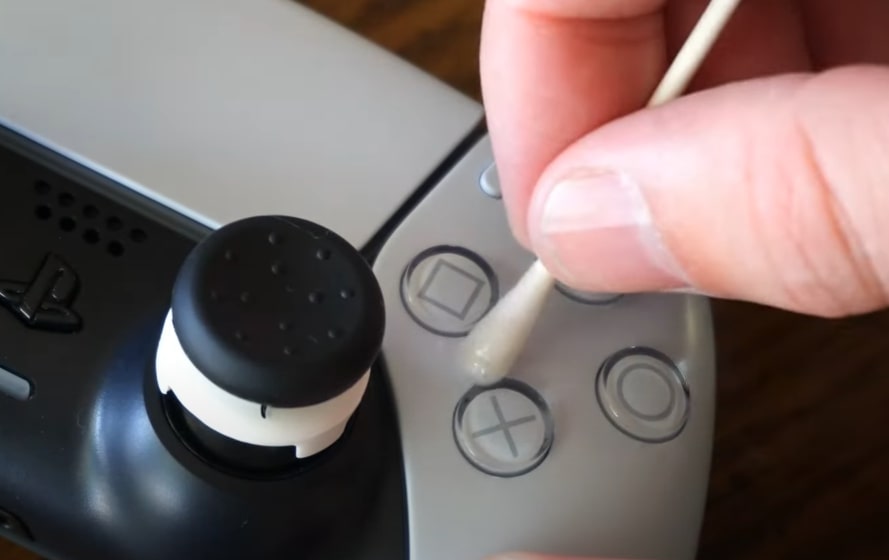
Repeat the same steps with all buttons experiencing the stickiness problem.
DO NOT use liquid cleaning solutions other than isopropyl alcohol to clean the controller, as it can damage the internals.
The Q-tip or the paintbrush may not be able to reach all the way to the bottom of the button. If so, you may use a dust removal spray to blow off the debris.
Dust removal sprays like the WD-40 will help you clean dust from the hard-to-reach areas of your controller.
Insert a toothpick between the gap of the controller and the button, or wiggle the button to all four sides and blow the dust remover spray directly from a few centimeters away. Now, use a microfiber cleaning cloth or a Q-tip to wipe and clean the dust.
See how to fix PS5 D Pad buttons.
Check For Misaligned Rubber Pad
Underneath every button on your PS5 controller is a silicon rubber pad that acts as a conductive material that makes contact with the circuit board as soon as you press a button. If the silicone rubber pad underneath the button is misaligned, the buttons may not get pressed properly.
The silicone rubber pad underneath the button gets out of position if the controller gets dropped many times or you use it roughly.
Opening the controller and putting the silicon rubber pad in place should help fix the problem.
- Grab a pry tool, gently insert it between the gap between the body panels, and detach the black panel.
- Remove the black panel.
- Next, use the pry tool to remove the L1 and L2 buttons.
- Repeat the same steps for the R1 and R2 buttons as well.
- Use a screwdriver to remove the two screws behind the L1 and L2 buttons and two screws at the bottom of the handles.
- Now use the pry tool to separate and detach the sides of the controller.
- Remove the battery
- Use the screwdriver to remove the screws securing the motherboard in place.
- After you detach the motherboard, you will find the rubber pads of the button.
- Clean them using isopropyl alcohol and put them back in place correctly. Clean the buttons and case using alcohol wipes.
- Ensure they are correctly aligned before putting the motherboard back in.
- Close the back panel, screw everything, and you should be good to go.

Disassemble The Controller And Clean The Internals
Disassembling the PS5 controller, cleaning the internal components, and aligning them properly can help you fix button-related problems like sticky buttons or not working.
By disassembling and opening the DualSense controller, you can see if any internal part is damaged or if excessive dust or dirt has got inside, causing the buttons to jam.

Use isopropyl alcohol and a microfiber cleaning cloth or Q-tip to gently clean the dust and dirt. Look at the silicone rubber pad underneath each button and ensure they are correctly aligned and not greasy, causing the buttons to get stuck.
If your PlayStation 5 controller is still under warranty, it is not recommended to open it. If covered under warranty, it would be best to contact Sony support and get it fixed for free.
Contact Sony Support
If you find no luck even after trying all the steps above, the last thing to do is contact Sony support.
PS5 DualSense controller comes with 12-month limited warranty. If your controller is still under warranty, you can replace it for free. On the other hand, if your controller is experiencing some minor issue that can be fixed by a professional, you can register for a service request and get it fixed.
Call: 1-800-345-7669
Visit PlayStation service/support page.
If fixing the controller is no option, or it costs more than 3/4th the price of the original console, it would be best to buy a new replacement PS5 DualSense controller for $69.99.
How To Keep PS5 Controller Buttons From Getting Sticky?
One or multiple buttons on the PS5 DualSense controller getting sticky is a relatively common problem. It tends to happen after 6 to 12 months of regular usage.
But the good news is that you can stop it from happening again if you take care of a few things like:
- Avoid dust and dirt: After using the controller, keep it somewhere safe with little to no dust or dirt particles. You should keep the console in a closed cabinet or drawer. Keeping it outside will cause dust and dirt particles to get inside easily.
- Ensure your hands are clean: When using the PS5 DualSense controller, make sure your hands are clean. If you eat food like chips while playing a game, the food particles can easily get inside the buttons and, in turn, make it sticky or stuck. Similarly, do not let moisture content get inside the controller either.
- Avoid dropping the controller: Dropping the controller from a height can cause the internal components to detach or the rubber pad to misalign. Take good care of your PS5 controller.
- Avoid pressing the buttons too hard: Be gentle when you press any buttons on the controller. Applying excessive pressure to press buttons can make them stuck or sticky. The buttons are really light, and you do not need to press them too hard. If you habitually press the buttons too hard, no matter if you buy a new controller, the same issue will arise again.
If you feel like your PS5 controller is lagging in registering button clicks, it may be due to input lag/delay. See how to fix the PS5 controller input delay.

