Even though LG TVs are reliable, they are also prone to display issues. LG TV with sound but no picture is now a widespread issue among LG TV owners.
It will be very frustrating to see a black screen with sound whenever you are about to watch your favorite show or sports event on your LG TV.
The good news is that you can quickly fix an LG TV with sound but no picture by following a few troubleshooting steps below.
Since your TV has sound, it should be straightforward to get it fixed. So let’s see how.
My LG TV Screen is Black But I Have Sound
If your LG TV’s screen is black with sound, you need to power cycle it. To start, unplug the TV. Press and hold the power button on the TV for 30 seconds. Wait for 60 seconds, and now plug the TV back in. Turn on the TV, and the problem should be fixed.
You need to try certain troubleshooting steps when your LG TV screen fails to display anything with sound.
Power Cycle LG TV
Soft resetting or power cycling the LG TV is the first thing you need to do when the TV screen is black but has sound.
With this process, we simply drain any residual power left in the TV to fix minor glitches and technical bugs.
The process takes less than two minutes, so let’s see how to fix LG TV by power cycling it.
Firstly, unplug the LG TV.
Now press and hold the power button for 30 seconds. You need to press and hold the power button on the TV and not the one on the remote. The location of the power button will differ depending on the TV model and year.
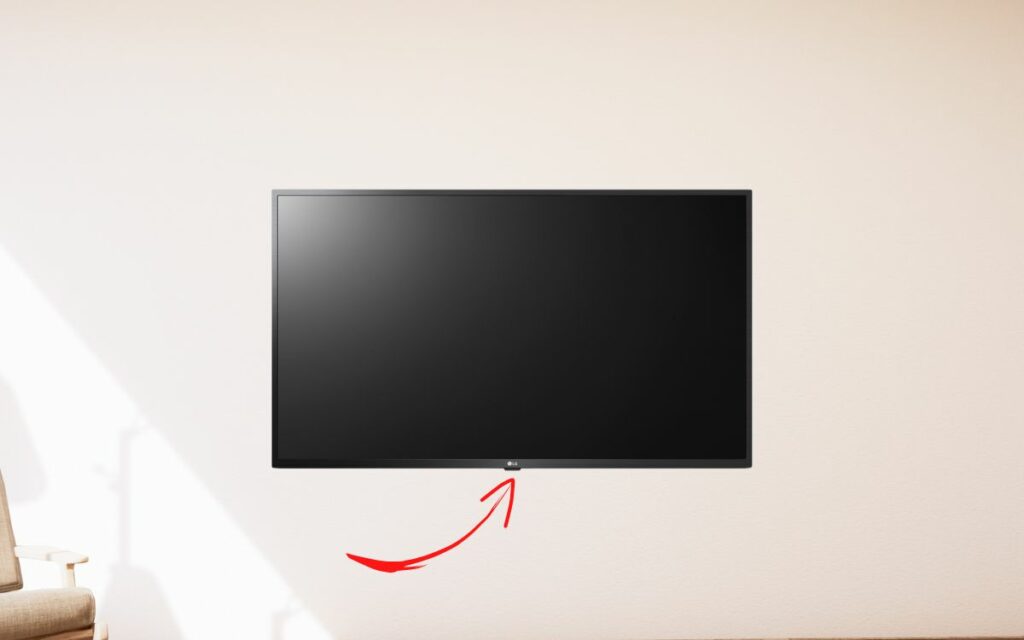
In case you can’t find the power button, you may refer to the user manual of the official website of LG.
After 30 seconds, keep the TV idle for about a minute.
Now plug the TV back in and turn it on.
See if the display works now. If not, continue with the other troubleshooting steps below.
Other than this, power cycling the TV can help you fix many LG TV problems like Alexa won’t turn on TV, the TV screen being dark, or the TV won’t turn and more.
Inspect HDMI Cable
In several cases, the problem, maybe with the HDMI cable.
For starters, the HDMI cable is the one responsible for displaying content on the screen. If the HDMI cable fails to work or is faulty, the LG TV screen may become black and display nothing.
You need to check the HDMI cable to ensure it’s working fine, especially if your TV is connected to a streaming device or set-top box, gaming console, etc.
Firstly, start by unplugging the HDMI cable.
Closely examine the HDMI cable for any visible damage like cracks. If the HDMI cable is damaged, it’s apparent that it won’t display content on the screen.
Reverse the sides of the HDMI cable and connect it back. Apply firm pressure to insert the cable into the HDMI port properly.
Check HDMI Ports On The TV
HDMI ports can also be a culprit in many cases.
If your LG TV’s HDMI port is faulty or not working properly, chances are the display will show nothing but a black screen.
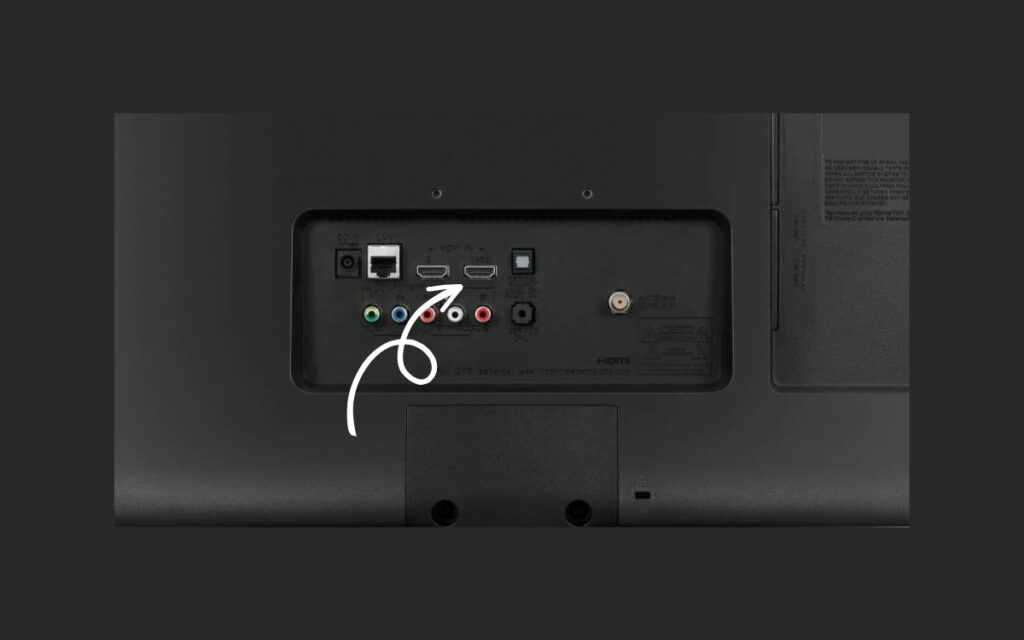
Many models of the LG TV come with multiple HDMI ports. Even if one port is faulty, you may use the other to connect the HDMI cable.
If you have connected the HDMI cable to the HDMI 1 port, unplug it, and connect it to the HDMI 2 port to see if the problem has something to do with the HDMI port.
If it starts to display content on the screen after switching the HDMI port, the issue is with one of the HDMI ports on the LG TV.
You may continue using the other HDMI port or get your TV repaired by the local service center.
Tip: Ensure the HDMI port is free of dust and dirt particles. If the port is filled with dirt, the HDMI cable won’t connect properly. Before connecting the cable, clean the HDMI port using a toothpick and lint-free cloth, and then try to connect the HDMI cable.
Disconnect All Devices Connected To The TV
The problem won’t always be with the LG TV itself. If other devices connected to your TV are malfunctioning or not working properly, a problem like this can arise.
You need to disconnect all the devices to see if the problem is with one of the devices connected to your TV.
Firstly, you need to disconnect any streaming devices attached to your TV.
Disconnect the HDMI cable.
If you have connected an external sound bar or speaker system, disconnect them.
Once every device is disconnected, try to turn on the TV and see if the screen displays anything.
Many people have managed to fix the problem by disconnecting devices connected to the LG TVs. If this doesn’t help you fix the problem, continue with the other troubleshooting steps below.
Backlight Problems
The backlight is the one that lights up the display on a TV. If the backlight fails, the TV will fail to display any content on the screen.

But how will you know if the backlight is the problem causing the TV to display nothing? Well, there is a simple trick to see if the backlight is faulty.
Turn off all the lights in the room to make the room as darker as possible.
Plug in and turn on the TV.
Grab a flashlight or turn on the flashlight on your smartphone and point it directly to the TV screen from a distance of less than 5 cm.
Closely examine the screen and see if you can find any content on the TV screen.
Move the flashlight to various positions across the screen and see if you can spot any dim images on any part of the screen. If yes, the problem is with the backlight of the TV.
If the problem is with the backlight of the TV, you need to get it replaced and install a new one.
Don’t attempt to replace the backlit yourself. If not done correctly, it can cause severe damage to the TV screen and other internal components.
It will void the warranty, too.
You may visit the nearest service center and get your TV backlight replaced to fix the problem.
Contact LG TV Support
Even after trying every troubleshooting step above, if you can’t fix the problem, it’s time to get in touch with the LG support team.
Use any of the mediums below to contact LG and explain your problem.
They may suggest a few workaround or troubleshooting steps that you need to try. If even that doesn’t fix the problem, you need to take your TV to a service center to get it repaired.
Claim Warranty
Repairing a TV is very costly, especially when it comes to the TV screen side of things.
In many cases, the screen repair costs can go up to 60% of the TV’s price.
Every LG TV comes with a limited one-year warranty.
If your TV is still under warranty, you can get it repaired or replaced for free.
You may find more details regarding the LG TV warranty here.
If your TV is not covered under warranty, the cost to repair the TV can be pretty high.
Before repairing the TV, enquire about the total cost. If the total cost to repair the TV is more than 60% of the TV’s price, it’s better to get a newer TV if you can get an exchange offer, the better.
Why LG TV Screen Is Black With Sound?
Faulty HDMI cables, HDMI ports, and technical glitches are a few reasons why the LG TV screen is black with sound.
If the TV has sound but no picture, the TV’s display or backlight needs to be replaced.
Although there are several reasons why the LG TV screen is black with sound, below are some common ones.
- Faulty HDMI Cable: If the HDMI cable gets damaged, it may no longer send signals to the TV correctly. In this case, you need to get the cable replaced.
- Broken HDMI Port: If the HDMI port on the TV fails to work correctly, it may cause problems like the screen displaying nothing with sound.
- Broken Backlight: If the backlight of a TV is broken, the TV won’t be able to display anything on the screen. It is the backlight that lights up a TV screen. Since the backlight is not repairable, you need to replace it.
- Motherboard problems: The motherboard is an integral part of the TV. It is to the motherboard that all other components are attached. If the motherboard is faulty, the TV’s screen may go black, and, in rare cases, the sound will play.
Wrapping Up
Your LG TV’s display may fail for various reasons, including a broken backlight panel, HDMI cable, etc.
In most cases, the problem is either with the HDMI cable or the back of the TV. Replacing the backlight off the TV will help you eliminate issues like a black screen with sound.
So let’s quickly go through what we did to fix an LG TV with sound but no picture.
- Check the HDMI Cable
- Ensure the HDMI port is working fine
- See if the problem is with the backlight of the TV
- Replace the backlight
- Get your TV repaired
