If one side of your LG TV screen is dark, it ruins the entire TV-watching experience. Half screen getting darker or black is very common with LG TVs.
If your LG TV screen’s top, bottom, right, or left side is dark, you have come to the right place. This guide will help you fix your LG TV in simple steps.
Why Is My LG TV Screen’s One Side Too Dark?
The number one reason your LG TV screen is too dark on one side is because of faulty backlight panel or T-CON board. If one or more LED fails on the backlight panel, that specific part will appear too dark on the screen.
Bugs, incorrect picture settings and loosened HDMI connection are another reasons your LG TV is too dark on one side. It could be top bottom, right or left side.
How To Fix LG TV Half Screen Black Issue?
It doesn’t matter which side of the screen is darker. Whether it is top or bottom or left or right, the underlying problem and their fixes are pretty much the same.
Soft Reboot The TV
First, let’s start with a simple troubleshooting step that has helped many people fix common problems with LG TVs, including the half-screen getting darker on one side or entire screen going black.
Start by unplugging your LG TV from the wall outlet.
Wait for 30 seconds.
Press and hold the power button on the TV for 10 to 20 seconds to release the piled-up static charge.
Once done, plug the TV back in and turn it on.
See if the issue has gone away.
Run A Diagnosis Test
If yours is a newer LG TV model that came after 2018, it should most likely have an option called a self-diagnosis test to help you detect and fix common problems.
Grab your LG TV remote and press the Settings button. Navigate to the All Settings screen.
Select Support > Quick Help.
Scroll down and select Optimization settings.
You may also press and hold the number “9” button on your LG TV remote to bring up the settings direclty.
Follow the on-screen instructions to complete the self-diagnosis test and see if there is any problem with your TV.
Double Check The HDMI Cable
Loosened or faulty HDMI cable is another reason your LG TV may appear darker on one side. If this is the case, it is straightforward to fix the same.
Unplug your LG TV.
Locate the HDMI port and unplug the cable.
Ensure no dust or particles are blocking the HDMI port.
Plug the cable back in and apply some pressure to make sure the cable is well snagged in.
If your LG TV has multiple HDMI ports, plug the cable into a different one and select the same from the input settings. And finally, turn on the TV.
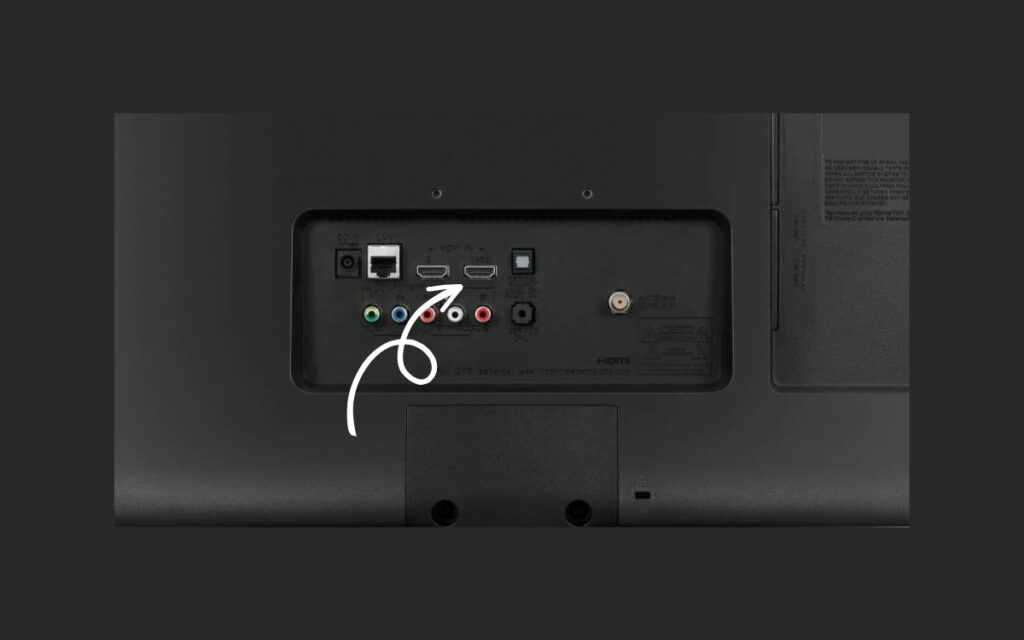
The HDMI cable is responsible for sending content to display on the screen from external devices such as Blu-ray players, gaming consoles, or streaming sticks. If faulty, your LG TV won’t display anything, or the screen may appear dark.
Tap Your TV
Yes, you heard it right. One of the most common reasons LCD and LED TV’s one side of the screen appear to dark is because of a bad connection.
If LG TV has an internal connection issue, tapping the back of your TV a couple times may temporarily fix the problem.
To permanently fix it, you need to open the TV’s back panel and resecure the internal connections. if you are uncomfortable to open the TV or if your TV is under warranty, reach out to LG support and let them fix it for you.
Switch Picture Settings
Changing the picture settings has helped many people fix display-related problems on their TVs.
For starters, all LG TV models come with multiple picture settings and presets to choose from.
Depending on the use case, users may select picture settings like sports, gaming, cinema, custom, etc. If the picture settings of your LG TV are messed up, issues like this may arise.
Let’s see how to switch the picture settings on an LG TV.
Press the Settings button on the TV remote.
Scroll down and select All Settings.
Select Picture.
Try tweaking the picture settings and see if it makes any difference.
If nothing helps, reset the picture settings to the factory defaults.
Check for Electronic Interference
Did you know electronic interference from other devices close to your LG TV can cause audio, Wi-Fi and display related issues?
Electronic interference from microwaves, radios, or speakers may end up causing this problem. If any device is placed close to the TV, try keeping them away and see if the dark screen issue disappears.
Tip: you may try disconnecting external devices connected to your LG TV to rule out if they are causing the problem. Unplug them individually to see if an external device is causing the problem.
Update LG TV Software
Outdated firmware on your LG TV can introduce different kinds of problem including one side of the screen getting darker. Updating LG TV firmware fairly straightforward and takes less than a minute.
Press the Settings button on the remote controller.
Select the All Settings option.
Select Support or General, depending on the WebOS version.
Scroll down and select Software Update.
Select the Check for updates option and wait for a while.
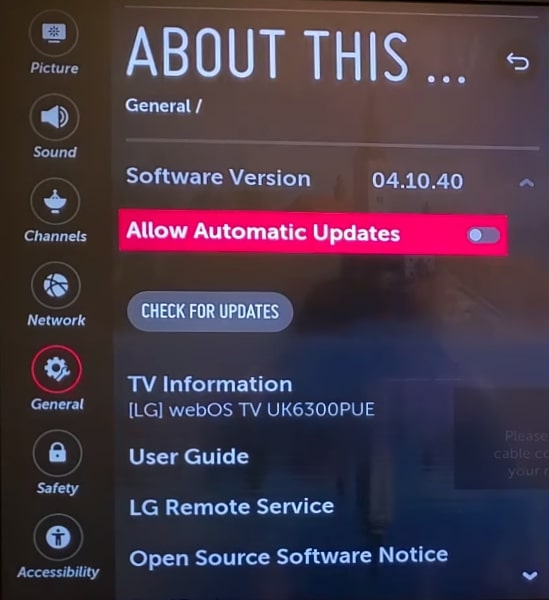
If a new update is available, the same will be shown here. Follow the on-screen instructions to update your LG TV to the latest version.
Reset Your LG TV
The last step that will help you fix the problem, unless it is a hardware-related problem, is factory resetting your LG TV.
Factory resetting LG TV will revert custom configurations and settings to the factory defaults. You will have to set up your LG TV again once the process is done.
To factory reset your LG TV, follow the steps below:
Press the Settings button on the remote control.
Select All Settings.
Scroll down and select Support.
Select the Reset to Initial Settings option.
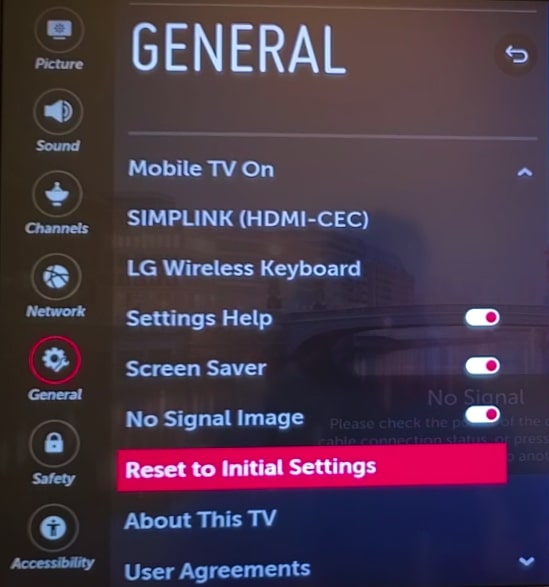
Follow the screen instructions and press the OK button to confirm resetting your LG TV.
or
Press the Settings button on the remote.
Click All Settings.
Select General.
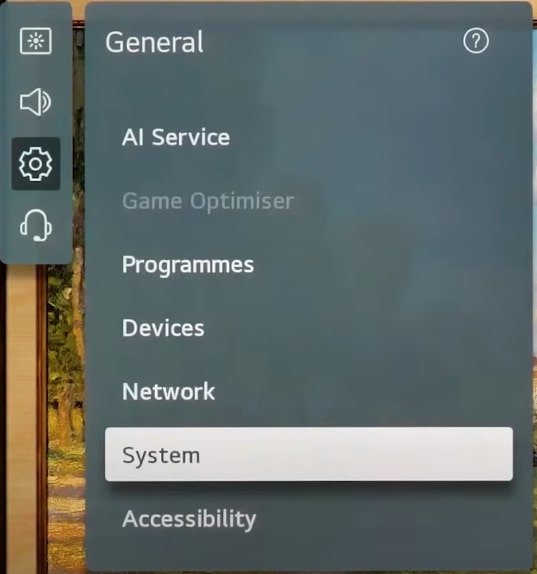
Select System.
Select Reset to Initial Settings.
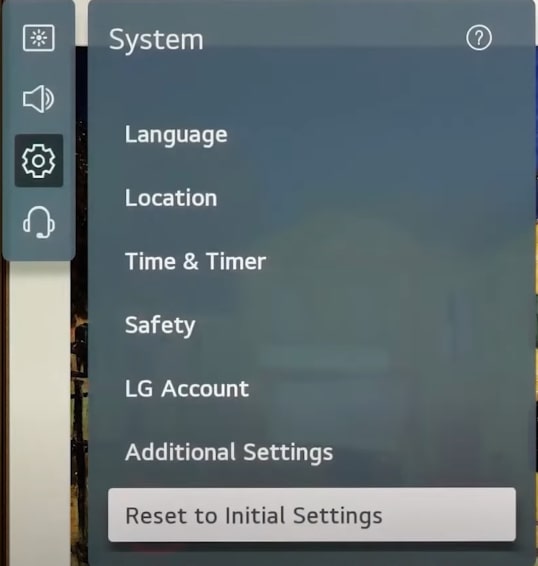
Press OK on the confirmation page.
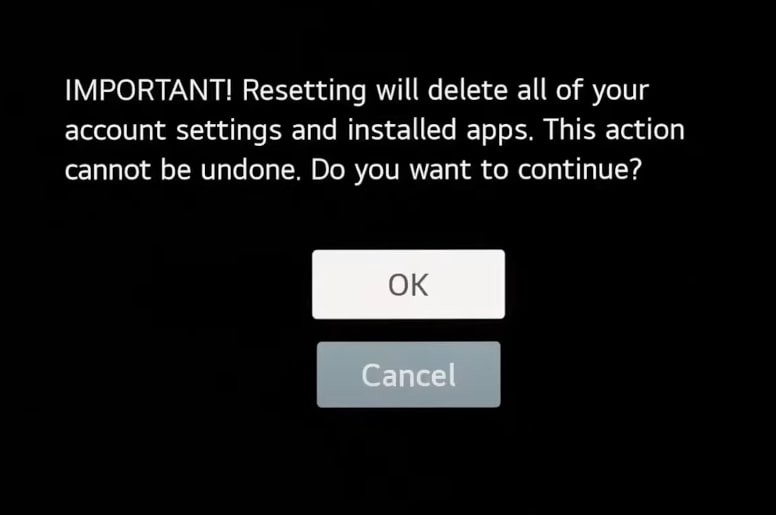
The process will take a few moments. Wait till it is done.
Resetting the TV will help fix when LG TV won’t turn on or WiFi related problems.
Faulty Backlight or T-Con Board
If you tried every troubleshooting steps above and your LG TV screen’s one side is still too dark, it indicates a more serious internal hardware related problem. The T-CON board and faulty backlight panel are the ones to be inspected first.

A bad internal connection can also cause the same problem. In this case, you need to open the TV and make sure everything is properly connected and all four sides of the backlight panel works fine.
If your TV is still covered under warranty, I would recommend you contact LG TV support and ask for help. Let them fix it for free. Just arrange a pick up and drop or visit a service center.
