Firestick by Amazon is one of the best streaming devices to add many more functionalities and streaming apps to your TV and Firestick works on non-smart TVs, too. WiFi is essential for Firestick to work. You might be wondering if Firestick supports my 5 GHz WiFi network.
Well, in this article, I’ll explain if Firestick can connect to a 5 GHz WiFi network and what all other things you should keep in mind.
Can Amazon Fire Stick Connect To A 5GHz WiFi Network?
An Amazon Firestick can connect to a 5 GHz WiFi network for ultra-speed performance. All models of Firestick from 2014 to date support a 5 GHz connection. The connection process is pretty similar to connecting to 2.4GHz.
All the latest WiFi routers come with both 2.4 GHz and 5 GHz bands. 5 GHz is especially useful for short-distance, high-speed WiFi connectivity.
If you don’t move your Firestick farther away from your WiFi router, connecting to the 5 GHz network makes sense. In fact, 5GHz will provide more speed to your Firestick in shorter distances. You need at least 5 Mbps minimum speed to use Firestick comfortably.
Higher speed by 5 GHz connection will be helpful when you want to stream content in ultra-high quality like 4K.
Which Firesticks Supports 5GHz Network?
Below given is the list of some Amazon Firestick that supports 5GHz. network. It even includes the very first Firestick from 2014.
- Fire TV Stick Lite
- Fire TV Stick (3rd Generation)
- Fire TV Stick 4K
- Fire TV Stick 4K Max
- Sire TV Cube
- Fire TV Omni Series
All Firesticks support 5 GHz WiFi connection.
How To Tell If Your WiFi Router Supports 5GHz?
A 5 GHz network is very faster than a traditional 2.4 GHz network. Not every WiFi router comes with 5 GHz network capability. Most WiFi routers come with 2.4 GHz only unless it is a dual-band WiFi router.
Firstly, ensure your WiFi router supports a 5 GHz network. Yours should be a dual-band WiFi router to connect Firestick to a 5 GHz network.
You may go to the router’s admin page and check under the wireless settings to see if the router supports a 5 GHz network.
You may also refer to the box or the WiFi router user manual.
Last, you may visit the WiFi router manufacturer’s website and search by the model name to find if your WiFi router supports the 5 GHz network.
Now that you’re sure your WiFi router supports a 5 GHz network, follow the steps below to connect a Firestick.
How To Change To 5GHz?
To connect Firestick to a 5 GHz WiFi connection, you need to set up a 5 GHz connection on your WiFi router.
Since your router supports a 5 GHz channel, you need to set it up to connect to Firestick.
For the Firestick to work on your 5 GHz WiFi connection, you must change the WiFi channels to channels between 149 to 165 or 36 to 48.
Follow the steps below to change the channel and properly configure a 5 GHz connection on your WiFi router.
Open any web browser of your choice on your laptop and visit 192.168.1.1. Ensure the laptop is connected to the same Wi-Fi network.
If you don’t have a laptop, you can log in to the router using a smartphone, PC, or tablet as well.
You will be asked to enter the username and password when you visit the router’s login page. The default user name is admin, and the password is admin or password. If the password doesn’t work, look at the back of the WiFi router, and the password will be mentioned on a sticker.
Now that you’re logged into your WiFi router’s admin interface, you need to find the 5 GHz channel setup page. You should most probably find it under the Wireless connection settings. Look for an option that says Channel settings.
Press the drop-down menu, change the channel to channel 36, and save the changes.
Optionally, you can give your 5 GHz WiFi network an SSID and a custom password.
You have successfully configured your 5 GHz WiFi network, and the next is to connect your Firestick.
How to Connect Firestick to 5GHz Connection?
Connecting your Firestick to a 5G Hz WiFi network is similar to connecting to a 2.4GHz. If you are a starter, follow the steps below to learn how to connect your Firestick to the 5 GHz WiFi network.
First of all, grab your Firestick remote and head to Settings
Click on the Network options
Here, you’ll find the complete list of nearby WiFi networks available.
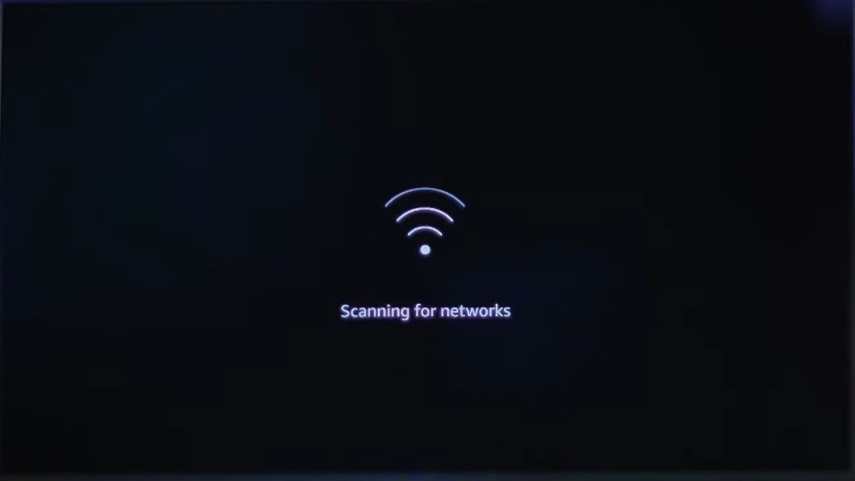
Find your WiFi Network which has 5GHz in the SSID
Enter the password and connect to it.
That’s it. You have successfully connected Amazon Firestick to a 5GHz connection.
I Can’t See 5 GHz Network On My Firestick?
Well, if you can’t find a 5 GHz connection on your Firestick, here’s how to fix the problem.
Amazon Firestick only supports certain channels. For your FireTV to work with your 5 GHz network, you should ensure the network’s channel is between 36 and 48 or between 149 and 165.
To change the channel of your 5 GHz connection, you need to first log in to your WiFi router. Refer to the manual to find the IP address, username, and password to log into your WiFi router.
Go through the Wireless Settings page and find the option for Channel width and Channel.
You should set them to either one of them, as mentioned below.
- Channel 36 to 48
- Channel 149 to 165
Once done, save the settings and reboot your router for the changes to take place.
Firestick Won’t Connect To 5GHz Network
Many people find it frustrating when the Firestick refuses to connect to a 5 GHz network. Many times, Firestick won’t recognize or show a 5 GHz network on the WiFi network section; other times, the connection fails.
Below are some troubleshooting steps to do when your Firestick fails to connect to a 5 GHz network.
- Change the 5GHz network channel: Firestick only supports channels from 36 to 48 and 149 to 165. Ensure your 5 GHz network is configured to use any of the supported channels. You may change the available channels and see if it solves the problem.
- Restart the router: After configuring the 5 GHz network and changing channels, you should restart the router for the changes to occur. Unplug the modem, wait for a minute or two and then plug it in again. Wait for a few seconds for the router to re-establish the connection.
If nothing works, try resetting your Firestick as a last step.
What’s Next?
Now that you managed to connect your Firestick to a 5 GHz network, you can get faster Internet speed on your Firestick and stream 4K content without buffering.
Distance between the Firestick and the WiFi router matters if you use the 5 GHz connection. Ensure your WiFi router is not too far from the Firestick, as it may run into connection problems.
If certain apps like Max do not work on Firestick, switch to a 5GHz network, and issues like buffering, lag, etc., should disappear.
FAQ
Should I connect Firestick to 2.4 GHz or 5 GHz?
If the Firestick is closer to your WiFi router and you want the best Internet speed, you should connect your Firestick to the 5 GHz network. But if the WiFi router is far from your Firestick, it will be better to use the 2.4 GHz network, as 2.4 GHz can travel more distance.
Which is the best WiFi channel for Firestick?
The best WiFi channel for a Firestick is 149 to 165, or channels between 36 to 48. You should connect to these supported channels for the best compatibility and speed.

