For many reasons, you may want to reset Firestick. Normally you reset Firestick with a remote. But what would you do if you lost the Firestick remote?
It is possible to reset Firestick without the remote control!
In this article, I will show you how to factory reset a Firestick without the remote control in less than two minutes.
There are multiple ways to reset a Firestick without a remote. It includes resetting the Firestick with a smartphone app, TV remote, and more.
Why Reset Firestick?
Most people reset Firestick as part of troubleshooting a problem. Factory resetting is the final resort when nothing works for you like clearing the cache.
People also reset Firestick when they want to sell it or give it to someone else.
Factory resetting Firestick will erase every data, and you will be required to set it up all over again, including linking your Amazon account, installing apps, and setting custom configurations.
Resetting Firestick or Fire TV has proven to fix several issues:
- Fire TV is too slow and laggy
- Firestick does not detect USB storage
- Unable to clear cache on Fire TV
- A white box appears on the Fire TV
- and more
How To Reset Firestick Without Remote
You need to download the Amazon Fire TV app on your Android or iOS smartphone to reset the Firestick without a remote. Open the app and pair your Fire TV. Open the Fire TV remote interface on the app, and you may use it to reset the Firestick.
Use Your Smartphone To Reset Firestick
Using your smartphone is the easiest method to reset your Firestick without a remote.
The Amazon Fire TV mobile app for Android and iOS has a virtual remote that you can use to control Fire TV and Firestick without a remote.
The Amazon Fire TV mobile app would be extremely convenient if you lost your Fire TV remote. It lets you use Alexa voice commands to control your Fire TV.
Follow the steps below to use your smartphone to reset a Firestick.
Firstly, download the Amazon Fire TV app on your android or iOS device. You can get it from the Google Play Store or Apple App Store.
After downloading and installing the app, you must set up your Fire TV.
Ensure your phone and Fire TV are connected to the same Wi-Fi network and Bluetooth is turned on on your phone.
As soon as you open the Fire TV app on your phone for the first time, a pop-up will appear asking you to pair a new device.
Tap the Set Up New Device button to add your Firestick to the app. (If the Pair a new device pop-up doesn’t appear after opening the app, tap the Remote icon on the bottom menu bar to bring it up manually.)
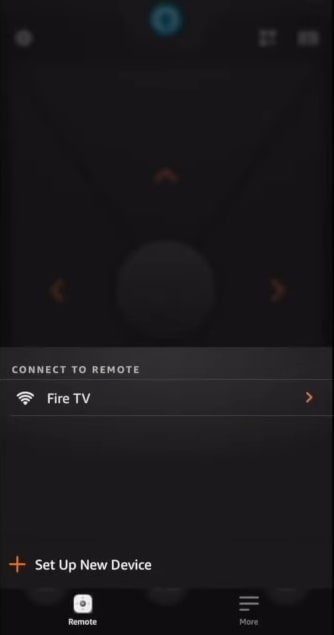
The app will now start to scan for nearby Fire TV devices.
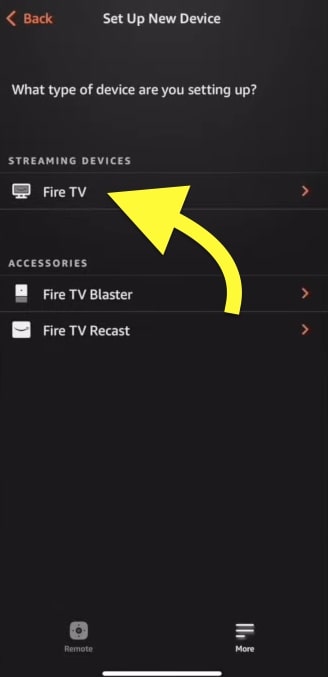
Tap the Fire TV from the list of available devices and complete the pairing process.
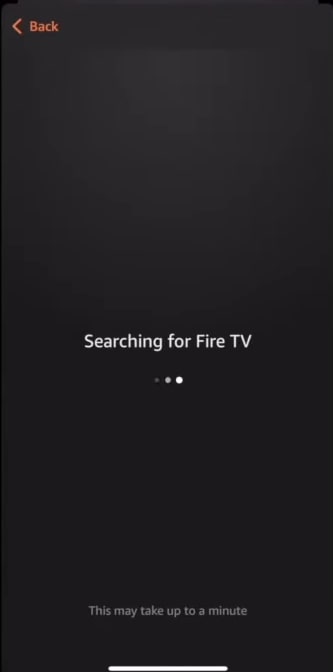
Once you link your Fire TV with the Amazon Fire TV mobile app, tap the Remote icon to open the virtual remote interface.
Tap the Settings button on the virtual remote from the top left corner. This will open up the Fire TV settings page.
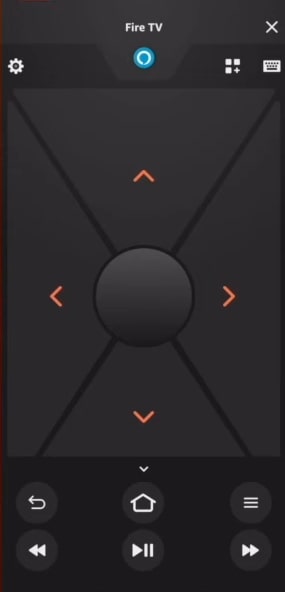
Select My Fire TV.
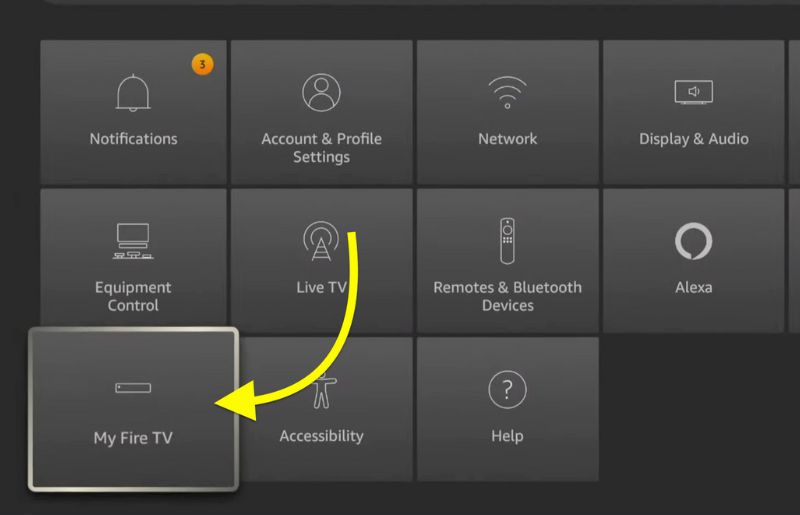
Scroll down and select Reset to factory defaults.
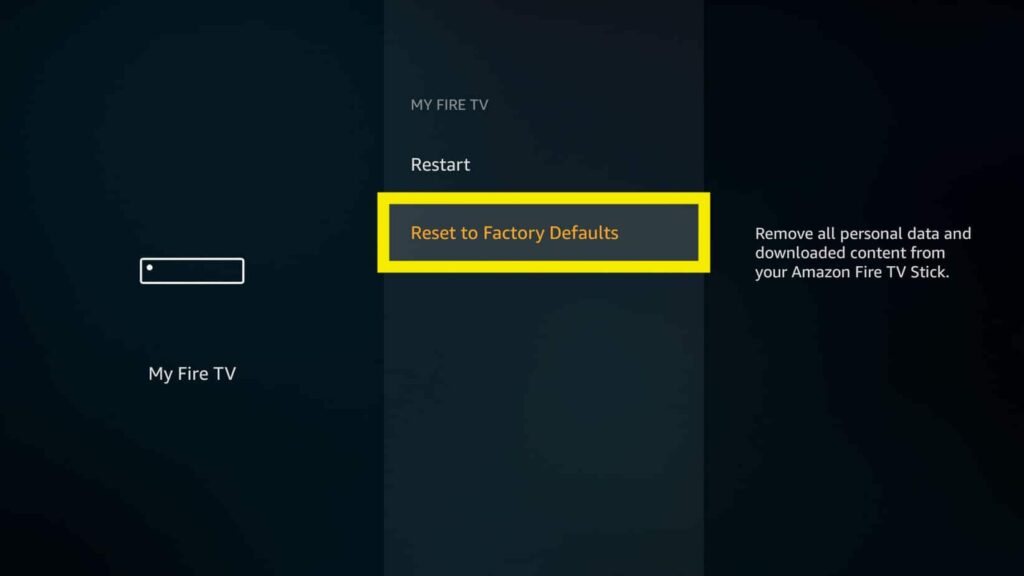
Tap the Reset button on the pop-up that appears.
Wait for a couple of minutes for the process to complete. Once done, you will be taken to the Fire TV setup screen.
Follow the on-screen instructions to complete the Firestick setup, and you are good to go.
Use The TV Remote To Reset Firestick
If the TV to which the Firestick is connected has an HDMI-CEC option, you may use the TV remote to reset Firestick.
For starters, HDMI-CEC (HDMI Consumer Electronics Control) is a modern TV feature that lets TV directly interact with devices connected via HDMI.
Since the Firestick is connected to the TV via HDMI, you may utilize the HDMI-CEC feature to reset the Firestick using the TV remote.
Even though the original name of the tech is HDMI-CEC, TV manufactures brand it differently, making it difficult for you to find the settings.
Below is the list of all TV manufacturers with HDMI-CEC features and how they brand them.
| TV Manufacture | HDMI-CEC Option |
|---|---|
| Samsung | Anynet+ |
| LG | SimpLink |
| Sony | BRAVIA Link (BRAVIA Sync) |
| Vizio | CEC |
| Toshiba | Regza Link or CE-Link |
| Insignia | INlink |
| Sharp | Aquos Link |
| Runco International | RuncoLink |
| Mitsubishi | NetCommand |
| AOC | E-link |
| Panasonic | VIERA Link, HDAVI Control or EZ-Sync |
| Onkyo | RIHD |
| Pioneer | Kuro Link |
Most modern TV comes with the HDMI-CEC option. You may refer to the user manual or the TV’s official website to find where your TV support HDMI-CEC.
Now that you have confirmed your TV has HDMI-CEC, the next is to use the TV remote to factory reset Firestick.
Turn on the TV.
Unplug the Firestick, connect it back again, and wait for 30 seconds or more for it to boot up.
Switch the input to Firestick.
Grab your TV remote and press the menu/settings button.
Go through the TV settings/menu screen and locate the HDMI-CEC option (See how it is branded from the table above). Make sure it is turned on.
Now you may use the TV remote to factory reset Firestick.
- Open Firestick Settings
- Select My Fire TV
- Tap Reset to Factory Defaults
- Tap Reset
- Wait for a few minutes for the reset process to complete.
Use adbLink2
This is the most advanced method to reset Firestick without a remote.
As you already know, Fire TV and Firestick run on Fire OS. Fire OS is a fork of Android. In simple terms, Fire OS is a modified version of Android.
If you have a laptop or computer with you, you may use the adbLink2 software to connect to your Fire TV remotely and reset it without a remote.
Let’s see how to reset Firestick without the remote:
Download and install the adbLink2 on your laptop/computer.
It is available for Windows, macOS, Linux, and ChromeOS.
You need to find the Firestick network IP address. Go to Settings > My Fire TV > About > Network. Note down the IP address shown on the screen.
Open the adbLink2 software on your laptop.
Once opened, enter the IP address copied from the Firestick network tab into the Ad Hoc IP field and click the Connect button.
After the connection is established, click the Keypad option.
Now a popup window will appear with basic remote keys.
Follow the below-given sequence to reset FireTV.
- Press Home button
- Press the navigation buttons (up and left) to select Settings
- Press the navigation buttons to select My Fire TV
- Press the down arrow button to select Reset to factory defaults option.
- Press the Select button to click Reset to confirm.
Wait for a few moments for the Firestick to reset.
Use Bluetooth Keyboard or Mouse To Reset Firestick
Using your smartphone or the TV remote are the two of the easiest way to reset a Firestick without the remote. But what if you don’t have either of them?
There are a couple more ways to factory reset Firestick without remote.
If you have linked a wired or wireless mouse or keyboard with your Fire TV, you may use it to factory reset your Firestick.
To add a wireless Bluetooth peripheral to your Firestick, head to go to Settings > Controllers & Bluetooth Devices > Other Bluetooth Devices > Add Bluetooth Devices.
But it is extremely difficult to use a Bluetooth mouse to control Firestick. As the cursor won’t be visible on the screen, you wouldn’t know exactly where you are about to click.
If your Firestick is linked with Alexa smart home setup, you may use Alexa voice commands to control Fire TV or Firestick as well.
What’s Next
Resetting the Firestick is the best way to fix many technical glitches and problems where it fails to work correctly.
Now that you have reset Firestick, you will have to set up Firestick again by linking your Amazon account, downloading all the apps, and setting custom configurations.

