Since Fire TV and Firestick come with Alexa built-in, it is straightforward to use the TV without having to touch the remote. With Alexa Fire TV voice commands, you can easily do anything and everything the TV remote does.
One thing I like a lot about Alexa-enabled Fire TV and Firestick is that I can ask Alexa to perform anything on my Fire TV without leaving my couch’s coziness.
Even if I forget to grab the Firestick remote, Alexa got my back!
To use Alexa on your Fire TV or Firestick, you must learn essential Alexa Fire TV commands.
In this article, you will find the complete list of Alexa Firestick commands you can use to control fire TV/Firestick.
Alexa Fire TV/Firestick Voice Commands
Below is the entire Fire TV and Firestick Alexa voice commands you can try right now.
| No. | Action | Alexa Command | Example Command |
|---|---|---|---|
| 1 | Play a TV show or movie | Alexa, watch (title) Alexa, play (title) | Alexa, Avatar |
| 2 | Play a show or movie on a specific app | Alexa, play (title) on (app) | Alexa, play Interstellar on Netflix |
| 3 | Go to home screen | Alexa, go home | |
| 4 | Switch antenna input | Alexa, switch to (input_type) | Alexa, switch to HDMI |
| 5 | Select item from search results | Alexa, select number (menu_item) | Alexa, select number 4 |
| 6 | Open an app | Alexa, open (app_name) Alexa, launch (app_name) | Alexa, open Disney Plus |
| 7 | Scroll down page | Alexa, scroll down | |
| 8 | Add to watchlist (from details page) | Alexa, add this to my watchlist | |
| 9 | Show more items | Alexa, show more | |
| 10 | Find a TV show or movie | Alexa, find (title / genre) Alexa, search for (title / genre) | |
| 11 | Find free shows or movies | Alexa, search for free (shows / movies) | Alexa, search for free movies |
| 12 | Navigate Fire TV menus | Alexa, scroll (direction) Alexa, move (direction) | Alexa, scroll up Alexa, scroll down |
| 13 | Find movies or shows by actor | Alexa, show me (shows / movies) with (actor) | Alexa, show me movies with Scarlett Johansson |
| 14 | View trailer (from details page) | Alexa, watch trailer | |
| 15 | Play movie (from details page) | Alexa, play this movie | |
| 16 | Switch antenna channel | Alexa, tune to number (channel number) on TV Alexa, tune to (channel_name) on TV | Alexa, tune to CNN on TV |
| 17 | Find new shows or movies | Alexa, show me new (shows / movies) | Alexa, show me new movies |
| 18 | Play item from search results | Alexa, play number (menu_item) | Alexa, play number 3 |
| 19 | Open video library | Alexa, go to my video library | |
| 20 | Exit search results | Alexa, go back | |
| 21 | See episodes (from details page) | Alexa, show me (episodes/seasons) | Alexa, show me episodes |
| 22 | Select a row | Alexa, select number (row_number) | Alexa, select number 2 |
| 23 | Open live TV channel guide | Alexa, go to channel guide | |
| 24 | Open live TV channel | Alexa, watch (channel/network) | Alexa, watch ESPN |
| 25 | Pause current show | Alexa, pause | |
| 26 | Show a camera | Alexa, show me the (device_name) camera | Alexa, show me the backyard camera |
| 27 | Go to live TV tab | Alexa, go to live | |
| 28 | Rewind show | Alexa, rewind (timeframe) Alexa, go back (timeframe) | Alexa, go back 14 seconds |
| 29 | Go to beginning of episode | Alexa, watch from beginning | |
| 30 | Stop current show | Alexa, stop | |
| 31 | Display your to-do list | Alexa, show me my to-do list | |
| 32 | Resume current show | Alexa, resume | |
| 33 | Fast-forward show | Alexa, fast-forward (timeframe) Alexa, jump forward (timeframe) | Alexa, fast-forward 3 minute |
| 34 | Play current show | Alexa, play | |
| 35 | Display the weather | Alexa, show me the weather | |
| 36 | Go to next episode | Alexa, next Alexa, next episode | |
| 37 | View songs by artist | Alexa, show me songs by (artist) | Alexa, show me songs by Alan Walker |
| 38 | Show nearby restaurants | Alexa, show me restaurants nearby | |
| 39 | Open live TV channel on an app | Alexa, go to (channel/network) on (app) | Alexa, watch TNT on Hulu |
How To Use Alexa Fire TV Commands
If you have an Alexa-enabled smart speaker or Fire TV Cube, you must first invoke Alexa using the wake word.
If you have the remote, you may press the mic button on the remote and talk directly.
Amazon regularly adds new ways to use Fire TV and Firestick with Alexa. Keep an eye on the Alexa app to know about the latest update on voice commands.
How to Control Fire TV With Alexa
Depending on the model of Fire TV or Firestick you have, the option to use Alexa voice commands differs.
For example, the Fire TV Cube has a built-in speaker and mic, so you can directly say Alexa voice commands to it, but that’s not the case with other Fire TV devices like the Firestick, as it does not have a built-in microphone.
If you’re confused about how to use Alexa on your Fire TV or Firestick, follow the steps below.
Use Alexa Voice Commands With Firestick Remote
All Fire TV and Firestick comes with a Fire TV remote that has a microphone or dedicated Alexa button.
You will find the mic button just above the navigational key in black or blue button. It will either have a mic icon or an Alexa logo on it.
Pressing the mic/Alexa button on the Fire TV remote activates Alexa.
If you use the Alexa or mic button on the remote to invoke Alexa, you don’t need to say the wake word “Alexa”.
Follow the steps below to properly use Alexa via Fire TV remote.
Press and hold the microphone/Alexa button on your Fire TV remote.
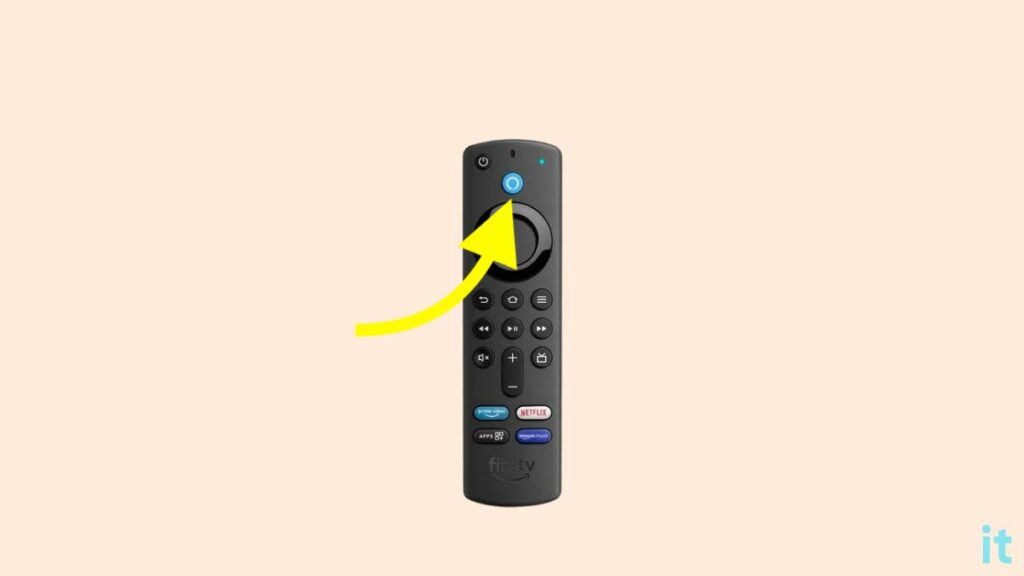
Say the voice command as soon as you hear a chime.
To execute the voice command, release the button.
Alexa on Fire TV will now process your voice command.
Use Alexa Firestick Commands With Echo
If you have an Alexa smart home setup with both Echo and Firestick or Fire TV, you may say the voice command to Echo to control Fire TV.
First, you need to connect the Fire TV to your Echo speaker. Once connected, you may start saying any voice command and control your Fire TV.
Open the Alexa app
Tap the More option from the option on the bottom menu bar.
Select TV & Video.
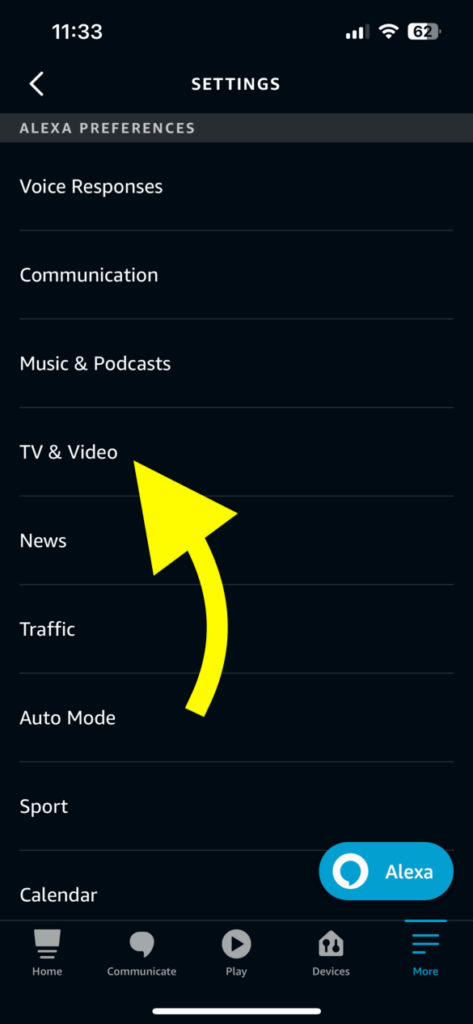
Tap Fire TV
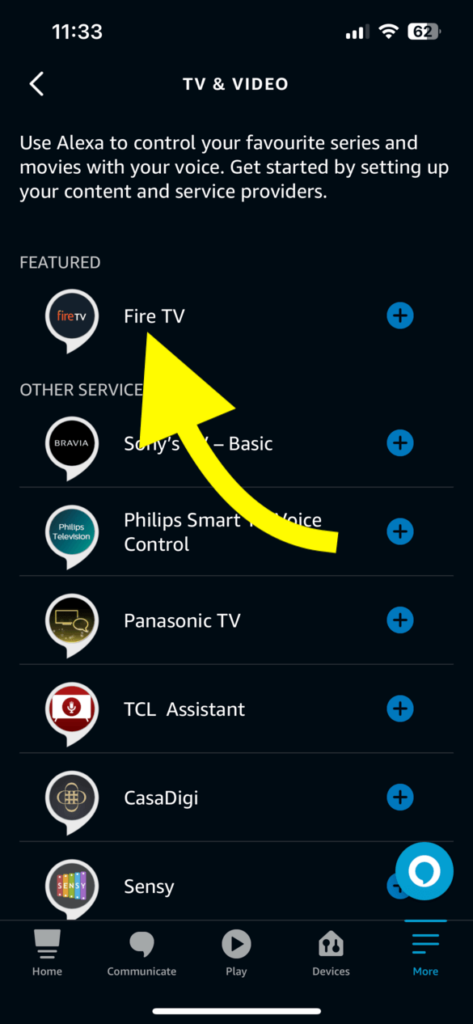
Tap Link Your Alexa Device.
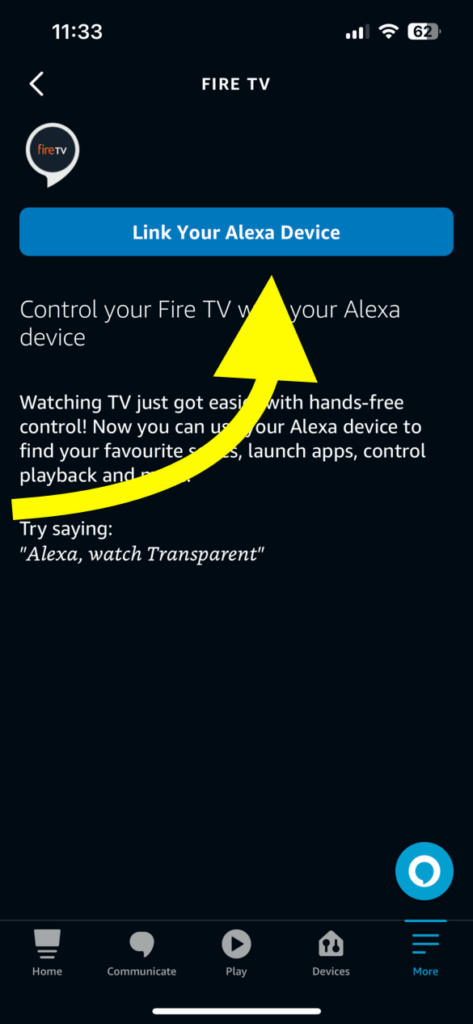
From the list of devices, select your Fire TV.
Tap Continue.
Complete the pairing process.
Once done, you may say any Fire TV Alexa command to Echo.
Note: If you use Echo Show, you may want to add “on Fire TV” to the end of the command.
Fire TV App To Use Alexa Voice Commands
The Amazon Fire TV app for Android and iOS has a virtual remote that you can use to control your Firestick or Fire TV without a remote.
You can use the virtual remote on the Fire TV app to adjust the volume, open apps, reset Firestick, stream content, and more.
Let’s see how to use the Fire TV app to invoke Alexa and say voice commands.
Firstly, download and install the Amazon Fire TV app on your device. It is available for both Android and iOS.
After downloading and installing the app, you must log into your Amazon account and add your Firestick or Fire TV.
Once paired, tap the remote icon to open the remote interface on the Fire TV app.
To the top, you will find a mic icon.
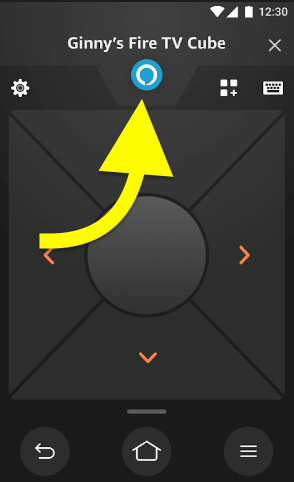
After pressing the mic button, you must say the Fire TV Alexa voice command.
Use Alexa Voice Commands On Fire TV Cube Directly
Using Alexa voice commands on Fire TV Cube is probably the easiest.
Since Fire TV Cube comes with Alexa integrated into it, you may directly say any voice command.
In short, Fire TV Cube combines Echo and Fire TV.
All you need to do is say the wake word to invoke Alexa and say the particular Fire TV command.
Fire Stick Alexa Commands Not Working
At times, Firestick Alexa commands may fail to work.
Below are a few troubleshooting tips to help you fix the problem.
- Bring The Fire TV Remote Closer: One of the reasons why Fire TV is unable to respond to your command is that it might not be hearing it properly. The mic is just above the Alexa button on the Fire TV remote. Every time you say an Alexa command, bring the mic section of the remote closer to your mouth.
- Ensure Echo and Fire TV Are Linked: If you say the Fire TV voice commands to Echo, you must ensure both Echo and Fire TV are paired. If not done already, open the Amazon Alexa app on your phone and first pair Echo & Fire TV to continue.
- Ensure Fire TV Remote Is Working: If the Fire TV remote is not working, Alexa Fire TV voice commands will not work either. Press other buttons on the Fire TV remote to ensure it works fine. If it is not working, try replacing the battery.
- Try the Fire TV App: If the remote is not working, you may use the virtual remote on the Fire TV app. Download and install the Fire TV app on your phone. Add Fire TV to the app and then use the virtual remote to control the TV and say voice commands.
- Ensure Internet Is Working: Firestick needs a minimum Internet speed to work properly. By doing a speed test, you can see if your Internet connection is facing any problems. If you have a 5 GHz network at your home, connect Firestick to it to improve the internet speed.
What’s Next?
Now that you know Fire TV Alexa voice commands, you can start controlling your Firestick or Fire TV without using the TV remote or leaving the comfort of your couch.
As it won’t cost you much to set up an Alexa smart home setup, I suggest you link your fire TV to Echo to control the Fire TV from anywhere in your home.

