After a very tiring day, you turn on your Firestick to tune into your favorite show on HBO Max.
And guess what? It won’t open up. HBO Max won’t open in Firestick.
Well, you are not alone. Many Firestick owners face the same issue where HBO Max does not work on Firestick.
But the good news is that the issue can be fixed quickly in a couple of steps.
Update: HBO Max is now rebreanded as “Max”
Let’s look at some methods to fix HBO Max not working on Firestick.
How To Fix HBO Max Not Working On Firestick
If HBO Max is not working on Firestick, the first thing to do is a soft reset. Grab your Firestick remote and press and hold the Center and Play buttons simultaneously for 10 to 15 seconds. Wait a couple of seconds for it to reboot and turn on again. Open HBO Max, and it should work now.
Now let’s take an in-depth look into various troubleshooting steps to get rid of HBO Max not working on Firestick or a TV with a built-in Firestick.
Force Stop HBO Max and Clear The App Cache
Most of the time, HBO Max fails to work on Firestick because of software glitches or accumulated app cache files. The simple solution is to force stop the HBO Max app on Firestick and clear the app cache.
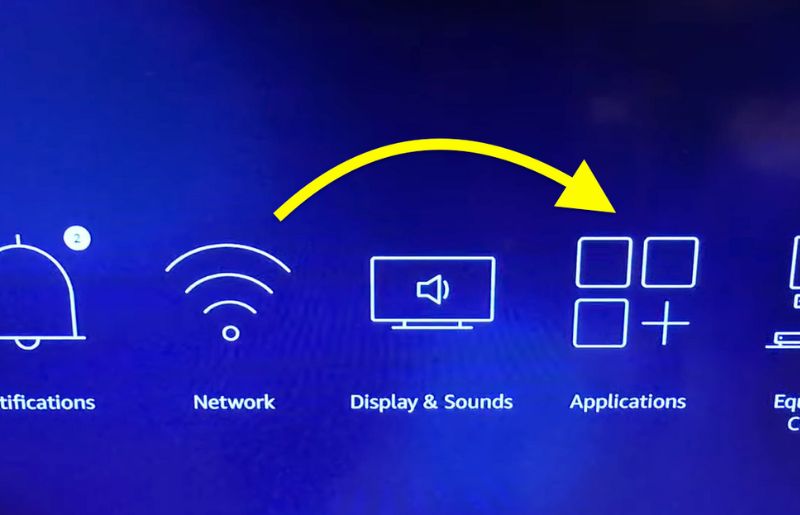
- Head to Firestick Settings
- Navigate to Applications and then Manage Installed Applications
- Scroll through the list of installed apps and find HBO Max from the list. Click on it to reveal further options.
- First, click on the Force stop button to quit HBO Max altogether.
- Now click the Clear cache button to get rid of cache files.

Over time, a lot of cache files get accumulated on your Firestick. It will occupy a lot of storage space, slows down your Firestick, or even interrupt the working of certain apps like HBO Max.
So it is recommended that you clear the app cache once in a while to free up storage and make Firestick faster.
Clearing cache helps fix Max glitching issue.
Check If HBO Max Servers Are Down
At times, the HBO Max servers might go down, interrupting the streaming service for users across the globe. It won’t happen often, but if it does, you won’t be able to access any content on HBO Max through Firestick or any other device.
There are mainly two methods to see if HBO Max servers are down:
- HBO Max’s help Twitter handle
- Downdetector
HBO Max has a Twitter handle named HBO max help. This is the Twitter support center of the streaming service. When an issue interrupts the streaming service, you will most probably find a tweet about it like the one below.
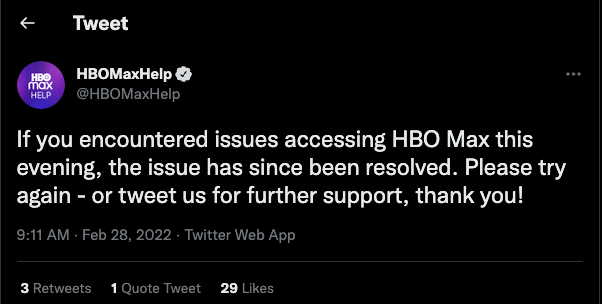
All you have to do is, go through the latest tweets to see if the officials have acknowledged any issues.
Downdetector is a website where users can report issues if a particular app or service faces problems. By visiting the Downdetector page of HBO Max, you can see if other users are facing issues with HBO max. If yes, it is most likely some issues at HBO Max’s end.
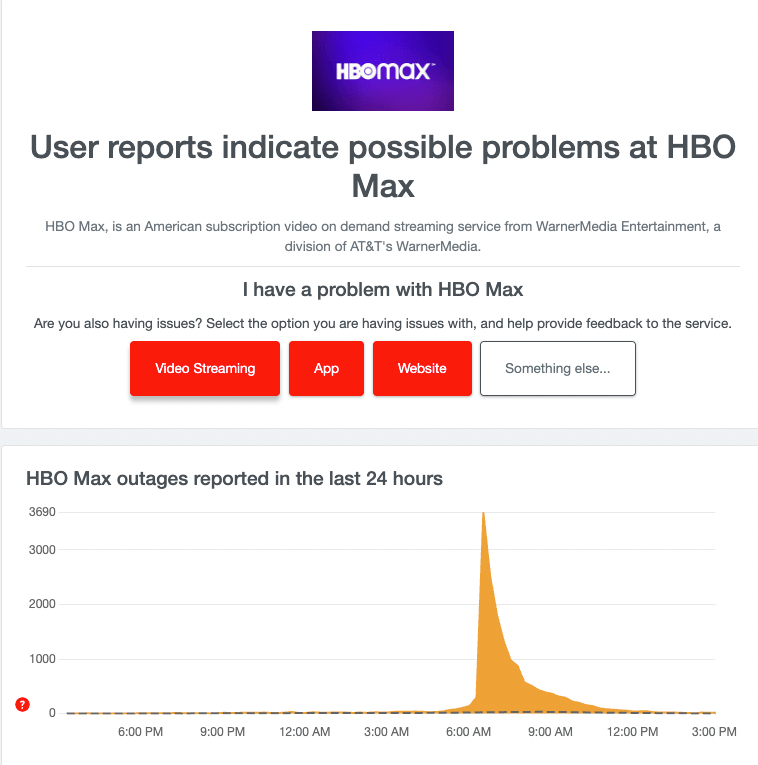
If the issues with the HBO Max servers, you need to wait until it gets fixed.
As HBO servers are down, HBO Max won’t work on Samsung or other TVs.
Reset Firestick
Simply resetting your Firestick can fix various issues, including temporary software glitches that might make apps like HBO Max crash.
The process is relatively straightforward. We perform the reset process to clear the Firestick cache to make HBO Max work again.
This is a soft reset that won’t cause any data loss.
There are mainly two ways to reset Firestick.

Grab your Firestick remote and press and hold the center and play/pause button simultaneously for 10 to 15 seconds. After 15 seconds, your Firestick will get force rebooted.
Wait a couple of minutes for it to reboot and turn on again.
You can also Restart Firestick by going into Settings:
- Press the Center button for a couple of seconds to bring Settings.
- Click on Restart under the My Fire TV option.
- Wait for it to turn on back again.
Try opening the HBO Max app on your Firestick; it should work this time.
Update Firestick OS
If your Firestick is running on an older version of the OS, then it might cause app incompatibility with the leading apps like HBO Max and Netflix, among others.
Grab your Firestick remote and head over to Settings
Under settings, click on My Fire TV.
Click the About option.
To check for a new update, click on the Check for Updates button
If an update is available, a button will pop up instantly which says Install Update
Click the button and wait till it downloads the file. The Firestick OS/Firmware update process will take several minutes, depending on your network speed. Once updated, the Firestick will automatically reboot.
Do not power off Firestick during the update process.
Update HBO Max App on Firestick
Older versions of the HBO Max app might cause issues like crashing or freezing. In some cases, the app won’t even open at all.
You need to update the app to the latest version for smooth usage of HBO Max. Firestick automatically installs app updates when available. But at times, it won’t go through.
Let’s see how to update HBO Max on Firestick manually.
Select the HBO Max icon and press the menu button on the Firestick remote.
Click on More Info and then Update.
If an update is available, you’ll find an Update button under More Info.
Once updated, try to relaunch HBO Max to eliminate any issues.
Reset Yout WiFi Router
If you are experiencing trouble with your WiFi router, then a simple reset will solve most of the problem. If the router is not working as expected, it will cause issues with HBO Max on Firestick.
Resetting your router will resolve the most common issues and can be done quickly.
Unplug your Wifi router and wait for a couple of minutes. Now connect it back and wait some time for the router to configure and connect to the Internet. Once connected, try accessing HBO Max on your Firestick, which should work.
Check Your Internet Speed/Connection Stability
Your Internet connection stability is vital for the proper working of streaming services like HBO Max. HBO Max might not work correctly on your Firestick connected to the weak Internet if your Internet speed is too slow or has ping issues.
So you have to ensure there’s no issue with your Internet connection. The simple way to confirm the same is to run a quick speed test.
- Visit speedtest.net
- Click the Start button
- Wait for it to complete.
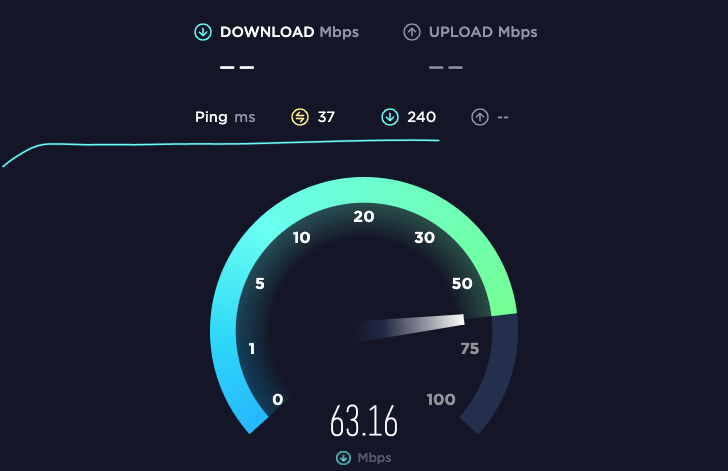
Look at your Internet speed and see if it is anything above 15 to 20 Mbps for the smooth working of HBO Max. If your Internet speed is not up to the mark, you might experience issues like buffering, blurring, frame freezing, etc.
Also, double-check your current Internet speed and the speed mentioned in your Internet connection plan to confirm that you’re getting full bandwidth.
For best performance, consider connecting Firestick to 5GHz network.
Uninstall and Install HBO Max on Firestick
Uninstalling and reinstalling HBO Max can fix a variety of issues on Firestick. This is relatively a simple process to fix HBO Max not working on Firestick.
Go to your Firestick’s Settings, head over to Applications, and then Manage Installed Applications.
Highlight HBO Max from the list of installed apps and click the Uninstall button right beneath the Force stop button.
After uninstalling HBO Max, restart your Firestick.
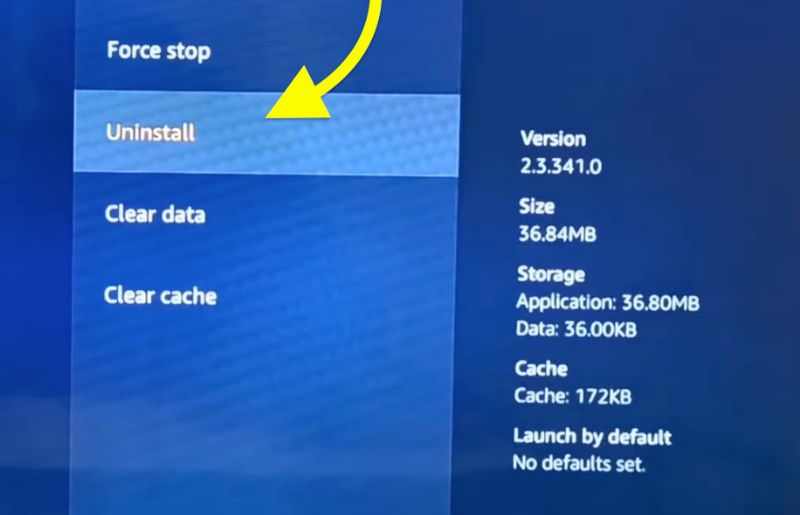
Now go to App Store under Applications on Firestick Settings.
Search for HBO Max and install it.
Open HBO Max and log in with your account to start using HBO Max without any issue.
Factory Reset Firestick
If none of the troubleshooting steps mentioned above worked for you, the last thing to do is factory reset your Firestick. Factory resetting essentially resets every configuration and settings to factory default. After the factory reset, all your apps and data on your Firestick will be erased.
Grab your Firestick remote, open Settings, and navigate to My Fire TV.
Click on the option Reset to Factory Defaults.
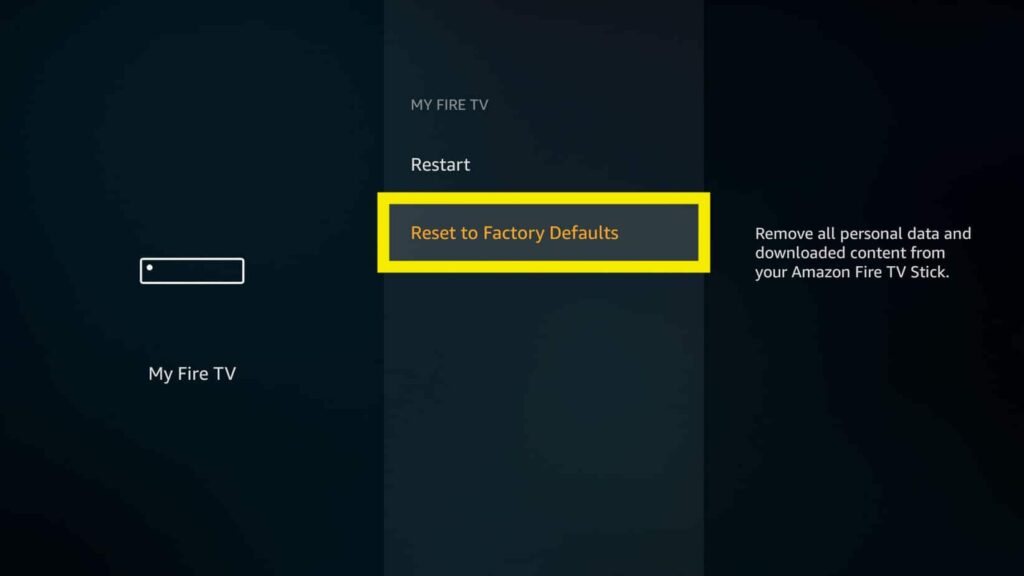
The factory resetting process will take several minutes. Wait patiently till it gets completed. Also, note not to turn off the Firestick during the factory reset process.
Once completed, you will have to go through the setup process again. Sign in with your Firestick account, head to App Store, and install apps like HBO Max and other apps.
If you do not have the remote, see how to factory reset Firestick without remote.
Contact Firestick Support
If you have tried every fix so far and nothing worked for you, it’s finally time to get in touch with Firestick and the HBO Max support team.
HBO Max Support Contact Info
HBO Max Helpcenter: visit here
HBO Max customer service number: (855) 942-6669
HBO Max Support Twitter Handle: @HBOMaxHelp
Firestick Customer Support
Firestick Helpcenter: visit here
Firestick customer service number: 1-888-280-4331
Why Is HBO Max Not Working on Firestick?
Temporary Software Glitch
Most of the time, HBO Max is not working on Firestick because of some software glitch. Issues like this can be easily solved by soft resetting your Firestick and updating both Firestick OS and HBO Max app for Firestick.
HBO Max Servers Are Down
Another important reason why HBO Max won’t work is that their server might be down. HBO Max server must be up for users to stream content on the platform. If, for some reason, they are down, you won’t be able to access HBO Max.
You can visit their Twitter help handle or Downdetector to see if there is an issue with the HBO Max service.
Network Speed/Stability Issues
A reliable Internet connection must stream HBO Max content without issues like buffering, frame stuttering, etc. So you have to ensure there’s no issue with your Internet connection. If you have multiple Internet connections in your home, you may try connecting your Firestick to a different network and see if that solves the issue.
HBO Max App or Firestick OS Compatibility Issue
Older Firestick OS or HBO Max app versions can cause conflicts or compatibility issues. You must ensure that your fire stick runs on the latest firmware. Also, visit Firestick App Store to see if an update is available for HBO Max. If yes, update it right away.
Frequently Asked Questions
If HBO Max is not working on Firestick, the first thing to do is a soft reset. Grab your Firestick remote and press and hold the Center and Play buttons simultaneously for 10 to 15 seconds. Wait a couple of seconds for it to reboot and turn on again. Open HBO Max, and it should work now.
App incompatibility or software glitch is why the HBO Max app keeps crashing. The simple solution is to go to App Store and update HBO Max.
To update HBO Max on Firestick, highlight the HBO Max icon and click on the Update button under the More info section. If an update is available, the same will be listed here. Wait for a couple of minutes for the update to complete, and then re-open HBO Max to see the updated content.
Wrap Up: Fix HBO Max on Firestick
Many HBO Max users on Firestick have been facing issues where the app won’t open. These troubleshooting steps will help you fix the HBO Max app not working on the Firestick issue. You can follow the same guide to fix any app that is not working on Firestick.
Let’s quickly run down the troubleshooting steps to fix HBO Max on Firestick.
- Force stop and clear HBO Max app cache on Firestick
- Update Firestick OS and HBO Max app
- Confirm if HBO Max servers are up
- Reset Firestick to fix HBO Max not working issue
- Check Internet speed and stability
- Factory reset Firestick to default settings
- Get in touch with HBO Max and Firestick customer support.

