Is your Vizio TV restarting continuously? You tried basic troubleshooting steps like unplugging the TV, but it didn’t help you.
Vizio TV keeps restarting is a widespread problem many Vizio TV owners face these days. Generally, Vizio TV keeps constantly rebooting when there is a software or hardware issue.
If your Vizio TV is restarting continuously, follow the troubleshooting steps below to get it fixed right away.
If your Vizio TV is restarting continuously, you need to check the power supply and power cord. Unplug all the devices connected to the TV and head to Vizio TV Settings, find the HDMI-CEC option and disable it.
Why My Vizio TV Keeps Rebooting?
There are several reasons why a Vizio TV keeps restarting. Below are some common ones:
- Voltage Fluctuations: Vizio TV may turn on and off continuously when the voltage keeps fluctuating. It turns off when the voltage drops the minimum threshold needed for the TV to operate. This keeps repeating as the voltage fluctuates.
- Faulty Power Cable: The TV may keep restarting if the power cable is faulty. If you have been using the TV for a long time, chances are, the power cable might get broken.
- Software Issue: Software problems may be why Vizio TV keeps restarting. Outdated Vizio TV firmware, glitches, and bugs may cause the problem.
- Hardware Problem: If some critical internal components of the TV fail to work, your Vizio TV may keep restarting repeatedly. A small defect like a broken capacitor may be the reason.
- Power Unit Problem: The power unit on the TV is responsible for powering up the entire TV. If it’s broken or isn’t working correctly, your TV may restart several times.
Now that you know some common reasons why your Vizio TV keep restarting, let’s see how to fix it right away.
The same fix applies to fixing a TV that keeps turning off every 5 seconds.
How To Fix Vizio TV Restarting Continuously?
Inspect The Power Cable
A power cable is often the culprit behind many problems like Vizio TV not turning on or the TV turning on and off by itself.
A faulty power cable can be one of the main reasons why your Vizio TV is restarting constantly.
The first thing you need to do is to unplug your Vizio TV and plug it back.
Inspect the power cable and see if the cable is damaged. If you find any cracks or bends in the cable, it might not be able to send power to the TV properly.
If the TV power cable is broken, you will have to replace it with a new one. Since most TVs’ power cable is not detachable, you’ll have to take them to the nearest service center or ask a technician to fix them.
Switch The Power Outlet
If the problem persists, it would be better to connect your Vizio TV to a different power outlet.
If you spot the power LED light on the TV blinks continuously, it is a problem related to the power supply. It can be either with the power source to which the TV is connected or the power unit on the motherboard.
If the TV does not restart after switching the power outlet, the issue was with the power outlet to which you connected the TV earlier.
Power Cycle Vizio TV
Power cycling Vizio TV will help you eliminate several problems like Vizio TV stuck on logo or the blue tint issue.
It is a simple process in which you drain the residual power left in the TV or the piled-up static charges.
The process is straightforward, and it takes no more than two minutes.
Firstly, unplug the Vizio TV.
Press and hold the power button for 10 to 15 seconds.

Wait for a minute or two.
Plug the TV back in.
Turn on the TV and see if the restarting problem goes away.
If you have been using your Vizio TV non-stop for many hours, it is suggested that you power cycle the TV once in a while.
Disable Sleep Timer
Did you enable the sleep timer option on your Vizio TV?
A sleep timer is an option that lets you automatically turn off the TV after a specific period of inactivity. If the timer you set is way too low, the TV may keep restarting.
It’s worth turning off the sleep timer on your Vizio TV to fix the problem. Someone in your home may have accidentally turned on the sleep timer option.
Grab your Vizio TV remote and head to Settings.
Select Timers.
Turn off the Sleep time option.
If your TV has the Auto Power Off settings, you need to disable the same.
After disabling both options, restart your Vizio TV and turn it on again.
Disconnect Other Devices & Turn Off HDMI-CEC
Most Vizio TVs these days have the HDMI-CEC option.
For starters, HDMI-CEC is a feature that allows devices connected to the Vizio TV to turn on or off the TV automatically.
A device connected to your Vizio TV may constantly be restarting or malfunctioning, which might be why your TV is restarting since they are connected via HDMI cable.
The first thing you want to do is to unplug all the devices attached to your TV. Be it the Blu-ray player, Chromecast, FireStick, Gaming consoles, etc., unplug them from the TV.
Turn on the TV and go to Settings.
Switch to the System tab.
Scroll down and turn off the CEC option.
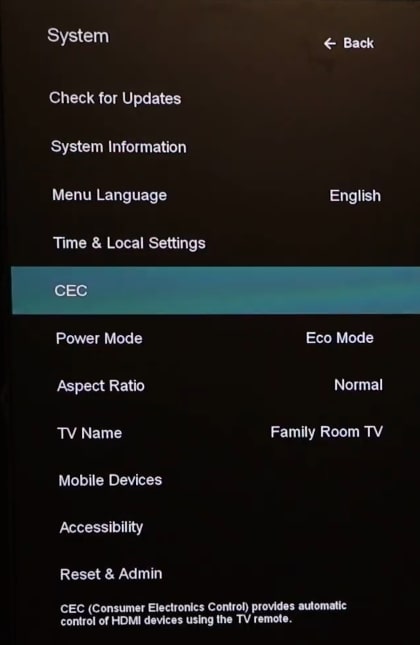
Update Firmware
An outdated firmware causes many problems like out of sync audio, horizontal or vertical lines on the TV screen, and many more.
A bug or technical glitch on the current version of the Vizio TV firmware may also cause problems like this, where the TV abruptly shuts down or restart continuously.
Restarting the TV is simple, just for the steps below.
Open the Vizio TV settings.
Head to the System settings tab.
Scroll down and select Check for updates.
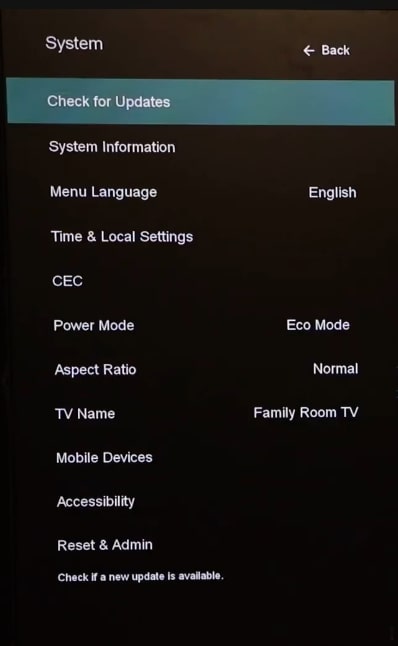
Wait for a few seconds and see if a new update is available.
If yes, proceed to download and install the new update. Installing the new update will take several minutes to even hours. So wait patiently.
Once updated, your TV will restart.
After updating the firmware, try to turn on the TV and see if the problem has gone away.
Smash Buttons On The Remote
If the power button on your Vizio TV remote is stuck, it may be causing the TV to restart indefinitely.
You might not have noticed the power button is stuck on the TV remote.
Firstly, grab your TV remote and smash all the buttons multiple times to unstuck any buttons.
Slide the back panel of the TV remote and remove the batteries. Now try to turn on the TV and see if it works without any problem.
If any button on your Vizio TV remote is not working or is stuck and you cannot unstuck them, you may want to open the TV remote and fix the button.
Change Power Mode
Vizio TV comes with various power modes. The energy consumption will vary depending on the power mode you set. For example, many prefer to set the power mode to Eco to save energy.
Specific power modes like the Eco mode may restrict many background activities. In turn, it may make the TV unstable and not work properly.
If you started experiencing the restarting problem after changing the power mode, you should switch the settings back to the original one.
Open your Vizio TV Settings and head to the System tab.
Scroll down and select Power Mode.
Change the Eco mode to the default one.
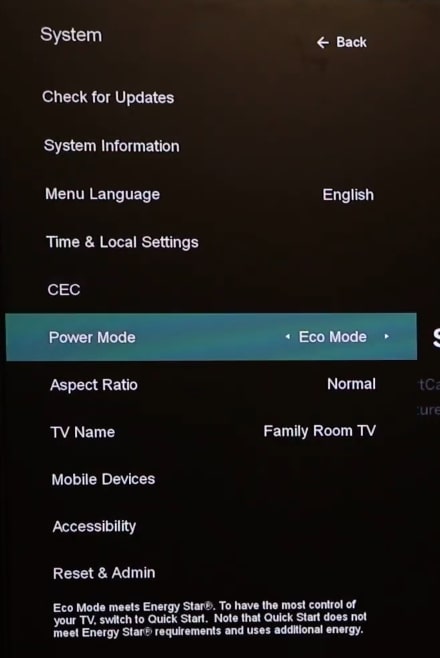
Once the power mode is changed, you may want to restart the TV for the changes to take place.
Once done, turn on the TV and see if the problem is fixed now.
Factory Reset Vizio TV
If none of the troubleshooting steps helped you get rid of the Vizio TV restarting problem, the final step is to factory reset Vizio TV.
Factory resetting is how we reset the entire TV to the original factory default settings. It will get rid of all custom settings and configurations.
After factory resetting Vizio TV, it will be as if you are unboxing a brand new TV.
There are two ways for you to factory reset a Vizio TV.
If your TV turns on for a minute or two, follow the first method, or if your TV does not stay turned on, follow the second method.
Grab your Vizio TV remote and press the Settings or Menu button.
On the TV Settings page, go to the System tab.
Scroll down and select Reset and Admin options.
Select Reset TV to Factory Defaults.
Now you will be asked to enter a PIN. The default PIN is 0000 if you have changed the default PIN in the past, the enter the current PIN to proceed.
Press the OK button on your remote to start factory resetting your TV. Wait a minute or two for the TV to reset and turn on again.
If your TV does not turn on long enough to perform a factory reset via TV settings, follow the steps below.
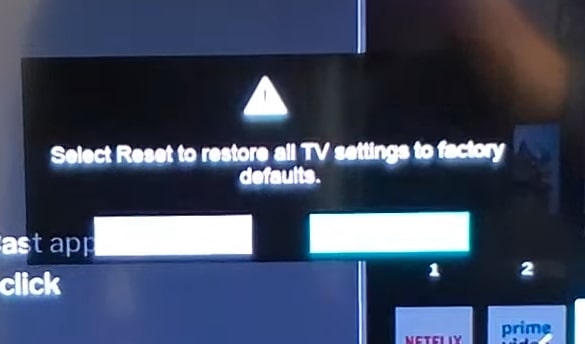
Locate the power button section of your Vizio TV. In most cases, it should be towards the lower bottom back side of the TV.
Press and hold the Volume down and Input buttons simultaneously for about 10 to 15 seconds.
You may leave both buttons as soon as a pop-up appears on the TV screen.
Now press and hold the Input button on the TV to start the factory reset process.
After factory resetting your TV, you will have to set up your TV all over again. Log in with your Vizio account, set up your account, and see if the TV is alright.
What’s Next?
Power cycling the TV, checking the power cable, updating firmware, etc, should help you fix a Vizio TV that keeps restarting constantly.
Many of the fixes above should help you fix various issues with Vizio TV problems like Vizio TV being so slow and many more.
If your Vizio TV starts to restart continuously soon after connecting a new device, try unplugging it and disabling HDMI-CEC. It should help you fix the problem.
FAQ
Why does my Vizio TV keep turning off and back on?
A device connected to your Vizio TV may malfunction and cause your TV to restart indefinitely. To fix the problem, you must head to Settings > System Settings and turn off the the HDMI-CEC option.
Why does my Vizio Smart TV keep updating and restarting?
Your Vizio TV may restart several times when multiple updates need to be done in a row. After every update, the TV will restart once. Wait 10 to 15 minutes for all updates to finish, and your TV should start working fine.
