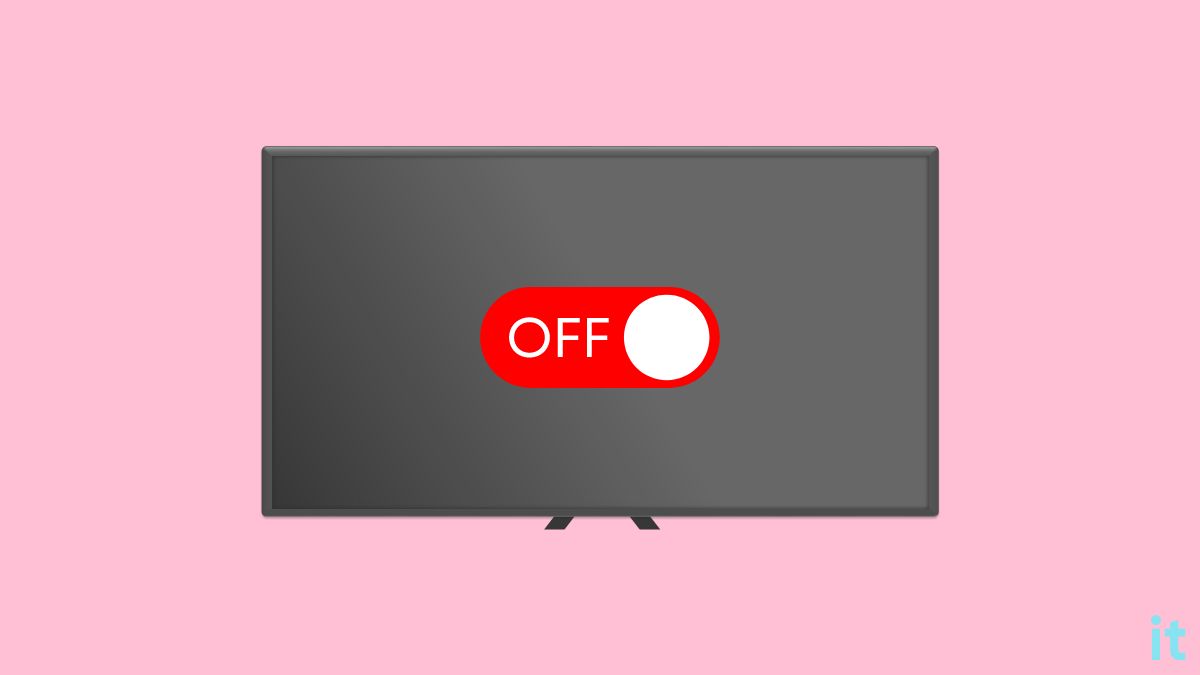TV turning off every 5 seconds is very frustrating, especially when you are about to watch your favorite TV show or sports event.
I have seen many people complaining that their Samsung, LG, Vizio, Sony, Sharp, and other TVs restarting every 5 seconds. So it is a widespread issue with almost all TV brands and models.
I faced the same issue a while ago.
One day I turned on my Samsung TV, which kept turning off every five seconds. No matter what I do, it won’t stay turned on for more than five seconds.
In this article, let’s discuss why your TV keeps turning off every 5 seconds and how to fix it in two minutes.
Why Does The TV Keeps Turning Off?
There are many common reasons why your TV may turn off after a few seconds. It includes faulty power cables, power supply-related problems, overheating, settings misconfiguration, and more.
- HDMI-CEC: If HDMI-CEC is enabled on your TV, an external device connected to your TV may be causing the problem. Consider disabling the HDMI-CEC option to fix the problem.
- Overheating: Overheating makes the TV turn off automatically to avoid damage to the internals.
- Faulty power cord: Broken power cord cannot constantly keep supplying power to the TV. For the same reason, the TV will turn off every few seconds.
- Glitch: A temporary software glitch or bug may cause the TV to turn off every 5 seconds. This can be easily fixed by power cycling or resetting your TV.
Now that you know the basic reasons why your TV keeps turning off every five seconds, let’s see how to fix it right away.
How To Fix TV Turning Off Every 5 Seconds
If your TV keeps turning off every five seconds, start by unplugging the TV and pressing and holding the power button on the TV for 30 to 60 seconds. Now plug the TV back in and turn it on. Additionally, disable HDMI-CEC and disconnect external devices as well.
1. Power Cycle Your TV
Power cycling your TV is the first thing to do if your TV keeps turning off every 5 seconds. A simple power cycling process has helped many people quickly fix the problem.
Power cycling is a simple process in which you turn off the TV and drain piled-up static electricity. It is a proven method to fix various problems caused by software glitches or malfunctions.
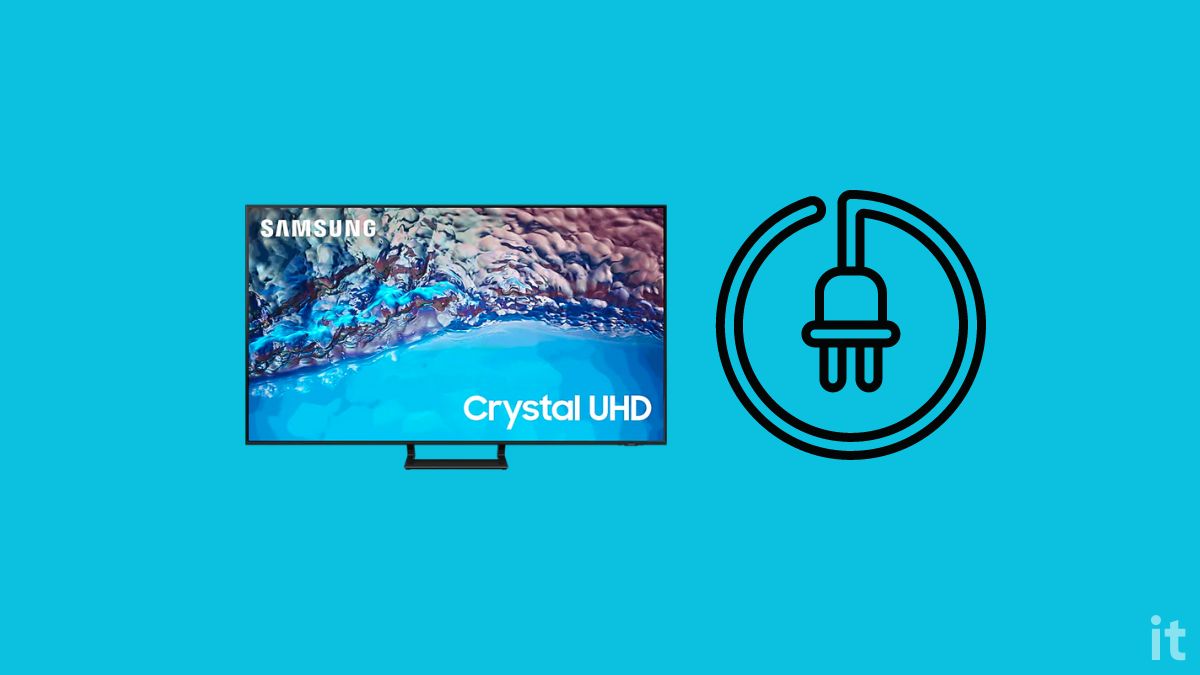
So let’s see how to power cycle your TV.
Start by unplugging your TV from the power outlet.
Locate the power button of your TV. Usually, it’s found towards the bottom or either side.
Press and hold the power button on the TV for 30 to 60 seconds.
(Ensure you press and hold the power button on the TV and not the one on the remote control)
Wait for a few seconds and plug the TV back in.
Try to turn on the TV and see if it turns on now.
Power cycling helps fix TV not turning on as well.
2. Inspect The Power Supply
If your TV constantly turns on and off every five seconds, chances are there is a power supply issue.
Firstly, ensure the power outlet to which the TV is connected is working.
You may connect any other home appliances or mobile charger to the same wall outlet and see if it delivers power without interruption.
Similarly, if you use a power strip or extension cord, disconnect the TV from the extension cord and directly plug it into the wall outlet.
If your extension cord or power strip is faulty, your TV will restart intermittently.
Try plugging the TV into a different wall outlet and see if it fixes the problem.
3. Disable HDMI-CEC
Many times HDMI-CEC is the culprit causing your TV to turn off every 5 seconds.
For starters, HDMI-CEC is a feature on modern-day TV that allows external devices connected to the TV to control it.
For example, if you connect a Blu-ray player to your TV with HDMI-CEC enabled, you can use the Blu-ray player remote control to turn off the TV, and similarly, the Blu-ray player can turn on or off the TV as well.
Depending on your TV manufacturer, the HDMI-CEC feature will be named differently. For example, on Samsung TVs, HDMI-CEC is called AnyNet+.
- LG TV – SIMPLINK
- Samsung TV – AnyNet+
- Sony TV: BRAVIA Sync
- Vizio TV – CEC
- Sharp TV – AQUOS Link
- TCL TV – PowerSync
Grab your TV remote and open Settings.
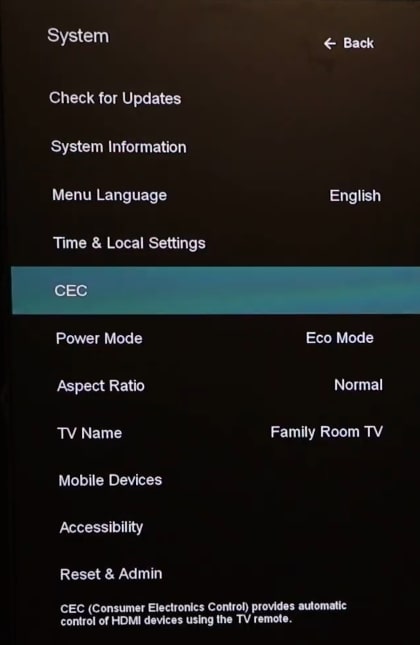
Go through the settings and find the HDMI-CEC settings of your TV. Turn off the option if it is enabled, and try using the TV and see if the issue is fixed now.
Disabling HDMI also helps you fix issues like Vizio TV Keeps Restarting and Samsung TV Half Screen Black/Dark Shadow.
4. Disconnect External Devices
As mentioned earlier, external devices connected to your TV can sometimes cause the problem. Especially if they are connected via HDMI, external devices can turn on or turn off the TV without you having to do anything.
So all you need to do is try disconnecting all external devices connected to the TV and try to turn on the TV.
If the TV does not turn off after five seconds, the issue is with an external device connected to the TV. Connect all the devices back to the TV individually to find the particular device causing the problem.
Once you find the device causing the problem, you can try other troubleshooting steps to fix it.
5. TV Overheating
Many TVs, like the Samsung TVs, will turn off when overheating.
To avoid damage to the internal components of the TV, modern-day TVs are smart enough to turn off when overheating is detected. Some TVs will keep turning off every 5 seconds or so when overheated.
Touch the back panel of your TV and see if you feel a high temperature.
Closely observe the air vents of your TV and ensure nothing is blocking it.
Chances are dust and dirt particles accumulate on the air vents making the heat unable to escape.
Use a lint-free microfiber cleaning cloth and a toothpick to gently clean the air vents and keep the TV turned off for a while.
After 5 to 10 minutes, try to use the TV, and the problem should now be fixed.
6. Check The Power Cord
The power cord is the next thing to check.
A damaged power cord will become unable to power up the TV.
If the power cord is faulty or has cracks or strong bends, your TV may turn on and off every five seconds.
This happens because the power cord is unable to constantly power the TV.
Closely observe the power cord and see if you can see any physical damage.
Similarly, unplug the power cord, blow into the power port and ensure there isn’t any dust or debris and reconnect it back.
Finally, if you have an extra power cord, try using it to power up the TV.
7. Power Fluctuation
Power or voltage fluctuations will also make the TV turn on and off every 5 seconds.
Every TV has a minimum voltage requirement, below which the TV will turn off. The TV will turn off every five seconds if the electricity keeps fluctuating.
If you feel like you’re having power fluctuation issues, contact the provider to fix the problem.
Constant power fluctuation can damage the TV as well.
8. Factory Reset TV (If Possible)
Factory resetting your TV should help you get rid of any software glitches.
Many people reported that their TV randomly turns on for a couple of minutes and then turns off after five seconds, and the trend continues.
If your TV keeps turned on for at least 5 minutes, you may try to factory reset the TV.
Depending on the TV brand and model, the steps to factory reset the TV differs. You can find the exact steps to factory reset a TV on the user manual or by visiting the manufacturer’s official website.
In most cases, you should find the factory reset option on TV settings.
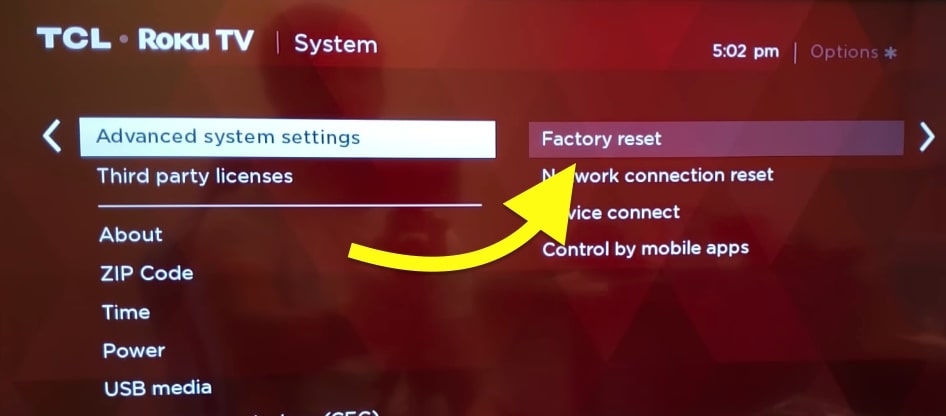
Certain TVs, like Sharp TVs, come with a dedicated physical reset button that you can use to reset the TV instantly.
If your TV has a reset button, you may try resetting it even if it does not stay turned on for too long.
9. Faulty Internals
If none of the steps above helped you fix the problem, it is probably a hardware problem causing your TV to turn off every five seconds.
Anything like a faulty capacitor to a broken motherboard can lead to the same problem.
If it is an internal hardware problem, there isn’t much you can do to fix it.
I wouldn’t suggest you open the TV and attempt to fix anything, especially if your TV is still covered under warranty.
If it is a hardware problem causing the issue, I suggest you contact the TV manufacturer and get the problem sorted.
10. Contact Support & Claim Warranty (If Any)
The final thing to do to fix the problem is to contact your TV manufacturer support and correct the problem.
Most TVs come with at least 1 to 2 years of warranty.
If your TV is still covered under warranty, you may visit the manufacturer’s website and claim the warranty to get your TV repaired for free.
Even if your TV is not covered under warranty, I recommend you get in touch with an authorized service center to inspect the TV and find the problem.
What’s Next?
Many people, including me, managed to fix the TV that keeps turning off every five seconds problem by disabling the HDMI-CEC option. The set-top box connected to my TV was causing the problem, and it was immediately fixed as soon as I disabled the HDMI-CEC option.
Power fluctuation, faulty power cords, power supply-related problems, TV overheating, etc., are a few other reasons your TV keeps turning off after a few seconds.
If none of the troubleshooting steps above helped you sort and fix the problem, I recommend you contact the manufacturer.