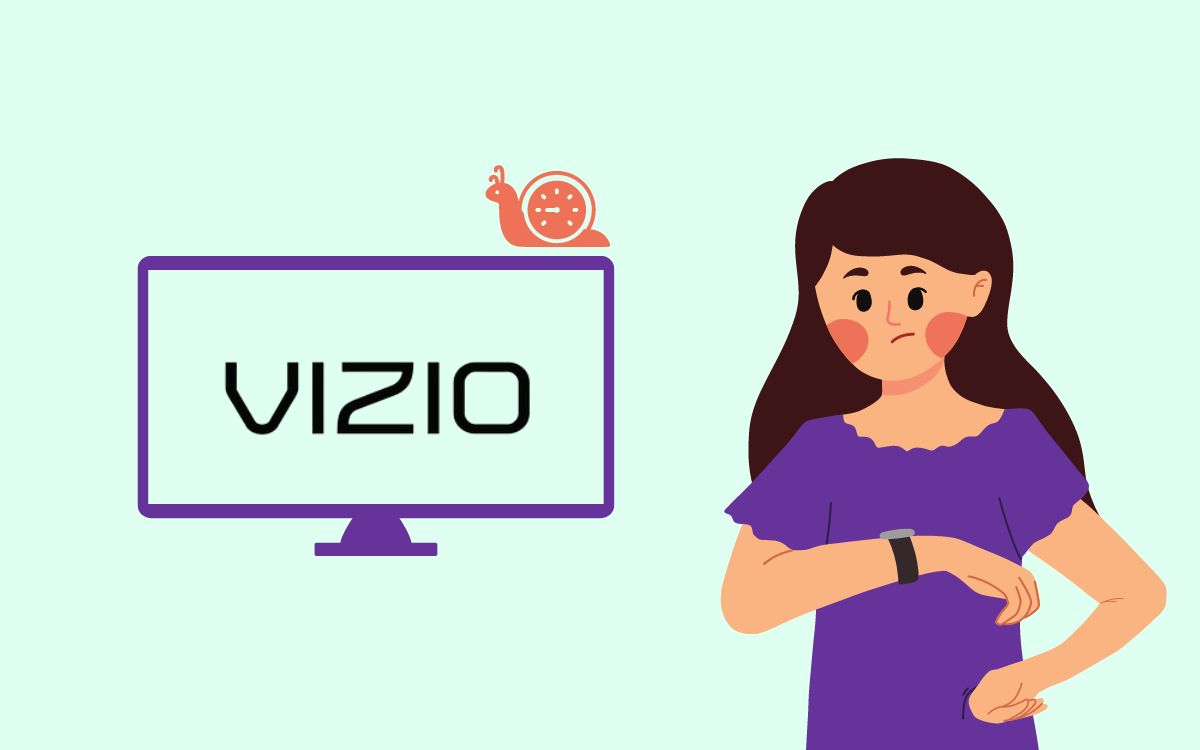From the last two weeks, my Vizio TV has become considerably slower. The TV is so slow to respond, it lags and freezes sometimes.
What’s more frustrating is that it takes at least 3 to 5 seconds for the TV to respond after I press a button on the remote.
Furthermore, opening apps like Netflix and Disney+ has become slower than ever. Heck, at some point, the TV became wholly unusable!
I researched online and talked to the Vizio support team to figure out the problem. After hours’ worth of findings, I finally managed to fix my slow Vizio TV.
You will find exactly what I did to fix my Vizio TV that was slow, buffering, freezing, and lagging too much.
Why Is My Vizio TV So Slow
The reasons why your Vizio TV is slow are because of a slow Internet connection with high latency and low internal storage. Connect your TV to a 5GHz connection and head to Settings > My Apps > Select least used apps and uninstall them to free up space. Also, update the TV firmware.
Let’s take a detailed look at what to do when your Vizio TV is so slow to respond.
Check Internet Connection Quality
If your Vizio TV is so slow, specifically when using specific apps, the issue is probably with your Internet connection.
Vizio TVs or any other smart TVs require high quality and stable Internet connection to work smoothly. If your Internet connection quality is too low, the TV will run slow.
If the speed is too low, it will take time for the TV to search for things and load content.
You should have at least 10Mbps Internet speed for smooth viewing of content in HD quality (1080p) without any buffering or lagging.
I deliberately connected my Vizio TV to my smartphone hotspot to see how much of an impact a slow Internet connection makes. Soon after connecting, apps were slow to load, the TV lagged so much, and video playback buffered from time to time.
In short, you must see if there is an issue with your Internet connection that is impacting the speed or stability.
Follow the steps below to check your Internet speed to ensure you’re getting the speed promised by your ISP.
- Open speedtest.net on your TV or any other device connected to the same network
- Click the GO button to start the speed test
- Wait until it completes the test
- See if you have a good speed and low latency
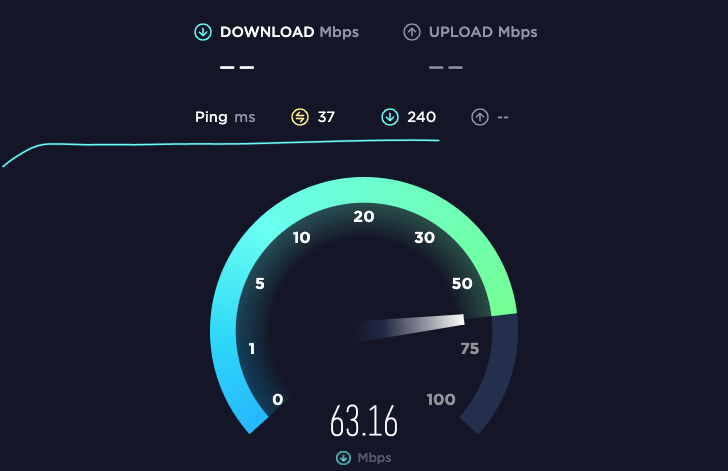
For smooth viewing without buffering or lagging, you will need at least 10Mbps speed and the minimum latency (ping) possible.
For example, if your ISP promises you 100 Mbps speed, and you are only getting 20 to 30 Mbps, then you should get in touch with your Internet Service Provider and let them know about the problem.
Clear Storage
Most Vizio TVs come with considerably low internal storage. For the same reason, the storage quickly adds up after installing multiple apps like Netflix, HBO, Max, Disney+, etc.
If you have installed too many apps on your Vizio TV, your TV might run low on storage. If the TV’s internal storage is full, then the TV will become slower.
One thing you can do about the problem is to uninstall certain apps you do not use.
Follow the steps below to learn how to uninstall apps on Vizio TV.
- Head to My Apps section
- Press and hold the center of the navigation pad until a set of options appear
- Selec the Delete button
- A prompt will appear asking you to confirm. Select Yes
You have successfully uninstalled an app on Vizio TV.
Repeat the same process for other apps that you do not use that often to free up space on the TV.
After uninstalling multiple apps, try using your Vizio TV and see if the problem has disappeared.
Update The TV Firmware
Older TV firmware is generally slower and laggy to respond. You should update your TV firmware as soon as a new update is available.
If it’s been a while since you updated the TV firmware, chances are, your TV is running an older version of Vizio TV software.
Older TV firmware is prone to bugs and may get slower over time. It is the reason why the manufacturer releases new updates to fix the problem.
So, updating the Vizio TV firmware will help you eliminate the problem.
Follow the steps below to quickly see if an update is available:
- Press the Menu button on the remote
- Go to Admin & Privacy > Check for Updates
- Click Yes on the pop-up box that appears
- Wait till it finds the newer version and updates the TV
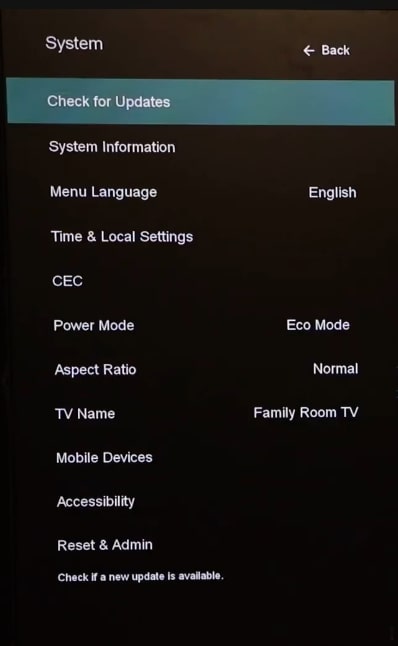
It will take some time to complete the update process. Make sure you do not turn off the TV during the process.
Connect To 5GHz Network
5 GHz connections are much faster than the traditional 2.4 GHz connection.
Most modern WiFi routers these days come with two bands, i.e., 2.4 GHz and 5 GHz. If you connect your TV to a 2.4 GHz band, switching to a 5 GHz band connection will considerably boost the performance of your TV and make it faster.
A 5 GHz connection is at least two times faster than a 2.4 GHz connection. You can check it yourself by connecting your smartphone to both bands and doing a speed test.
So all you need to do is check to which WiFi network your TV is connected. If it is connected to 2.4 GHz, disconnect and connect to the 5 GHz version.
As soon as you connect the TV to the 5 GHz connection, you will notice a sudden speed bump, making your Vizio TV faster overall.
If you do not have the TV remote, you may try other methods to connect Vizio TV to WiFI.
Power Cycle TV
Power cycling your Vizio TV is a simple process to fix common problems like slow TV, flickering screen, blue tint on the screen, etc.
In this process, we drain any residual power left on the TV and turn it back on again.
The whole process takes less than two minutes. So let’s see how to power cycle Vizio TV.
- Turn off and unplug your Vizio TV.
- Press and hold the power button for 30 seconds to drain residual power. (Find Vizio TV power button)
- Wait for a minute before turning on the TV.
- Plug the TV back in and turn it on.
- See if the sound delay problem disappeared.
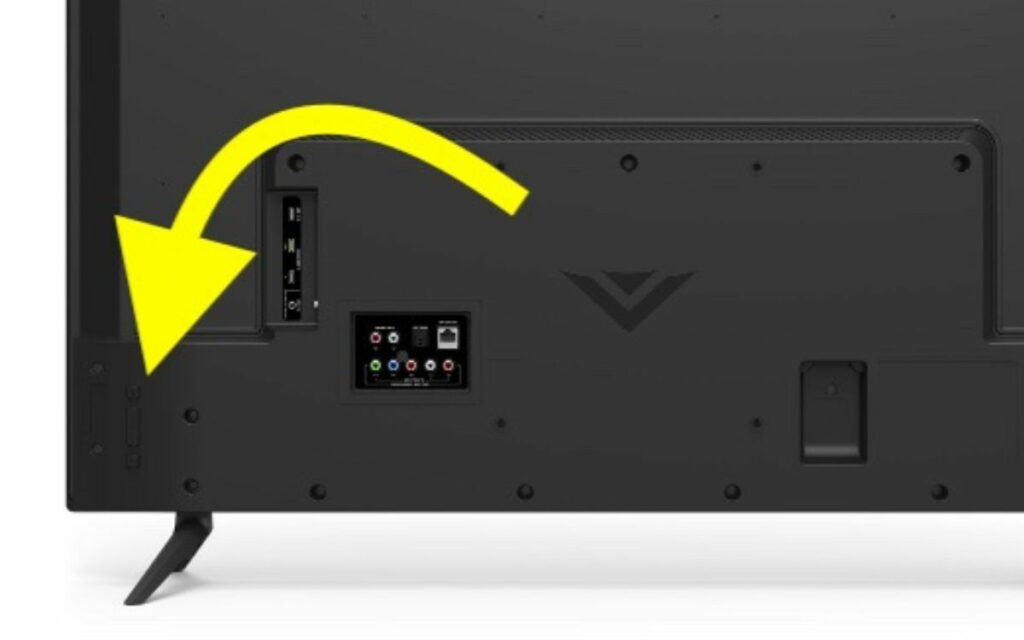
Now try to use your Vizio TV and see if the problem has disappeared. In most cases, if the problem was because of some bugs, it should disappear.
Directly Connect Ethernet Cable To The TV
Most modern Vizio TVs come with a physical ethernet port to the back. It can connect a full-size ethernet cable to your TV for the Internet.
If the router is close to your TV or you have an ethernet cable close to your Vizio TV, you may connect it to the TV to make it faster.
Even after connecting to the 5 GHz connection, if you do not see any noticeable increase in speed, then connecting the ethernet cable should help you.
All you have to do is content one end of the ethernet cable to the back of your TV and the other directly to the router or the RJ45 wall socket.
Your TV should be connected to the Internet as soon as you connect the ethernet cable. Or if the TV does not connect to the Internet, even after waiting for a few seconds, then turn off your TV and turn it on again.
Wait for a couple of seconds for the TV to establish a connection and you’re all good to go.
Ensure The Router Is Closer To The TV
As you might already know, the closer the router is to the TV, the higher will be the speed.
If your WiFi router is far away from the TV, then obviously the speed will be too low.
To fix the problem, all you can do is move the router near your TV. Or in case, if that’s not possible, you may use a WiFi repeater to extend the range and get the same speed even if the TV is far away from the router.
Another thing to do is to connect an ethernet cable to your TV to increase the speed.
Disconnect Other Devices Connected To WiFi
You can connect a good number of devices to a WiFi network. But there is a catch. The more the number of devices connected to the router, the lower will be the speed.
Speed will have to be evenly distributed among all the devices connected. So if you have connected too many devices to your home network, try disconnecting a few of them before using your TV.
Say, for example, you get 50 Mpbs speed through your Internet connection. Now if 5 devices are connected to the router, each will get 10 Mbps, or if 10 devices are connected, it will drop to 5Mbps. Location and data usage also affect the speed the individual devices get.
In short, try to lower the number of devices connected to the router to increase the Internet speed on your TV.
Factory Reset Vizio TV
The next thing to do is to factory reset your Vizio TV.
This is the final troubleshooting step if none have helped you so far. Factory setting your TV will reset and clear all saved passwords, custom settings, picture profiles, etc. It will also uninstall all apps.
To factory reset your Vizio TV, follow the steps below.
- Press the Menu button on your Vizio TV Remote (If the Vizio TV Remote is not working, you may use the Vizio mobile app or buttons on the TV to open Settings.)
- Navigate to Admin and Privacy
- Click Reset to Factory Settings
- Follow the on-screen instructions and wait for the reset process to complete.
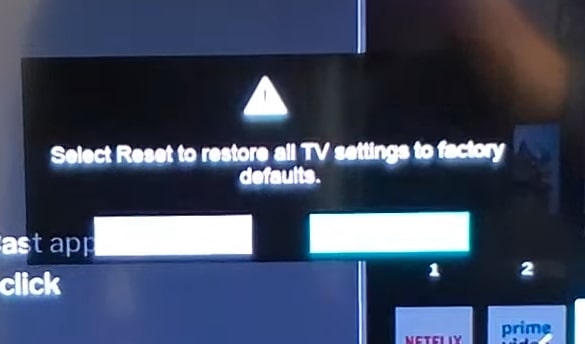
Once reset, you will have to set up your TV from scratch.
Factory resetting TV has helped many people fix similar problems like audio out of sync, TV turning on itself, etc.
Why Does Vizio TV Slows Down As It Ages
If you are a long-time Vizio TV owner, you might have noticed that the TV becomes slower and slower as time progresses. Initially, when you started using the TV, it was fast to respond and did not lag.
But after a couple of months, if not years, the TV will slowly start to lag and delay responding.
Below are some of the reasons why Vizio TVs are slowing down:
- Low Internal Storage: As you install too many apps on your Vizio TV, the storage space on the TV quickly adds up and becomes full. When there is insufficient space, the TV will start to lag and eventually become slower to respond.
- Older Firmware: Outdated firmware will make the TV slower and prone to bugs and technical glitches. You are always advised to update your TV as soon as a new firmware update is available.
- Internet Connection Problems: Slower Internet connections with stability and reliability problems are another reason Vizio TV slows down. Your Internet should have at least 10 Mbps speed for high-definition streaming without buffering.
Wrapping Up
Vizio TV getting slow over time is now a common problem. There are several different reasons why Vizio TV slows down as it ages.
Too many apps installed on the TV, low internal storage, multiple apps running in the background, outdated Vizio TV firmware, etc., are common reasons why the TV slows down.
Let’s go through what we did to fix a slow Vizio TV:
- Check the Internet connection speed, stability, and reliability
- Update the TV firmware
- Disconnect other devices connected to WiFi
- Connect an ethernet cable to the TV
- Use a 5GHz connection instead of a 2.4GHz
- Factory reset Vizio TV.