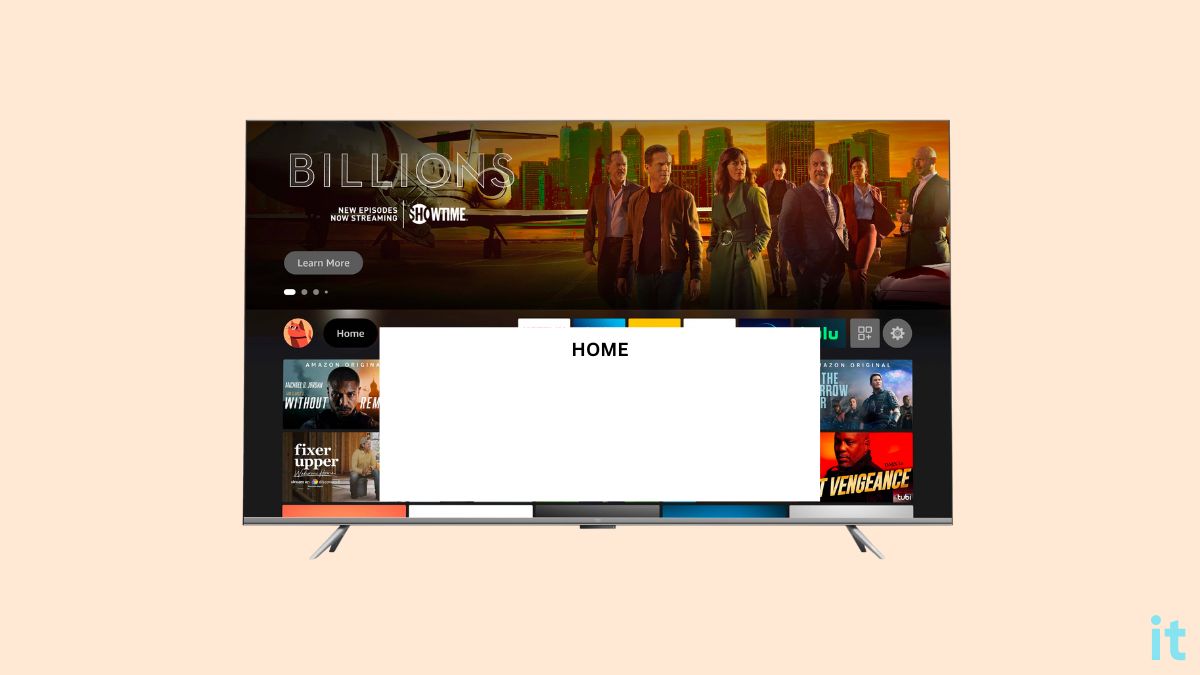Is a white box appearing on your TV screen, and it does not go away no matter what you do? It is now a common problem among Fire TV users, and today, in this article, I will show you exactly what you need to do to get rid of the white box on Fire TV.
Many people switched the input sources and found the white box issue only with Fire TV and Fire TV Stick attached to the TV. So the problem is with Fire TV for sure.
There are a couple of workarounds to get rid of the white box. Let’s see how.
What Is the Fire TV White Box?
The white box on Fire TV is the Text Banner, a part of accessibility features.
The text banner is an accessibility feature on fire TV that lets visually impaired people easily navigate and use fire TV without any hassle.
The white box that appears on the screen displays the textual content in an easy-to-read format. Users can adjust and customize the appearance of the white box in such a way that it is comfortable.
For example, one may customize the text size, color, positioning, box background, and more. When the size of the text banner or the font size is increased, the white box gets bigger, too. After a specific limit, the text banner will cover the entire TV screen, making you unable to watch anything else on the screen.
Why The White Box Appears on Fire TV?
The white box appears on your fire TV because you accidentally pressed the shortcut to enable the text banner accessibility option.
To enable text banner, you need to press and hold the backward and the fast forward button simultaneously for a couple of seconds.
You may have accidentally pressed both buttons, and now the text banner has appeared, showing a big white box with on-screen text.
Many people reported the white box started appearing on their Fire TV after accidentally sitting on the remote.
How To Remove White Box on Firestick?
To remove the white box on Fire TV, you must press and hold the fast forward and backward buttons for a couple of seconds. The text banner accessibility feature should now turn off, and the white box should disappear.
This is a temporary workaround, and the white box can return in the future. So make sure to follow the next section of the guide to permanently turn off the white box or the text bar accessibility feature on Fire TV.
There are two ways to remove the white box on Fire TV.
Remove White Box on Fire TV Temporarily
If you have someone in your home using the text banner accessibility feature and you want to disable it temporarily, follow the steps below.
Press and hold the play/pause button for a couple of seconds.
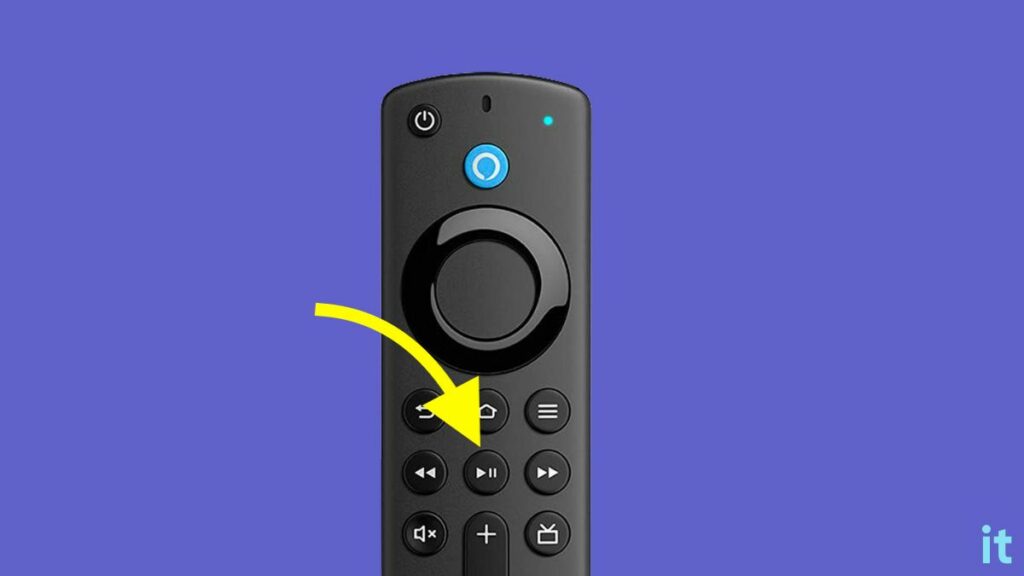
The fire TV text banner should now disappear from the TV screen. But this is a temporary workaround. I recommend not turning off the text banner feature if there are any visually impaired people in your family.
Every time you want to use the TV, just press and hold the play/pause button for a couple of seconds to get rid of the white box, and you’re good to go.
But if there are no visually impaired people in your home and this white text box is driving you crazy, for the steps below to remove it permanently.
Get Rid Of White Box on Fire TV Permanently
Follow the steps below to remove the white box on Fire TV permanently using the Fire TV remote.
Turn on the TV.
Grab the Fire TV remote and locate the fast forward and backward buttons. Both buttons are in the second row after the navigation cluster.
Press and hold both backward and fast forward buttons for two seconds or more. The text banner or white box should now disappear from the TV screen instantly.

You have now turned off the text bar accessibility feature on Fire TV.
If pressing the fast forward and backward buttons didn’t help you get rid of the white box on Fire TV, you may follow the next section to remove it via the Fire TV accessibility settings.
How To Enable/Disable Text Banner on Fire TV?
Although the text banner on Fire TV is helpful for visually impaired people, ordinary people find it very frustrating as it blocks at least 20 percent of the TV screen.
If you accidentally enabled the text banner accessibility option on Fire TV and want to disable it right now, follow the steps below.
Grab your Fire TV remote and navigate to the Settings icon.
Select Accessibility.
Scroll down and select Text Banner.
Now that a white box is already appearing on your TV screen, the text banner option is turned on.
Just select the text banner option and press the OK button once to turn it off.
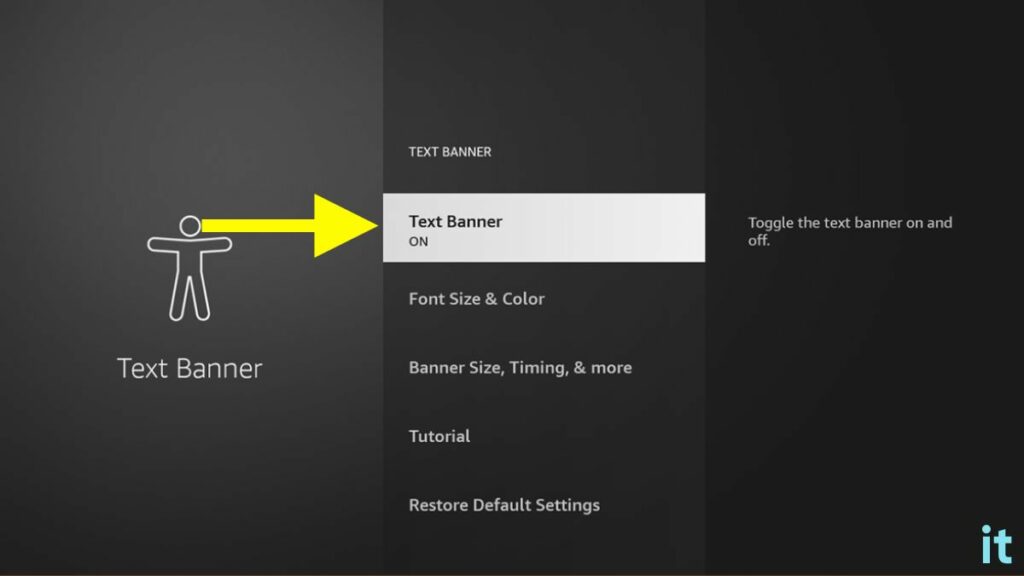
If you have visually impaired people using the same Fire TV at your home and want to make the white box less intrusive and distractive, you may customize the white box.
Open the Text banner settings and adjust the font size and color, banner size, timing, and more.
Finally, you also have the option to Restore default settings.
White Box on Fire TV Does Not Go Away
Even after trying all workarounds above and disabling the text banner accessibility option, if the white box does not go away, it may be due to a bug or glitch with Fire TV.
Below are some easy fixes to follow to get rid of the white box on Fire TV after disabling the text banner option.
Restart The TV
In most cases, the white box still stays on the screen because of technical glitches.
Restarting your TV after disabling the text banner option to help you fix the problem.
If yours is a Fire TV, simply press the power button to turn it off and unplug it. Now plug the TV back in and turn it on again to see if the white box has disappeared.
If you encounter the white box problem on a Fire TV Stick, turn off the TV, unplug the Firestick, wait for a few seconds, and plug the Firestick back again. Now turn on the TV and the white box with now disappear.
Restarting the TV after disabling the text banner option under Accessibility settings has helped many people get rid of the white box.
If the issue is local to a specific app, you may try clearing the app cache.
Update Fire TV OS
In most cases, restarting the Fire TV should eliminate the white box after disabling the text banner option. If it isn’t working for you, you need to update your Fire TV OS to the latest version.
If a bug or technical glitch is causing the white box to stay on the TV screen indefinitely, you can easily fix it by updating your TV OS.
Follow the steps below to quickly update Fire TV or Fire TV Stick firmware.
Open the Fire TV Settings.
Scroll down and select My Fire TV.
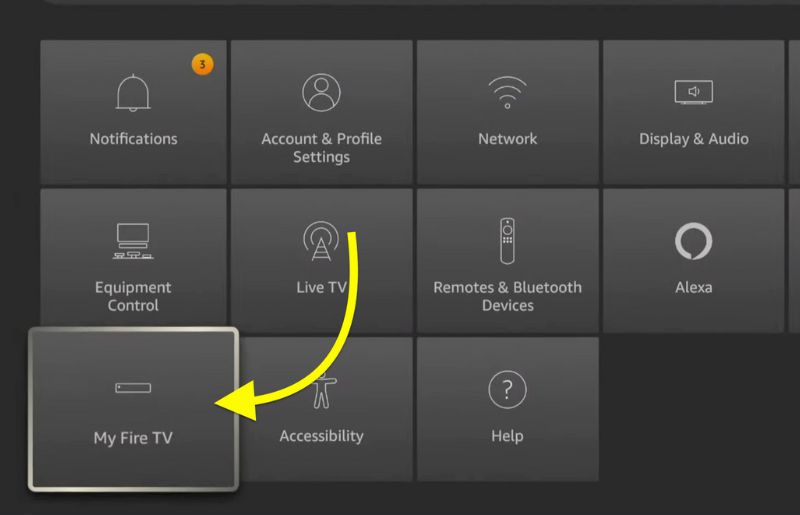
Select the About option.
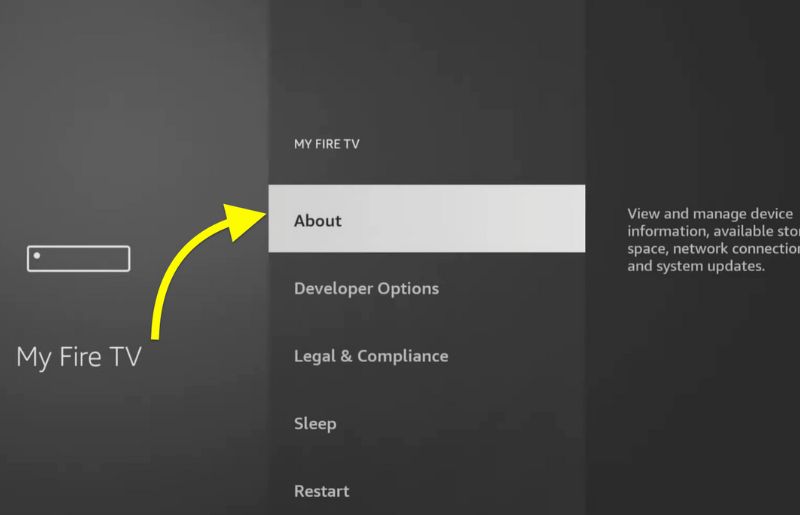
Scroll down and tap the Check for updates button.
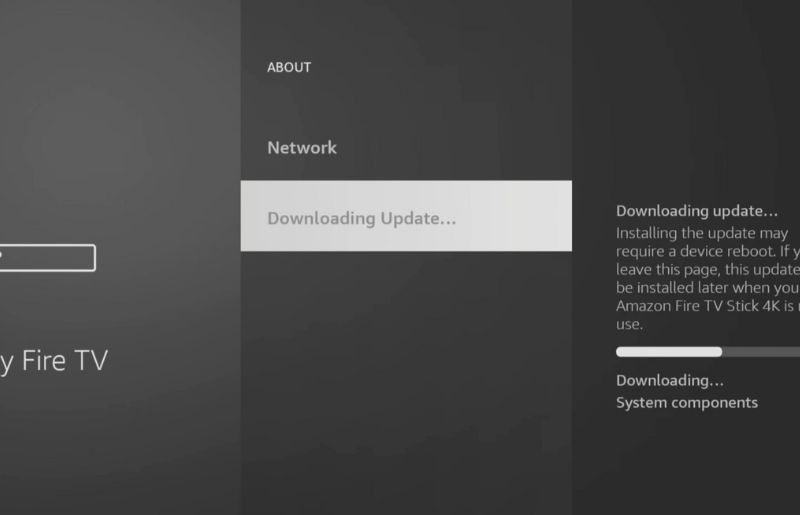
Wait for a few seconds and see if a new update is available.
Tap the Install update option and wait a few minutes for the TV to download and install the update.
Once updated, restart your Fire TV, and the white box should disappear now
Updating the OS has helped many people to fix various problem related to Fire TV including USB storage not detecting or cache not clearing.
Factory Reset Fire TV
If none of the methods above helped you get rid of the white box from your Fire TV then it’s time to factory reset it.
Follow the steps below to factory reset your Fire TV to get rid of the white box or text to Banner.
If you don’t have the Firestick remote control, you may also reset Firestick without remote.
Open Fire TV Settings.
Select My Fire TV option.
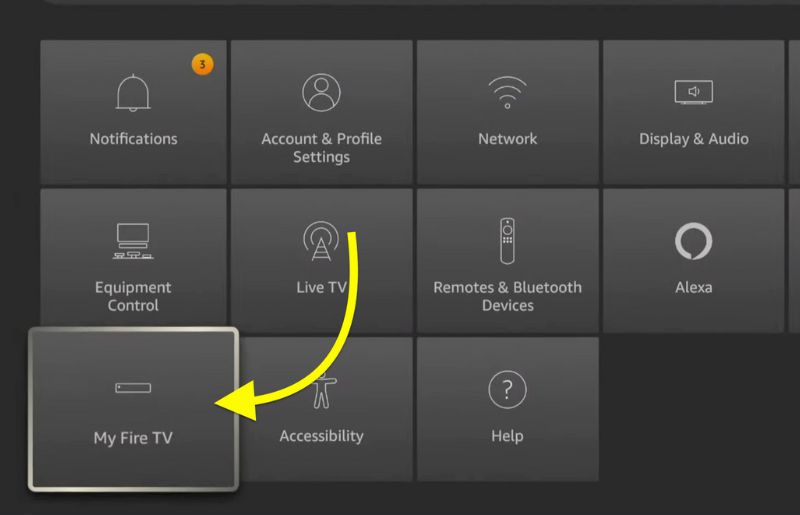
Scroll down and click on Reset to factory default option. Follow the on screen instructions to factory reset Fire TV and wait for a couple of seconds for it to complete.
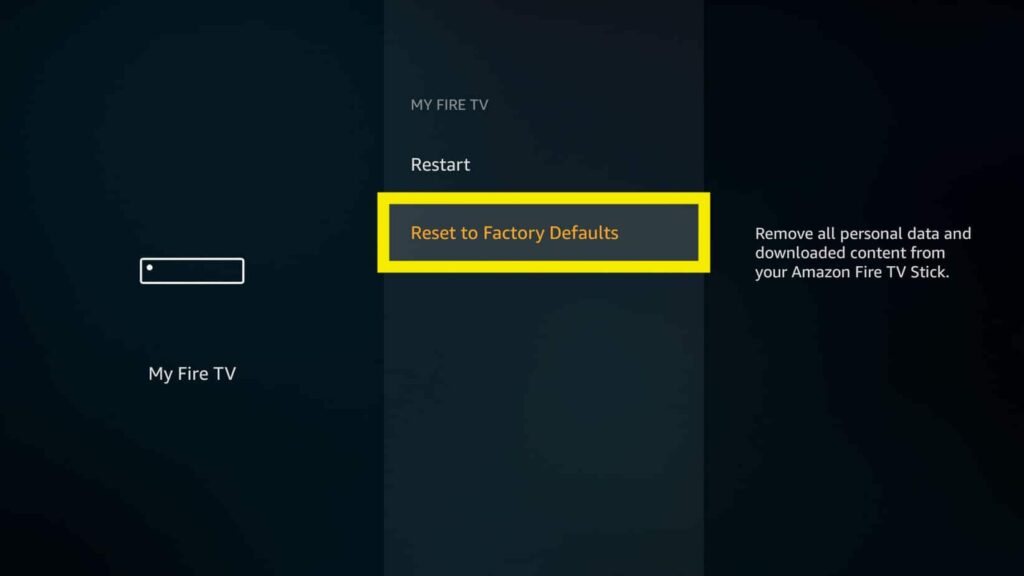
Once your TV turns on again, you will need to set up your fire TV all over again by linking your Amazon account and installing all the necessary apps.
What’s Next?
Now that you have removed the white box from your Fire TV, go ahead and stream your favorite TV show or movie.
Since you can now turn your non-smart TV into a Fire TV, lots of users are buying Fire TV sticks to add smart features. Text banner is one of many accessibility features on Fire TV that can be easily turned off.