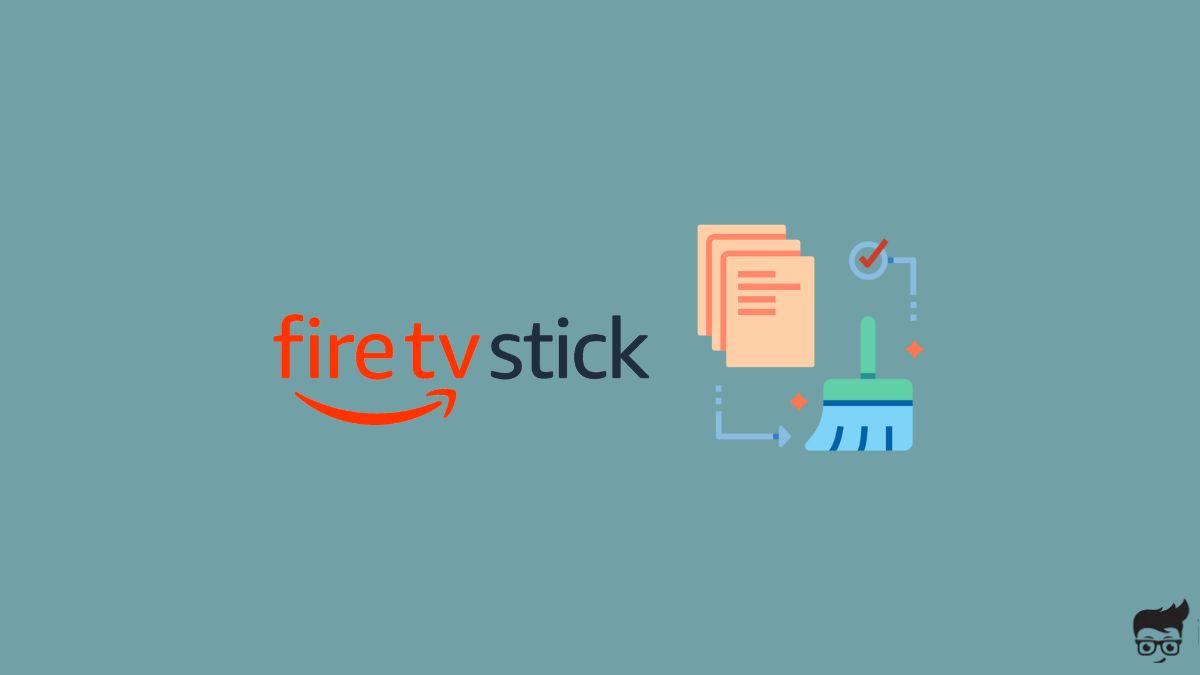Firestick cache is known to cause various problems making your Firestick slower and apps unresponsive.
Clearing the FireStick cache occasionally is a good thing to make your FireStick usage flawless.
In this article, you will find how to clear the Firestick and Fire TV cache.
So let’s see how?
How To Clear Cache On Firestick?
Clearing the cache on Firestick is straightforward and takes less than one minute.
But one thing you need to keep in mind is that your FireStick only allows you to clear cache for specific apps. There is no option to remove the system-wide cache on Firestick.
The best bet would be to clear the cache of the app that is unresponsive, not working as intended, or is causing some trouble. You may repeat the same steps for all the apps as well.
To clear app cache on Firestick, follow the steps below.
Open your Firestick home screen and select Settings.
On the settings page, select Applications.
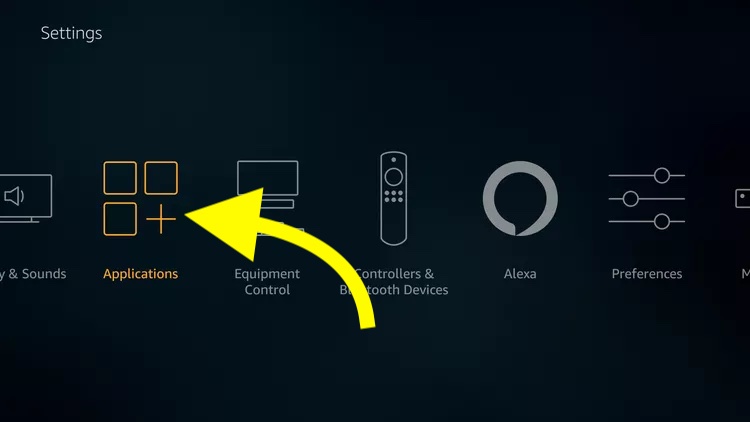
Scroll down and select Manage installed applications.
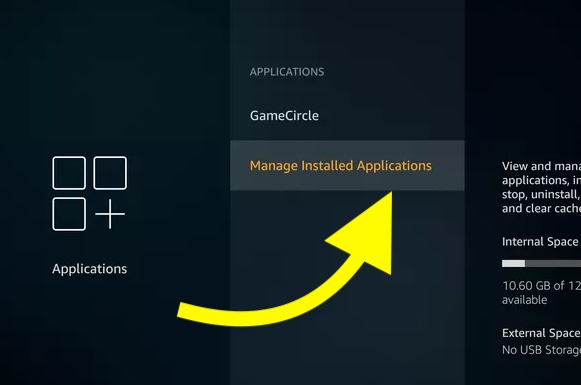
From the list of installed apps, select the particular app’s cache that you want to clear.
Now two options will show up. The first one is Clear data and the second is Clear cache.
Since we need to clear the cache, select Clear cache and wait for a few seconds.

The clear data option, on the other hand, will remove your account and all personal data associated with the app. If clearing the cache didn’t help you fix the problem, clearing the data might help.
Clearing the cache on Firestick helps to fix problems like Max not working among others.
How To Clear Cache On Fire TV?
The steps to clear cache on Fire TV is pretty much the same as clearing the cache on a FireStick.
The only difference is how you access the settings, and once you are there inside the settings, everything is pretty much the same and straightforward. Various brands like Hisense, Toshiba, Insignia, etc. have built-in Fire TVs.
If you have a built-in Fire TV from any of the brands mentioned above, follow the steps below to clear the cache.
Grab your built-in Fire TV remote and press the Menu button.
Head to Settings.
Select Applications.
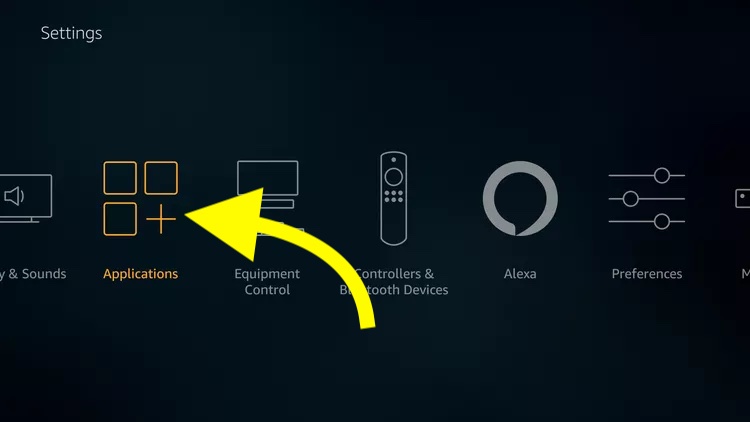
Click Manage installed applications.
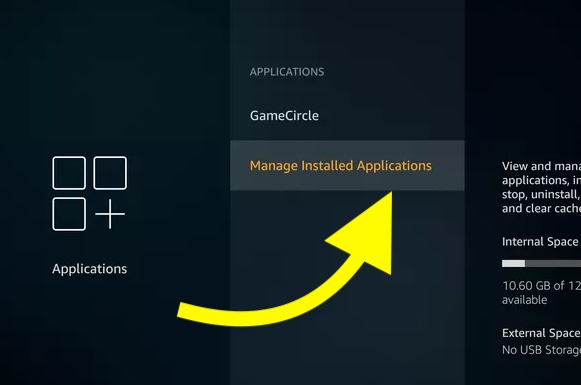
Select the particular app’s cache that you want to clear.
Tap the Clear Cache option.

On the prompt that appears, confirm clearing the cache it.
Wait for a few seconds, and you are done.
Alternate Ways To Clear Firestick Cache
If you cannot clear your FireStick cache, below are some alternate methods you can try.
Uninstall & Reinstall Apps
The cache file will be automatically deleted if you uninstall and reinstall an app.
Every time you uninstall an app from Firestick or Fire TV, it deletes all the data associated with the app, including the temporary storage – cache.
So, if you cannot clear the app cache using the ‘Clear Cache’ option, the next option would be to uninstall and reinstall the specific app.
To uninstall app on your Firestick, follow the steps below.
Go to Home and select Settings.
Select Applications.
From the list of installed apps, select the particular app that you want to uninstall.
Select the Uninstall option.
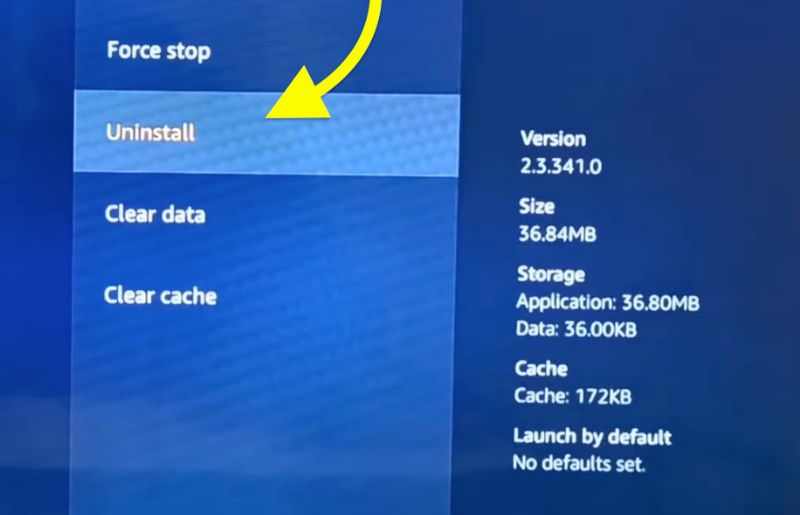
On the prompt that appears, select Uninstall.
You have successfully uninstalled the app.
The next step is to install the app.
Go to Settings again and select the Applications option.
Select the Get More Apps option.
Search for the app you want to install and select the same.
Click the Get option to install the app.
Wait for a few moments until the app is installed.
Factory Reset Firestick
Factory resetting of Firestick deletes entire data, including cache, and removes all your apps and logged-in accounts.
If you are trying to clear the app cache to fix any problem and it didn’t help you, you can try factory resetting the Firestick.
Do keep in mind that factory resetting Firestick will remove all the apps, logged-in accounts, and files. Only proceed further if you know what you’re doing and you’re sure about it.
If you do not have the remote, see how to factory reset Firestick without remote.
Open Settings.
Select My Fire TV option.
Scroll down and select Reset to Factory Defaults.
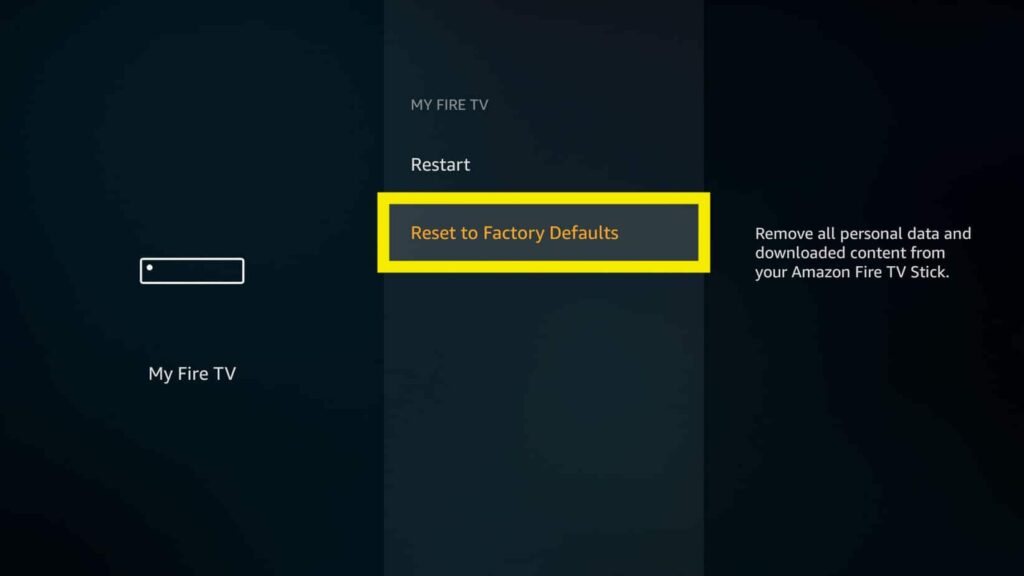
On the pop-up that appears, click the Reset button and wait a few moments.
Once reset, you can log into your Amazon account again and set it up.
Factory resetting can help you fix Firestick not detecting USB.
What Is A Fire TV Cache?
Similar to a smartphone, Amazon FireStick and Fire TV lets you download various apps from the App Store.
You can then stream content or listen to music from these apps.
But every time you use an app, it creates temporary storage in your FireStick to store its files and ensure smooth functioning.
Cache files help the app works smoothly and responds faster.
The next time the app wants to load something, it loads directly from the cache and it increases the speed and performance.
As you keep using the app, the cache file and storage usage increases too.
Over time, as the cache builds up, more space will be utilized by the cache file and it in turn make your Firestick slow or apps unresponsive.
Why Clear Firestick Cache?
Now you might be wondering why it is beneficial to clear the Firestick cache.
As mentioned earlier, as you keep using a specific app, the cache file will grow and consume a lot of storage space in your FireStick.
Enormous cache files make Firestick slower and unresponsive. Furthermore, it also reduces the storage as well.
So it is better to clear the cache files once in a while so that you can free up space and speed up FireStick.
Recent models of Fire TV, Firestick, and Fire TV Cube came with huge performance improvements, and most of the time, you wouldn’t want to clear the cache.
But if an app does not work correctly or crashes, you may try clearing the cache to fix the problem.
Can You Clear Multiple Apps’ Cache At Once?
Sadly, Firestick does not offer an option where you can clear the cache of all apps in a single click. If you want to clear the cache of multiple apps, you need to do one after the other.
I don’t understand why FireStick didn’t implement an option where you can clear the entire cache in a single click.
As of now, you have to clear the cache of apps individually.
What’s Next?
Clearing cache on Firestick is simple and straightforward. It only takes less than a minute to clear an app cache on Firestick.
But the only thing to note is that you can’t clear the entire Firestick or Fire TV cache in a go.
You will have to clear the cache of individual apps one by one.
I hope this guide helped you clear cache on Fire Stick and Fire TV.