For many people, the Steam Deck touchscreen stopped working all of a sudden but for some, after an update. Many people wonder if it is a bug or a severe problem.
You are not alone if your Steam Deck touchscreen is not working. This is an issue faced by many users lately, and sadly, my brother was one of them, too.
After investigating the issue for many hours, I fixed the problem by performing a few troubleshooting steps.
In this article, you will find how to fix the Steam Deck touchscreen not working issue in an instant.
So let’s get started.
Fix Steam Deck Touchscreen Not Working
Below is a proven method to quickly fix your Steam Deck touchscreen not working or screen unresponsive problem.
So the first thing you need to do is to boot your Steam Deck into BIOS mode.
Open the Steam Deck Power Menu.
Select Shut Down to turn off your Steam Deck.
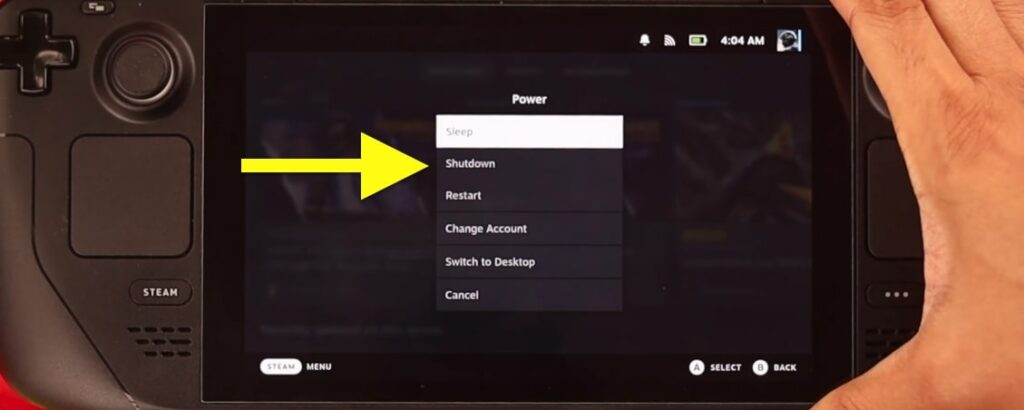
Once your Steam Deck is turned off, press and hold the Volume Up and the Power button simultaneously until you hear a chime.

It will boot the Steam Deck into BIOS mode.
Once inside BIOS mode, you need to open the Setup Utility option.
Select the Power menu.
Select Battery Storage Mode.
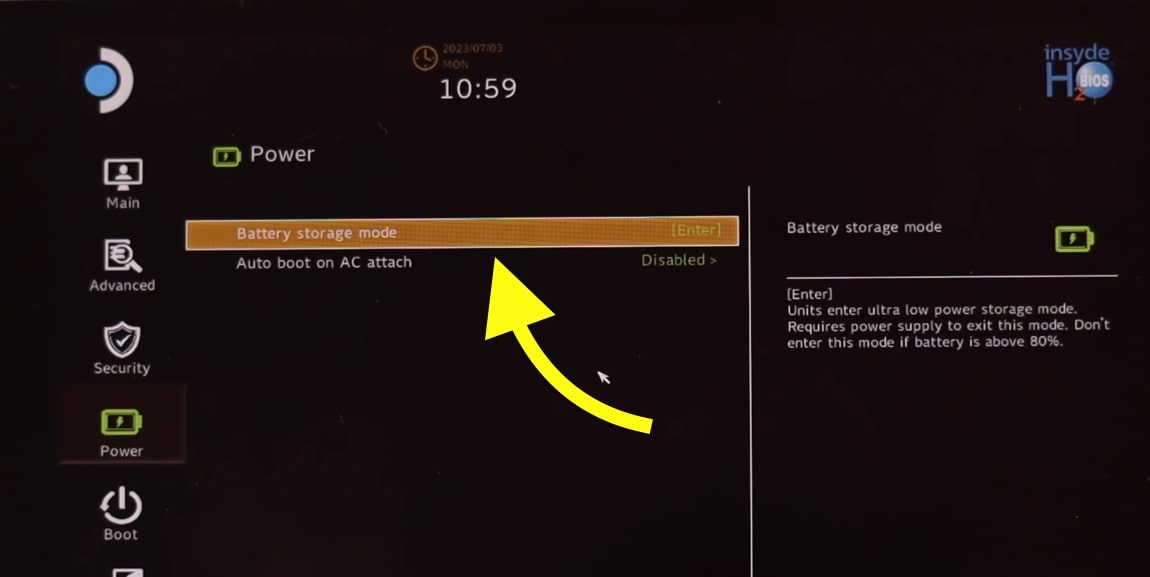
Select Yes to confirm entering battery storage mode.
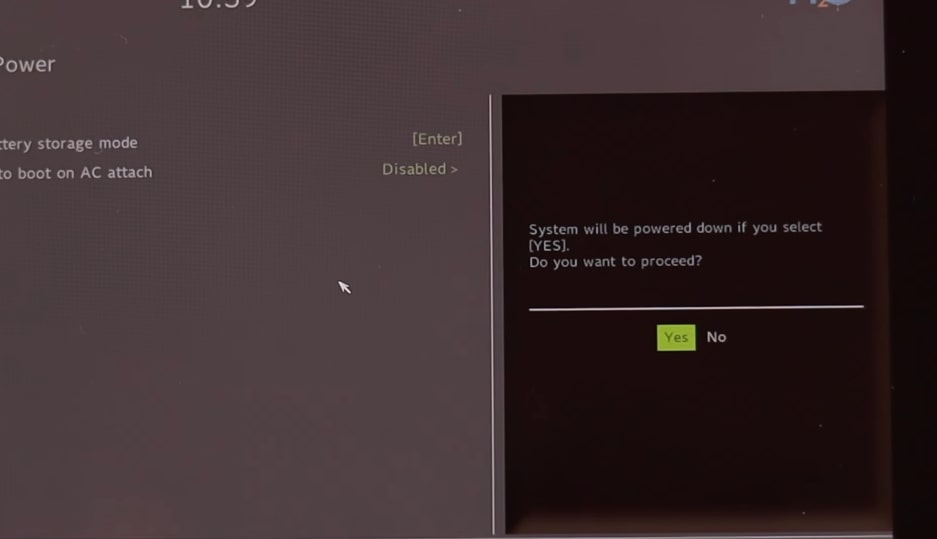
As soon as you select the Battery Storage Mode, your Steam Deck will power off automatically.
If the LED indicator blinks three times, it means the Steam Deck is in battery storage mode.
Finally, connect the power supply to the Steam Deck and turn it on.
You have successfully fixed the Steam Deck touchscreen not working or the screen unresponsive problem easily.
A bug causes the issue, and many people have managed to fix the problem by following the steps above.
I hope you managed to fix yours, too.
Why Steam Deck Touch Screen Is Not Working?
Your Steam Deck touchscreen is not working because of a firmware initialization issue. It is possible that it came with a firmware update.
The company has released a new firmware update to fix the problem.
But if your Steam Deck touchscreen is still unresponsive, you may try the simple troubleshooting step above by visiting BIOS to fix the problem.
Often many bugs cause various issues like the touchscreen not working or the Steam Deck screen going black. Putting the Steam Deck into battery storage mode has helped many fix the problem.
FAQ
Why Isn’t My Steam Deck Touch Screen Working?
Your Steam Deck touchscreen is not working because of a bug in the firmware initialization. The simple way to fix it is by putting your Steam Deck into battery storage mode by entering into BIOS.
How To Fix Steam Deck Black Screen?
You can fix your Steam Deck that has a black screen by force restarting it. To force restart a Steam Deck, press and hold the power button for 10 seconds. The Steam Deck will now restart, and the screen should now work.
Is Steam Deck screen good?
The Steam Deck has a 7-inch screen with a display resolution of 1280 x 800. The Steam Deck display is reasonably good but nowhere near a modern-day smartphone display.
What’s Next?
Now that you have fixed your Steam Deck touchscreen problem, you can start playing your favorite game immediately.
Many people started facing this problem soon after a firmware update. If your Steam Deck runs into the same problem ever again, follow the steps above to get into battery storage mode, and the problem should go away.

