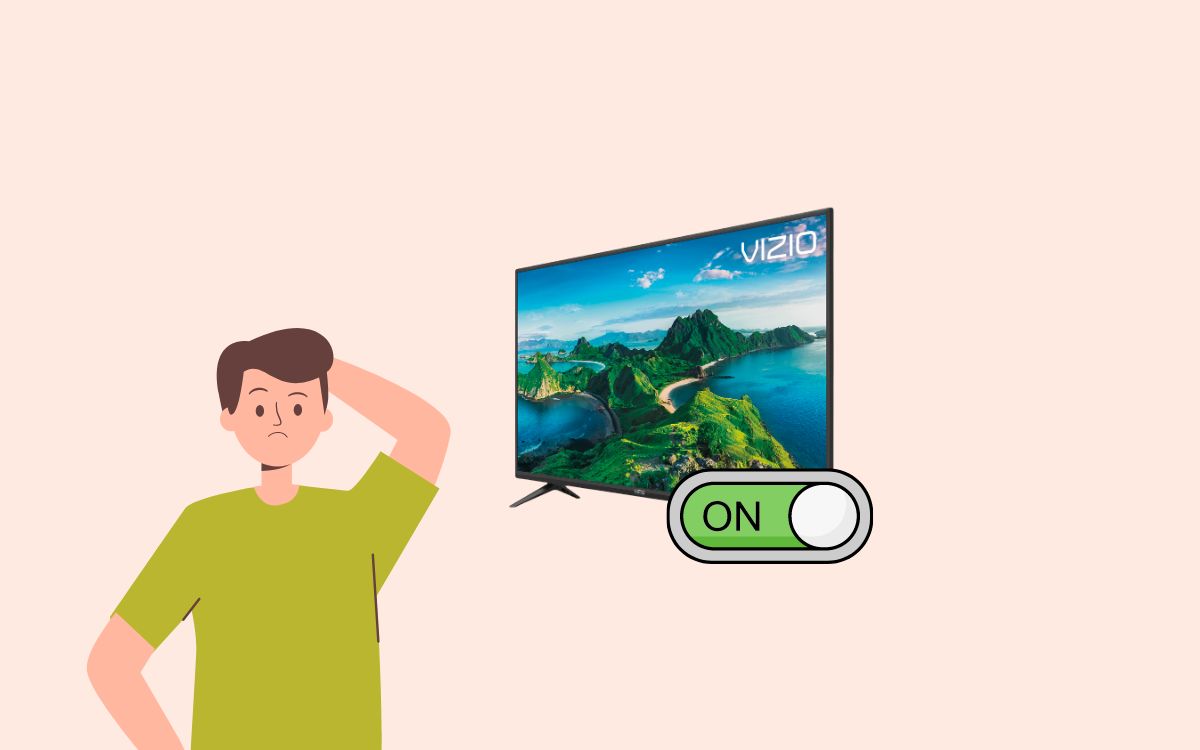Does your Vizio TV turn on by itself? Well, you are not alone. It is now a common problem that many users face.
Last day, I noticed my Vizio TV turned on by itself. I turned it off, and it turned on automatically after 30 minutes. I was surprised to see this happening as the TV was doing everything on it’s own.
After researching for some time, I learned about the root cause of why Vizio TV turns on itself and ways to fix it.
I finally managed to eliminate the problem by following the simple solution listed below.
Vizio TV Turns On By Itself
To fix a Vizio TV that turns on itself, press the Menu button on the remote. Go to System and disable the CEC option. Next, head to Power Mode settings and switch it to Eco Mode. Disabling the sleep timer helps, too.
Let’s get a bit more detail and see how to get rid of the problem in the next five minutes.
Disable HDMI CEC
HDMI-CEC is a technology that lets other devices connected to your TV turn on the TV.
Most Vizio TVs use the CEC technology to exchange commands with other devices when connected via HDMI cable.
For example, your gaming console or set-top box can turn on the TV by sending a signal using HDMI-CEC technology even when the TV is turned off.
So disabling the HDMI CEC option on your Vizio TV should help you fix the problem.
You only need to disable this option if you don’t use the CEC feature.
If your TV is connected to other devices like a gaming console, set-top box, etc, then follow the steps below to disable HDMI-CEC.
- Press the Menu key on the remote
- Select System
- Click CEC
- Now turn off the CEC option to solve the problem
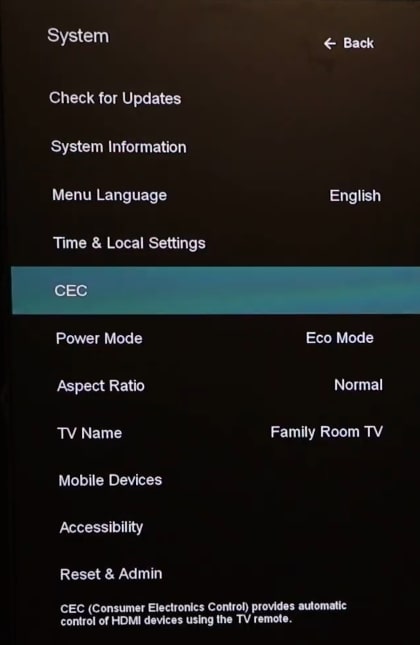
Note: Once the CEC option is disabled, other devices won’t be able to turn on your Vizio TV. You will have to turn on the TV every time manually.
See If Another Remote Is Turning The TV On
Did you know that you can use any Vizio TV remote to turn on any Vizio TV?
If you have multiple Vizio TVs in your home, you have multiple remotes too.
If two of these Vizio TV remotes are nearby, one remote might turn on the other.
If this is the case, check your other remote, and ensure the buttons are not stuck. If possible, you may take out the batteries from the other remote and use one remote to control both TVs. This way, you can easily avoid the Vizio TV turning on by itself.
Another thing to do is to use the VIZIO Mobile app to control the TV. You may install the Vizio mobile app on your Android or iOS device and use it to turn on and turn off Vizio TV.
Change The Power Mode
Vizio TVs come with many smart features. One such feature is the ability to turn on the TV by itself when specific network commands are given.
For example, when a person casts something on the TV, it will automatically turn on the TV and casts the content, even when it is turned off. The only thing is the TV should be plugged in.
Although this feature is super helpful, certain people find it problematic. Even if you accidentally click the cast option, the TV will turn on instantly.
It is also to be noted that anyone connected to your home network can cast content on Vizio TV.
So it is better to turn off this feature as it helps to avoid unintentional requests to turn on the TV.
Setting your TV’s power mode to Eco mode will help you eliminate this problem. Once set to Eco mode, your TV won’t respond to any cast request when the TV is turned off.
So here is how to do it:
- Press the Menu button on your TV remote (You may use the mobile app if the remote is not working)
- Select System option
- Choose Power Mode
- Use the arrow buttons to change it to Eco mode
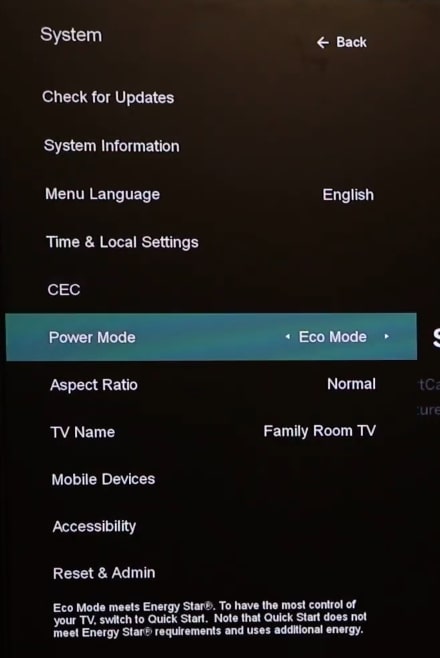
Update Vizio TV Firmware
Outdated Vizio TV firmware is another reason your TV may turn on itself.
Primarily, two cases related to software updates may make the TV turn on by itself.
- A significant update needs to be completed as soon as possible. So the system is forcing the TV to turn on so as to complete the update.
- There is bug a of technical glitch in the current version of the TV firmware. You need to update the firmware to fix the problem.
Updating the TV firmware is the thing to do in both cases.
Let’s see how to update Vizio TV firmware to get rid of the problem.
- Open TV Settings by pressing the Menu button on the remote
- Select System option
- Choose Check for Updates
- Select Yes on the prompt that appears
- If a new update is available, the same will be listed here.
- Click the Update now button and follow the on-screen instructions.
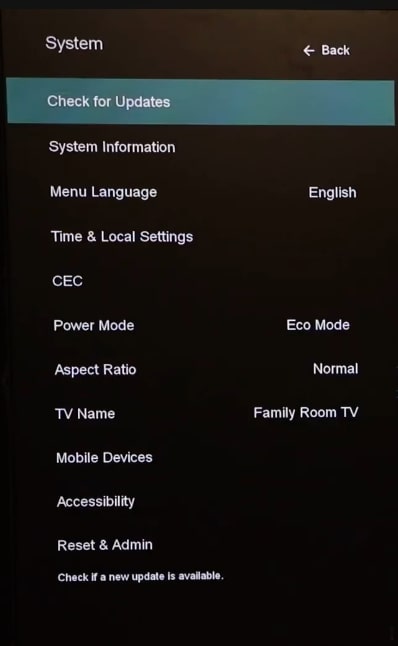
If the underlying reason why your Vizio TV turns on by itself was something related to the software or firmware then it should be solved by now.
Update the TV firmware to fix a host of problems, including SmartCast not working or AirPlay not working.
Power Cycle Vizio TV
Power cycling is a simple process in which we drain any residual power left on the TV. It is a recommended step to do when your TV misbehaves or does not work properly.
Power cycling or soft resetting your Vizio TV should help you fix a variety of problems, including lines on the screen, audio out of sync, etc.
Follow the steps below to power cycle you’re with your TV to fix the problem.
- Unplug the TV
- Press and hold the power button for about 30 seconds. (The power button placement will differ depending on the TV model. Refer here to find the power button placement on your Vizio TV).
- Now plug the TV back in and turn on.
You need to press the physical power button on the TV and note the power button on the TV remote.
Turn Off Sleep Timer
Many people have successfully fixed the problem by disabling the Sleep timer option on Vizio TVs.
The sleep timer option lets you automatically turn off the TV at a specified time. Although the option is to turn off the TV, it’s worth trying this option.
- Press the Menu button the Vizio TV remote
- Scroll and select the Timers option
- Set the Sleep Rimer option Off
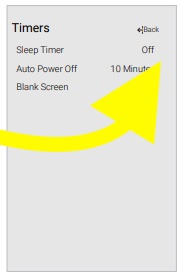
Ensure Power Cable Is Properly Connected
If the power cable of your Vizio TV is not connected properly, problems like TV turning on by itself can pop up.
So you must ensure the power cable is connected properly at both ends.
Start by unplugging the power cable from the back of your Vizio TV. Connect the cable back in with some pressure to connect it properly.
If possible, also, try switching the power outlet as well.
You must ensure the cable is properly connected to the port and is fully plugged in.
Also, closely examine the power cable to spot any damages. If the cable is damaged, you will need to replace it.
Check The TV Remote
The buttons on your Vizio TV remote might be stuck, causing the TV to turn on by itself.
The simple solution is to smash all the buttons multiple times to unstuck them. This way, you can quickly solve the problem.
Turn on your TV, try to press any button, and see the TV respond. If it doesn’t, it is most probably because of jammed keys.
If possible, open the TV remote, clean the keypad, and place it back.
Disconnect Other Devices
Disconnecting other devices connected to your Vizio TV is something you need to try in an event where the TV turns on itself.
The problem does not always have to be with your TV itself. Sometimes, the problem might be with other devices connected to the TV.
As mentioned earlier in the article, HDMI CEC is a feature that lets other devices turn on the TV by sending specific commands. If the other device connected to your TV malfunctions, then it may turn on the TV for no reason.
To isolate and find the problem, start by disconnecting every other device connected to the TV. Observe the TV for a few hours and see if the problem disappears.
If the problem disappeared soon after disconnecting all the devices connected to the TV, then it’s for sure the problem is with the external devices. In this case, you will be forced to turn off the CEC option.
Factory Reset Vizio TV
If nothing so far has helped you fix the problem, then the next thing to do is to factory reset the Vizio TV.
Factory resting the TV will erase all data, including saved passwords, logins, and more. Your TV will be like how you unboxed it for the first time.
Factory resetting has helped many Vizio TV owners to fix problems like screen flickering, Vizio TV stuck on logo, and blue tint on the screen, among others.
So it’s worth trying.
To factory reset your Vizio TV, follow the steps below.
- Press the Menu button on the TV remote
- Choose System
- Select Reset & Admin
- Select Reset to factory settings
- Follow the on-screen instructions to complete the process.
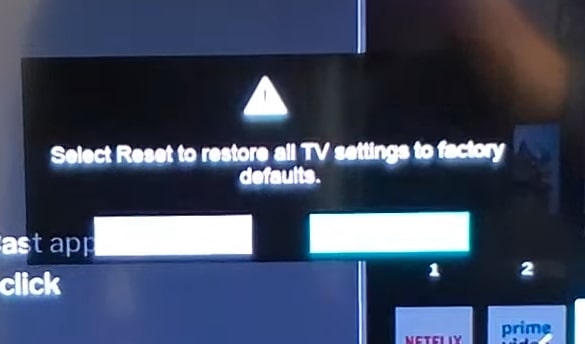
Once reset, you must set up your TV repeatedly, including connecting to the WiFi.
Talk To Vizio Support Agent
Even after doing everything you could, if you cannot fix the problem, the next step is to get in touch with a Vizio support agent.
Vizio offers multiple ways to contact the team and resolve the problem.
You select a convenient medium and contact Vizio to find a resolution to the problem.
Use the contact info below to get in touch.
U.S. and Canada: 844-254-8087
Mexico: 844-324-5953
Monday – Friday, 8:00 AM – 11:00 PM CST
Saturday – Sunday, 9:00 AM – 8:00 PM CST
Send Text: 205-301-3729
Live chat: Click here
Contact a support specialist and explain your problem. The support specialist will suggest you do some fixes to solve the problem. If it fails, then you will be directed to visit the nearest Vizio service center to get the TV repaired.
Take Vizio TV To A Service Center
So far, we have tried everything that is within our capacity. If nothing has helped us, the problem must be related to the hardware.
To fix hardware-related problems, it is recommended that you take your Vizio TV to the nearest service center.
If your TV is still under warranty, you get the TV repaired or replaced for free. You can refer to the invoice to see if your TV is covered under warranty.
You should not open the TV yourself as there is little to nothing you can fix yourself.
Furthermore, opening the TV will void the warranty as well.
Wrapping Up
Vizio TV turning on by itself is now a common problem that many Vizio TV owners face. In most cases, it can be fixed by disabling the HDMI-CEC option.
Many people have also found success by updating the TV firmware and changing the power mode.
Let’s quickly go through what we need to fix a Vizio TV that turns on itself.
- Disable the HDMI CEC option
- Set the power mode to Eco Mode
- Disconnect other devices connected to the TV
- Turn off the Sleep Timer option
- Check the remote for jammed buttons
- Unplug and connect the power cable properly
- Update Vizio TV firmware
- Factory reset Vizio TV
- Contact Vizio support