Roku has got some amazing video streaming channels on its platform. Because of the straightforward approach and ease of use, many people love the Roku interface and Roku devices.
There are many Roku TVs out there. But none of the LG TVs comes with built-in Roku support.
Many people wonder if it’s possible to get Roku on LG TV.
In this article, you will learn if it is possible to get Roku on LG TV, what are the possible ways and how to get it done fast.
Is Roku Available On LG TV?
Roku is not directly available on LG smart TVs. None of the LG TVs come with Roku built-in. But there are certain methods to get Roku on LG TV. The first is to use a Roku streaming device, and the second is to AirPlay Roku to LG TV.
Roku has tied up with leading TV manufacturers like TCL, Hisense, Onn, Phillips, Sharp, and more. But no LG smart TV comes with a Roku built-in. LG uses its own WebOS operating system on its smart TVs.
But it doesn’t mean getting Roku on LG smart TVs is impossible. One can enjoy Roku and the Roku channels on an LG smart TV in a couple of ways.
How To Get Roku On LG Smart TV?
To get a Roku on an LG smart TV, you need to connect a Roku streaming stick or express box to one of the HDMI ports on the TV and use it. You can also AirPlay Roku to LG smart TV from your iPhone, too.
Basically, there are three ways by which one can get Roku on LG smart TVs. We will discuss all three possible ways below. So read along to find more.
1. Get a Roku Streaming Stick
The first option to enjoy Roku on LG TV is to get a Roku streaming stick.
Even if one does not have a TV with Roku built-in, one can use a Roku streaming stick to enjoy Roku on any TV.
Roku streaming stick is a handy device that attaches to the TV’s HDMI port and converts any TV, smart or non-smart, to a Roku TV.
Follow the steps below to use the Roku streaming stick to get Roku on LG smart TVs.
Since none of the LG TVs have built-in Roku support, you must buy a Roku streaming stick.
You can get a Roku streaming Stick+ with HDR and HD/4K or a Roku Streaming Stick 4K with HDR and Dolby Vision.
Both Roku models work exceptionally well with LG smart TVs. Depending on your requirements and LG TV, buy a Roku streaming stick of choice.
Once you get your hands on the Roku streaming stick, follow the steps below to connect it to the LG smart TV and watch your favorite Roku channel.
Note: If you have Roku Ultra, refer to the third section below.
Firstly, unbox the Roku streaming stick. You will find the streaming stick, USB cable, Roku Remote, user manual, and battery inside the box.
Grab the Roku Streaming Stick and connect it to the HDMI port on your TV.

Open the back panel of the Roku TV remote and add the batteries.

Connect the power cable to Roku.

Once you connect the Roku streaming stick to your LG smart TV, turn the TV on.
Press the input/source button on your LG TV remote, and set it to the HDMI port to which you connected the Roku stick.
The first thing to do is to pair the Roku TV remote with the Roku streaming stick. When you turn on the TV, you should see a ‘Roku Enhanced Remote Pairing‘ status on the screen.
Select your preferred language.
Roku will now scan for nearby WiFi networks. Using the navigation buttons on the Roku TV remote, select the particular WiFi network to which you want to connect. Enter the Wi-Fi password and connect to it.
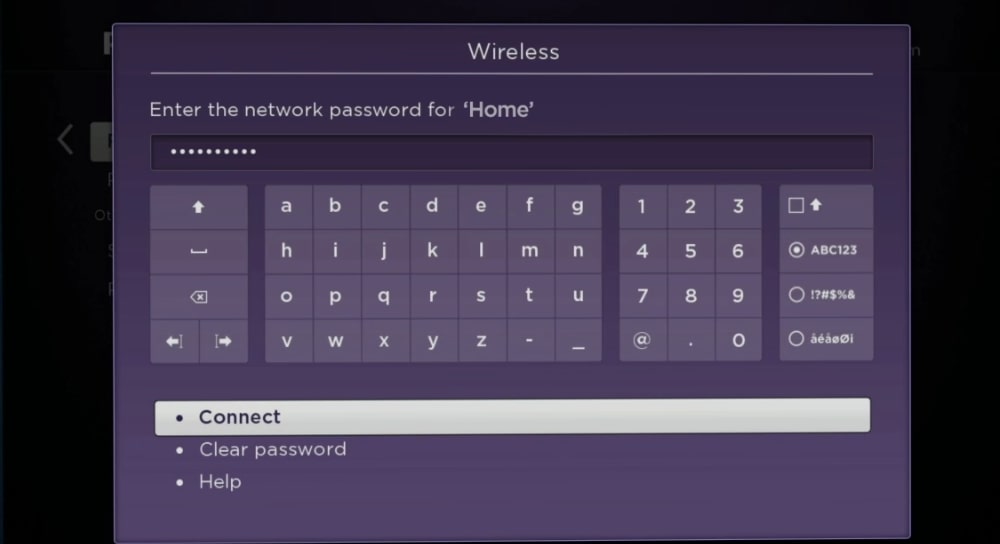
After connecting to WiFi, Roku will now check for any pending updates. If any updates are available, the same will be performed right away. Wait till the update process is completed.
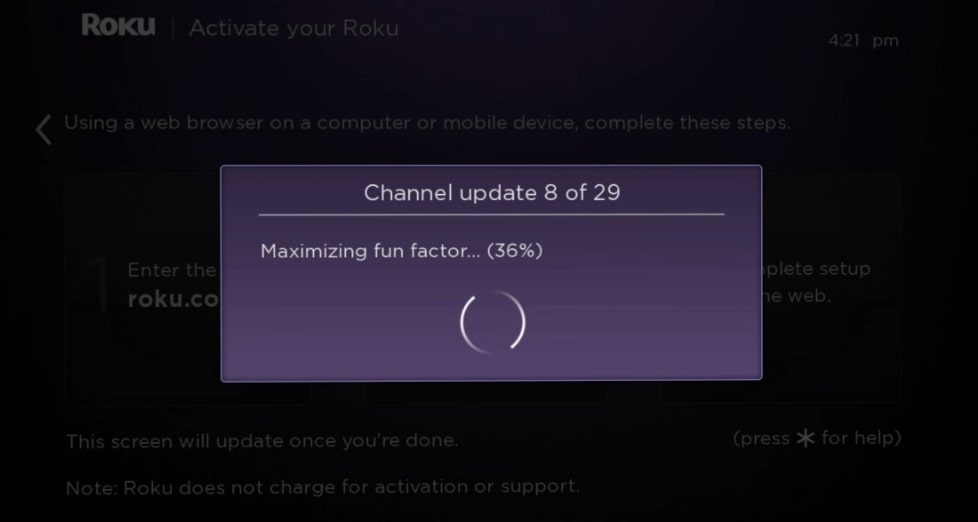
Roku will now check your display type and set configurations accordingly.
Follow the on-screen instructions to complete setting up Roku smart TV.
If Roku blinks a white light or the audio is not in sync, read the guide to fix it.
You don’t need to pay any subscription fee to use Roku.
2. AirPlay Roku To LG Smart TV
As you may already know, Roku has a mobile app for Android and iOS.
Since Apple iPhones have AirPlay and many LG TVs support them, you can stream Roku on an LG TV.
With the Roku iOS app, you can tune into any Roku channel and watch your favorite show.
So let’s see how to AirPlay Roku to LG TV.
So the first thing you need to do is to download and install the Roku app on your iOS device.
Follow the link below to head to the App Store and install Roku on your iPhone.
Once installed, log in to your Roku account.
Open the app and select the program you want to watch on your LG TV.
Ensure your iPhone and the LG TV are connected to the same WiFi network. If not, switch them so they are on the same network.
Swipe down to open up the control center.
Tap the screen mirroring option.
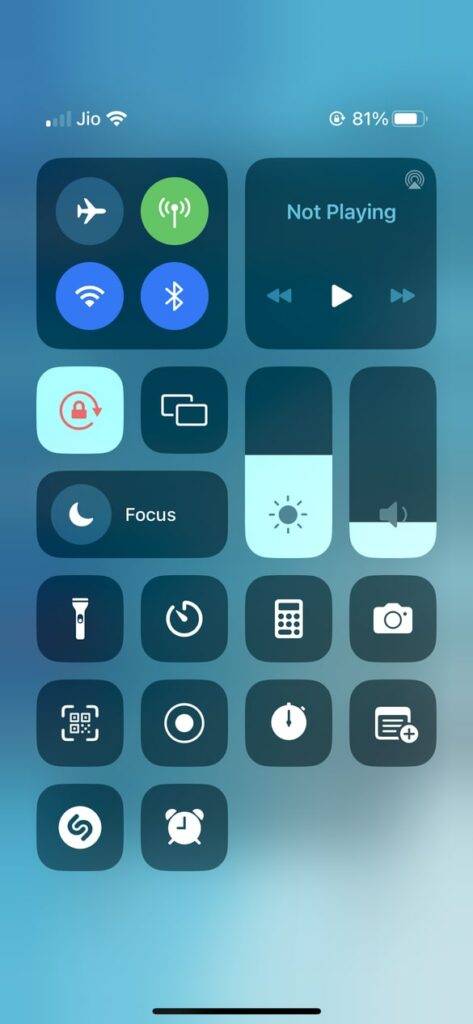
Wait for a few seconds, and you will see the LG TV.
Tap LG TV and follow the on-screen instructions to start screen mirroring.
Everything that appears on your iPhone will be visible on the LG TV. Play the show and enjoy it on LG TV.
You have now indirectly got Roku on LG TV.
3. Get Roku Ultra Streaming Device
Roku Ultra is yet another streaming device from the company that offers far superior features than a regular one. The Roku Ultra supports Dolby Vision, Dolby Audio, 50 percent faster WiFi, private listening, and more.
The steps of connecting a regular Roku and a Roku Ultra are different.
So let’s see how to use Roku Ultra to watch Roku on LG TVs.
Unlike the regular Roku, Roku Ultra has an HDMI cable and a separate Roku box.
Start by connecting one HDMI cable end to the Roku box and the other to your LG TV.

Grab the Roku power adapter and connect it to the power port on the Roku.
Plug in the power adapter and turn it on.
Open the back panel of the Roku remote and place the batteries.

Turn on the LG TV.
Go to Source/Input settings and select the right HDMI port to which you connected Roku Ultra.
On the Let’s Get Started screen, select the language.
To connect to the Internet, you may connect to WiFi or use an ethernet cable.
Connect the ethernet cable to the ethernet port on the Roku Ultra and select ‘Wired‘ option.

If you want to connect to a WiFi network, select Wireless, select the WiFi network to which you want to connect, enter the password, and finally, hit Connect.
Select the display type and follow the on-screen instructions to complete the rest of the setup.
Once configured, Roku is up and running on your LG TV.
If you get a used Roku or a Roku account is already signed into the device, then see how to change Roku account on Roku devices.
Does LG Have Roku TVs?
No. LG does not have any Roku TV. LG TVs run on their own operating system called WebOS. None of the LG TV comes with Roku in built. The only option to get Roku on an LG TV is to get a Roku streaming stick or AirPlay Roku from your phone to your TV.
Will Roku Work On All LG TVs?
Yes. Roku works on all LG TVs that have an HDMI port. All kinds of smart and non-smart LG TVs are compatible with Roku. All you need is a Roku streaming stick, and you’re all good to go.
Accessing Roku on LG TV is as simple as connecting it to one of the HDMI ports and switching the input. Finally, complete the setup process and start using it right away.
You also have the option to enable PIP mode and use Roku in a floating window.
What’s Next?
Now that you have managed to get Roku on your LG TV. Go ahead and watch your favorite Roku channel. Even if yours is a non-smart LG TV, Roku will work without any problem. Make sure you select the right HDMI source/input on your TV settings.
