Do you notice your Roku audio is out of sync? The character in the movie/show may be talking, but the lip movement doesn’t sync with the audio.
Roku audio cutting out and audio out of sync is the two most common problem these days. There are many reasons why it may occur.
But whatever the case, there is a simple fix to eliminate the problem in less than a minute.
I fixed the Roku audio out of sync issue in less than one minute by following the steps below.
Roku Audio Out Of Sync
If your Roku audio is out of sync, you need to reboot Roku. Start by pressing the HOME button and wait 5 seconds. Now press the HOME button 5 times, the Up navigation button 1 time, the Rewind button 2 times, and finally, the Fast forward button 2 times. Wait till Roku boots up again, and the problem should be solved now.
In most cases, the audio out of sync problem on the Roku should go away as soon as you reboot the device. Technical glitches are why the problem appears in the first place.
Let’s take a detailed look at more troubleshooting steps to fix a Roku audio out of sync.
Correctly Reboot Your Roku & Clear Cache
The first thing to do when your Roku audio is out of sync is to reboot it. Rebooting Roku will eliminate any technical anomalies that the device might be facing.
Clearing the Roku cache should help you fix different problems, including audio out of sync or laggy audio.
It will eliminate all the unwanted files built up over time, free up space on your Roku device, and also fix many potential problems associated with it.
Rebooting is not turning off Roku and on again.
You need to follow the steps below reboot Roku.
Rebooting Roku can be a bit confusing for many. Just follow the instructions below in the same order to reboot Roku right away.
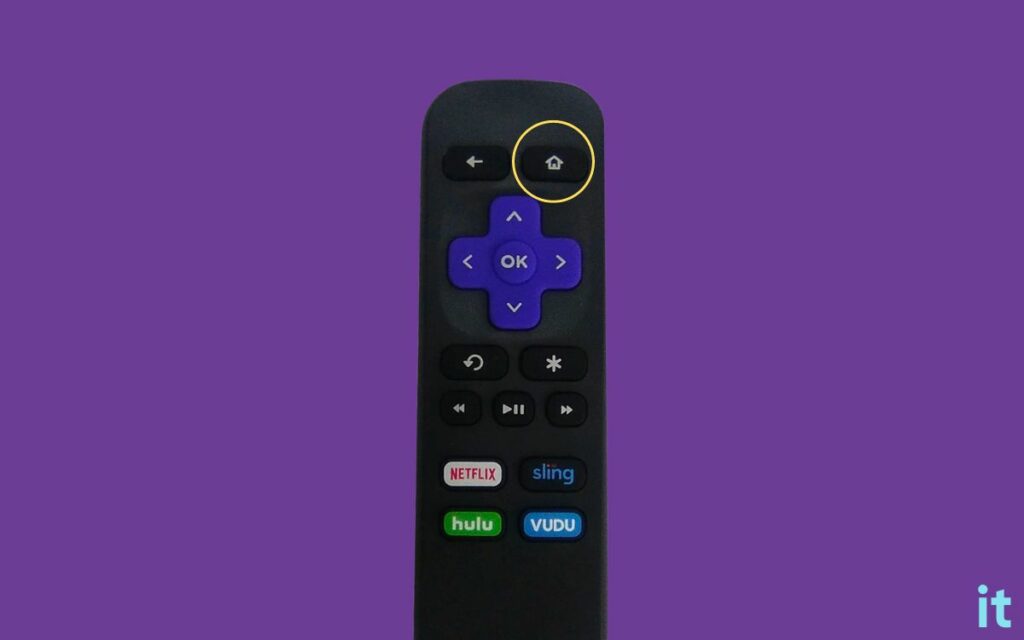
Grab your Roku remote and press the HOME button. Now wait for 5 seconds and press the buttons below in the given order.
- Press the HOME button 5 times
- Press the UP Navigation button 1 time
- Press the Rewind button 2 times
- Press the Fast Forward button 2 times
As soon as you press all the buttons above, your Roku will reboot instantly. Wait for it to turn on again.
Once turned on, try playing any content of your choice and see if the Roku audio lags.
Tweak Roku Audio Settings
Misconfigured Roku audio settings are yet another reason the audio is out of sync or laggy.
Tweaking the audio settings should help you fix the audio cutting out or audio out of sync problem on Roku devices and Roku-enabled TVs.
Press the Home button on your Roku remote. Scroll down and click Settings.
Choose the Audio option.
Find the option called Audio Mode and switch it to Stereo.
Finally, set HDMI mode to PCM-Stereo.
Setting the Audio Mode to Stereo has helped many people to fix Roku audio out of sync problems. When the audio mode is set to Mono, chances are certain tracks won’t play or may get laggy.
Reset Audio Settings
If setting the Audio Mode to Stereo and HDMI Mode to PC-Stereo didn’t help you fix the problem, the next step is resetting the entire Roku audio settings.
Resetting the audio/picture settings will set the sound settings to their original factory defaults.
Follow the steps below to reset audio settings on a Roku.
Press the HOME button on your Roku remote.
Select Settings.
Choose System.
Move to Advanced System settings.
Select the Factory Reset option.
Now choose the Reset TV audio/picture settings.
You must press the play/pause button three times to reset the audio settings to their original defaults.
If improperly configured audio settings were why your Roku audio kept cutting out or lagging, this should help you fix the problem.
Power Cycle Roku
Power cycling Roku is a simple process in which we turn off the device, wait for a few seconds and then turn it on again.
In many cases, it would help you fix the Roku audio out of sync problem in a jiffy.
Follow the steps to power cycle Roku or Roku-enabled TV easily.
- Unplug the TV from the wall (If your TV comes with Roku built-in), or disconnect the Roku stick from your TV and unplug the TV.
- Wait for a minute or two.
- Plug the TV back in or connect the Roku stick to your TV.
- Plug the TV back in.
- Turn it on and try watching any show and see if the problem persists.
Inspect The Connections
Faulty cables and loosened cable connections should also contribute to Roku audio out of sync problem.
You must ensure the cables are correctly connected to the devices.
Start by disconnecting the cable and connecting them again. Make sure to apply firm pressure to make sure they are well snugged inside the port.
Repeat the same process with all other cables connecting to your TV and the speaker unit, if any.
You must also examine the cable for any visible damage. If your cable is broken, it may occasionally cause problems like laggy audio or audio cutting out.
If the cable is damaged, you need to replace it with a new cable to eliminate the problem. Closely examine the aux cable or HDMI eARC cable, as they are responsible for sending sound signals to the speaker.
Switch The Audio Source
Audio out sync problem may have something to do with the audio output device. Are you using your TV’s built-in speaker or an external soundbar/speaker unit?
To see if the problem has something to do with the audio source, you just need to switch the device.
For example, if you use an external speaker, disconnect it and set the audio source as the TV’s built-in speakers and see if the problem goes away.
Similarly, if you use the TV’s built-in speakers, try connecting to a different speaker, like a soundbar or Bluetooth speaker, and see if the problem goes away.
Disable Volume Mode
Many people have found that disabling the volume mode and audio leveling settings has helped them get rid of Roku audio out of sync.
Follow the steps below to disable volume mode and audio leveling on your Roku easily.
- Press the Star (*) button on your Roku remote
- Choose Volume mode
- Disable the option
- Go back and choose Audio Leveling
- Disable it as well.
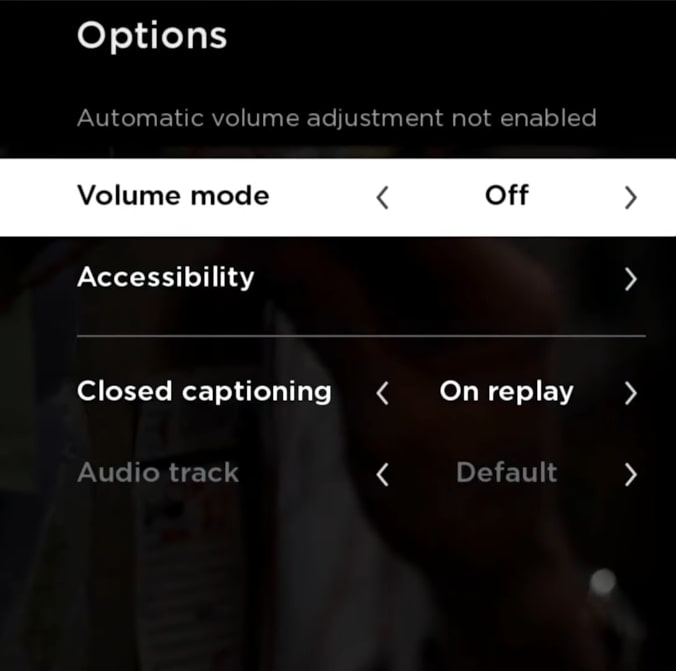
Internet Connectivity Problems
If your Internet connection is experiencing stability issues, like high ping or low speed, then it may cause Roku audio out of sync problem
Does it buffer when you watch your favorite show on any apps like Netflix, Hulu, HBO Max, or Disney+? If yes, you need to inspect your connection.
Visit speedtest.net from a device connected to the same home network and perform a speed test.
See if your Internet connection is experiencing any problem. If yes, try these:
- Restart your router
- Bring the router close to your TV
- Flush DNS cache
- Connect to a different WiFi network.
Resetting the network settings can also help you fix white light flashing problem on Roku.
Perform Roku System Update
Is your Roku system or firmware up to date? Do you periodically update the firmware to the latest version?
If your Roku is running an older version of the firmware, possibilities are there the audio might go out of sync.
For starters, the newer Roku software version comes with new features and bug fixes. It is recommended to update the Roku system once in a while to keep them up to date.
Let’s see how to update the Roku system.
- Press the Home button and navigate to Settings.
- Choose the System option.
- Select System Update.
- Wait for a few seconds and see if a new update is available. If yes, go ahead and install it.
- Updating the Roku system may take a while, depending on your Internet speed. Wait till then.
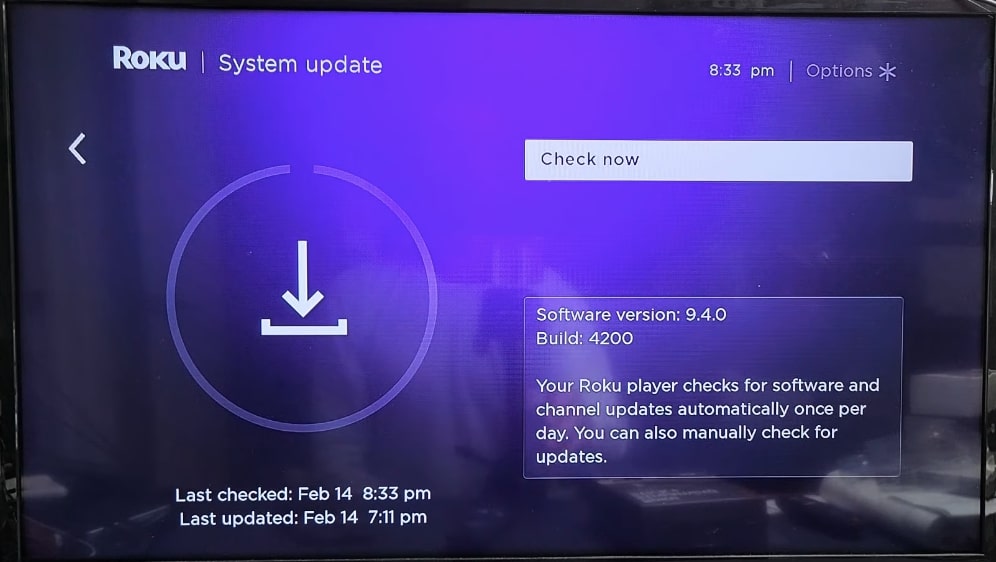
Factory Reset Roku
The final thing to do if Roku audio is not in sync is factory reset the device.
Factory resetting Roku will erase all the settings and custom configuration to their factory defaults.
If none of the troubleshooting steps helped you fix Roku audio not in sync, then this is the final thing you should do.
Follow the steps below to factory reset Roku:
- Press the HOME button on the Roku remote.
- Head to Settings.
- Move to the System tab.
- Choose Advanced System Settings.
- Click Factory Reset.
- Confirm factory reset and wait for a few minutes for it to complete.
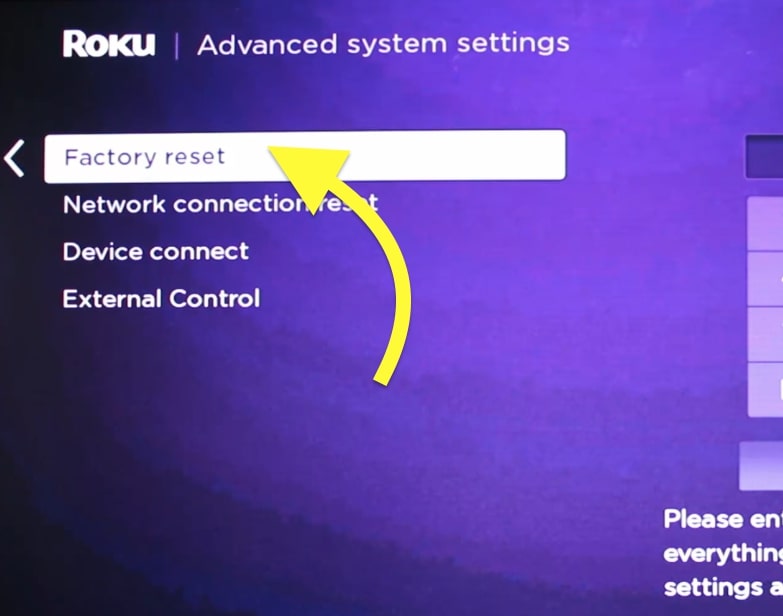
Once the factory reset is done, you must set up a Roku again and log into your account.
Try watching your favorite show again and see if the audio out of sync problem is solved.
Contact Roku
You may contact Roku support to get more insights on the problem and possible fixes.
Below are some ways to get in touch with a Roku support executive.
Suppose you are facing a problem with a Roku-enabled smart TV from different manufacturers like LG, Insignia, TCL, etc.. In that case, you may visit the respective manufacturer’s website to find more information to contact them.
Conclusion
Roku audio not in sync or lagging is a common problem these days. In most cases, rebooting Roku, tweaking sound settings, or resetting audio settings should help you fix the problem.
Let’s quickly go through what we did to fix the Roku audio out of sync issue.
- Clear Roku cache
- Reboot Roku
- Change audio settings to Stereo and PCM
- Power cycle Roku
- Disable volume mode and audio leveling
- Update Roku software
- Factory reset Roku

