You connect your AirPods Max to an iPhone, MacBook, or any other device, but the sound won’t work.
Even though AirPods Max is a high-end over-the-ear headphone from Apple, it suffers from many problems, such as AirPods Max connected but no sound or won’t work at all.
My friend faced this same issue a couple of weeks back, and I managed to fix it in less than 5 minutes.
In this article, you will find everything you need to do to get your AirPods Max working again.
Fix AirPods Connected But No Sound Issue
To fix AirPods Max connected but no sound or not working problem, place the headphones inside the smart case and close the lid. Leave it for a minute before trying to use it again. Also, try resetting AirPods Max by pressing and holding the noise control and Digital Crown until the LED light flashes amber and then turn white.
Place The AirPods Max In The Case
The first and simplest thing to do when your AirPods Max connects but does not have sound is to place it in the smart case and wait for a few seconds.
Placing the AirPods Max into the smart case for at least 30 seconds before using it has proven to fix many issues like not charging and more.
All you need to do is place the AirPods Max in the smart case and close the lid.
Wait for at least 30 seconds to a minute before taking it out from the case. Once a minute is up, try connecting the AirPods Max and see if it works now.

When you place the AirPods Max inside the smart case, it goes into an ultra-low power state. Putting the headphone inside and taking them out after a few seconds refreshes them and solve the issue.
This is a simple hack that has helped many people to get rid of the problem quickly.
Restart The Headphones
Often, a simple glitch may make the AirPods Max not correctly. And the good news is that you can quickly fix it by restarting the headset.
If you tried placing the AirPods Max inside the smart case for at least 30 seconds before connecting it again, the next thing to do is to restart the headphones to get rid of any possible glitches that might be stopping it from working correctly.
Since the AirPods Max does not have a dedicated power button, many people are confused when it comes to restarting or turning off AirPods Max.
For starters, one cannot turn off AirPods Max headphones. When you place the headphones inside the smart case, it goes into an ultra-low-power state. But there is a way to restart your AirPod Max using the noise control button and digital crown.
So let’s see how.
- Press and hold the noise control button and the Digital Crown on the right ear cup simultaneously until the light flashes Amber.

You have successfully restarted your AirPod Max headset. Wait a few seconds before connecting it again and see if the problem is fixed.
Increase The Volume
It’s funny how many people forget to turn up the volume before putting the AirPods Max on.
After connecting the AirPods Max, ensure you have increased the volume to an adequate level.
Many people forget this one thing making them think that AirPods are faulty and not working correctly.
If you have turned up the volume to the maximum level and the AirPods Max still does not show any sign of life, follow the other troubleshooting steps below.
Ensure AirPods Max Have Enough Charge
For the AirPods Max to work correctly, it should have enough charge. The AirPods Max will alert you when the battery percentage is critically low via a pop-up on your iPhone or other device.
You may have missed the low battery warning.
Check your AirPods Max battery percentage and charge if necessary.
Unlock your iPhone and bring the AirPods Max closer. A pop-up shows you the battery percentage right below the Apple AirPods logo.
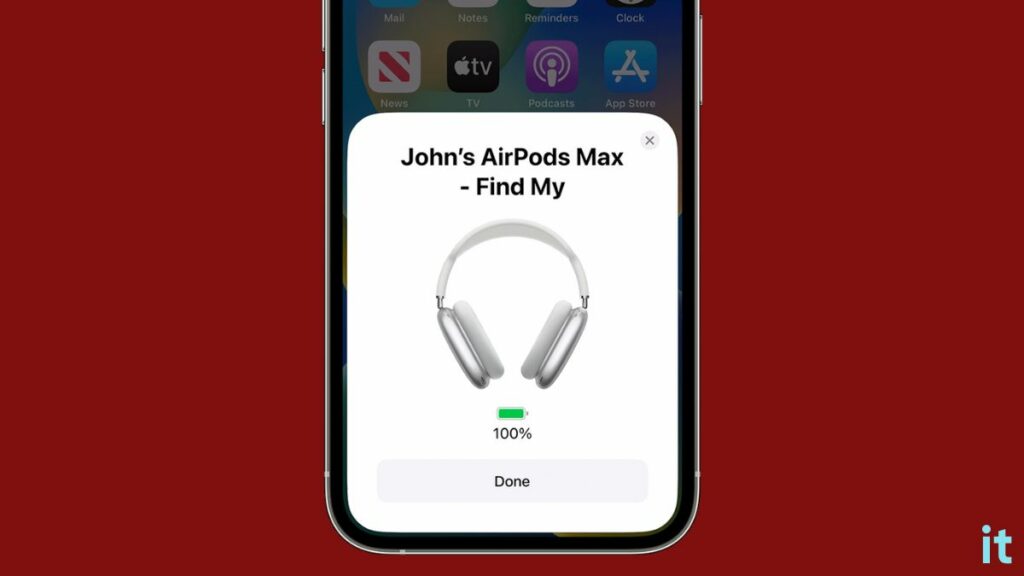
Similarly, you can also find the AirPods Max battery percentage via the iPhone batteries widgets.
If the charge is too low, charge it for at least 15 minutes before trying to use it again.
Reconnect AirPods Max
Forgetting the AirPods Max and connecting it again to your iPhone or other device can also help you get rid of the problem.
Disconnecting and reconnecting AirPods Max helps you solve any Bluetooth connection-related problems that might be stopping it from working correctly.
Forgetting and reconnecting the AirPods Max to your iPhone is very simple. Follow the steps below.
On iPhone:
Open Settings.
Select Bluetooth settings.
Scroll through the list of connected devices and tap the “i” icon next to your AirPods Max.
Scroll down and select Forget This Device option.
On the pop-up that appears, select Forget Device again.
On Mac:
Click the Apple logo on the top left corner of the screen.
Select System Settings.
Select Bluetooth.
Click the “i” icon next to the Apple AirPods Max.
Select Forget This Device.
Select Forget This Device on the pop-up that appears.
Once you forget the AirPods Max from your device, you need to reconnect.
Place the AirPods Max inside the smart case and open the lid.
Now bring it closer to your iPhone and tap the Connect button on the small pop-up that appears.
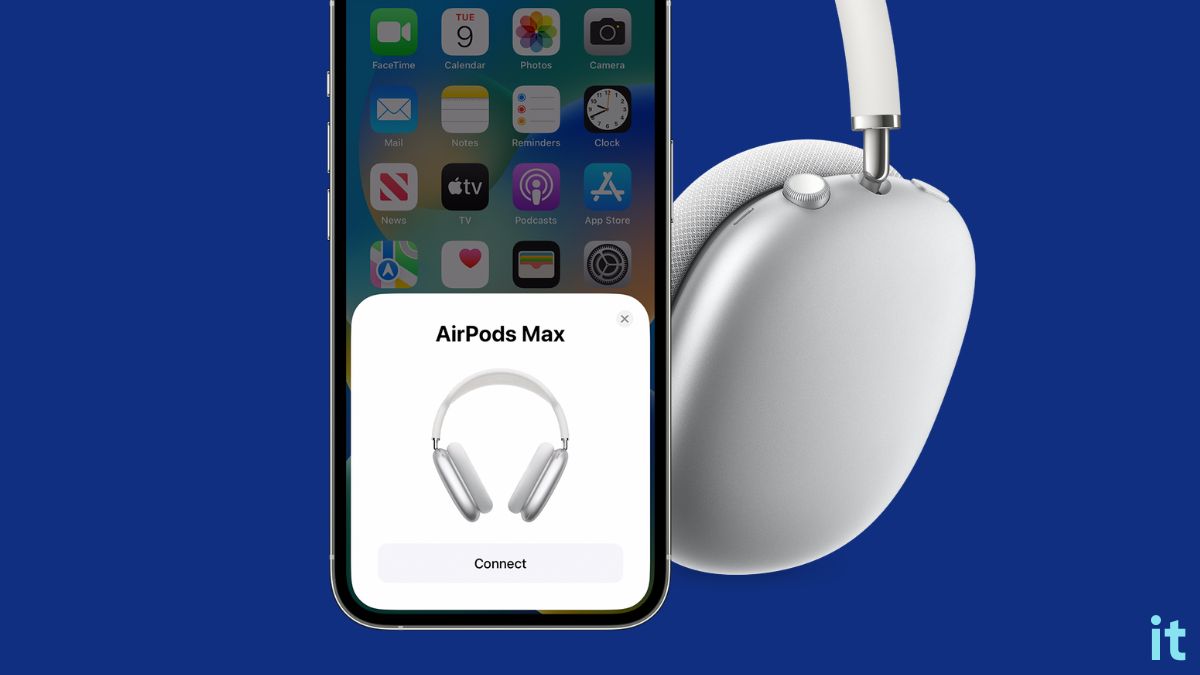
Open Bluetooth settings, search for nearby devices, and connect to your Apple AirPods Max on a Mac.
Connect To The Right Device
You may have accidentally connected the AirPods Max to a different device.
If you use your AirPods Max with multiple devices, it may sometimes automatically get connected to a different device. So before trying any other troubleshooting steps, you must ensure that the AirPod Max is connected to the right device.
Open the Bluetooth settings on your iPhone, Mac or other device and ensure it is connected to the AirPods Max.
If not, disconnect it from the other device and connect it again to the correct one.
Reset AirPods Max
If you have tried all the troubleshooting steps so far and found no luck, the next thing to do is to reset the AirPods Max.
If you’re sure you have connected to the right device, checked the volume level, and ensured that the headphones have enough battery, next is to reset it.
Resetting AirPods Max will erase all the connection history and unlink it from your Apple ID.
After resetting the AirPods Max, you must configure it again and pair it with your Apple device.
Follow the step-by-step guide to see how.
First, locate the noise control button and the Digital Crown.
You will find them on the right ear cup towards the top section. You will also find a status light towards the bottom of the right cup.
Press and hold the noise control button and the digital crown for 15 seconds until the LED flash Amber and then white.

Do not leave the buttons after the LED turns Amber, wait till it changes to white.
Wait for a few seconds, and you have factory reset your AirPods Max.
The next step is to re-pair it again with your iPhone, iPad, Mac, or other device.
Open the lid of the smart case and bring it closer to your iPhone to start the pairing process.
Follow the on-screen instructions to pair the Apple AirPods Max to your Apple device and link it to your Apple ID.
Resetting AirPods will help you fix other issues like AirPods beeping or making a high-pitched noise continuously.
Check AirPods Max Firmware
If your AirPods Max firmware is not up to date, issues like this may pop up. Although the AirPods Max firmware gets updated automatically whenever a new update is available, automatic firmware updates may not occur at times.
Let’s see how to check your AirPods Max from there and update it as necessary.
How to check AirPods Max firmware?
- Open Settings
- Tap Bluetooth
- Find AirPods Max from the list of available devices and tap “i” icon next to the AirPods Max.
- Scroll down and find the version section to see the firmware version.
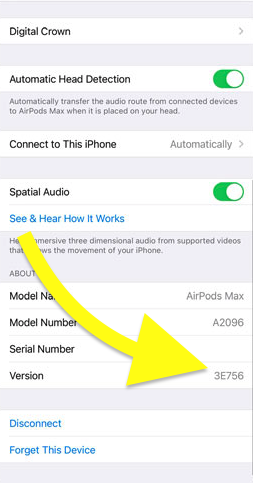
How to update AirPods Max firmware?
There isn’t a way to manually update AirPods Max firmware, but you can force the automatic update to take place by following the steps below.
- Take the AirPods Max from the smart case and connect it to your iPhone.
- Ensure the mobile data or WiFi is enabled on your iPhone
- Use the AirPods Max for a couple of minutes
- Place the AirPods Max inside the smart case.
- Put the smart case for charging.
- Leave the iPhone and AirPods Max together for at least 15 to 30 minutes.
If a new firmware update is available, it will take place automatically.
To see if the firmware has updated, you may visit the Bluetooth settings, tap the “i” icon next to the AirPods Max and check the version number.
Faulty AirPods Max
Even if factory resetting AirPods Max didn’t help you fix the problem, it is most likely a hardware issue making the AirPods Max not work correctly.
Factory resetting the AirPods Max should help you fix most technical glitches and bugs that make the AirPods Max not sound but keeps connected.
Since it is a hardware issue, there isn’t much you can do about it.
Do not attempt to open the AirPods Max to fix it yourself. There isn’t anything that you can fix inside the AirPods Max.
Take AirPods Max To Service Center
If none of the troubleshooting steps helped you get your AirPods Max working, your final resort is to take it to the nearest Apple service center.
Since you have tried all the troubleshooting steps, it is probably a hardware problem that one cannot fix themselves.
You can walk into any official or Apple-authorized service center to get your AirPods Max fixed.
Take the AirPods Max to the service center and explain the problem, and hopefully, they can find a solution.
Follow the steps below to get in touch with Apple support:
Visit the Apple support page.
Select AirPods from the list of available devices.
Select Audio and Sound.
Sign in with your Apple ID.
Select an option to contact – Call/Chat/Email.
Claim Warranty
Apple AirPods Max comes with a one-year limited warranty.
If your AirPods Max is less than one year old, you may claim the warranty and get the AirPods Max repaired or replaced for free.
You may visit the device coverage check page and enter the serial number of the AirPods Max to check its warranty.
If it is still covered under warranty, contact the support and inform them about the problem. You can quickly get it fixed for free.
Frequently Asked Questions
Why are my AirPods Max connected but not playing?
If your AirPods Max is connected but does not play anything, you need to restart it first. Press and hold the noise control button and the digital crown on the right ear cup until the status light flashes Amber. Finally, place the AirPods Max inside the smart case for at least one minute and try using it again.
How do I fix my AirPods audio problem?
Placing the AirPods inside the charging case for 30 seconds and taking it out should help eliminate technical glitches. If that doesn’t help, factory reset your AirPods and pair it with your iPhone again.
How do I update my AirPods firmware?
AirPods firmware is automatically updated as soon as a new one is available. Connect the AirPods Max to your iPhone, use it for some time, place it back inside the charging case, and keep both the iPhone and AirPods close for the automatic firmware upgrade to take place.
What’s Next?
Once you fix the AirPods Max connected, but with no sound problem, you can use the headphones to listen to your favorite music.
In most cases placing the AirPods Max in the smart case for 30 seconds to a minute should solve the problem. If that didn’t help you fix the problem, factory setting the AirPods Max will.
If none of the troubleshooting steps above helped you fix the problem, you must take the AirPods Max to the nearest service center. Since all Apple AirPods Max comes with a one-year limited warranty, you can get it repaired or replaced for free.
Using AirPods Max in a tanning bed or sauna may also make the headphones not work properly. If used in a sauna, properly dry the AirPods Max before using it again.
