Apple releases a fresh new model of AirPods every year, and ardent Apple fans upgrade to the newer model every year.
There’s no point in keeping multiple generations of the same Apple AirPods. Most people sell their old AirPods or give them away to their friends or family members. In such cases, they must transfer ownership or remove it from the Apple ID.
In this article, we will discuss how to change the ownership of AirPods and remove it from your Apple ID. Once removed from your Apple ID, you may give it away or sell it.
To transfer ownership of an AirPods, you must first forget it from your Apple device, and then factory reset the AirPods. Once done, remove it from your Apple ID and you are good to go.
Why Change AirPods Ownership?
Before going in, many wonder why one needs to change the ownership of their AirPods before giving it away to someone or selling it.
For starters, Apple does not allow to use and link the same AirPods to two different Apple IDs. So if you give your AirPods to someone or sell it without unlinking it from your Apple ID, the other person won’t be able to link it to their Apple ID or connect to it.
This is the reason why you should change ownership and unlink the AirPods before selling it or giving it to someone else.
How to Change the Ownership of Airpod or Airpod Pros
Changing the ownership of an AirPods is a two-step process.
First, you need to remove the AirPods from your Apple ID and unlink it from your devices.
The second is to reset the AirPods so that all the connection data and other custom configurations are deleted.
Remove AirPods From The Apple ID
The first thing you want to do is to remove the AirPods from your Apple ID. There are a couple of methods that you can try to unlink AirPods from your Apple ID.
In order to remove AirPods from your Apple ID, it must be connected to your Apple device like the iPhone, iPad, or Mac.
Firstly, connect the AirPods to your iPhone.
Open Settings and tap Bluetooth.
Scroll through the list of devices under MY DEVICES and tap the “i” button next to the AirPods you want to remove from your Apple ID.
(If you want to remove your name from the AirPods before giving it away, tap the Name option and change it. Change it to something like the name of the new owner.)
Scroll down, and tap Forget This Device button.
Once you forget the AirPods from your iPhone, it will instantly get unlinked from your Apple ID. It means, it will get disconnected from all other Apple devices logged in with your Apple ID.
If you do not have an iPhone, you may also unlink your AirPods from your iPad or MacBook as well.
On MacBook, head to Bluetooth device settings and find your AirPods. Click the i button next to the AirPods and click the Forget This Device button.
On your iPad, open Settings and head to Bluetooth settings. Tap the i button right next to your AirPods name. Scroll down and tap “Forget This Device” button.
Now that you have successfully removed the AirPods from your Apple ID, it’s time to reset it.
Factory Reset AirPods
Factory resetting the AirPods will completely remove all kinds of connection data and account-related information. After the reset, the AirPods will be brand new and ready to be paired.
Resetting the AirPods takes less than two minutes. Follow the steps below to see how.
- Open the AirPods charging case.
- Press and hold the setup button on the case for at least 15 seconds.
- Release the button as soon as the status light starts to flash amber and then white.
- The AirPods is now reset.
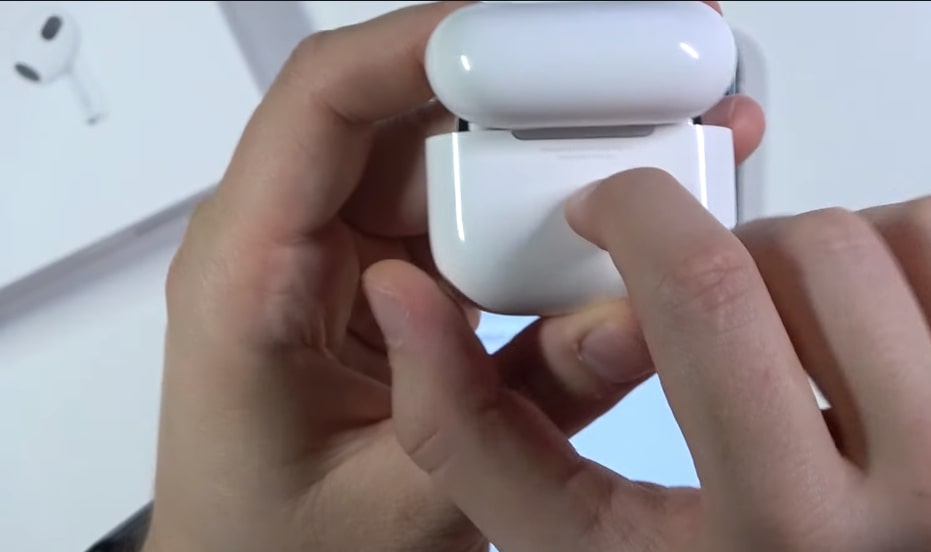
Now that you have successfully factor reset the AirPods, you may now give it away or sell with confidence.
Factory resetting AirPods will also help you to fix many problems like being unable to connect to a Mac.
If you are giving it away to any of your friends or family members, follow the steps below to see how to reconnect or re-pair it with other Apple devices.
Open the lid of the AirPods.
Bring the Apple AirPods charging case closer to the iPhone or iPad.
You will now see an AirPods setup pop-up on the screen.
Tap the connect button to link it with your Apple ID.
Now press and hold the setup button towards the back of the AirPods charging case for 10 seconds. And as soon as you start pressing the button, the pop-up message status will change to “Connecting”.
Once connected successfully, the pop-up window will display the battery percentage of both AirPods and the case.
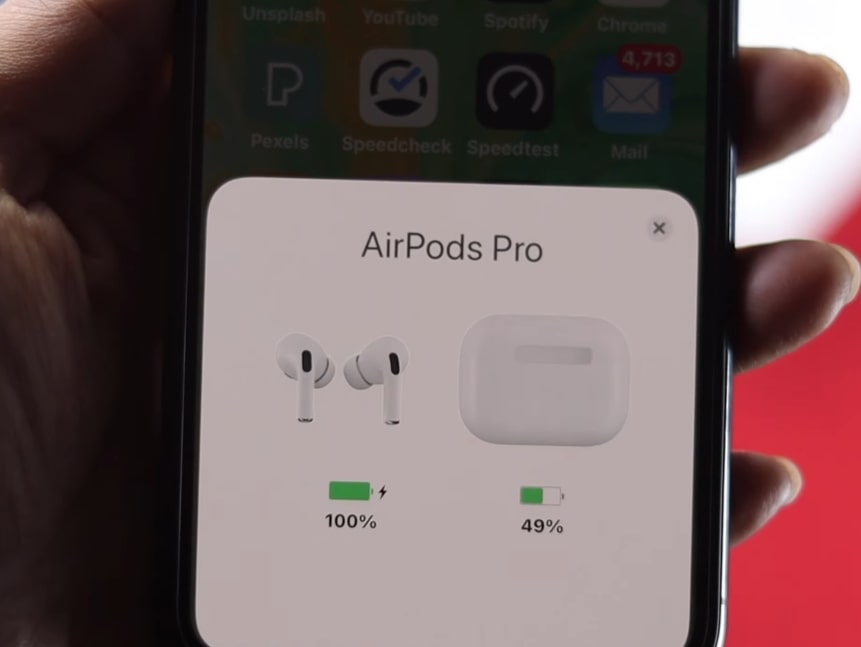
Clean Your AirPods
If you’re planning to give your AirPods to someone as a gift or sell them, it is always good to clean them before handing them over.
Over time, a lot of wax might have built up on the surface of the AirPods and the grill section.
Cleaning AirPods takes less than five minutes and can be done with ease.
To clean the surface of the AirPods, you may use a pure alcohol cleaning solution and gently wipe it with a lint-free cloth. As for the grill section, just use a lint-free cloth and toothpick to carefully remove any wax particles.
Ensure you do not spray any liquid cleaning solutions directly on top of the grill, as it will damage the internals of the AirPods.
If you find it difficult to remove the silicon ear tips, read how to properly remove the ear tips of AirPods.
Rename AirPods
Apple gives its users an option to set a name for their AirPods. It is better to rename the AirPods before you sell them or give them to someone else.
Follow the steps below to rename the AirPods.
Open Settings and tap Bluetooth.
Go through the list and tap the i button next to the name of the AirPods.
Tap the name of the AirPods.
Enter a new name of choice.
Save changes.
What’s Next?
Now that you have successfully changed the ownership of the AirPods, you give it away to someone or sell it.
Ensure you unlink the AirPods from your Apple ID before giving it away or selling, as they won’t be able to connect to it if it is already linked with another Apple ID.
Similarly, if you are buying a used AirPods from someone, ensure it is unlinked from their Apple ID and you’re able to link yours to it.
I have seen many people scamming people by selling stolen AirPods. But the people who end up buying those stolen AirPods won’t be able to use them as it is already connected to a different Apple ID, and they can’t connect it to theirs.
FAQ
Can I Link One AirPods To 2 Apple ID?
Although it is possible to link the same AirPods to two different Apple IDs, features like automatic switching between devices like iPhone, Mac or iPad do not work. It is better to log into the same Apple ID on all your Apple devices, so it gets switched the among devices automatically.
