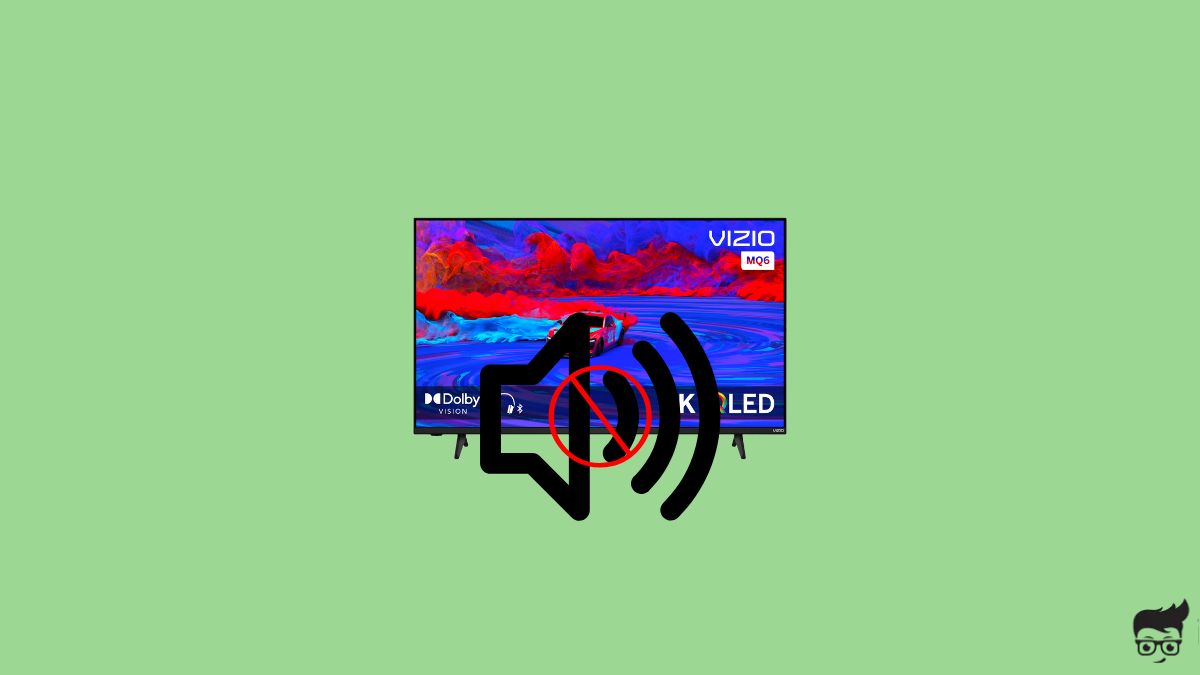You turn on your Vizio TV and start watching your favorite TV show or movie, but you realize there’s no sound coming from the TV. You quickly grab your TV remote and increase the volume, but nothing happens.
No sound coming from Vizio TV is a widespread problem many users face. But the good news is that this issue is often straightforward to fix.
In this article, I will explain why your Vizio TV has no sound and how to fix it at home.
How Fix Vizio TV Sound Problems
If your Vizio TV has no sound, start by power cycling the TV by pressing and holding the power button after unplugging the TV. Next, reset the sound settings to the factory defaults, update the firmware, and finally, factory reset.
Before proceeding to other troubleshooting steps, ensure your TV is not muted. If your TV is muted, a mute icon should appear somewhere on the screen.
Press the unmute button on the remote, and even then, if the sound doesn’t work, continue reading the article.
Power Cycle TV
Let’s start by quickly power cycling your Vizio TV.
Power cycling has helped many Vizio smart TV owners fix various problems like screen flickering, horizontal/vertical lines on the screen, Wi-Fi issues, and more.
Power cycling is a simple process that drains residual charges on the TV to fix temporary bugs and glitches.
Firstly, unplug your Vizio TV.
Locate the power button and press and hold the power button on the TV for 20 to 30 seconds.
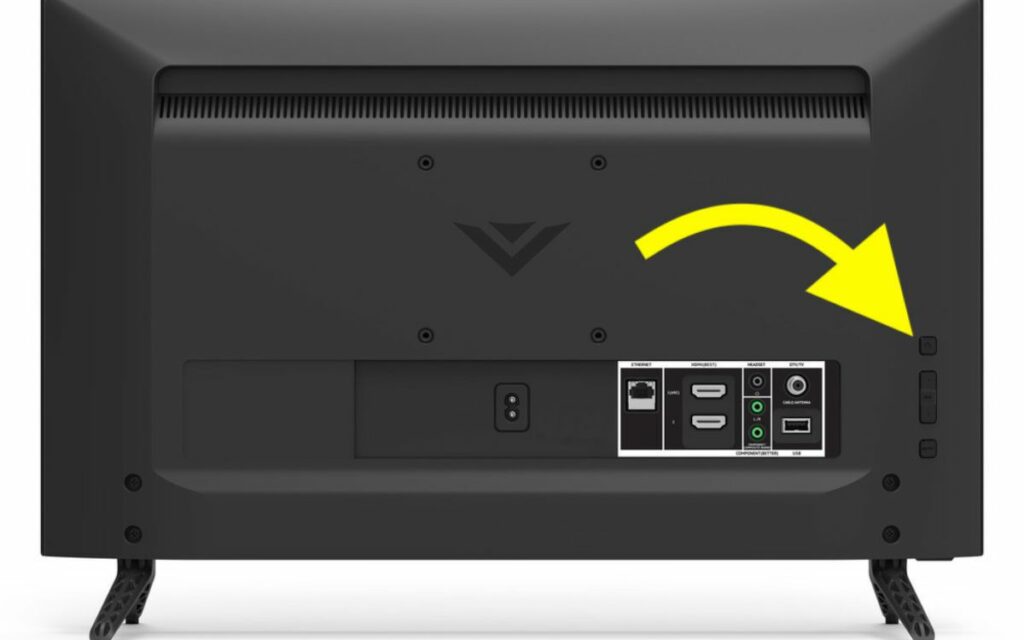
Wait for a minute or two before plugging the TV back in.
Turn on the TV and see if the sound works now.
Try Using The Volume Button On The TV
Did you try using the volume button on your Vizio TV to increase the sound?
If your Vizio TV remote control is faulty, the battery is down, or the volume button is not working, Vizio TV may won’t have sound.
Instead of using the volume button on the TV remote, try using the volume button on the TV itself.
Towards the back side, you can find the volume up and down buttons along with other buttons like the input and the power button.
Try pressing the volume up button a couple of times and see if the sound works now.

If the volume works after using the TV button, your remote battery is probably down.
Replace the batteries on the remote and try again. Also, smash all the remote buttons to ensure no buttons are stuck.
Reconfigure Vizio TV Sound Settings
Did you recently play with the TV settings? If yes, you may have messed up the sound settings.
You or someone in your home may have accidentally changed the Vizio TV sound settings, which might be why your Vizio TV has no sound. You need to reconfigure the Vizio TV sound settings correctly to fix it.
There are a couple of audio settings that you need to change.
Grab your Vizio TV remote and press the Menu button to open the TV Settings.
Scroll down and select Audio.
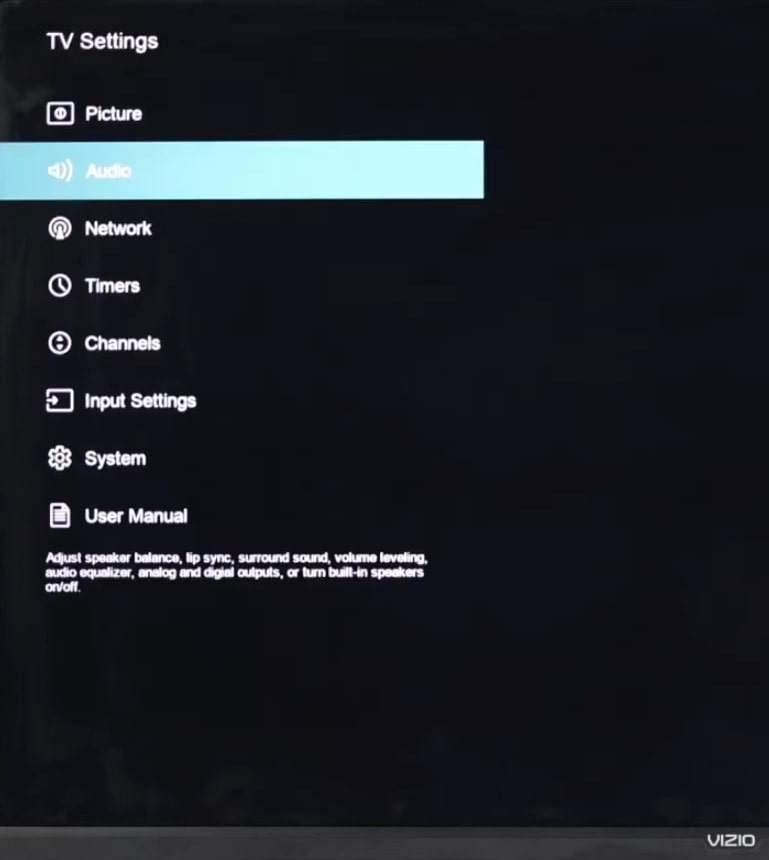
Scroll down and select the Digital Audio Out option and use the left and right keys to set it to the PCM option.
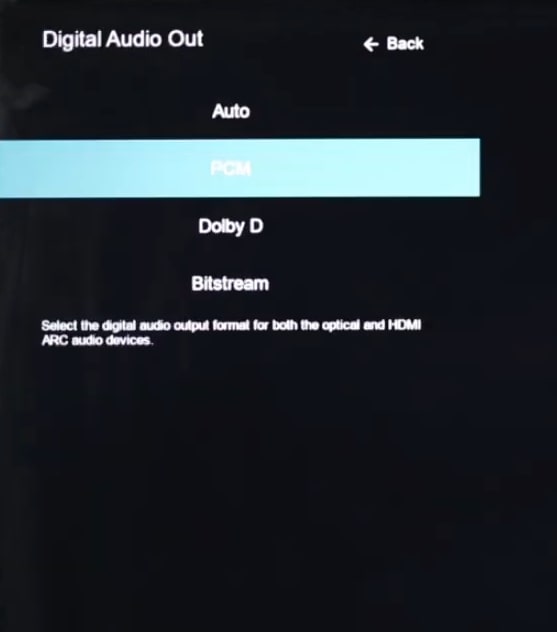
The next is to turn off the Surround Sound option.
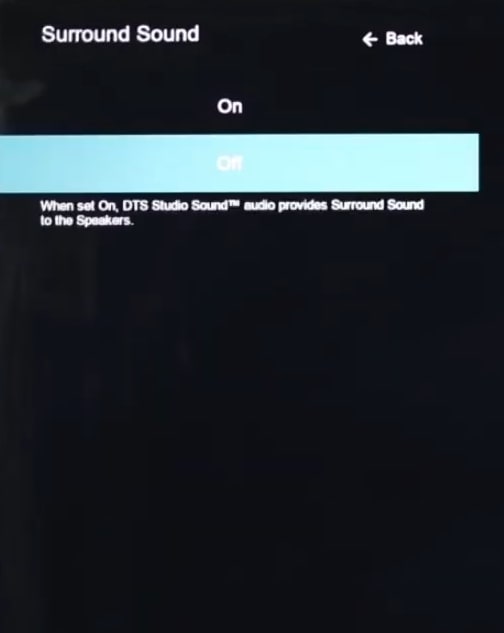
The surround sound option may make the sound on your Vizio TV not work.
Head to Settings, Audio and select the third option, Surround Sound and turn it off.
Lastly, try turning off the Volume Leveling option.
Again head to Settings, select the Audio option and scroll down and select the Volume Leveling option.
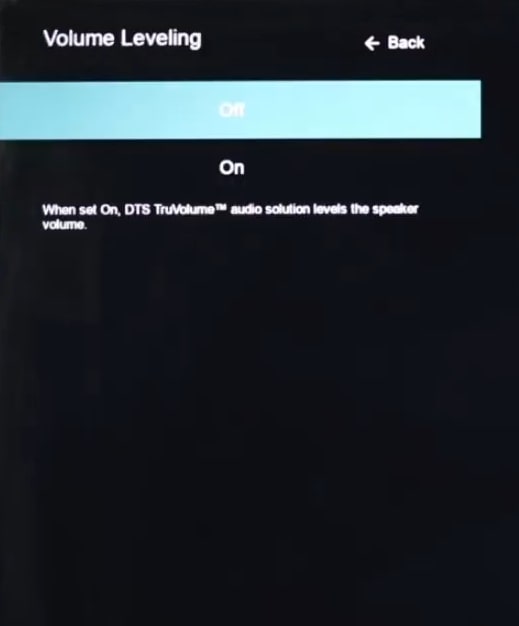
Now, turn it off and restart your CV
Change HDMI Port & Cable
HDMI cable and port can sometimes cause issues with your Vizio TV sound.
HDMI cable is the one that transmits both video and audio to your TV. If it does not work properly or is faulty, the sound may or may not work on your TV.
First up, unplug the HDMI cable and reconnect it properly.
Ensure the cable is fully connected to the HDMI port. Apply firm pressure to lock it in place.

Next, see if there are any damages to the HDMI cable. A faulty HDMI cable can also cause the same problem.
Make sure the cable is not frayed.
Most Vizio TV these days comes with multiple HDMI ports.
I would suggest you try a different HDMI port and see if the sound is working.
Lastly, try replacing the HDMI cable (if you have one) and see if the sound works.
Disconnect All External Devices
Disconnecting all external devices connected to your Vizio TV can sometimes help you fix sound-related problems.
Start by disconnecting the streaming device like Roku or FireStick and Blu-ray player, console, etc., and try to use the TV.
You may try directly casting content from your phone to the TV and see if the sound works now.
If the sound work after disconnecting external devices, the problem is with the device connected to the TV. In that case, you need to explore further troubleshooting steps to fix the problem particular to that specific device.
Connect An External Speaker
You may try connecting an external speaker to the TV to see whether the problem is with your TV speakers.
You may connect a speaker via Bluetooth or the AUX port. After connecting the external speaker, see if the sound works now.
If the sound works after connecting the external speaker, the issue is with your TV’s speaker.
Most likely, it should be a hardware problem related to the speakers. If this is the case, you need to contact Vizio TV support and schedule an appointment for repair.
Before contacting Vizio support, try two more troubleshooting steps below to see if that helps.
Update Vizio TV Firmware
Outdated Vizio TV firmware can sometimes cause sound-related problems.
Older Vizio TV software will be prone to bugs and glitches, causing problems like audio out of sync, black screen of death, and more.
Updating the Vizio TV firmware is simple and straightforward. It takes less than two minutes. Let’s see how.
On your Vizio TV remote and press the Menu button.
Select Settings.
Scroll down and select System.
Scroll down and select Check for updates.
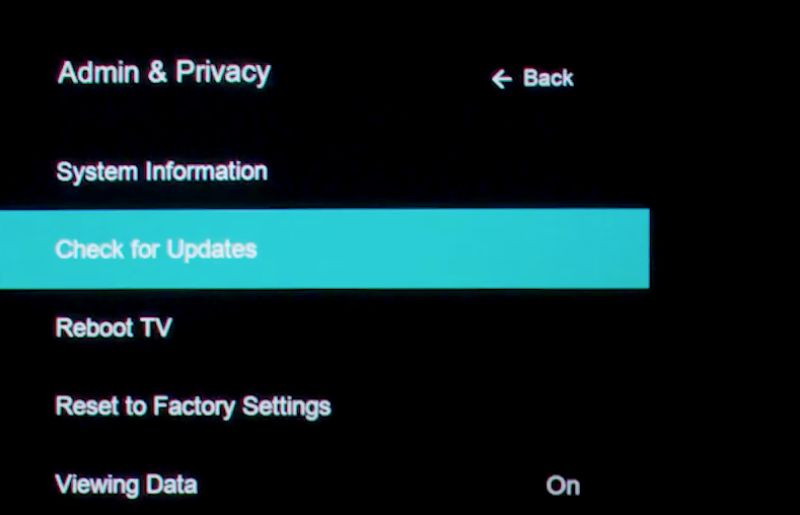
Wait for a few seconds, and the same will be shown here if a new update is available.
Press the Update Now button and wait until the update is done.
After updating your Vizio TV, try restarting the TV and playing some content to see if the sound works.
Factory Reset Your Vizio TV
The last troubleshooting step you can do is factory reset the TV.
Factory resetting the TV will restore all the settings and custom configurations to their factory default.
If misconfigured settings or glitches and bugs are why your Vizio TV has no sound, factory resetting it should help.
Do note that if your Vizio TV speaker is faulty or broken, factory resetting the TV won’t help.
Grab your Vizio TV remote and press the “Menu” button.
Open the “System” option.
Scroll down and select “Reset & Admin“.
Scroll down and select “Reset TV to Factory Defaults” option.
Now a pop-up will appear asking you to enter the code. If you have not changed the default code, then enter “0000“.
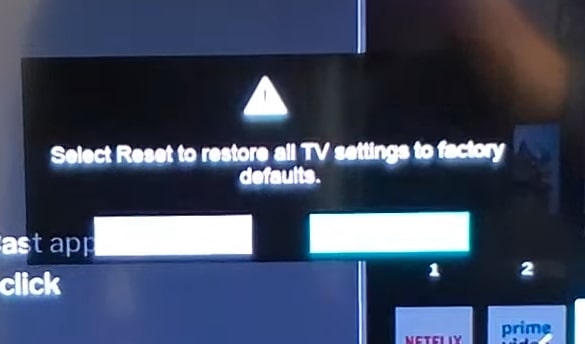
Press the “OK” button to start the factory resetting of your Vizio TV.
Wait until the process is done.
After factory resetting the TV, you must go through the setup process again.
If you don’t have your Vizio TV remote, see how to factory reset the TV without remote.
Contact Vizio Support
If adjusting the picture settings, updating the TV firmware, and factory resetting didn’t help you fix the problem. The next thing to do is to contact Vizio TV support.
You can reach out to them via live chat, call, or SMS. Hopefully, they should be able to resolve the problem.
Support over SMS: 205-301-3729.
Monday to Friday 8am – 8pm CST
Saturday to Sunday 9am – 8pm CST
Phone: (844) 254-8087
Monday to Friday 8am – 11pm CST
Saturday to Sunday 9am – 8pm CST
If your TV is still covered under warranty, you can easily get it repaired or replaced for free.
Most Vizio TV comes with at least one year manufacturer-covered warranty.
If your TV is still under warranty, keep the invoice and purchase documents handy.
What’s Next?
It’s extremely frustrating when your Vizio TV has no sound. But the good news is that it can be easily fixed in a couple of steps.
In most cases, messed up audio settings or temporary glitches are why your Vizio wTV has no sound.
Correctly configuring the audio settings, disconnecting external devices connected to the TV, performing a software update, and factory resetting the TV should help you fix the problem.