Does your PS5 LAN cable keep disconnecting and reconnecting?
PS5 LAN cable disconnected is a widespread problem faced by many PS5 users lately.
The connection drops and reconnects automatically. It can be extremely frustrating when the LAN cable disconnects suddenly while you are in a gameplay session.
I faced this exact same problem on my PS5 a couple of weeks back, and here is everything I did to fix the problem in no time. So let’s start.
How To Fix PS5 LAN Cable Disconnecting?
If your PS5 LAN cable keeps disconnecting, you need to power cycle the console. Try clearing the cache and rebuilding the database, switching the LAN port and cable, updating the firmware, and resetting to factory default settings should help you fix the problem.
Ensure LAN Cable Is Properly Connected
First thing first, ensure your LAN cable is properly connected to your PS5 and router.
Although, in most cases, the PS5 LAN cable disconnecting problem arises due to a glitch, it is also possible that you may have loosely connected LAN cable, causing the problem.
Start by unplugging the LAN cable from your PS5 and router.
Switch the ends and reconnect it back again.

Apply some pressure to ensure the LAN cable has locked into place correctly.
If there are dust particles or debris around the LAN port, use a lint-free microfiber cleaning cloth to remove them before connecting the LAN cable again.
If this doesn’t help, continue other troubleshooting steps below.
Reconfigure Wired LAN Settings
This is the exact step that has helped me to fix the problem on my PS5.
Forgetting and reconfiguring wired LAN settings with custom DNS and a few tweaks should help you get rid of the LAN disconnecting problem on your PS5.
So let’s see what to do.
On your PS5, head to Settings.
Select Network.
Go to Settings underneath Connection Status.
Select Set Up Internet Connection.
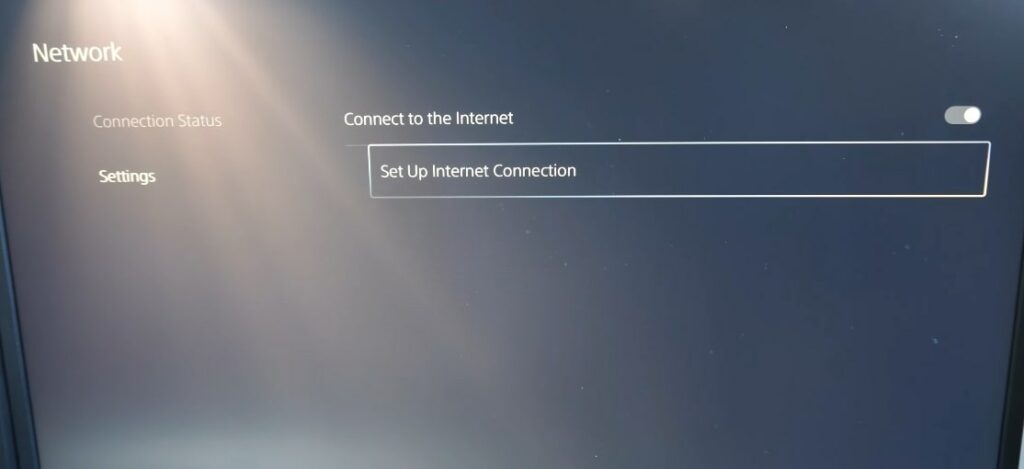
Find the wired LAN cable your PS5 is connected to from the list of available registered networks.
Click Forget to remove the connection.
On the prompt that appears, select OK.
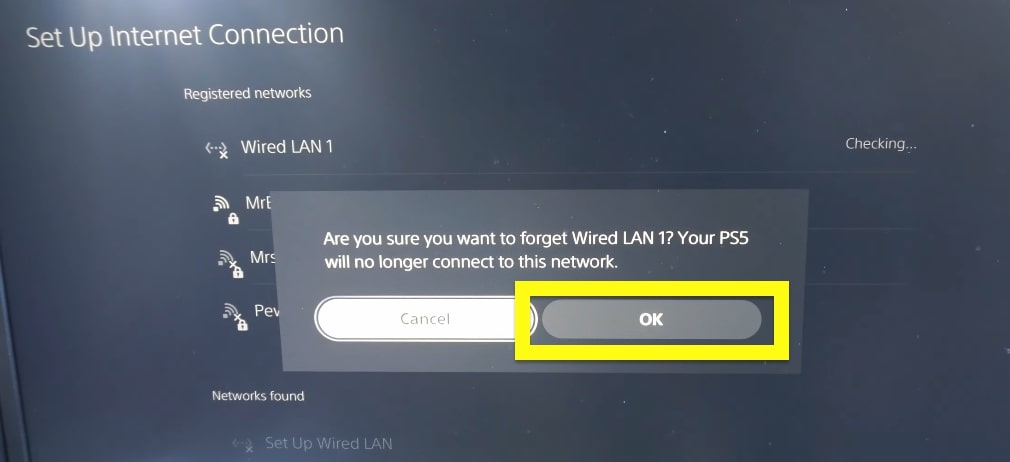
Scroll down and select “Set Up Wired LAN“
Give the Wired LAN a name and click Connect.
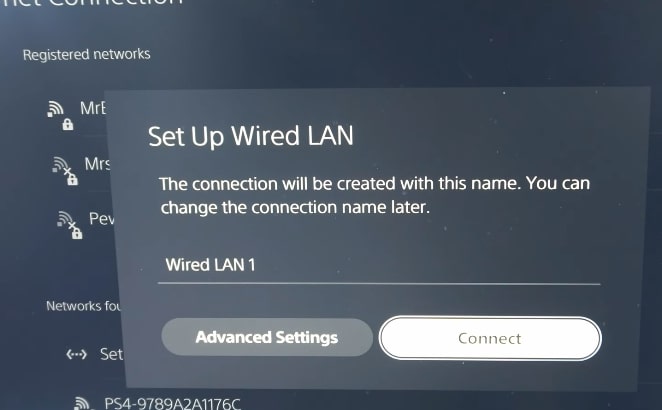
Wait for a few moments and reconnect to your network.
Select the Wired LAN network and head to Advanced Settings.
Select DNS Settings and change it to Manual.
In the primary DNS tab, enter 8.8.8.8.
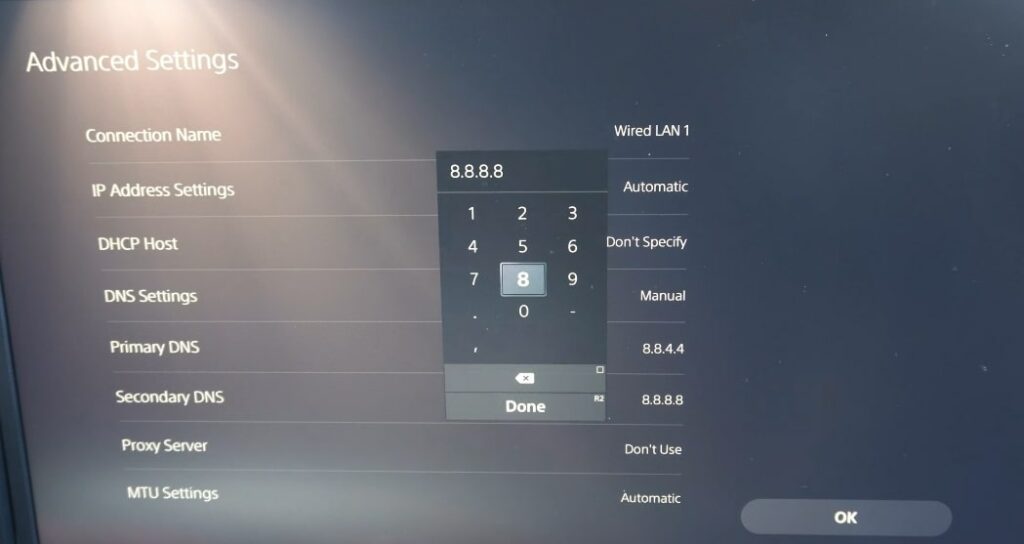
In the secondary DNS tap, enter 8.8.4.4
Scroll down, select MTU Settings and change it to Manual.
Select MTU and change 1500 to 1472 and tap Done.
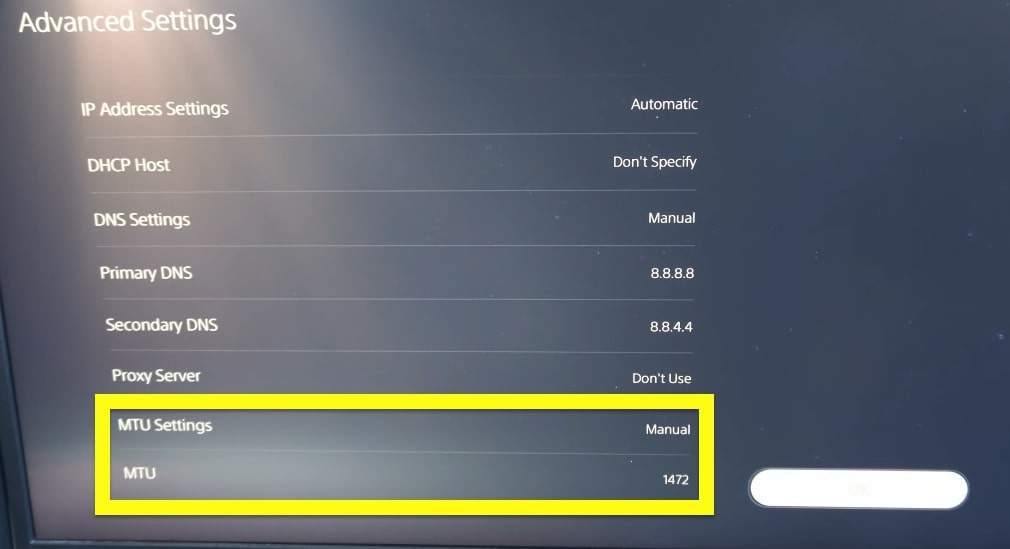
Press OK.
That’s it. Your PS5 will now connect to the internet, and the problem should go away.
Also, changing the DNS will help to fix WiFi disconnecting problem as well.
Power Cycle Your PS5
As mentioned earlier, a glitch with PS5 is one of the reasons why the LAN cable keeps disconnecting for no reason.
Many people have managed to fix the problem by simply power cycling the console.
While your PS5 is turned on, press and hold the power button for a few seconds until the white LED stops flashing.
Your PS5 will turn off now.
Unplug the console from the wall outlet.
Wait for a minute or two.
Plug the PS5 back again and press the power button to turn it on.
Soft Reboot Your Router
Issues with your router can sometimes cause the PS5 to drop the LAN cable connection occasionally.
You can simply soft reboot your router to see if this is the problem.
Turn off the router.
Wait for a few seconds.
Press and hold the power button for a few seconds.

Now plug the router back in.
Wait for a while to establish the connection.
Connect the router back in.
Also, try unplugging and connecting the LAN cable.
Clear Cache & Rebuild Database
Clearing the cache and rebuilding the database has had many to fix various PS5 problems like the console not downloading while in rest mode, the controller blinking blue or having delay, and more.
The option to clear the cache and rebuild the database is available only while the PS5 is in safe mode.
First, you need to put the console into safe mode.
Firstly, turn off your PS5 by pressing the power button once.
Once turned off, press and hold the power button on your PS5 and only release it until you hear the second beep sound.
Now connect the DualSense controller to your console using the USB cable.
PS5 will now enter safe mode.
Using the navigation buttons on your PS5 controller, scroll down and select Clear Cache and Rebuild Database options.
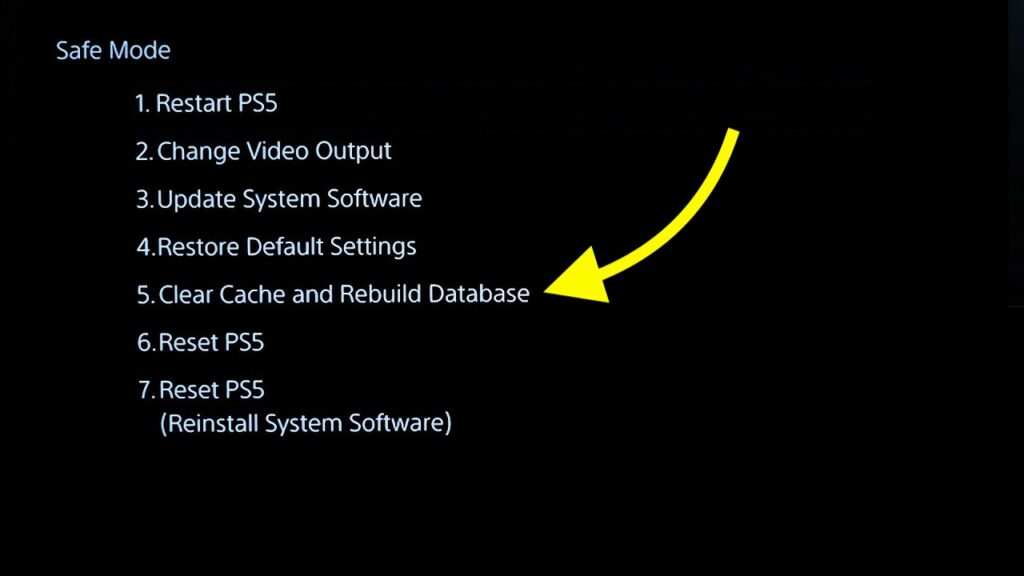
First, select the Rebuild Database option and wait for a while until it is done.
Once done, head back to the same screen, select the Clear System Software Cache option, and wait for the process to complete.
Once you have cleared the cache and rebuilt the database, select the restart PS5 option in the safe mode option.
The LAN cable disconnection issue should now go away.
Update PS5 System Software in Safe Boot Mode
After talking to a few of my friends who faced the same problem, I learned that updating the PS5 system software in safe boot mode has helped them to get rid of this weird problem.
It seems like it is a known bug with a specific version of the PS5 firmware.
New PS5 system software comes with bug fixes and new features. The LAN cable keeps disconnecting issue is resolved in newer system software version.
Updating your PS5 system software is pretty simple, so let’s see how.
Once you are in the safe mode screen, follow the steps below.
Use the PS5 controller to highlight and select the third option – “Update System Software.”
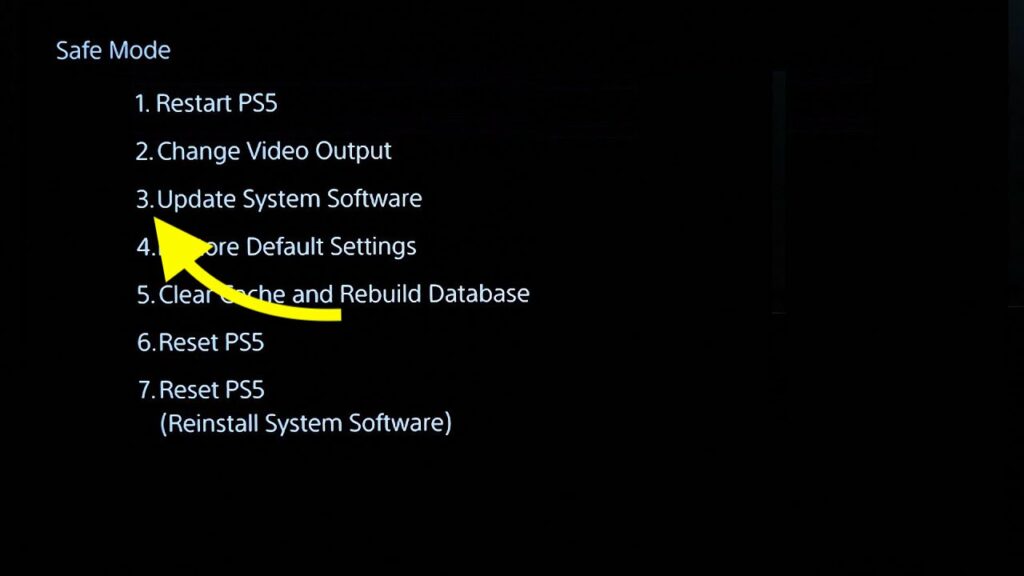
Ensure your PS5 is connected to the Internet. If not, follow the next section to see how to update PS5 system software offline using a USB flash drive.
Select the “Update Using Internet” option.
On the following screen, click the ‘Update‘ button.
Depending on the Internet speed, the time taken for software updates varies.
Please wait until it is done.
After updating your PS5 system software, see if the issue has been resolved.
Restore Default Settings
Restoring default settings will set all custom settings and configurations to the factory defaults.
It will help to fix the LAN cable disconnecting issue on your PS5.
So let’s see how to restore default settings.
To restore default settings on the PS5, you need to first get into safe mode.
Press the PS5 power button to turn it off.
Once completely turned off, press and hold the power button until you hear two beep sounds.
Now connect your DualSense controller using the USB cable.
Your PS5 will now get into safe mode.
Once in safe mode, use your PS5 controller to navigate down and select the “Restore Default Settings” option.
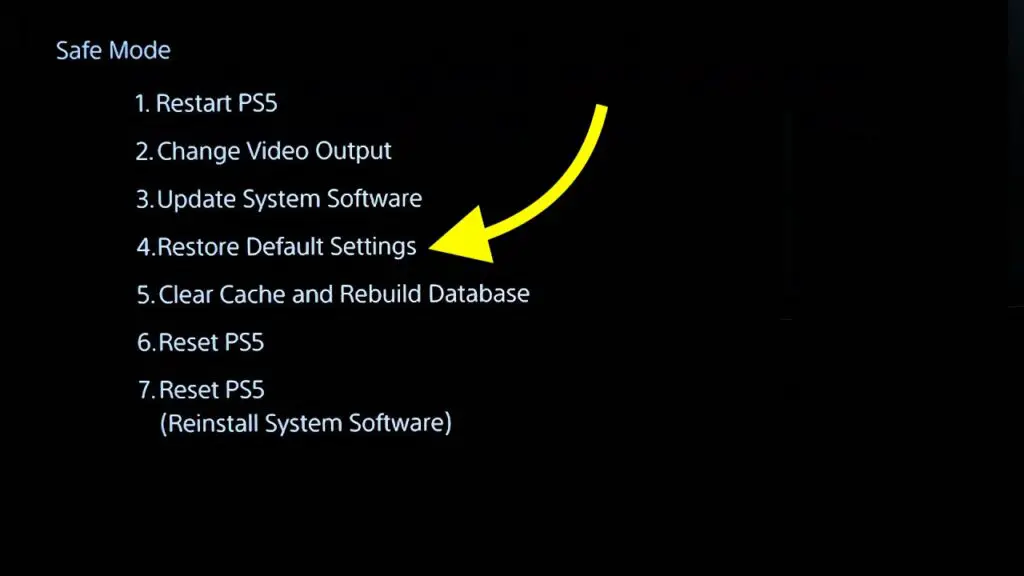
Confirm restoring default settings and wait for a while until the PS5 restarts.
Switch The LAN Port
Chances are, your router will have multiple LAN ports.
If none of the troubleshooting steps so far have helped to fix the problem, the next thing to do is to switch the LAN port on the router.
Unplug the ethernet cable from the router and plug it into a different one.
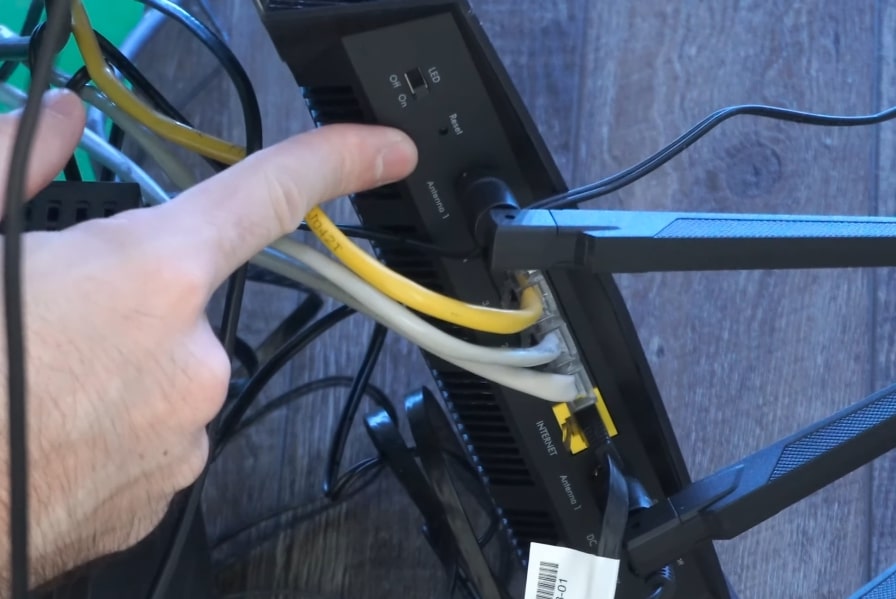
Connect the other end to your PS5.
Restart your router and see if the problem persists.
A faulty LAN port on your router can cause LAN connection problems on PS5.
Replace The LAN Cable
If you tried all the troubleshooting steps above and nothing seemed to help, maybe your LAN cable is faulty.
If the LAN cable is frayed, does not work correctly, or is faulty, your PS5 may disconnect and reconnect continuously.
If you have an extra LAN cable in your home, try disconnecting the LAN cable and connecting it with a different one.
If you don’t have one, purchase a high-quality LAN cable and connect to see if it fixes the problem.
When connecting the LAN cable, ensure the cable is connected properly all the way inside the port. You should hear a click sound when it locks it in place.
Overheating
Many people on Reddit discovered that overheating is also a potential reason why the PS5 LAN cable keeps disconnecting.
Due to prolonged use, the internals of the PS5 will heat up so much.
The ethernet port fails to work as expected when the console is too hot.
Many people reported that the issue went away after turning off the PS5 for 20 minutes or more.
I’m not sure about the specifics as to why this happens when the PS5 is too hot. But one thing that has worked for many is to place the PS5 in an open place like a table where they is a lot of air circulation.
Avoid placing the console inside the cabinet or shelf that covers the sides of the PS5 and has less than a 10 cm gap.
Overheating can also cause issues with HDMI as well.
Contact Sony
The last thing to do if the PS5 lan cable disconnects is contact Sony support.
You can get in touch with Sony via call, live chat, or email. Explain the problem to the support executive, and they should help you fix it.
You can either visit the official help center or call directly to the number mentioned below.
Call: 1800-103-7799 – Open: Mon-Sun 09:00 – 19:30
Select PlayStation 5 from the list of products, and continue to talk to a support executive.
See our guide on what to do if the PS5 mic doesn’t work.
What’s Next?
The LAN cable disconnecting from your PS5 can be troublesome and even cause you to lose saved game progress.
It’s extremely frustrating when the connection drops while playing a game.
Clearing the cache and rebuilding the database, power cycling the console, checking the ethernet cable, and updating the firmware should help you fix the problem in no time.
If the problem persists even after trying every step outlined above, you need to contact Sony support and ask for help.
