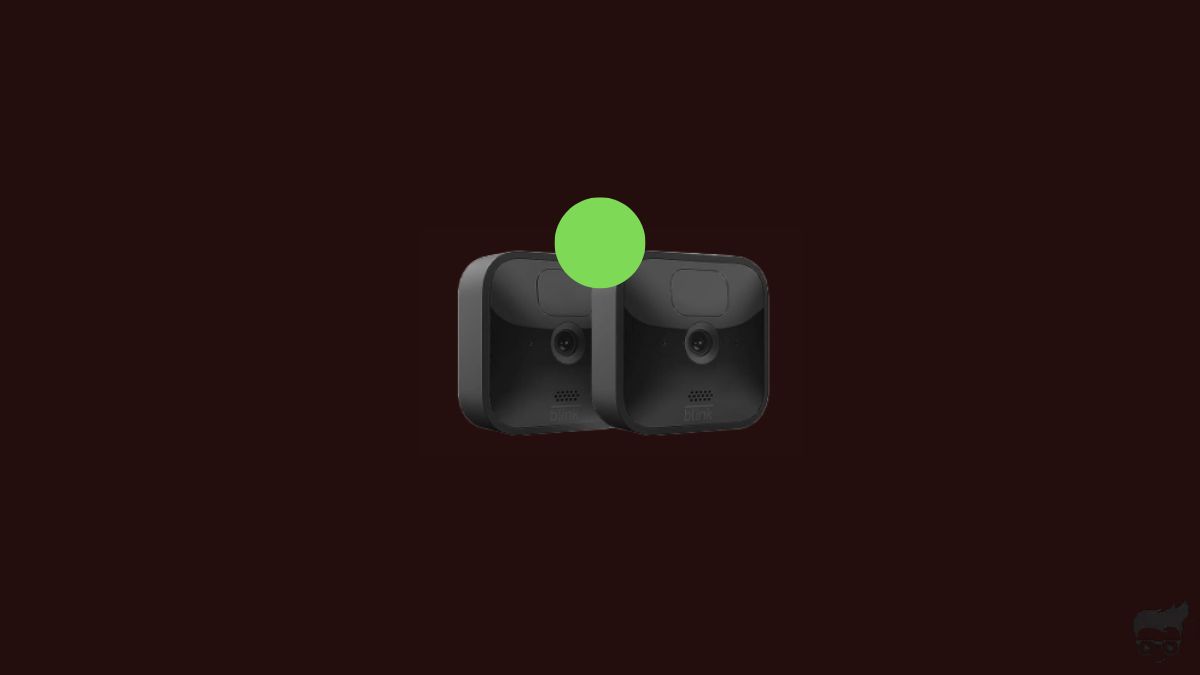Is your Blink camera flashing green? If yes, your Blink camera is experiencing a connection-related problem.
The camera won’t work correctly, or you won’t be able to remotely view the Blink camera if the green light blinks.
In this article, I will explain why the Blink camera and Blink Mini are blinking green and how to fix it.
Why Blink Camera Is Flashing Green?
A Blink camera blinks green when it faces connection-related problems. A blinking green light indicates that there’s an issue with the camera’s Internet connection. In most cases, problems with the home WiFi network, Internet outages, etc. cause the problem.
- Blink server is down: If the Blink server is down, the Blink camera may not work properly. Wait until the issue is resolved and servers are back online.
- No Internet: The Internet is necessary for many Blink camera-specific features to work.
- WiFi password changed: If you recently updated your home WiFi network password, you need to update the same on the Blink camera as well. As the password has changed, the Blink camera got disconnected from the network.
- Glitch/bug: A temporary glitch or bug may cause the camera to blink green light. Power cycling the camera should help fix the problem.
Blink camera flashing red also means network-related problems.
Well, the good news is that a Blink camera’s green light blinking problem is easily fixable. So let’s see how to fix it.
How To Fix Blink Camera Flashing Green Light?
To fix a Blink camera flashing green light, first power cycle it. Ensure the WiFi is working and Blink servers are up. Try rebooting the router to fix network problems. Remove the sync module from the Blink app and add it back. Setup the camera again, and you should be good to go.
Power Cycle The Blink Camera
Firstly, let’s start with a quick power cycle.
Power cycling helps to soft reset the Blink camera and eliminate any potential glitches or bugs that may be causing the camera to blink a green light.
Soft rebooting of the camera will help to get rid of network-related problems and connection problems.
So unplug your Blink camera and wait for a minute or two.
If yours is a battery-operated Blink camera, pull the batteries out, wait a minute or two, insert it back again, and turn it on.
The green light should go away as soon as the camera turns on. If not, there might be a problem with the network.
Reboot The Router
The main reason why your Blink camera or Blink Mini flashes green is because of network/connection-related problems. When your Blink camera experiences trouble connecting to the home WiFi network or Internet, a green light flashes.
So you must ensure the Internet is working fine.
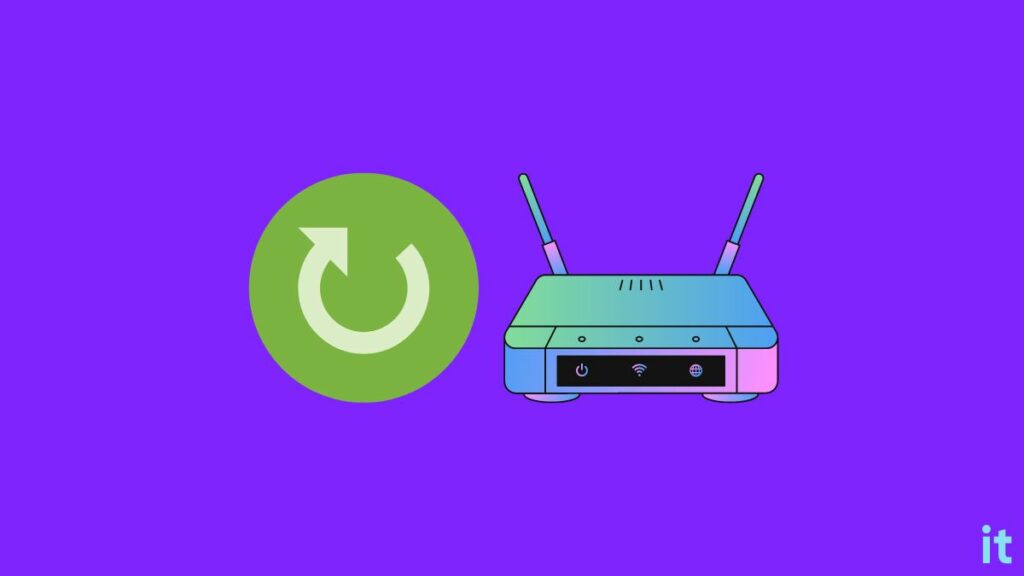
To fix a wide variety of network-related problems, a simple reboot should help.
Unplug the router or modem.
Wait for a minute or two.
Press and hold the power button for 30 seconds.

Now plug the router back in and turn it on.
Wait for a few moments for the router to establish the connection.
Once the connection is restored, the green blinking light on the camera should turn into a solid green.
The solid green light on the Blink camera means everything is OK, and the camera is functioning correctly.
Is Blink Down?
If the Blink server is down or experiences an outage, various Blink services won’t work.
But how will you know if the Blink server is down?
There are a couple of ways you can know if Blink is experiencing any outages.
The first method is to visit the Down Detector page of Blink and see if many users have reported Blink is not working.
If there is a massive spike in the graph, it often means Blink is currently experiencing a network outage, and it should be back Soon.
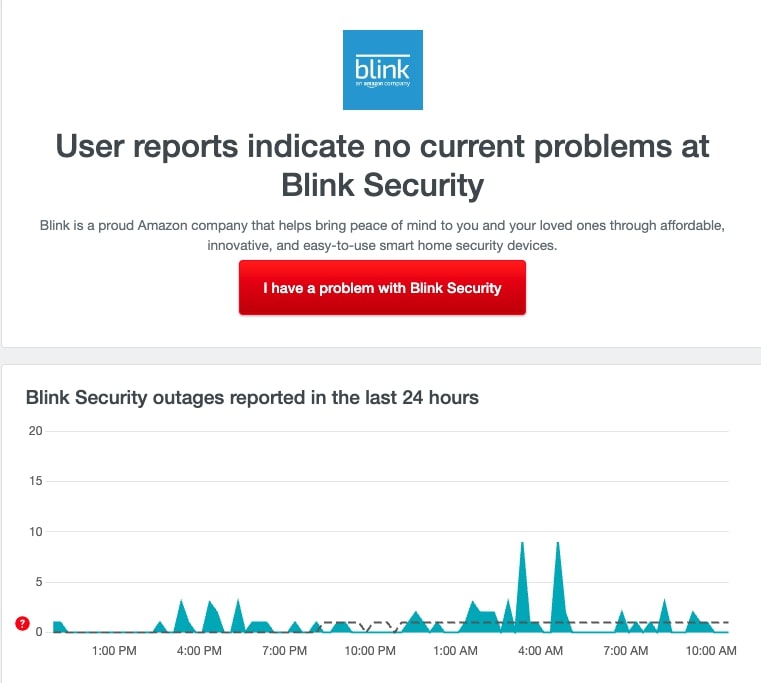
The next thing to do is to visit the official Twitter handle of Blink and see if there are any new updates regarding outages or server issues.
If yes, you will have to wait until it is resolved.
Since it is a problem at the Blink server end, there is nothing much you can do about it other than waiting for them to resolve.
Ensure The Internet Is Working
Internet is necessary for Blink to work correctly.
If you want features like remotely monitoring the camera to work, an active Internet connection is necessary.
If the Internet is down in your home or area, the Blink camera may blink a green light.
To see if the Internet works in your home, connect any other devices, such as a smartphone or laptop, to the same WiFi network and see if it works.
Try opening speedtest.net and do a quick speed test to ensure you get recommended Internet speed.
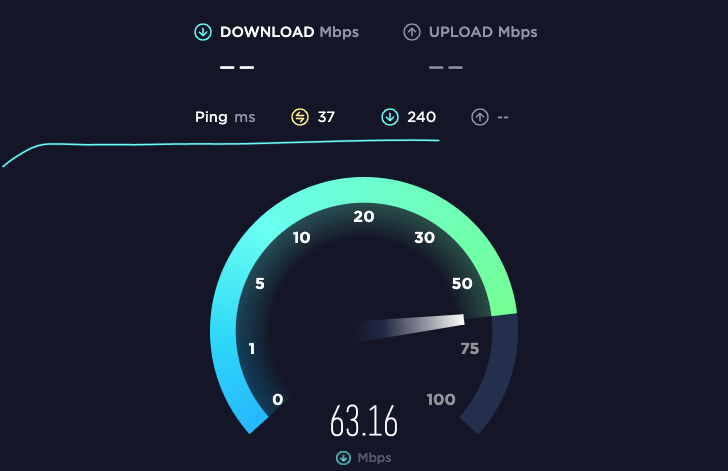
If you are unable to access the Internet, try rebooting the router.
If rebooting the router doesn’t help, get in touch with your ISP and get the issue resolved.
WiFi Password Changed
Did you recently change your WiFi password?
If yes, it is why the Blink camera is flashing green and not connecting.
Many people change their WiFi password and forget to update the same in the Blink app.
If you have changed the WiFi password, follow the steps below to update the same in your Blink camera.
Start by opening the Blink camera app and head to Settings.
Scroll down and tap Delete to remove the camera.
As of now, deleting and re-adding the camera is the only option to change WiFi networks or update the password.
Confirm deleting the camera from the app.
Turn off the Blink camera and take out the batteries.
Wait a minute, put the batteries back in, and turn it on.
Open the Blink camera app again and tap the Add Device button.
Select Blink wireless camera system.
Give it a name.
Tap the Discover device button.
Choose your WiFi network.
Enter the WiFi password.
Select Add Blink Camera and complete the process.
Once connected, the green light blinking issue should go away.
WiFi Range Issues
Even if there are no network problems, your Blink camera may flash a green light when the camera is not in the WiFi range.
If the Blink camera is far from the router, you need to adjust the position of the router or camera to bring them closer.
If you connected your Blink camera to the 5 GHz connection, consider connecting to the 2.4 GHz.
For starters, 2.4 GHz has better coverage than 5 GHz. The 2.4 GH WFi network should be more than enough for the Blink camera.
If there is no way to move the WiFi router or the camera and bring them closer, try using a WiFi extender to keep the camera in range.
Factory Reset Blink Camera
If nothing has helped you, the next step is to factory reset the Blink camera.
Factory resetting the camera will help you fix many problems like the camera not connecting to WiFi, not detecting motion, and more.
Follow the steps below to reset your Blink camera models with a sync module, like the indoor, outdoor, XT2, XT, etc.
Grab your Blink sync module and press and hold the reset button until the LED blinks red.
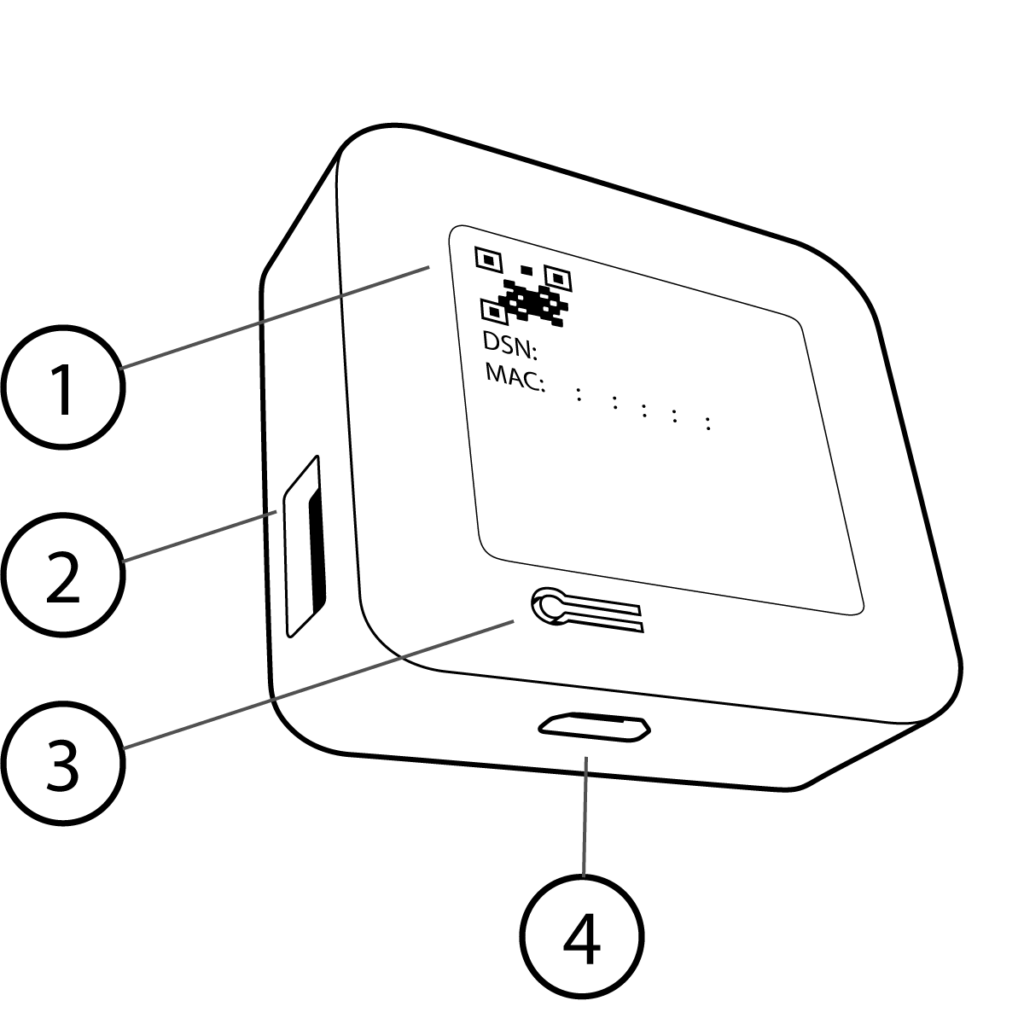
Wait for a while, and the LED should now blink green and blue. It means the sync module is now in set up/pairing mode.
Open the Blink camera app on your smartphone and delete the sync module.
Tap the Plus button.
Select Blink Wireless System.
Scan for the sync module and tap the same.
Tap Discover Devices.
Tab Join and connect to the cameras.
Reset Blink Mini Camera:
To reset a Blink Mini, locate the reset pinhole.
Grab a pin or a paper clip and press and hold the reset button for 30 seconds.

You have successfully reset the Blink Mini.
Open the Blink app and add the camera.
Contact Blink Support
The last thing to do is to contact Blink support and ask for help.
Follow any medium convenient to you and get in touch with Blink customer support. Explain the problem, and hopefully, they should be able to find a resolution.
Blink support service is available 24/7.
You can get in touch with Blink camera support via:
- Phone call
- Live Chat
For web support, click here and submit a new web ticket.
For phone support, call 781-332-5465 or +1 833-392-5465 (USA & Canada)
+44 1158 384189 – (UK)
What’s Next?
Now that you managed to fix the green light flashing problem on your Blink camera, it should start to work properly.
Network-related problems, server outages, changes of the Wi-Fi password, connection changes, no Internet, etc., are a few reasons why your Blink camera is flashing green.
Power cycling the camera, rebooting the router, removing and adding the camera to the Blink app, and resetting the sync module should help you fix the problem.