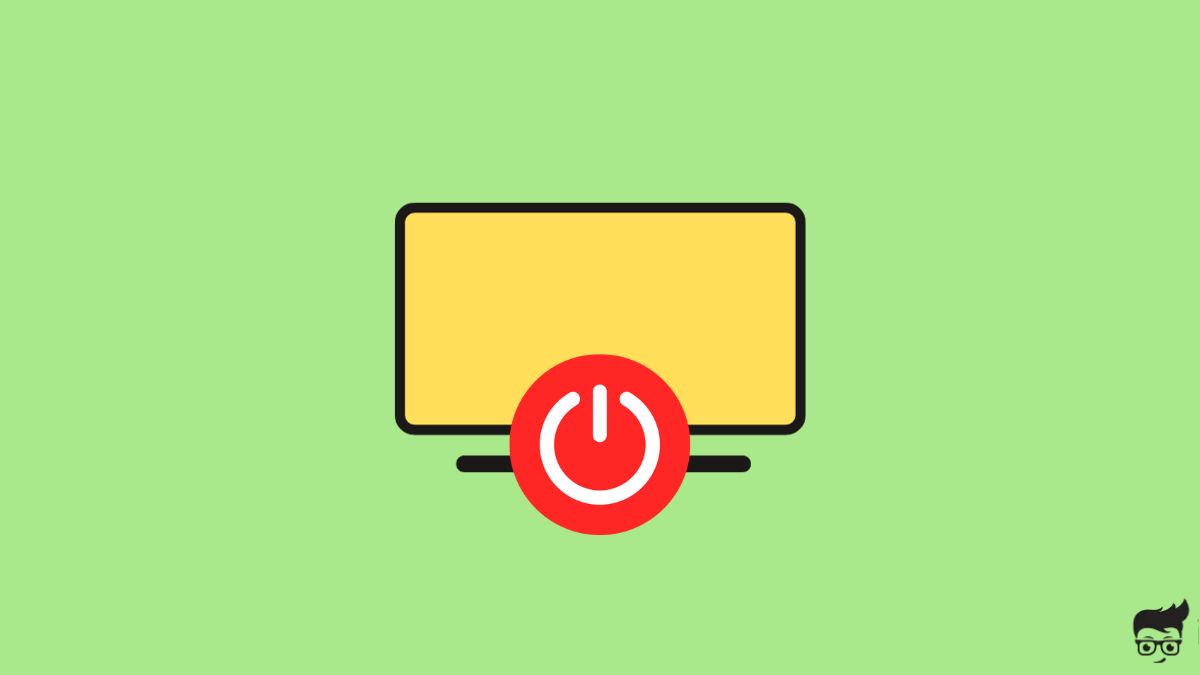So you plug in the TV and press the power button on the remote, but the TV doesn’t turn on.
For all brands alike, one common problem many people face is the TV not turning on. No matter how many times you press the power button, the TV won’t show any signs of life.
You are in the right place if your TV is not turning on.
In this article, I will explain why your TV is not turning on and how to fix it in less than 5 minutes.
This guide applies to all TV brands, including Samsung, LG, Onn, Sony, Vizio, Philips, Insignia, Element, Sharp, Hisense, etc..
How To Fix TV Not Turning On?
To fix a TV that won’t turn on, start with a quick power cycle or soft reboot. Unplug the TV and press and hold the power button on the TV for 20 to 30 seconds. Plug the TV back in and turn it on. Ensure the HDMI cable and power cord are properly seated and the remote works.
Power Cycle TV
The first thing you should do when your TV doesn’t turn on is to power cycle or soft reboot.
For starters, a power cycle or soft reboot is a process in which we drain residual charges from the TV. This helps to eliminate the temporary glitches or bugs that might be causing your TV not to turn on.
Many people have managed to fix their TVs following a quick power cycle.
Follow the steps below to see how to power cycle your TV.
Firstly, unplug your TV from the wall outlet.
Locate the power button on your TV. It is mainly found towards the right backside or on the bottom bezel.
Find the power button placement on Samsung and Vizio TVs.
Press and hold the power button on the TV for 20 to 30 seconds to release piled-up static charges. (You should press and hold the power button on the TV and not the one on the remote)

Wait for a minute or two.
Plug the TV back in.
Try to turn on the TV and see if the issue is resolved.
Ensure TV Remote Is Working
If the remote is faulty, the battery is down, or the buttons are stuck, your TV won’t turn on.
Did you try pressing the power button on the TV?
If the TV turns on after pressing the power button on the TV, it means the remote controller is either defective or the battery is down.
Here’s a quick way to see if the remote is working.
Open the Camera on your smartphone. Grab the TV remote and press a few buttons while you point it to the camera lens. If the remote is working, you should see the IR sensor of the remote blinking when looking through the smartphone screen. If the IR sensor does not blink, follow the steps below.

Let’s fix the TV remote.
Reset Remote
First, let’s perform a quick power cycle or soft reset.
Many times, your TV remote will not work for no apparent reason. A soft reset should help fix the problem.
Slide the back panel of your remote.
Pull out both batteries.
Press and hold the power button on the remote for a few seconds.

Put the batteries back in and align them properly.
Close the back panel.
Press the power button and see if the TV responds.
Replace The Batteries
If resetting the remote doesn’t help, most probably the batteries are down.
So let’s replace the batteries.
Open the battery compartment by sliding the back panel.
Take out the old batteries.
Put two new AA batteries.

Close the back panel.
Press the power button and see if the remote works.
Fix Stuck Buttons
If the remote does not work even after changing the batteries, the next thing to do is to check for stuck or jammed buttons.
If you accidentally sit on the remote or the remote slipped through the crevices of the couch, the buttons may get stuck.

When one or more buttons are stuck, your remote won’t work!
Gently press all the buttons on the remote multiple times. This will help to pop out any stuck buttons.
If you can’t unstuck a button even after pressing it multiple times, you may need to open the remote, clean the rubber pad, and reassemble it.
See how to fix Vizio and Insignia TV remotes.
Inspect HDMI Cable & Port
HDMI cable and port is the next thing to check. Faulty HDMI cables will fail to display content on the TV screen.
First up, unplug the HDMI cable and see if there are any dust or dirt particles on the port.
If yes, clean it with a microfiber cleaning cloth or earbud, then connect the HDMI cable. If it doesn’t help, connect the HDMI cable to a different port if your TV has multiple HDMI ports.
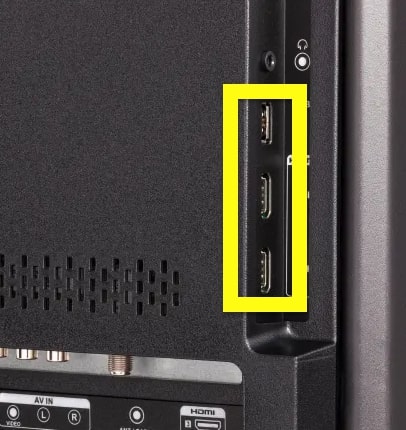
Closely examine the HDMI cable to see if you can spot any visible damages or if the cable is frayed.
If you have an extra HDMI cable, connect it and see if the picture appears on the screen.
Switch Power Source
The problem doesn’t always have to be with the TV itself, it can be with the power supply as well.
If the wall outlet is faulty, your TV won’t turn on.
Unplug the power cord, plug it into a different wall outlet, and see if your TV turns on.
If you connected your TV to an extension cord, unplug it and connect it directly to a wall outlet.
If there is voltage fluctuation or the voltage is currently below the minimum required for the TV, your TV won’t turn on.
Faulty Power Cord
If your TV’s power cord is damaged or the cable is frayed, your TV won’t turn on.
A faulty power cord won’t be able to deliver power to the TV, and in turn, your TV won’t turn on.
Unplug the TV, closely observe the power cord, and see if you can find any visible damage, like a cut or a strong bend.
Ensure the power cord is not frayed.
Clean the power port with a microfiber cleaning cloth and ensure no debris or dust is inside.
Plug the power cord back in and try to turn on the TV.
Ensure The Correct Input Source Is Selected
If the correct input source is not selected, the entire screen will be black and appear as if the TV is not turned on.
Most TVs these days comes with multiple input port like multiple HDMI ports, display port, and USB type C port. So, selecting the correct input source is essential. Although most modern TVs will automatically detect the input source, sometimes it may fail.
Grab your TV remote and press the input/source button. If a dialog box for selecting the input source appears, select the correct input and press OK.
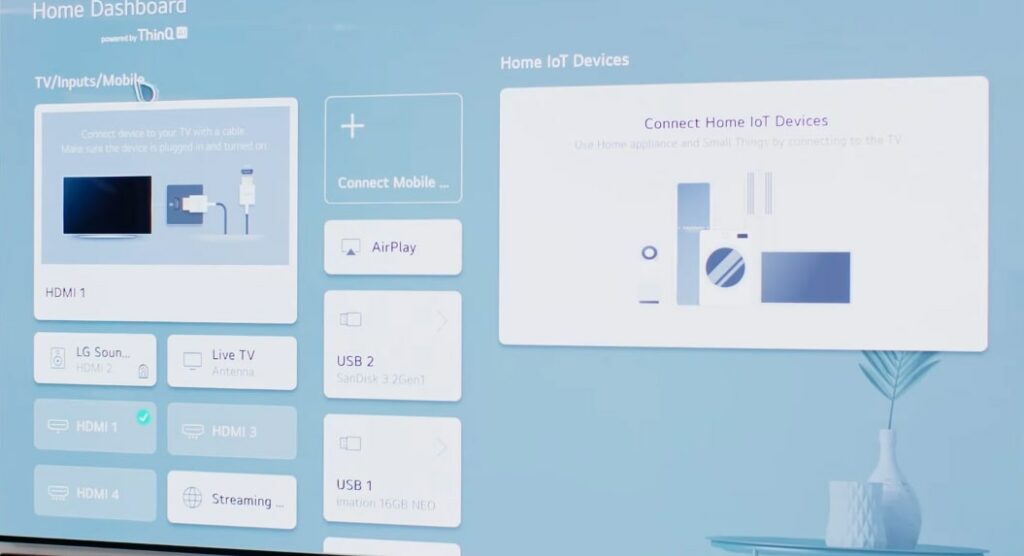
If you don’t have a TV remote, many TVs come with the input/source button on the TV itself. Press the button and select the correct input source.
If nothing happens when you press the input/source button, continue following other troubleshooting steps below.
Disconnect External Devices
Sometimes, the external devices connected to your TV can cause issues, making the TV not turn on.
This happens specifically when you have connected devices to the HDMI port on the TV.
HDMI-CEC is a feature that allows devices connected to the TV over HDMI to control it, like turning the TV on and off. If the device attached to the TV is malfunctioning, it may constantly keep turning off the TV.
To fix the problem, disconnect all external devices connected to your TV, including a streaming stick, Blu-ray player, set-top box, sound bar, etc., and try to turn on the TV and see if it works this time.
If the TV turns on after disconnecting the device, you must troubleshoot the other device and fix the problem.
Factory Reset TV
If your TV does not turn on even after following all the troubleshooting steps above, the last thing to do is to factory reset the TV. But since your TV is not turning on in the first place, factory resetting may not be possible in all cases.
Remember that the factory resetting the TV reset all the settings and custom configuration to factory defaults.
Many TV models from brands like Hisense, etc. come with a dedicated physical reset button.
You can use the reset button to factory reset the TV even when the TV does not turn on.
See the reset button placement on Hisense TV and Element TV.
The reset button is usually found towards the back side of the TV or the area where HDMI, ethernet, and other ports are found.
Look for a pinhole with a label that says “RESET“
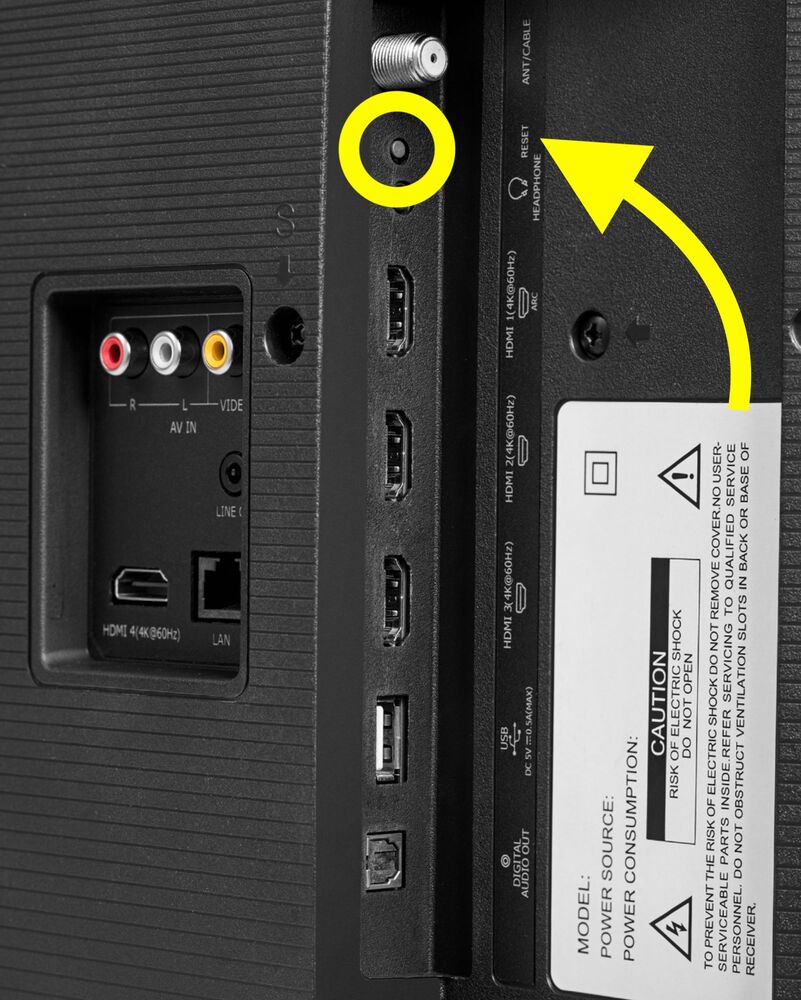
Grab a pin or a paper clip and insert it into the reset pin hole.
Press and hold the reset button for a few seconds until the TV reset.
Contact TV Manufacturer Support
The last thing to do when your TV does not turn on is to contact the TV manufacturer’s support and ask for help.
- LG Support
- Samsung Support
- Hisense Support
- Vizio Support
- Element Support
- Insignia Support
- Philips Support
- Sony Support
Below, you will find the contact details for popular TV brands. You may call or fill in the contact form on the support website and register a service request.
Claim Warranty
Most TVs these days come with at least one or two years of manufacturer-covered limited warranty.
If your TV is still covered under warranty, you can get the TV repaired or replaced for free.
Refer to the warranty terms and conditions of the respective brand, and if your TV is still under warranty, contact them with the necessary details.
| Brand | Warranty Terms |
|---|---|
| Samsung | Click here |
| LG | Click here |
| Sony | Click here |
| Hisense | Click here |
| Element | Click here |
| Panasonic | Click here |
| Philips | Click here |
| Vizio | Click here |
Keep the TV invoice ready; you will need it to claim the warranty.
Hardware Problems
If your TV does not turn on even after performing the troubleshooting steps above, like power cycling the TV, replacing the remote battery, switching the power supply, checking the HDMI cable and power cord, etc., it could be a hardware problem causing your TV not to turn on.
Broken backlight panels, faulty capacitors, or blown fuses are common hardware problems.
Broken Backlight Panel
The backlit panel is the one that helps light up the display and make the picture visible on the screen. Nothing will appear on the TV screen if the backlit panel is faulty or does not work.
But how will you know if the battery is defective?
The quick way to see if the backlight panel is defective is to take a flashlight or the flashlight on your smartphone and direct it to the TV screen while it is turned on.

If you can find a trace of the picture on the screen when you place the flashlight 3 to 5 cm away from the screen, it means the backlight panel is faulty and needs to be replaced.
Faulty Capacitor
A defective capacitor is yet another reason why your TV won’t turn on.
To inspect if the capacitor is faulty, you need to open the back panel of the TV.
Closely examine the capacitor and see if it is:
- Bluged at the top
- The capacitor is leaky
- Burnt capacitor
- Broken legs

If you find any of the above, it means the capacitors are faulty and must be replaced.
Blown Fuse
If one or more internal fuses on the TV are blown, it will prevent the TV from turning on. The fuses help protect the TV and its internal components from frequent power surges.
If the fuse is blown, replacing it with a newer one should help fix the problem.
Examine the fuses on the main motherboard and the power supply board, and if you can find any visibly burned-out fuses, you need to replace the fuse.
Other Internal Hardware Problems
Apart from the backlight panel, capacitors, and fuses, issues with many other internal hardware components could cause your TV not to turn on.
Faulty power supply mode, motherboard failure, inverter board issues, etc., could also make the TV not turn on.
What’s Next?
TV not turning on is a common problem these days. In many cases, fixing a TV that won’t turn on is straightforward and takes less than five minutes.
Many people have managed to fix their TVs by simply power cycling or factory resetting.
Let’s quickly review what to do to fix a TV that won’t turn on.
- Power cycle the TV
- Ensure the remote is working
- Replace the remote batteries
- Use the power button on the TV to turn on the TV
- Inspect HDMI cable and connection
- Switch wall outlet
- Reseat the power cord
- Disconnect external devices
- Factory reset the TV
- Fix broken backlight panel
- Replace faulty capacitor or blown fuse
If you cannot fix your TV even after performing all the troubleshooting tips outlined in this article, you should contact the TV manufacturer for assistance.
If your TV is still covered under the warranty, claim warranty to get your TV repaired or replaced for free.