Is your Insignia TV remote not working? Worry not, as it can be easily fixed.
All Insignia TV owners encounter remote-related problems at least once.
Without the remote, using your Insignia TV can be highly unintuitive.
In this guide, I will explain what exactly I did do to fix my Insignia TV remote and get it working in less than two minutes.
So let’s start.
How To Fix Insignia TV Remote?
If your Insignia TV remote is not working, start by power cycling the remote. Remove the batteries and press and hold the power button on the remote for 30 seconds. Insert the battery back in and try using the remote. Re-pairing the remote and replacing the batteries can help as well.
Power Cycle The Insignia TV Remote
The first thing to do when your Insignia TV remote doesn’t work is to power cycle the same.
Power cycling the remote has helped many people fix issues like the remote getting stuck, the TV not responding to the remote and more.
Firstly, remove the back panel of your remote.
Take the batteries out.
Press and hold the power button on the remote for 10 to 30 seconds.

Now put the batteries back in.
Close the back panel.
Try to use the remote and see if it works this time.
Replace The Batteries
I didn’t really want to include this section, but many people often miss this critical point.
Did you check if your Insignia TV remote batteries are dead?
One of the most common reasons the Insignia TV remote doesn’t work is dead batteries.
Replacing the batteries can help you fix the problem.
Your Insignia TV remote uses two AAA 1.5V batteries.
Remove the back panel of your remote.
Take out the old batteries.
Put two new batteries and align them properly.

Gently press to lock it in place.
Close the back panel.
Re-pair The Remote
If your Insignia remote got unpaired from the TV, it may not work.
If this is the case, you need to re-pair the remote to your insignia TV, and you should be good to go.
Grab your Insignia TV remote and point it to your TV. Now press and hold the “Home” button on the remote for 30 seconds. This way, your remote will get paired to your TV. Make sure you only release the button after 30 seconds or more.
If you have an insignia TV remote with a pair button, follow the steps below to pair it with the TV.
Remove the back panel of your Enhanced Insignia remote. Closely observe the section below the batteries; you will find a Pair button. Press and hold the Pair button while pointing the remote at the TV.
If both the methods above didn’t help to pair the remote, try pressing the Menu, left navigation, and back button simultaneously for 30 seconds.

Once the remote is paired with Insignia TV, it will work as usual.
Press All The Buttons
If certain buttons on your Insignia TV remote are stuck, the whole remote won’t work. Similarly, if water has got inside the buttons of the remote, it may fail to work as expected.
Pressing all the buttons on the TV remote multiple times will help you fix minor problems.

So you need to press all the buttons on the Insignia TV remote multiple times and then try using the remote to see if it works now.
Ensure Nothing Is Blocking The Receiver & Remote Sensor
As you may know already, TV remote works by emitting infrared rays.
To the front of the remote, you will find an IR sensor. Similarly, you will find an IR receiver somewhere in front of the TV.
A clear line of sight is critical for TV remotes to work.
If the TV’s IR receiver is blocked by objects like a flower vase, etc, your TV remote won’t work.
So you must ensure nothing is blocking the IR receiver on the TV.
Clear all the objects towards the bottom bezel of your Insignia TV.
Similarly, do not place your hands or fingers on the IR sensor of the remote.
Buy A New Remote
If none of the troubleshooting steps above helped you fix the problem, you must buy a new insignia TV remote.
If the internal components of the remote get faulty, there’s nothing you can do about it other than replace the remote.
The remote can get easily damaged if water gets inside. If the remote is dropped too many times, it may dislocate the internal components, making the remote faulty.
Buy Insignia compatible TV remotes – $7 onwards
You may buy a GE universal remote and program it to your Insignia TV and use them as well.
Use Your Smartphone As Insignia TV Remote
We have a workaround solution if you want to use your Insignia TV right now and can’t wait till the replacement remote reaches home.
Did you know you can use your smartphone as an Insignia TV remote?
Even if you don’t have the original remote control of the TV, you may use your smartphone as the remote for free.
You may even choose to completely avoid not getting an Insignia TV remote and only use your smartphone.
Depending on your Insignia TV, you may download the respective remote app for your Android or iOS device and control the TV.
There are three types of Insignia TVs – Insignia Smart TVs, Insignia Fire TVs, and Insignia Roku TVs. Roku and Fire TV have dedicated mobile apps for Android and iOS. As for regular Insignia Smart TV, you may use any universal remote app.
Insignia Smart TV:
You may use any of the remote apps below if yours is a regular Insignia smart TV without the built-in Roku or Fire TV.
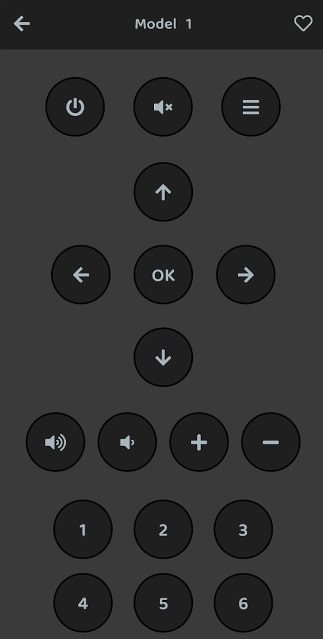
Universal Remote App (Works With Insignia TV) – iOS
Remote for Insignia TV – Android
Remember that any universal remote app works with your Insignia TV.
Insignia Roku TV:
The Roku mobile app works perfectly, and you can control your Insignia Roku TV using your smartphone.
Roku TV App With Remote – iOS
Roku TV App With Remote – Android
Insignia Fire TV:
If you have an Insignia Fire TV, you may use the below-given apps on your Android smartphone or iPhone to control the TV.
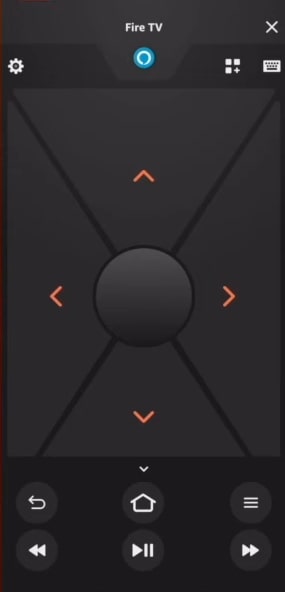
Fire TV Mobile App With Remote – iOS
Fire TV Mobile App With Remote – Android
Advanced Fixes
If your TV does not respond to a brand-new remote or the remote app on your phone, you may want to try some advanced fixes to resolve the problem.
Factory Reset Insignia TV
If your Insignia TV does not respond even after buying a new remote, it’s time to factory reset the TV.
Factory resetting the TV will erase all custom settings and configurations to factory defaults.
You will need to set up the TV again after factory resetting it.
Follow the steps below to see how to factory reset your Insignia TV.
Download the Insignia TV remote app on your Android or iOS device and set it up.
Use the TV remote app and follow the steps below.
Press the “Home” button once.
Head to “Settings“.
Scroll down and select “Device & Software“.
Select a “Reset to Factory Defaults” option.
If prompted, confirm factory resetting your TV.
Wait for a while.
Once your TV is factory reset, you will be taken to the setup page. Complete the setup and try using your Insignia remote control.
If you have an Insignia Roku TV, follow the steps below to factory reset it.
Open the Roku remote app and open the remote section. Press the Home button.
Scroll down and select Settings.
Select System.
Select Advanced system settings.
Select Factory reset.
Select Factory reset everything.
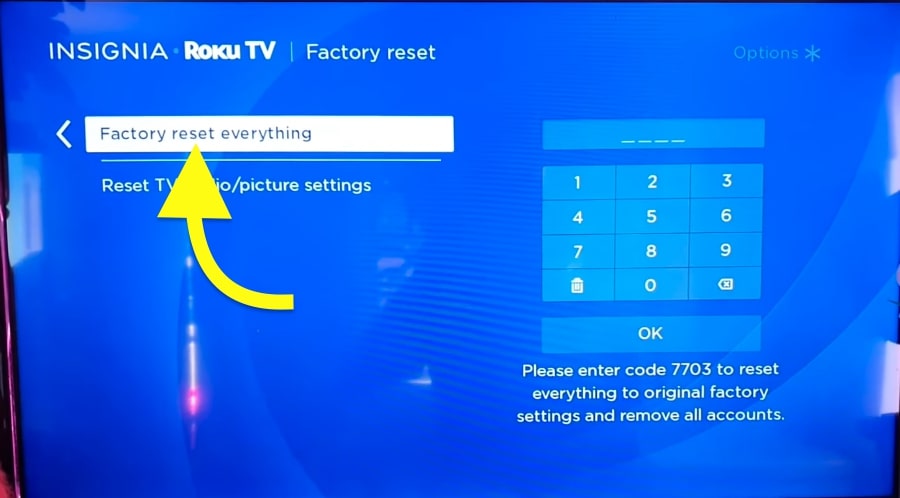
If asked, enter the code to reset and press OK.
Wait until it is done.
Factory resetting can help if your Insignia Roku TV is stuck on a black screen.
Contact Insignia Support
Even after factory resetting the TV, if your TV is not responding to the remote or the app, it’s finally time to contact Insignia TV support.
It seems there are some hardware problems related to your TV that are stopping it from responding to the remote.
It can be because your Insignia TV’s IR receiver is faulty or other problems.
Whatever the case, get in touch with Insignia support and resolve the issue.
If your TV is still covered under warranty, you can get your TV replaced or repaired for free of cost. You can find more details regarding the warranty here.
As to contact Insignia support, first visit the Insignia support website.
Call: 1-877-467-4289 (Everyday to Fri – 8 AM to 9 PM CT)
What’s Next?
It’s almost impossible to control your Insignia TV without the remote. You can turn on and turn off the TV using the power button but other than that, you can’t do anything much with the built-in buttons on the TV. So the TV remote is essential.
If your Insignia TV remote stops working, the first thing you should do to check the batt; if it is dead, replace it with a new set of two AAA 1.5 V batteries, power cycling the remote, and re-pairing it to your Insignia TV can help.
Even after trying everything, if you can’t get your remote working, try using a remote mobile app on your Android or iOS smartphone and control the TV. Finally, buy an Insignia remote replacement if it is faulty.

