Is your Onn TV not turning on or flashing a red light even after performing all the troubleshooting steps?
If yes, this article is for you.
In this article, you will find the exact step-by-step troubleshooting steps you need to do if your Onn TV won’t turn on.
In most cases, your Onn TV won’t turn on and a red LED light may or may not blink.
Whatever the case, let’s get your Onn TV fixed.
Fix Onn TV Not Turning On
To fix an Onn TV that won’t turn, start by unplugging the TV. Locate the power button and press and hold it for 30 seconds. Wait a minute and plug the TV back in. If it doesn’t help, try clearing the cache, disconnecting all devices and resetting the TV using the reset button.
Power Cycle Your Onn TV
If your Onn TV won’t turn on, the very first thing you should do is to soft reset or power cycle the TV.
Power cycling the TV is a simple process in which we drain residual power from the TV.
The whole process is straightforward and takes less than two minutes.
So let’s see how to power cycle your Onn TV.
To get started, you must first locate your Onn TV’s power button.
Next, unplug the TV from the wall outlet.
Press and hold the power button on the TV for 30 seconds.
Once done, wait for a minute.
Now plug the TV back in and try to turn on the TV.
Ensure you keep pressing the power button on the TV and not the one on the remote.
Power cycling or soft resetting your Onn TV helps eliminate temporary glitches that may make your TV malfunction.
Once power cycled, try to turn on the TV and see if it works.
Check The Power Source & Cable
In many cases, the problem may not be with the TV. It can be with the power source or the power cord.
There are a couple of things you must ensure are working fine.
Firstly, you must ensure the wall outlet to which the TV is plugged is working correctly. Sometimes, the wall outlet may get faulty, and your Onn TV won’t turn on.
To see if the wall outlet is faulty, you may connect your Onn TV to a different wall outlet and try to turn on the TV.
If your Onn TV turns on after switching the wall outlet, it means the wall outlet is faulty. You need to repair or replace the power outlet to fix the problem.
Similarly, if you use an extension cord to connect your Onn TV, disconnect it from the extension cord and directly plug it into the wall outlet. This way, you can find if there is any problem with the extension cord.

The last thing to check is your Onn TV’s power cord. Closely examine to see if your TV’s power cord is damaged or the cable is frayed.
Also, try unplugging and plugging the power cord correctly.
If the power cord is loosely connected, apply some pressure to make sure the cable is connected properly to the power port.
Check The HDMI Connection
Problems with the HDMI connection can also make your TV appear not turned on. If the HDMI cable is faulty or not properly connected to the HDMI port, your TV will have a blank screen. In this case, your TV is not faulty, all you need to do is inspect the HDMI cable connection.
To see if the issue is with your HDMI cable, try pressing a few buttons on your TV remote, like the Menu button and see if anything appears on the screen.
If the menu and other items get displayed on your TV screen upon pressing the buttons on the TV remote, the issue is with the HDMI connection.
Start by unplugging the HDMI cable and connecting it again.
Apply some pressure to ensure the HDMI cable is properly connected.
Also, use a lint-free microfiber cleaning cloth to clean the HDMI cable and to remove dust and dirt particles.
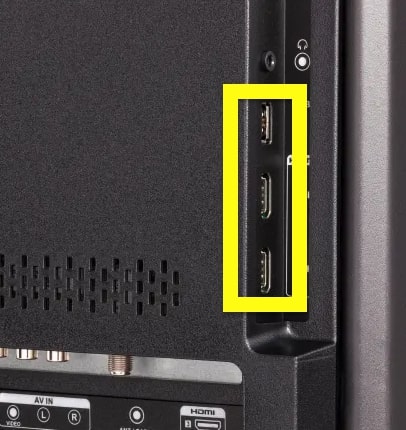
If your HDMI cable is frayed or damaged, it won’t be able to display content on your TV screen.
If you have an extra HDMI cable, use it to connect your TV to the setup box and see if it works this time.
Try Using The Power Button On The Onn TV
Did you use your TV remote to turn on the on TV?
If your remote is faulty, the battery is down, or certain buttons are not working, your Onn TV won’t turn on.
Instead of using the TV remote, try pressing the power button on your Onn TV to turn it on directly.
This will help you know if your TV remote is faulty or the batteries are down.
Mostly, the power button on Onn TVs is found towards the lower right bottom-back side or underneath the front bezel.
Disconnect All Devices
If you have any other device, like a set-top box, Blu-ray player, gaming console, etc., connected to your Onn TV, try disconnecting the same and turning on the TV.
In many cases, other devices connected over HDMI cable with support for HDMI-CEC may cause problems.
For starters, HDMI-CEC allows other devices connected to the TV over HDMI to control the TV, like turning it on and off.
If the other device malfunctions or does not work correctly, your TV may not turn on. Disconnect devices and try to turn on the TV.
Clear Onn TV Cache
Sometimes, a glitch or bug may make your Onn TV not turn on.
If you have been using your Roku Onn TV for a long time, a lot of cache files might have accumulated. Cache files are known to cause many glitches and bugs that end up causing your TV not to turn on.
If yours is Onn Roku TV, follow the steps below to clear the cache using the remote.
Grab your Onn Roku TV remote.
Press the below-mentioned buttons in the following sequence.
Press the Home button 5 times.
Press the Up Arrow button once.
Press the Rewind button 2 times.
Finally, press the Fast Forward button 2 times.

As soon as you finish pressing the buttons in the following sequence, your Onn Roku TV will restart and clear the cache.
Wait for a few seconds until the whole process is done.
If it was the issue, your TV should turn on quickly.
Factory Reset Onn TV
If nothing has helped you fix the Onn TV not turning on issue, next is to factory reset the TV.
Now you might be wondering how I can factory reset the TV if it is not turning on in the first place.
Well, certain Onn TV models come with a dedicated reset button towards the backside and you may use the reset button to factory reset your Onn TV.
So let’s see how.
Unplug all cables except the power cord.
Towards the back side of the TV, look for a reset pinhole. It may or may not have a label Refer to the image below.
Grab a paper clip or pin and insert it into the reset pinhole.
You need to press and hold it for about 10 to 20 seconds.
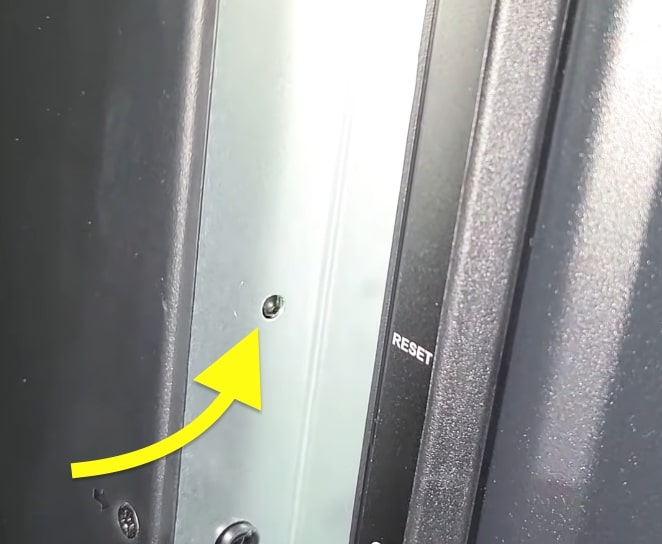
Once 20 seconds is up, you may take the pin out.
Wait for a few seconds and see if your TV turns on.
If your TV turns on after resetting it, you will be taken to a TV setup screen where you need to configure network settings, name, and other settings.
Contact Onn TV Support
If you tried all the troubleshooting steps above and your Onn TV doesn’t turn on, it is probably a hardware issue.
Since most people cannot open and service a TV themselves, it is best to contact Onn TV support and ask for help.
If your Onn TV is still covered under warranty, you could get them repaired or replaced for free.
Even if your TV is out of warranty, you can opt for a paid service and get your TV repaired.
Below are different ways you can contact Onn TV support.
Call: 1-844-334-2355 (9am – 9pm EST daily)
Website: Onn Support
Email: [email protected]
Also, find more details about your Onn TV warranty here.
Broken Back Light
If no troubleshooting steps above helped you fix the Onn TV not turning on problem then the issue is most likely with the backlight panel.
For starters, the backlight is the one that helps light up the screen and display content. If the backlight is broken, your Onn TV will only show a black screen.
Fixing a broken backlight can be complex, and it involves opening the TV and replacing the LED strips.
I would recommend that you do not do it, as opening the TV will void the warranty. Your best option would be to contact Onn TV support or take the TV to the nearest authorized service center.
What’s Next?
Power cycling the TV should help you fix a wide range of problems, including the black screen of death and Onn TV not turning on.
If you cannot get your Onn TV to turn on even after trying all the troubleshooting steps above, including factory resetting the TV, the next option would be to get in touch with Onn TV support and ask for help.
Let’s quickly go through the troubleshooting steps to fix an Onn TV that won’t turn on:
- Power cycle the TV
- Check the power source
- Check the HDMI cable
- Disconnect every device connected to the TV
- Clear TV cache
- Factory reset the TV
- Contact Onn TV support
I hope this card has managed to help you fix your Onn TV that does not turn on.

