A white light blinking on a Roku is very frustrating to many. You are watching Roku, the screen suddenly goes black, and a white LED starts to blink on the Roku player or the Roku remote.
No matter what buttons you press on the remote, Roku won’t display anything but a flashing white light.
This article is for you if you are experiencing a white light blinking problem on your Roku streaming device.
A few days back, I was comfortably watching Interstellar on Netflix on my Roku player. All of a sudden, the screen went black. I tried pressing the power and all other buttons on the Roku remote, and nothing worked.
I researched the problem online and talked to a Roku customer support executive to finally find a solution to the problem.
In this article, you will find out why Roku is blinking white lights in the first place and how to fix them in less than five minutes.
Roku blinking white light indicates WiFi/Internet-related problems. When Roku cannot connect to WiFi or access the Internet, it may blink the white light twice. Restart your Roku and WiFi router and ensure the Internet is working fine. Additionally, also check the HDMI cable connection.
Why Roku Blinks White Light
The white light blinking on your Roku does not specifically mean a single thing. A white light simply means that the device is not working correctly. There are several reasons why a white light may flash on your Roku player or Roku remote.
Below are some common reasons for Roku blinking white light.
- Network Issue: The most common reason why Roku blinks white light is a network connectivity issue. When your Internet isn’t working properly, Roku may blink a white light.
- Cable Connection Issue: When the cables are not properly connected, Roku may bring a white light, indicating a problem with the connection.
- Software Issue: If the current version of Roku firmware is experiencing any problems, a white light may appear. Updating Roku firmware will help you fix the problem.
- Hardware Related problems: White light may also indicate something wrong with the internal components inside the Roku player.
- Unsupported Screen Resolution: Unsupported screen solution may also make Roku blink a white light and not show anything on the screen.
How To Fix Roku Blinking White Light?
Below are a few methods to fix a Roku blinking white light, including restarting the WiFi router, resetting the network connection, checking the HDMI connection, and more.
Restart WiFi Router And Check The Internet

The most common reason why Roku flashes a white light is because of Internet connectivity-related problems. When Roku cannot connect to WiFi or the connected WiFi network does not have access to the Internet, issues like this may appear.
To fix this problem, you should ensure the Internet is working fine.
Start by restarting your WiFi router.
Unplug the WiFi router.
Wait for a minute or two.
Plug the WiFi router back in and wait a couple of moments for it to re-establish the connection.
Try connecting your laptop or smartphone to the same WiFi network and do a speed test. Try visiting other websites and ensure the Internet does not have any problems.
If restarting the WiFi router didn’t help you fix the problem, the next step is to restart Roku.
Reset The Network Connection
Resetting the network connection settings on your Roku will erase all the connection data. It will help you to fix common Internet connectivity-related problems on your Roku device.
If the Internet on your home WiFi network is working fine but not on your Roku, resetting the network connection should help.
Follow the steps below to reset the network connection on Roku.
- Press the Home button on your Roku remote and head to Settings.
- Scroll down and select Advanced system settings.
- Select the Network connection reset option.
- Now select the Reset connection option.
- If a pop-up appears, confirm to proceed.
- As soon as the network reset is done, your Roku will automatically restart.
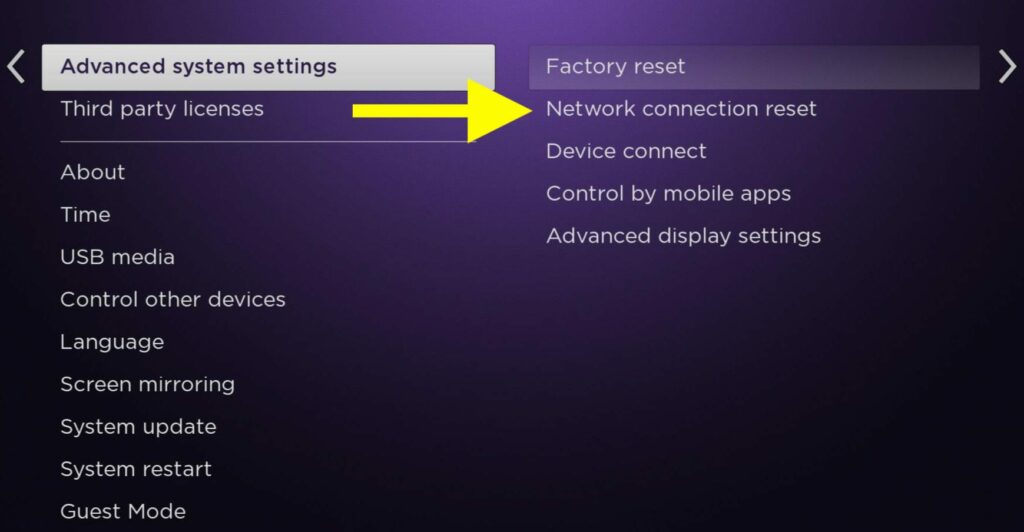
Once the Roku turns on, you need to set up the wireless connection. In short, you need to connect your home Wi-Fi network to connect Roku to the Internet.
Restart Roku
Often, the problem behind the white light flashing maybe with the Roku itself. Even if your WiFi is working fine, Roku may find it difficult to connect to the network for various reasons.
In most cases, a technical glitch is the number one reason why it happens. You could quickly fix the problem by restarting Roku to eliminate any glitches or bugs.
Follow the steps below to restart Roku correctly.
On your Roku remote, press the Home button.
Select Menu and head to Settings.
Under System settings, select the Power option.
Select System restart.
Wait for Roku to restart and turn on again.
Try connecting Roku to your WiFi again and see if it fixes the problem.
Change Display Resolution
When the display resolution settings on the Roku do not match your TV, Roku may start flickering white light. Roku only supports a handful of screen resolutions.
A white light may flash on the Roku player if your TV’s current screen resolution doesn’t match Roku’s recommended settings.
You may try connecting your Roku to a different screen and see if the problem persists. If not, change your TV screen display settings or adjust the screen resolution settings on Roku and then try again.
Ensure Cables Are Connected Properly
Connecting the cables the wrong way is yet another reason why Roku may blink a white light. After going through many forums, I found HDMI cable connection problems often result in a blinking white light on Roku.
To fix the problem, you must ensure the cables are correctly connected.
Loosely connected cables are the main culprit here.
To fix the problem, unplug the HDMI cable and reconnect it. Apply firm pressure to enter the cable is snugged well inside the port.
Similarly, try connecting the power cable as well.
If your TV has multiple HDMI ports, try switching the HDMI port and connecting it again. The same error may appear if one of your HDMI ports on the TV is faulty.
Connecting Roku to a different HDMI port will let us know if an HDMI port on the TV is not working correctly.
Factory Reset Roku
If none of the troubleshooting tips help you eliminate the white light flickering on Roku, the final step is to factory reset the device. Factory setting Roku will erase the complete data and return every setting to factory defaults.
Factory resetting a Roku has helped many people to fix various problems, including the blinking white light and Roku audio out-of-sync problem.
Follow the steps below to factory reset a Roku to fix the problem.
- Grab your Roku remote and press the Home button.
- Scroll down and open Settings.
- Select the System settings.
- Scroll down and select Advanced system settings.
- Select the Factory reset option.
- On the next screen, select Factory reset everything.
- Wait a couple of minutes for Roku to reset, and once done, it should automatically turn on.
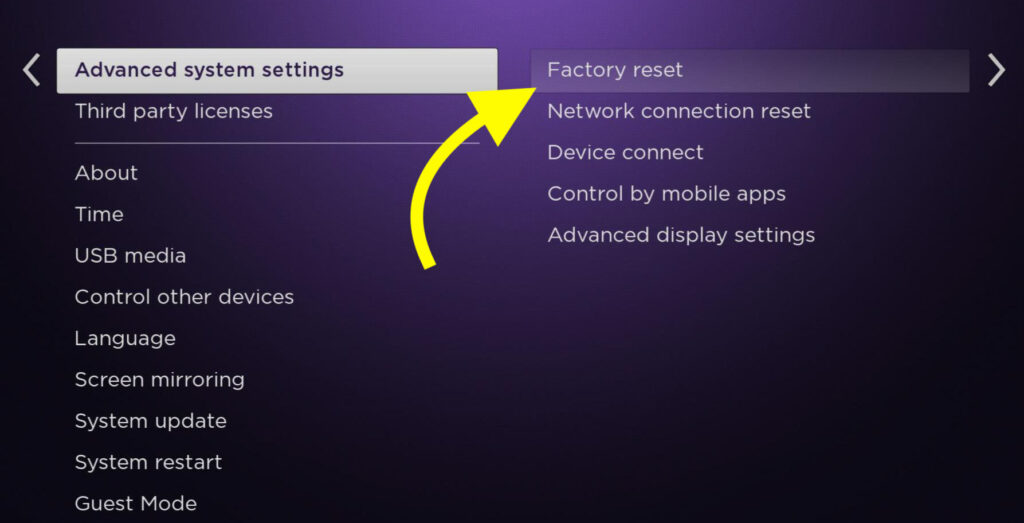
You will find a Reset button on the back of the Roku device. You may press and hold the reset button for about 10 seconds, and the Roku should factory reset instantly.
Once the reset process is complete, the status LED will blink continuously.
Once the factory reset is complete, you must set up Roku again and configure it.
Get In Touch With Roku Support
Even if the factory resetting the device didn’t help you fix the problem, the final step is to get in touch with Roku customer support.
Head to the Roku support page and select the Agent support option.
You will now find the option to contact a customer support executive.
They should be able to fix the problem for you or find an alternate solution.
What’s Next?
Now that you have managed to fix the white light blinking issue on your Roku device, you may start using it to stream your favorite TV shows or movies.
White light blinking on Roku is a widespread problem faced by many people. In most cases, network connectivity-related problems are the root cause of why your Roku blinks the white LED. Restarting the WiFi router and Roku and resetting network settings have helped many eliminate the problem.
If you are planning to switch away from Roku, I suggest you get a Firestick as it integrates well with your low cost Alexa home setup and can use voice commands to control Fire TV without a remote.
FAQ
Why is my Roku blinking white and not working?
Your Roku blinks white light because it cannot connect to the Internet or access your WiFi network. You should restart the WiFi router and try reconnecting Roku. If it doesn’t work, try resetting the network settings and connecting to your home WiFi network again.
Roku Express solid white light and no signal
A solid white light often means cable connectivity problems. Ensure your HDMI cable is connected properly. Unplug the HDMI cable and connect it again correctly. Similarly, ensure you have selected the correct input/source on your TV.
