Amazon Fire TV and Firestick come with Alexa pre-built. Having Alexa on Firestick allows you to use voice commands to open any streaming apps, play content, and do many other things.
But many people are concerned about having Alexa enabled on the Firestick or Fire TV. Many believe that Alexa secretly listens to your conversation and intrudes on your privacy.
If you have privacy concerns or don’t want Alexa on your Fire TV Stick, follow the guide below.
Can You Disable Alexa on Fire TV Stick?
There is no setting on Fire Stick or Fire TV to turn off Alexa directly. But there are a few workarounds that you can try to disable Alexa on Fire TV.
Alexa on Fire TV Stick is the unique selling point of the Firestick. As Firestick comes with Alexa, it lets people control it without using the remote. You can invoke Alexa using the wake word and say Alexa Fire TV voice commands like open Netflix, Play Interstellar, play songs by DJ Snake, What is the weather, and more.
Majority of people like having Alexa on their Fire TV device. But on the other hand, many people don’t want Alexa. If you are one of them, follow the guide below to remove Alexa from Firestick.
How To Disable Alexa on Fire TV

To disable Alexa on Fire TV, you have two options. The first is to unlink your Fire TV from Alexa services. The second option is to remove the microphone unit from the Fire TV remote.
Both methods to disable Alexa on Fire TV has their own cons as well.
If you remove or deregister your Fire TV device from your Alexa account, Alexa will no longer detect your Fire TV.
In short, you will have to remove the particular Fire TV from your Alexa and Amazon accounts. By unlinking your Fire TV from your Amazon account, you will miss out on many features and restrict yourself.
Similarly, removing the microphone from the Fire TV remote will void the warranty. In this method, you will have to open your Fire TV remote and remove the hardware unit. You may damage the remote if you don’t have any technical expertise.
Unlink Fire TV From Your Alexa/Amazon Account
In this method, you will unlink and deregister the Fire TV from your Amazon account.
Follow the steps below to remove Alexa from your Fire TV by unlinking the device.
Firstly, log into alexa.amazon.com using your registered Amazon account.
After logging into your Amazon account, go to the Devices section. You will find the complete list of devices currently linked to your Amazon account.
Go through the list of devices and find the particular Fire TV device you want to unlink.
Click the Remove icon to remove Firestick from your Amazon Alexa account.
You have successfully disabled Alexa on your fire TV.
Do note that many features will be missing since you unlinked Fire TV from your Amazon account.
So if you want to remove Alexa and enjoy every feature on offer, you must follow the next step below to remove the microphone from the Fire TV remote.
Remove Mic From Fire TV Remote
In this method, you must remove the microphone from the Fire TV remote.
Alexa can only listen to you if the microphone on the remote is working. If you remove the mic from the Fire TV remote, Alexa will no longer listen to you.
As you remove the mic from the TV remote, you will no longer be able to use it for any voice command or voice typing.
Furthermore, to remove the mic from your Fire TV remote, you need a bit of technical expertise. You must open the remote and remove the mic unit from the motherboard. If something goes wrong, the entire remote may get faulty.
So only proceed further if you know what you’re doing and are aware of its risk.
Open The Fire TV Remote
The first thing you need to do is to open the Fire TV remote. The back panel of the Fire TV remote is held together by glue on the edges.
To open the remote, insert a flat-head screwdriver between the panels and twist it. Just pry open one side of the remote and insert your fingers to open all sides.
Be gentle, as if the locks are broken, you won’t be able to place them back again.
Remove The Mic From The Motherboard
Once the back panel of the remote is removed, you need to find the microphone unit.
Towards the top section of the motherboard, you will find a small square mic glued onto the motherboard.
Once you locate the microphone unit, pull it out. Gently pull the microphone out without damaging the other internal components inside the remote.
Assemble The Remote
Once you remove the microphone from the motherboard, the next step is to assemble the remote again. Place the motherboard in place.
Grab the back panel of the remote and align it correctly. Press all four sides of the back burner to lock it in place.
Now insert the batteries back inside, try to use the remote, and ensure it works fine.
Now that you have removed the microphone from the Fire TV remote, Alexa will no longer be able to listen to you or take voice commands.
How To Turn Off Voice Control/VoiceView on Firestick
The VoiceView option on Firestick is very annoying. It is widespread that people accidentally turn on voice control or the VoiceView option on Firestick or Fire TV.
Once the VoiceView option is turned on, Alexa speaks everything on the screen.
If you want to get rid of the voice controls, you need to turn off VoiceView.
Follow the steps below to turn off VoiceView and voice control on Firestick or Fire TV.
Grab your Fire TV remote and press and hold the Menu and Back buttons simultaneously for two seconds.
After you release the buttons, the VoiceView option turns off.
If it doesn’t work, you need to go to the accessibility settings to disable VoiceView.
Open Fire TV Settings.
Select Accessibility Settings.
Select VoiceVIew and turn it off.
On the popup that appears, select Turn Off.
How To Turn Off Alexa Notificationss On Fire TV
Many want to disable Alexa on their Fire TV because they get bombarded with tons of Alexa, Ring, and Amazon shopping notifications.
If you are looking forward to disabling Alexa because of the annoying notifications, you don’t need to disable Alex; all you need to do is turn off the notifications.
Follow the steps below to turn off Alexa notifications on Fire TV or Firestick.
Grab your Fire TV remote and head over to Settings.
Select Notifications.
Now select the Options menu towards the bottom right of the screen.
Select Settings.
Turn on the Do Not Interrupt option under the notification settings.
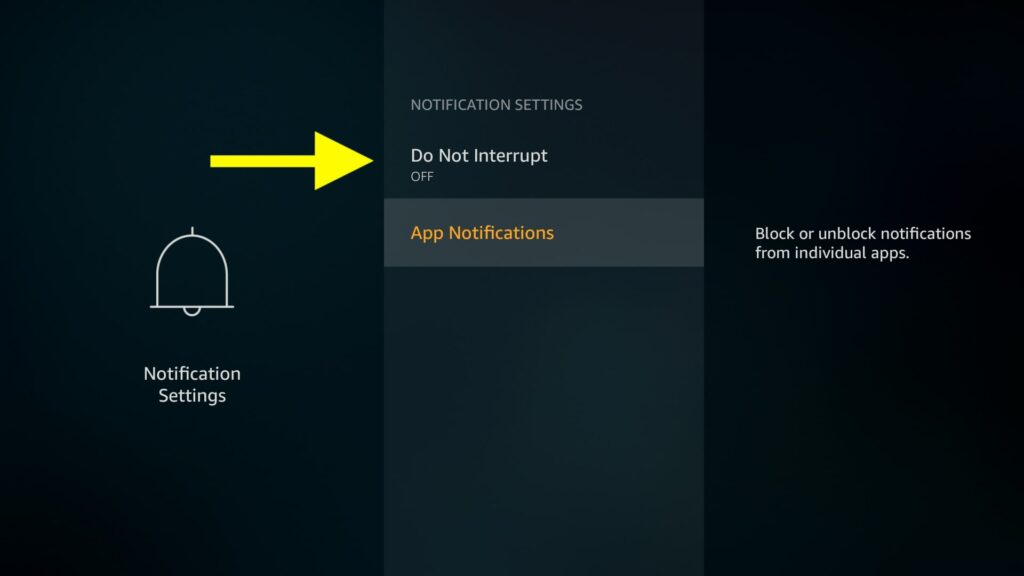
Upon enabling this option, Fire TV will block all the notifications sent by all apps, including Alexa. You will no longer see any floating popup notifications on your Fire TV again.
Will Fire TV Work Without Alexa?
Fire TV and Firestick will work as normal even without Alexa.
Alexa is only one of many features available on Fire TV and Firestick. You won’t be able to use voice commands to control your Fire TV without Alexa. Other than that,t everything will work as expected.
Do You Need Alexa On Firestick?
Having Alexa on Firestick lets you use voice commands to control your Fire TV.
For example, you may ask Alexa to play a TV show or movie, open any app, search for specific music, and much more.
Without Alexa, you’ll have to do everything using the remote.
If you remove the mic from the Fire TV remote, you won’t be able to voice type anything.
If you want to control and use your Firestick hands-free, you will need Alexa.
Is Alexa On Fire TV Listening Always?
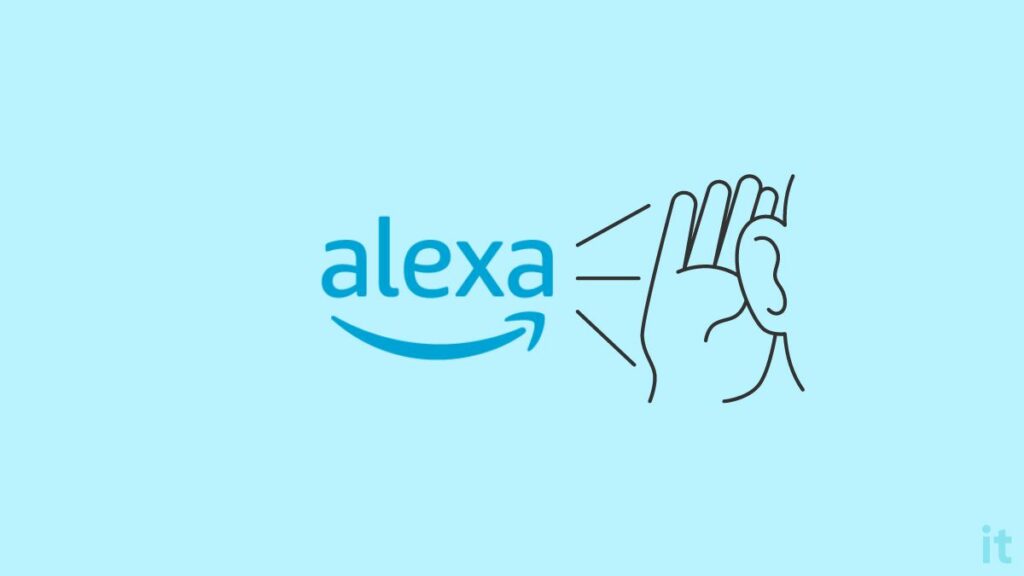
Many people have a misconception about Alexa on Fire TV. Many think Alexa is always listening to them via the Fire TV remote.
Well, Alexa on Fire TV is not always listening.
To invoke Alexa, you must press and hold the Alexa or mic button on the Fire TV remote.
Alexa starts to listen when you press and hold the Alexa button and stops as soon as you release the button.
In short, Alexa is not always listening to you. It will only listen when you want it to listen. Just press and hold the mic button, and Alexa will listen to you for voice commands.
What’s Next?
Since Alexa is now disabled on your Fire TV or Firestick, you no longer have to worry about your privacy or Alexa listening to you in the background.
Now that you have disabled Alexa, you miss the opportunity to use Alexa Fire TV voice commands to control the Fire TV without a remote.
FAQ
Is Amazon Fire TV Stick Always Listening?
Alexa on Fire TV only listens when you press the Alexa or mic button on the remote. Alexa stops listening to you as soon as you release the button. Youmusto press and hold the Alexa button to say voice commands.
