For some people, locating the power button on a Samsung TV may be difficult as the button placement differs with every model and manufacturing year.
Samsung has some of the best-looking TVs with great design elements and is lightweight.
To make the Samsung TVs look better, they are forced to change the power button placement with every new version.
But it becomes tough for us to find the power button as they want to keep the aesthetically pleasing design for the TV.
In this article, you will see where is the power button on a Samsung TV. I will include power button placement details for all the Samsung TV models along with the pictures to help you find the exact location.
Where is the Power Button on Samsung TV?
The power buttons on a Samsung TV are mostly found towards the bottom bezel of the TV or lower-back, towards the right side. The power button placement changes depending on the Samsung TV model and the make year.
Underneath The Bottom Bezel
In most cases, Samsung TV’s power button are placed underneath the front-bottom bezel.
Just slide your fingers underneath the bottom bezel, and you should find the power button.
It is mostly found towards the center side of the bezel.
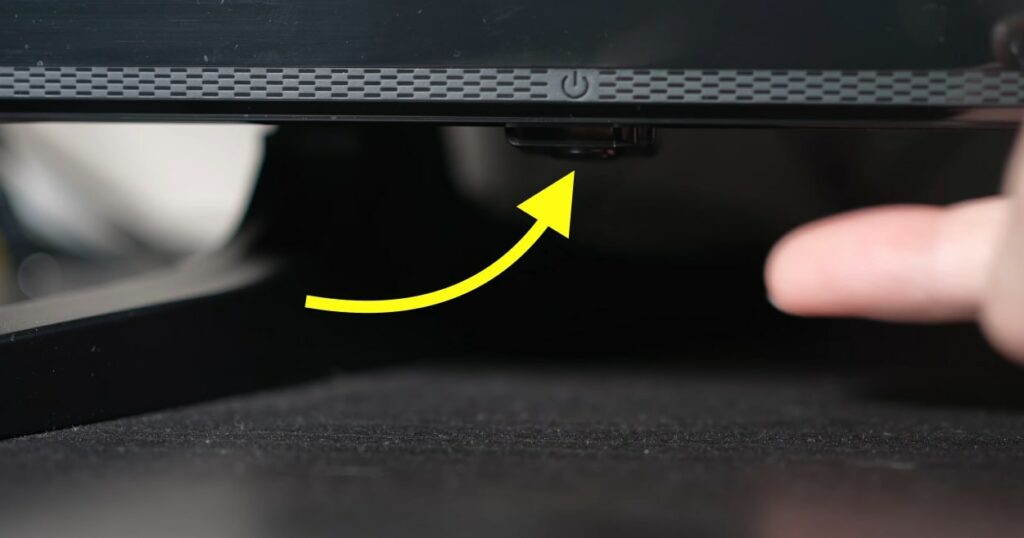
Along with the button, you will also find an LED power indicator. In most cases, the power button itself acts as a LED indicator, too.
So you can look for a red light to locate the power button underneath the front bezel, towards the center.
Refer to the image to find the exact location of the power button underneath the front bezel, towards the center.
Back Side Of The Samsung TV
To make the front side of the TV look clean and aesthetically pleasing, many Samsung TV models’ power button is placed towards the backside.
You can’t see the power button since it is hidden towards the backside.
The Samsung TV in my living room has the power button towards the back side, and when my friends and relatives come home, they cannot find the power button that easily because it is hidden towards the backside.

The backside power button placement is mainly seen on TVs placed on a table. In most cases, wall-mount TVs will not have a power button towards the back, which will be very inconvenient.
Front Bottom Bezel (Right & Left)
If you can’t find the power button towards the center of the front-bottom bezel, you need to check either side.
Many Samsung TV model has the power button towards the right or left side of the front-bottom-bezel.
Slide your finger down the right and left side to locate the power button.
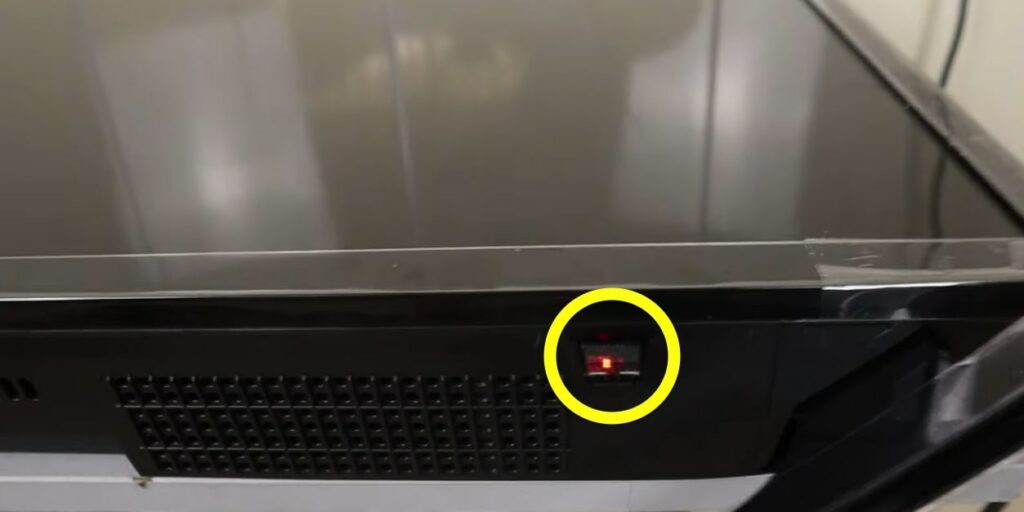
The power button should be slightly projected outwards.

Touch Power Button On Samsung TVs
On certain Samsung TV models with huge front bezels, you can find the power button on the front bezel itself. Unlike traditional power button placement, these buttons won’t be clicky. Mostly they are touch buttons.
Touch power buttons are mostly seen on older Samsung TVs with huge front bezels.
If yours is an older TV, check the different sides of the TV. Check all three main points, including the center, right, and left.
Power Button A Samsung Frame TV?
Samsung Frame TV is one of its kind with a very sleek form factor and thin bezels.
The power button on a Samsung Frame TV is located toward the bottom right corner of the front bezel.
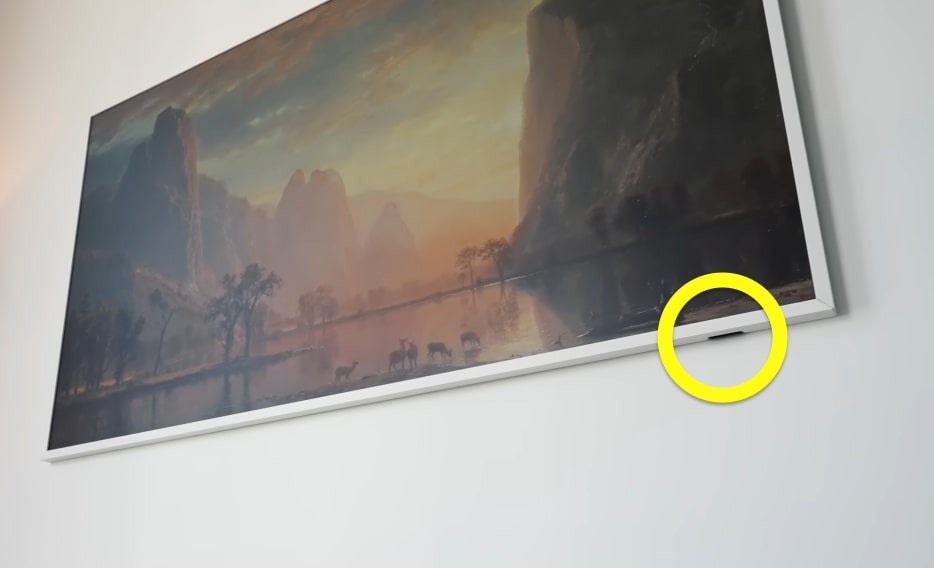
How To Find Samsung TV Power Button?
If you cannot find the Samsung TV power button in all four locations mentioned above, you need to refer to the user manual or the guide that came with your TV to find its location.
Open the TV manual and look for the button placement section in the index.
Jump to the page, which should have a pictorial representation of the power button on your specific Samsung TV model.
If you lost your Samsung TV guide or manual or you don’t have one, you can visit the Samsung website to find the TV manual for pretty much all models.
After visiting the page, enter the model number of your TV and hit the search button.
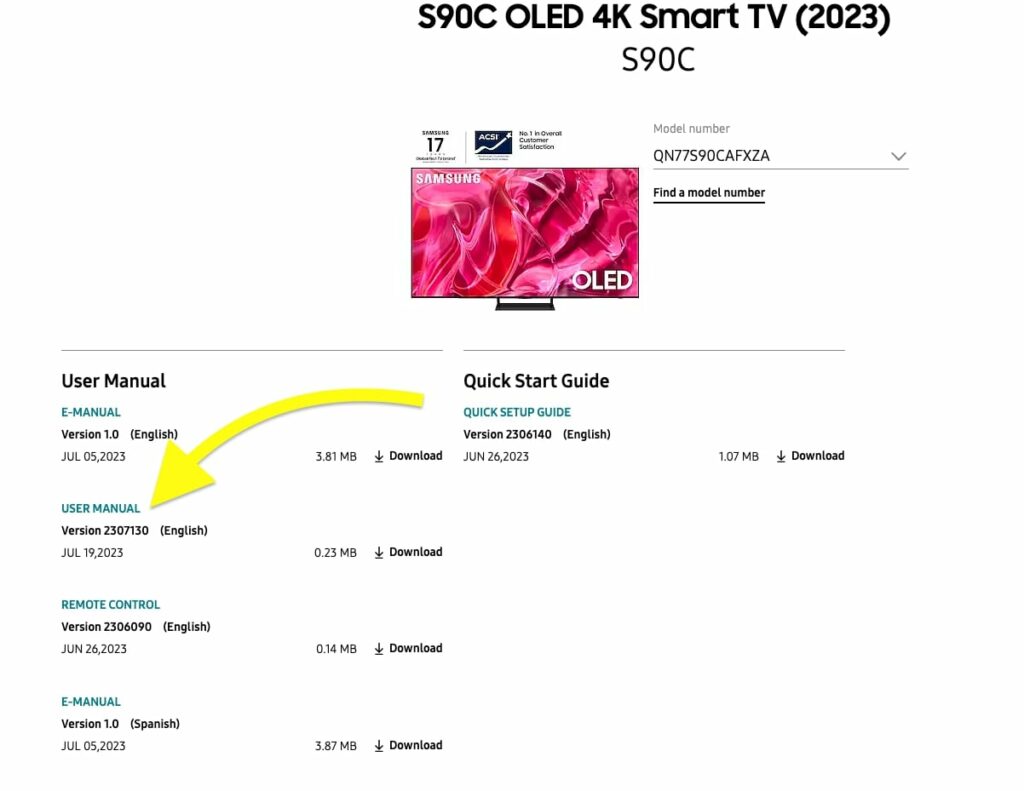
Download the user manual PDF file to find the power button placement.
Where Is The Power Button On Samsung TV Remote?
The power button placement on a Samsung TV remote is straightforward and easy to find.
In every Samsung TV remote, the power button is placed towards the top right or left corners. It is usually seen in red color or a black button with a red power icon.
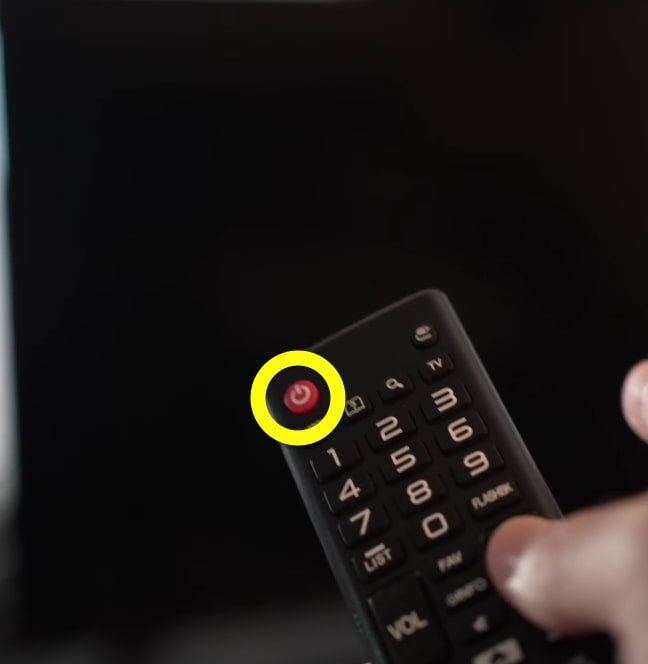
The power button placement on the Samsung TV remote is pretty much the same for smart and non-smart TV models.
How To Turn On Samsung TV Without Using The Power Button?
If your Samsung TV’s power button is broken or you can’t find it, you may use any of the methods below to control the TV, like turning it on or off.
Firstly, you can use the power button on your TV remote to turn on the TV. If you don’t have the TV remote lying around or it is faulty, you may follow the method below.
Your best bet would be to use the SmartThings app on your smartphone.
Download and install the SmartThings app on your Android or iOS device.
Once installed, open it up.
Tap the + (Plus) button to add your TV.
Select the device as “TV“.
Select “Samsung“.
Select “TV” again.
Tap the “Start” button.
Select the TV and tap Next.
To complete the setup, enter the PIN of your TV and connect.
Once done, you may open SmartThings app and tap the TV device card.
You will find a power button. Just tap the power button to turn on or turn off the TV.
Samsung TV Guides
- Samsung TV Half Screen Black/Dark Shadow
- Paramount Plus Not Working on Samsung TV
- Alexa Can’t Turn On/Off Samsung TV
- How To Restart Apps On Samsung TV
- Fix White Spots on Samsung TV
- How to enable PIP mode
- How to Connect Wireless Headphones to Samsung TV Without Bluetooth
What’s Next?
Now that you have managed to find your Samsung TV’s power button, you may use it to turn on and turn off the TV if you don’t have access to the remote or the remote is not working.
Finding the power button on the TV can sometimes be a little tricky, especially if it is hidden to the sides or back of the TV.
In short, you can find your Samsung TV’s power button towards the back side (lower right), front bezel, underneath the front-bottom bezel or on either sides of the bezel.
I hope you managed to find the Samsung TV power button.
