With LED lights indicating different meanings, finding if Roomba is charging can be confusing for many. The most recent models of Roomba do not outright tell if it is being charged.
The older models always used to show a charging LED indicator. But that’s not the case anymore.
Even though Roombas are worth it and offer great features like the ability to remotely use Roomba with Alexa commands, clean multiple floors, and more, they have certain drawbacks like not correctly showing the battery charging status.
In this article, you will learn how to know if your Roomba is charging and what different LED indicators mean on all Roomba models.
To know if Roomba is charging, you need to press the ‘CLEAN’ button once. Now look at the battery indicator LED and see what color it shows. If the LED shows amber, it means the Roomba is being charged. If the amber light is pulsing or it is red, it means the Roomba battery is low and is not charging. Finally, a green light means full charge.
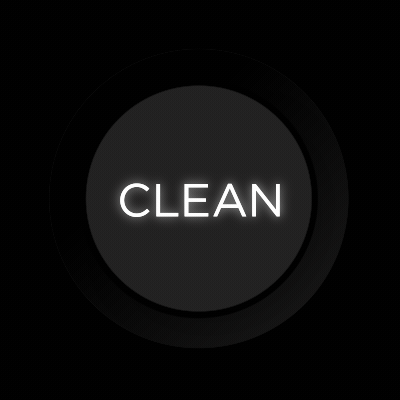
How To Know If Roomba Is Charging
As you know by now, knowing if your Roomba is charging can be tricky if this is your first time using it. Depending on the color of the battery LED indicator, one can see if it is charging, low battery, or fully charged.
Unlike older models, the newer ones do not always show the charging status. Follow the steps below to know if your Roomba is charging or not.
After connecting Roomba back to the dock and turning it on, you need to press the ‘CLEAN’ button once and observe the LED indicator closely.
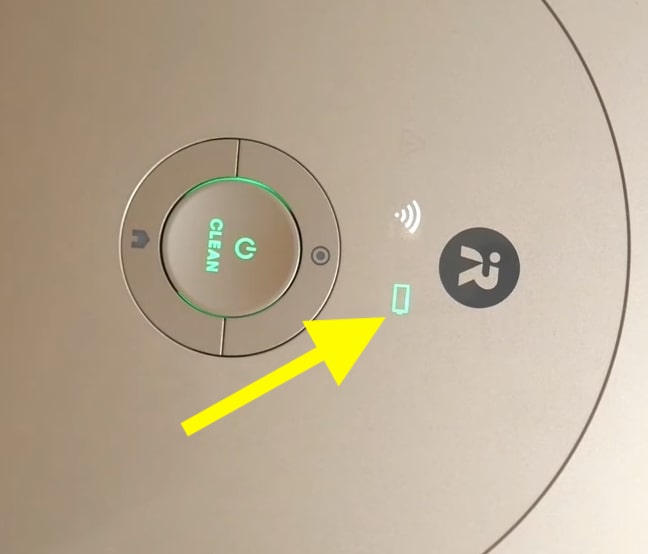
The LED indicator on top of Roomba is the one that lets you know if it is charging.
It shows three statuses and here are they:
| Color | Status |
|---|---|
| Amber or Orange pulsing | Roomba is charging |
| Green or White | Roomba is fully charged |
| Red or Amber/Orange pulsing | Roomba low battery or empty battery |
The amber or orange LED pulsing means the Roomba is charging. If you do not see an orange or amber LED pulsing after pressing the ‘Clean’ button once, it means your Roomba is not charging.
If the LED indicator on your Roomba shows a solid green or white light, it means Roomba is fully charged. On the other hand, if the LED shows red or amber/orange pulsing, it means Roomba is low on charge.

One more thing to note here is that depending on the model of Roomba you have, the LED indicator and charging status differ. Refer to the table below to know if your Roomba battery is charging or not.
| Roomba Model | Charging | Fully charged | Partially charged | Low battery | Empty battery | LED light when charging | Software update Available |
|---|---|---|---|---|---|---|---|
| Roomba s9, s9+, and Braava m6 | White pulse | White | None | Red pulse | Red pulse | No | White swirl |
| Roomba 800 series | Amber pulse | Green | None | Red | Red | On for 60 seconds | None |
| Roomba i1 and i1+ | White pulse | White | None | Red pulse | Red pulse | Yes | White swirl |
| Roomba i3 and i3+ | White pulse | White | None | Red pulse | Red pulse | Yes | White swirl |
| Roomba 700 series | Amber pulse | Green | None | Red | Red | On for 60 seconds | None |
| Roomba 500 series | Amber pulse | Green | Amber | Red | Amber pulse | Pulse every 4 seconds | None |
| Roomba 600 series | Amber pulse | Green | Amber | Red | Amber pulse | Pulse every 4 seconds | None |
| Roomba i7 and i7+ | White pulse | White | None | Red pulse | Red pulse | No | White swirl |
| Roomba 900 series | Amber pulse | Green | None | Red | Red | On for 60 seconds | None |
If your Roomba is not charging, see how to fix Roomba not charging problem.
How To Know If Roomba Is Charing Via iRobot App
Apart from looking at the LED indicator on top of the Roomba, you can also know if your Roomba is charging by using the iRobot mobile app on your Android or iOS device.
Ensure you have installed and configured the iRobot mobile app. If not, download and install the same on your Android or iOS device. Once done, log into your iRobot account and link Roomba.
Towards the top right corner of the screen, you will find a battery indicator showing the current battery status. This way, you can know if your Roomba is low on charge or charging without having the need to press the ‘CLEAN’ button.
Do note that you cannot use the iRobot app to check the battery status if you use Roomba without connecting to WiFi.
Does Roomba Light Stay on When Charging?
Depending on the model of the Roomba you have, the way the charging status is shown changes.
The Roomba 700, 800, and 900 series would leave the light on for the first 60 seconds after entering charging and turns off.
As for the older Roomba 500 and 600 series, the LED light will pulsate every 4 seconds when charging. This is the most convenient and effortless way of knowing if your Roomba is charging. But for some reason, with the newer versions of Roomba, iRobot dropped this feature.
The Roomba i1 and i3 series do not show any LED status while charging.
If your Roomba model does not always show the charging status, all you need to do is press ‘Clean’ button once, and the LED indicator should show if it is charging.
What Does Blue Light Mean On Roomba?
Apart from the amber, green, red, and orange lights, your Roomba may also occasionally show a blue light as well. Depending on the type of blue light that appears on your Roomba, it means various things.
The flashing blue light on Roomba means the dirt detection option is activated.
- Blue Clockwise Spinner – Roomba is in WiFi pairing mode
- Blue Counterclockwise Swirling – Spot cleaning
- Blue ping – Roomba detected a virtual wall
- Flashing blue – Dirt detection is activated
- Blue sweep forward – Roomba is emptying bin
- Blue marching forward – Roomba returning to the dock
Why My Roomba Is Not Charging & How To Fix?
You put your Roomba for charging, and after pressing the CLEAN button, the LED indicator says it is not charging.
Roomba not charging after docking is a common problem that many people face. Below are some quick troubleshooting steps to try in an event where your Roomba fails to charge.
1. Check The Power Source
Before starting any other troubleshooting steps, you should first check if everything is okay with the power source to which Roomba is connected. If the power outlet or source to which Roomba is connected is not working properly or is faulty, Roomba won’t be able to charge.
Try connecting your Roomba docking station to a different power outlet and see if it works this time.
2. Clean The Charging Contacts
Towards the bottom side of your Roomba, you will find two charging contacts connecting to the charging dock. If the dirt or dust particles have accumulated on top of the charging contacts, the Roomba may won’t charge.
Use a microfiber cleaning cloth and an alcohol solution (if necessary) to gently wipe any dust or dirt particles on the contacts and clean them. After cleaning the charging contacts, try to charge Roomba, which should work now.
Similarly, clean the charging contact points on the docking station as well.
3. Remove And Insert the Battery Properly
Reinstalling the battery has helped many people to fix problems concerning charging. Simply remove the battery from your Roomba and install it the right way. After connecting the battery again, try charging it.
4. Replace Roomba Battery
If your Roomba robot vacuum cleaner’s battery is very old, its capacity is likely lower than 30 to 40 percent.
If your Roomba battery drains faster than ever or does not charge correctly, you should try replacing the battery. Usually, a Roomba battery lasts for 3 to 4 years. Ensure you get to the official Roomba battery for the best performance and life.
5. Factory reset a Roomba.
Factory resetting Roomba helps to fix many problems when the Roomba does not work correctly. You may try factory resetting Roomba if the battery is not charging.
6. Contact Roomba
Even after trying all the troubleshooting steps above, if you cannot charge your Roomba, it’s finally time to contact Roomba support for help. If your Roomba is still under warranty, you could get it repaired or replaced for free.
Otherwise, take Roomba to your nearest service center and let them fix it.
What’s Next?
Since the LED charging indicator on Roomba does not always glow, it becomes a little tricky to know if Roomba is charging. All you need to do is press the ‘clean’ button once, and the LED indicator should let you know if the Roomba is charging or not.
In short, if your Roomba is charging, the LED light should turn amber or pulse orange after pressing the ‘CLEAN’ button. The same is the case with all the latest models of Roomba.

