People constantly lose remotes, and the Firestick remote is no exception. But the most challenging part is getting a new Firestick remote and pairing it without the old one.
Remotes go missing, get stuck in the crevice of your couch, or stop working all of a sudden. In such situations, you will be forced to get a new Firestick remote because controlling Firestick or Fire TV without the remote is not that convenient.
The part I don’t understand is that one buys a new remote because the older one went missing or is not working, but still, you need the old one to pair the new Firestick remote. Isn’t it a little counterintuitive?
To pair a new Firestick remote, you have two options. The first is to use the old remote, which s already paired, and the second is to use the Firestick app on your phone.
So let’s get started.
Pair New Firestick Remote Without Old Remote
To pair a new Firestick remote without the old Firestick remote, you need to use the Firestick mobile app on your Android or iOS device. Download the app, set up the new device, and finally use it to pair the new remote by heading to the ‘Controllers and Bluetooth Devices’ settings.
Let’s now take a detailed look at pairing a new Firestick or Fire TV remote without the old one using Firestick mobile app.
Pair New Remote With Fire TV App
In this method, we will use the Fire TV mobile app to pair the new Firestick remote.
If you cannot access the Fire TV app or a smartphone, follow the other methods below to pair a new remote without the app.
Step 1: Get The Right Firestick Remote
The first step is purchasing a new Firestick remote. As of now, there are two options for you. The first is to get an official Firestick remote, and the second is to buy a third-party Firestick remote.
Both official and third-party Firestick remotes work flawlessly. But third-party Firestick remote does not come with Alexa. If you want to use Firestick Alexa commands to control your Fire TV, you should go with the official Firestick remote with Alexa.
If Alexa is a feature that you don’t care about, a third-party remote should be good to go. Many wants to disable Alexa on Firestick, if you are such person then getting a third party remote shoulnd’t be a problem.
>> Buy Official Firestick Remote
Note: Third-party Firestick remotes are cheaper than the original.
Once you buy a new Firestick remote, unbox it, insert the two AAA batteries, and close the back panel.
Now your Firestick remote is ready to set up.
Step 2: Download and Set Up Fire TV App
Now that we have the replacement remote to be paired with the Firestick, the next step is to download and set up the Fire TV app on your smartphone.
The Amazon Fire TV mobile app is available for Android and iOS.
The first step is downloading and installing the app via Google Play Store or App Store.
Amazon Fire TV App – Android | iOS
Once installed, open the app.
Step 3: Configure The Fire TV App
The next step is to add and link your Fire TV/Firestick to the Fire TV Mobile app.
Before opening the Fire TV app, ensure your phone’s Bluetooth is turned on, and it is connected to the same WiFi network as the Firestick.
The first time you open the Fire TV app on your smartphone, you will be asked to set up a new device.
Tap ‘+ Set Up New Device‘ on the popup that appears.
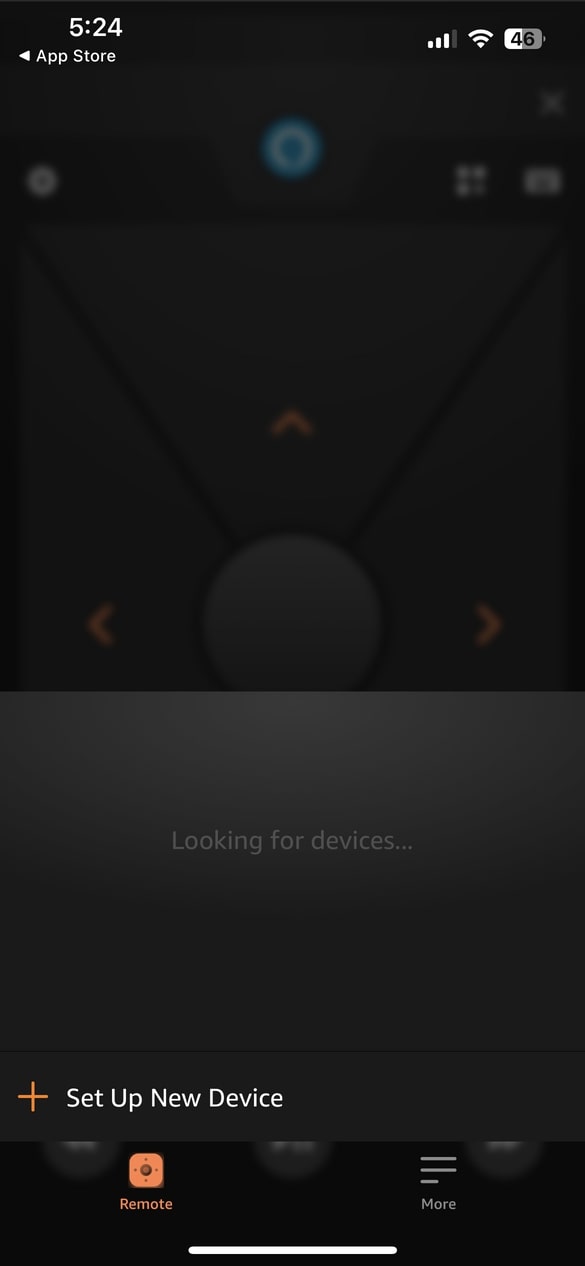
Wait for a few seconds, and the Fire TV mobile app will list all the available devices. Tap your Fire TV or Firestick under the ‘STREAMING DEVICES’ section.
Follow the on-screen guide to pair and set up the Fire TV on the Fire TV mobile app.
Step 4: Pair New Firestick Remote Via App
Tap the ‘Remote‘ option to open the virtual Firestick remote on your phone.
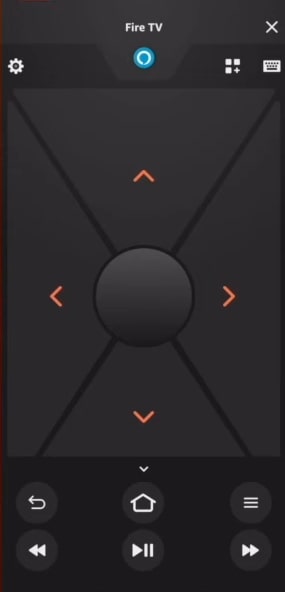
Using the virtual remote, navigate to the home screen and open Settings. (The gear icon towards the top right)
Select the ‘Controllers and Bluetooth devices‘ option.
Select ‘Amazon Fire TV Remotes‘.
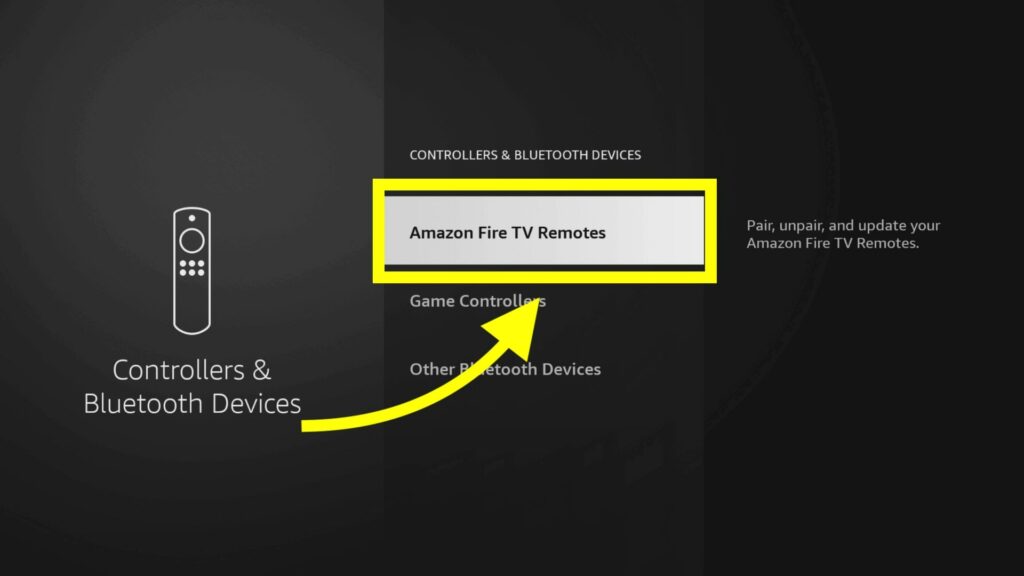
Select ‘Add new remote‘.
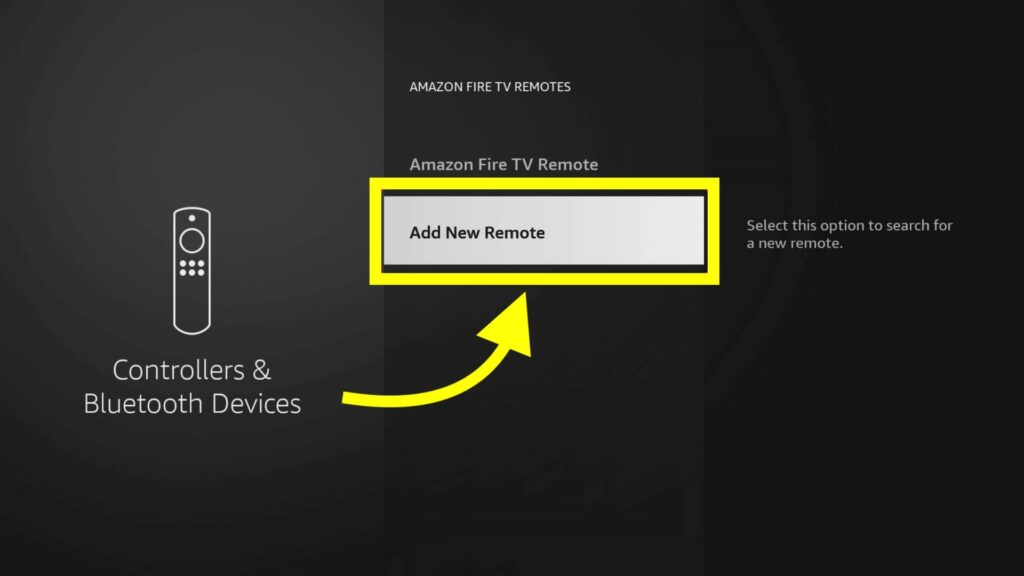
Firestick will now start to search and scan for new Firestick remotes nearby.
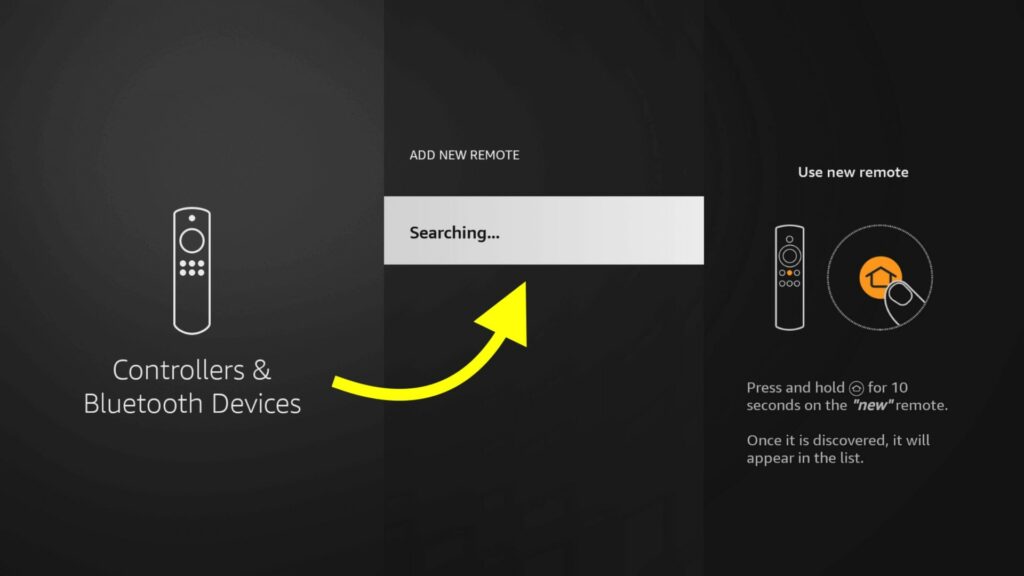
Press and hold the Home button on the new remote for 5 to 15 seconds.
You may release the Home button when it appears on the search page.
Select the remote, and it will be paired with your Fire TV.
Use TV Remote To Pair New Firestick Remote
Did you know you can partially control your Firestick with your TV remote?
Most modern TVs these days come with a feature known as HDMI-CEC. It allows the TV to control any devices connected to it over the HDMI port.
Ensure you have turned on HDMI-CEC from your TV Settings.
Once HDMI-CEC is activated, you may use your TV remote to perform basic actions like opening settings and pairing a new remote.
Note: Depending on your TV manufacturer and the model, the name and the settings of HDMI-CEC differ. Refer to the user manual or search online to learn how to enable HDMI-CEC on your TV.
Use Bluetooth Keyboard/Mouse To Pair New Firestick Remote
Firestick is compatible with most types of Bluetooth keyboards and mouses. Since Firestick allows you to pair them, you may use them to pair a new remote.
All you need to do is go to the Firestick Settings > Controller and Bluetooth devices and select the Other Bluetooth devices option.
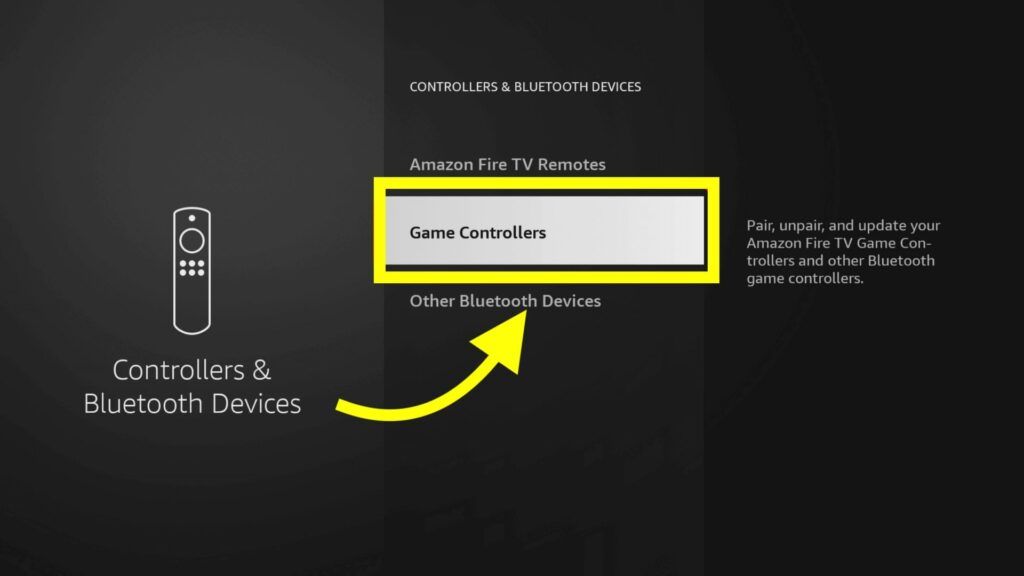
Put the keyboard or mouse into pairing mode and wait a few seconds for the Firestick to pick it up and show it in the list.
Once done, you may use it to add a new Firestick remote.
Use Gaming Controller To Pair Firestick Remote
Most gaming controllers work over Bluetooth, and Firestick does have Bluetooth. So one can use the Xbox or PS gaming controller to pair a new Firestick remote.
Head to Firestick Settings > Controller and Bluetooth devices and select the Game Controllers option.
Put the gaming controller in pairing mode and wait for it to appear on the list.
Once linked, you may use it to open Settings and pair the new Firestick remote.
What’s Next?
Pairing a new Firestick or Fire TV remote may seem difficult without using the old remote. But plenty of other methods exist to pair a new Firestick remote without the old one.
The easiest method is to use the Fire TV mobile app to pair your new Firestick or Fire TV remote quickly.
If you lost your Firestick remote and want to reset it, here is a guide to factory reset your Firestick without the remote.
Frequently Asked Question
Can I Sync New Firestick Remote Without Old Remote?
Yes. You can easily pair the new Firestick remote without the old remote by using the Amazon Fire TV mobile app on your smartphone, using your TV remote with HDMI-CEC option enabled, Bluetooth keyboard/mouse, or Xbox and PS gaming controllers.
Can I Use Firestick Without A Remote?
You may use the Fire TV mobile app to control your Firestick without a remote. Download the app for Android or iOS devices and set up your Fire TV. Once paired, open the virtual Firestick remote to control the streaming device.
How To Connect Firestick Remote To Another Firestick?
To connect a Firestick remote to another remote, open Settings on the other Firestick device and head to Controller and Bluetooth devices > Amazon Fire TV Remotes > Add New Remote. Press and hold the Home button on the remote for 10 seconds. Select the remote from the list to pair it with the new Firestick.

