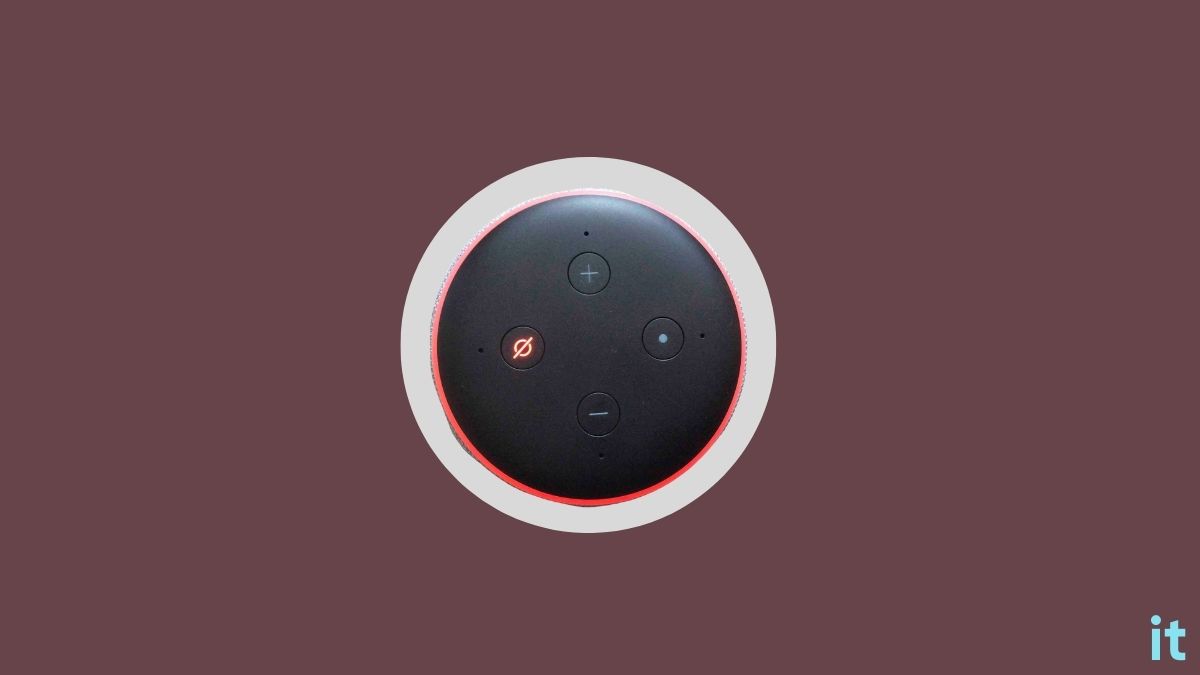The ring light on top of Alexa makes it extremely simple for users to diagnose and fix problems. Since the Echo Dot does not have a screen to display the problem faced by the device, it changes the light depending on the issue.
A red light on Alexa means a communication issue with Amazon servers, the microphone has been turned off or there is an internet connectivity issue. If your home WiFi network is experiencing a problem, Alexa cannot connect to WiFi, or the mic is muted, the red light appears.
The light on top of Alexa can display various colors. Each color means a different problem. The spinning blue light, yellow light, orange ring, etc are a few examples. This makes it extremely easy for everyone to diagnose and fix the problem with it.
What Does The Red Light on Alexa Mean?
A red light means two things:
- The Microphone is muted
- Internet connectivity-related problems.
A red light appears on Alexa when the mic is muted. All Alexa smart home speakers come with a dedicated mute button to instantly turn off the microphone. A red ring light will appear on top when you turn off the microphone.
Once the microphone is muted, Alexa won’t respond to the wake word. You will have to press the mute button again to unmute Alexa to make it listen to the wake word.
Even if the Alexa is muted, you may press the action button to wake Alexa and make it listen.
A red light will also appear when Alexa faces difficulties connecting to the Internet, or there is a problem with your home WiFi. It is also called the Alexa red ring of death.
Now that you know the basics about the red light on your Alexa device, let’s take some troubleshooting steps to fix the problem quickly.
How To Fix Red Light on Alexa
Follow the troubleshooting steps to fix your Alexa stuck on red light problem.
Unmute The Mic on Alexa
In most cases, the red light on Alexa appears because you have disabled the microphone. You may have knowingly or unknowingly pressed the mute button on top of Alexa.
To indicate the mic is muted, the ring on top of Alexa will turn red. While the mic is muted, even if you call Alexa using the wake word, it won’t respond.
All you need to do is press the Mute button again to unmute and enable the microphone. The red light should go away as soon as the mic is enabled.
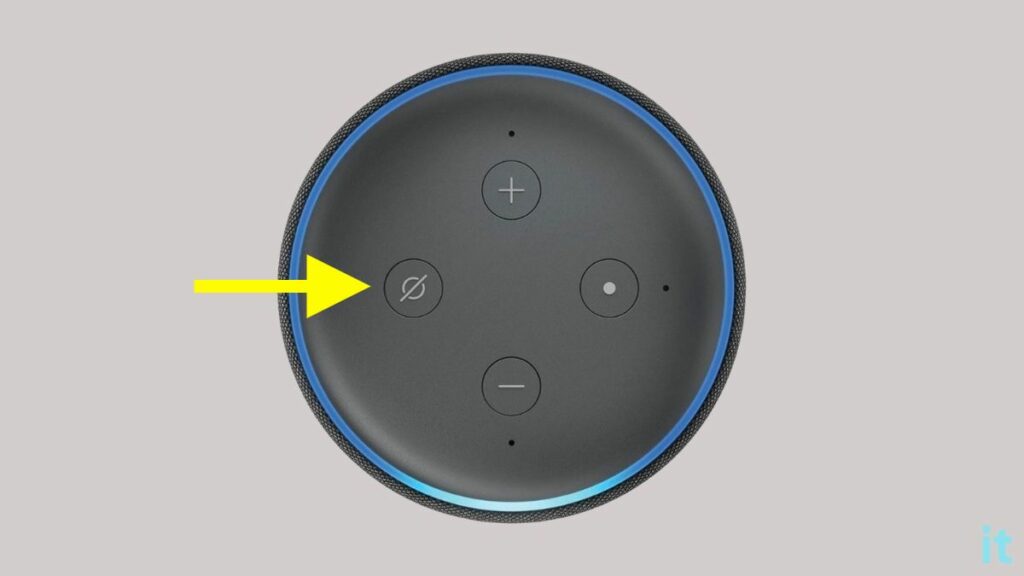
If the red light does not go away even after enabling the microphone, your Alexa might be experiencing trouble connecting to the Internet.
Check Your Internet Connection
The light on top of Alexa will turn red when there are issues connecting to the Internet. It can be a problem related to your Internet connection, WiFi router or Alexa.
Firstly, you must check your Internet connection is working correctly without any problem.
On a device connected to the same WiFi network, open a web browser and head to fast.com.
Perform a speed test and make sure there is no problem imparting the connection.
Reboot WiFi Router
Issues related to your WiFi router can make Alexa not connect to the Internet. Restarting your WiFi router should help you fix the problem.
Follow the steps below to reboot the WiFi router.
Unplug your WiFi router.
Wait for one or two minutes.
Plug the router back in.
Wait for the router to boot up and establish the connection.
Now see if the red light on Alexa disappeared.
Whenever you face difficulties accessing the Internet, restarting the WiFi router is something you need to do right away.
Restart Alexa
Technical glitches can make Alexa stay stuck at the red light. The simple way to get rid of the problem is to restart Alexa.
Just unplug the Alexa device.
Wait for a minute or two.
Plug Alexa back in and turn it on.
See if the red light persists.
Try Connecting To A Different WiFi
In many cases, the WiFi network may be the culprit causing Alexa to show a red light.
You may try connecting to a different WiFi to see if the problem is specific to the WiFi network or Alexa.
Use the Amazon Alexa app on a smartphone to disconnect Alexa from the current WiFi and connect to a different one.
If you do not have a different WiFi network at your home, you may try connecting it to your mobile hotspot.
Follow the steps below to change WiFi on Alexa:
- Open the Amazon Alexa app
- Tap Devices
- Select Echo & Alexa
- Select the particular Alexa you want to change the WiFi
- Tap the Wi-Fi Network option
- Tap Change
- Select the new WiFi network, enter the password and connect Echo Dot.
If the red ring light disappeared after connecting to a different WiFi network, something is wrong with your home Internet connection. Try restarting, rebooting, or resetting the WiFi router or modem to solve the problem.
Factory Reset Alexa
Factory resetting Alexa should help you get rid of many problems like Alexa randomly playing music, not turning on TV, Alexa Echo Dot won’t turn on, and many more.
Even though Amazon doesn’t recommend factory resetting Alexa, you are left with no choice since you have tried every additional troubleshooting step.
Factory resetting Alexa will remove data like saved WiFi network credentials, paired devices, etc.
Follow the steps below to reset Alexa.
- Open the Alexa app on your device.
- Tap the Devices option from the bottom new bar.
- Select Echo & Alexa.
- Select the particular Alexa device that you want to factory reset.
- Scroll down and tap Factory Reset.
- Tap Yes on the prom that appears.
- Now, wait a minute or 2 to complete the factory reset process.
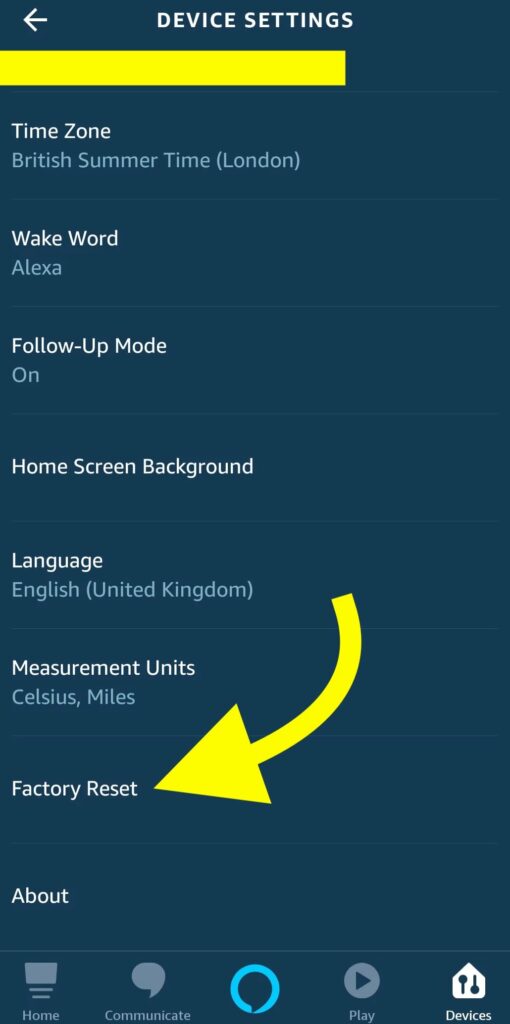
Once turned on, Alexa will directly enter the setup mode. You must link your Amazon account and pair it with your smartphone again.
Contact Alexa Support
Even after performing all the troubleshooting steps, if you cannot get rid of the red light on Alexa, then it’s time to get in touch with the Alexa support team.
Follow the steps below to contact Amazon Alexa support:
- Head to the Alexa support center webpage.
- Click Kindle, Fire, or Alexa Device option.
- Select Echo & Alexa-enabled Amazon Devices option.
- Tap Device not working/damaged.
- Select I need more help button.
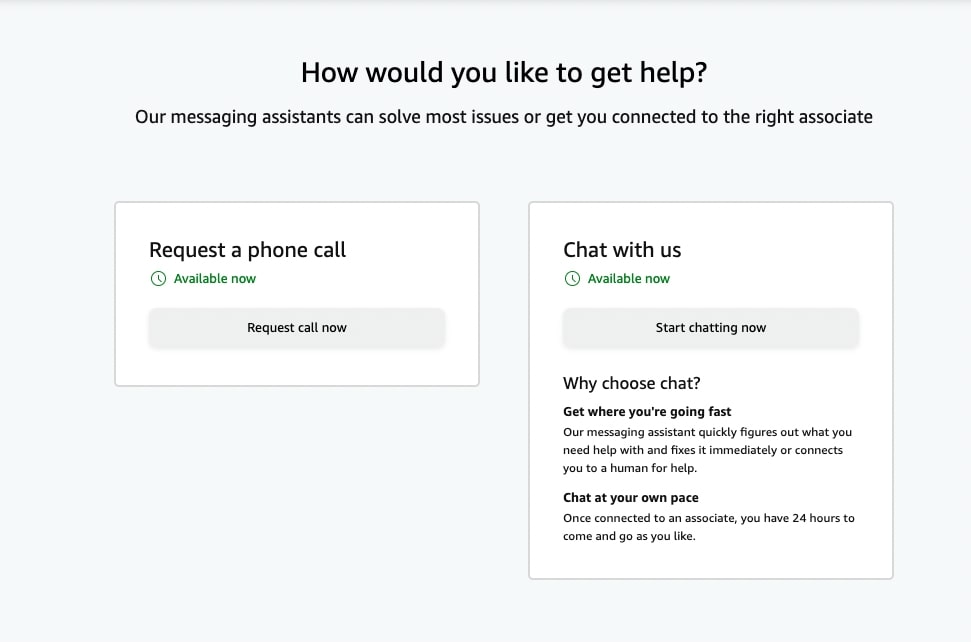
Now two contact options will appear. You can either click the Request call now button to talk to an Alexa customer executive or Start an online chat.
Red Light on Echo Show
A red light may also show up on your Echo Show. It means the Echo Show is currently experiencing communication problems. You have either muted the echo show microphone, or there is a network problem.
The troubleshooting steps are pretty much the same as the echo dot’s. In some cases, a red light may appear when the camera is disabled on Echo Show as well.
What’s Next
The different colored lights on top of the Echo device mean various things. The light will turn yellow, blue, red, etc., depending on the problem experienced by the device. A red light generally means communication issues. The Alexa can either not communicate with the Amazon servers, or you have turned off the microphone.