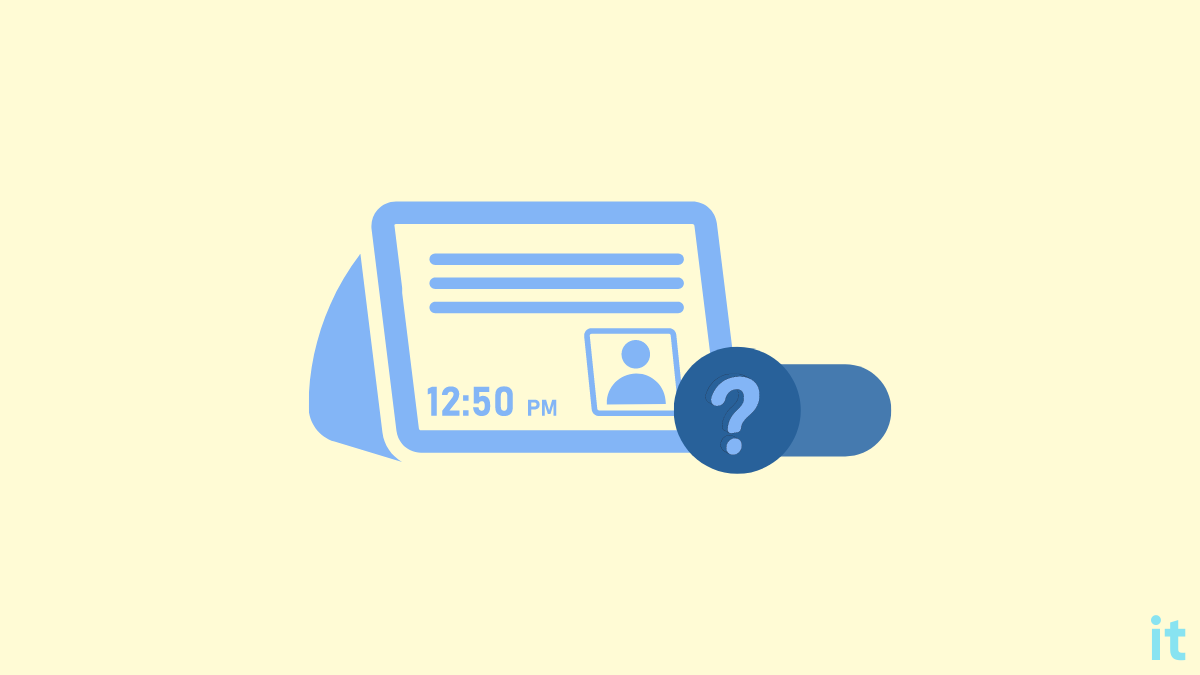The action button is integral to all Alexa devices, like the Echo and Echo Dot. But what about the Action button on Echo Show?
The action button on Alexa serves different purposes, such as stopping the timer or alarm, pairing Alexa, factory resetting Alexa, and more.
Since the action button is necessary to troubleshoot your Alexa device, you might wonder where the action button on the Echo Show is.
Alexa Echo Show does not have an Action button. All the functions offered by the Action button must be done via the screen on Echo Show. You can disable the alarm, troubleshoot, pair, etc, via the options on the screen on an Echo Show.
Things can be a bit confusing if you have been using the Alexa Echo Dot and moved to Echo Show.
Below, in the article, I will explain everything you need to know about the action button on the Echo Show, how to use the screen to perform the functions offered by the action button, and what the action button does.
Where Is The Action Button on Echo Show?
The Echo Show does not have an Action button since it has a touch screen to interact with.
Unlike the Echo Dot, the Echo Show has a built-in touchscreen that you can use to interact with the device. For the same reason, there’s no need for an action button in the first place.
The Action button is only on the Echo and Echo Dot series since they do not have a touchscreen.
All the functions performed by the action button can be done using the touchscreen on Echo Show.
What Does The Action Button on Alexa Do?
The action button on Alexa smart home devices like the Echo Dot is crucial because it allows you to pair devices, dismiss alarms or timers, troubleshoot various problems, and many more.
- Dismiss Alarm or Timer: Instead of saying Alexa, stop, you may press the action, on Echo Dot to disable the alarm or timer.
- Wake Alexa: You may press the action button once to wake Alexa and say the voice command. This will be super helpful when you are in a situation where you cannot speak but want to ask Alexa something.
- Enter Setup Mode: You can put your Alexa echo in set-up mode by pressing and holding the action button. It will reset Alexa, and as soon as it is done, an orange ring light will appear, making Alexa ready to setup
What Are The Buttons On The Echo Show?
Even though the Echo Show does not have an action button, it does have a bunch of other buttons on the top.

Let’s go through each button and its function:
Mute button
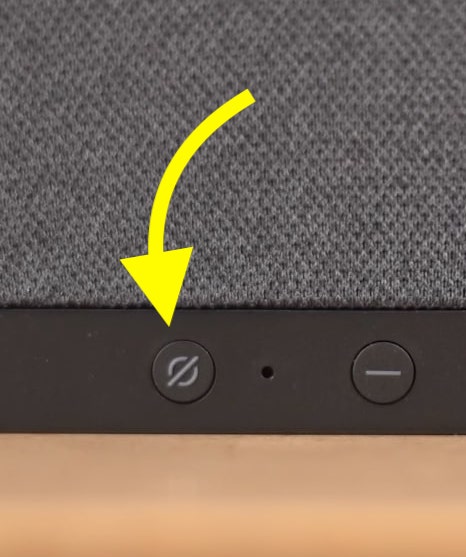
The first button on the top, from the left, is the mute button. The mute button is used to turn off the microphone. Once the mute button is enabled, Alexa won’t listen to the wake word. As soon as you can engage the mute button, a red light should appear, indicating Alexa is not listening and is muted.
Pressing the mute button again will unmute your Echo Show.
Volume Controls
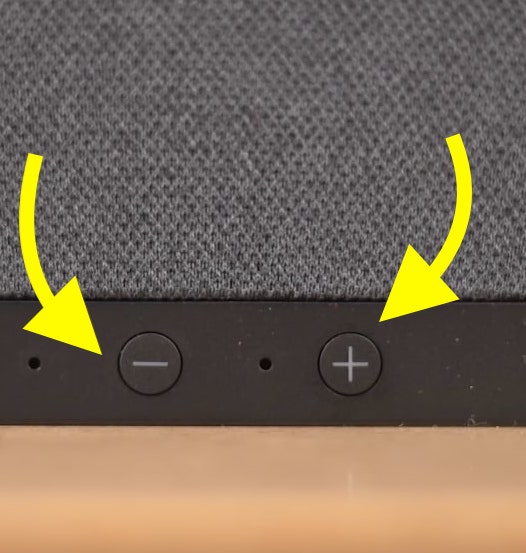
The following two buttons are the Volume Down and Volume Up buttons. These buttons will let you easily adjust the speaker volume of your Echo Show. You can either press the volume button to increase or decrease the volume or use the volume slider option on the screen.
Camera privacy slider
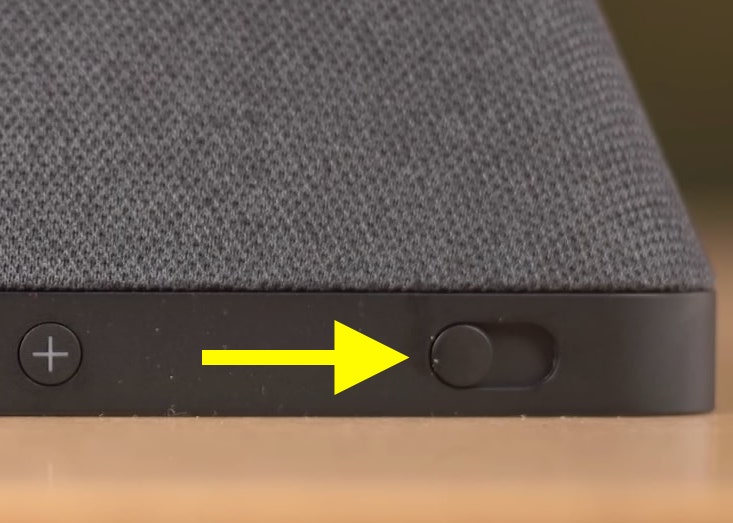
You will find a slider on the top right of the Echo Show. It is the camera privacy slider that you can use to hide your camera lens with a physical cover.
If you are super concerned about your privacy, then it’s better to engage the camera privacy slider; the camera will no longer have access to record or see anything. A Camera Off message will pop up as soon as you enable the slider.
You might have seen Mark Zuckerberg placing a tape in front of the camera module on his laptop. It works the same way – blocking the camera with a physical cover.
Where Is the Reset Button on Echo Show?
The Echo Show does not have a reset button. To reset an Echo Show, you may use the touchscreen or the buttons to the top.
Reset Echo Show With The Screen
Since the Echo Show does not have an action button, you might wonder how to reset it. Follow the steps below to reset an Echo Show using the touchscreen.
Swipe down from the top to reveal the menu bar.
Tap the Settings option with a gear icon from the top right corner of the screen.
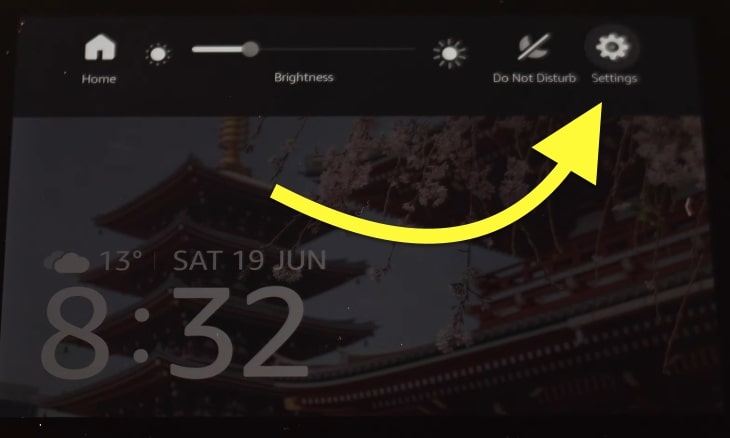
From the Settings Menu, tap Device Options.
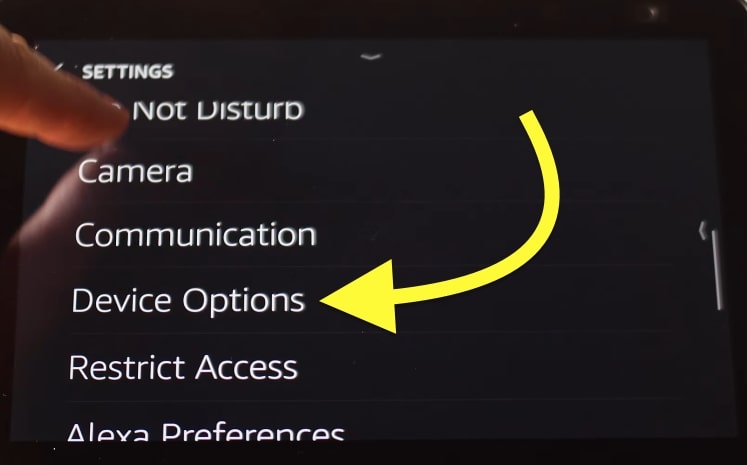
Scroll down and tap Reset to Factory Defaults.
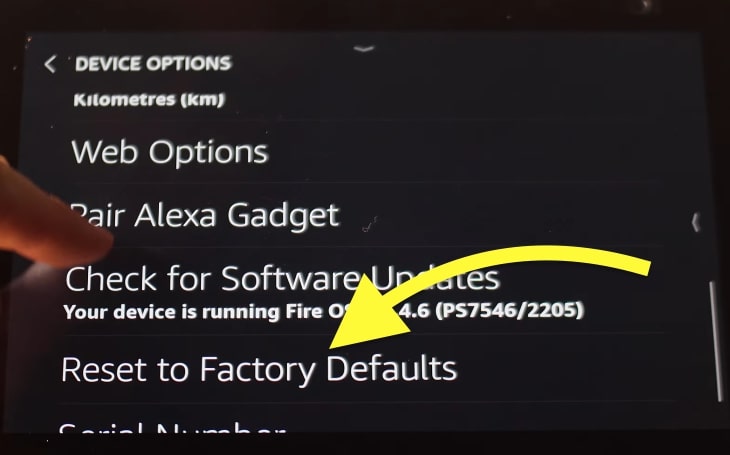
A confirmation popup will appear, just tap RESET.
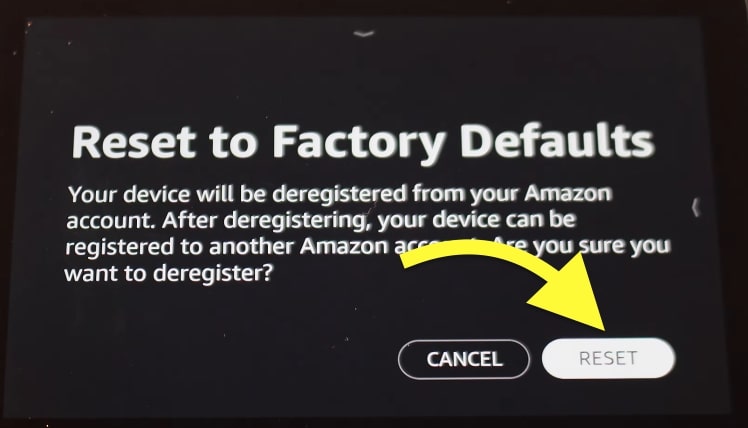
The reset process will take about 3 to 5 minutes. Once the Echo Show turns on again, it will go into setup mode. You must configure your Echo Show from scratch by linking your Amazon account.
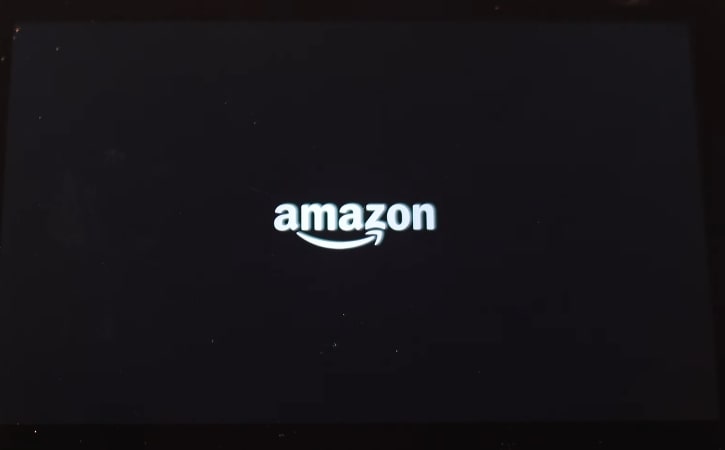
Reset Echo Show Using Buttons On The Top
You may use the buttons on the top of the Echo Show to factory reset it.
Just follow the steps below to reset your Echo Show.
Press and hold the Mute and Volume Down button simultaneously for 15 seconds. Release both of the buttons as soon as you see an Amazon logo.
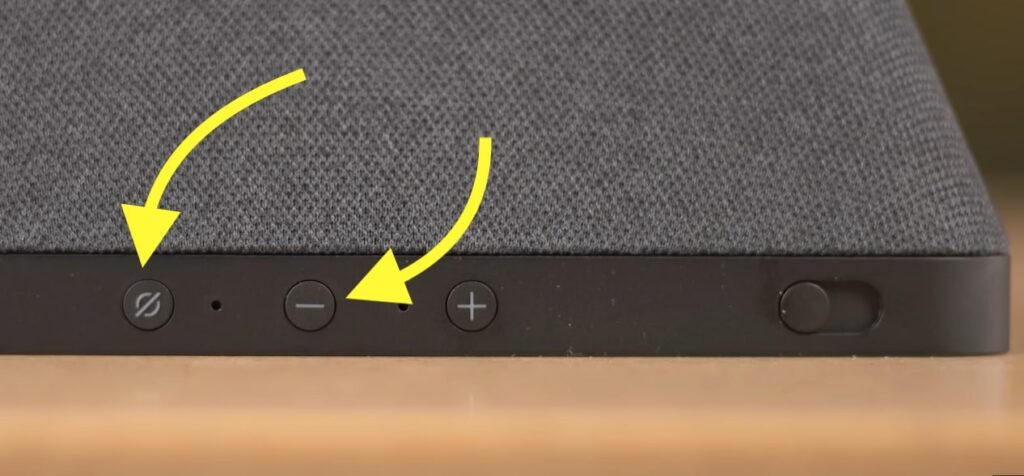
A popup will appear asking if you want to reset your Echo Show, tap Reset
Wait for a couple of minutes for it to complete and your Echo Show will restart once it’s done.
How To Put Echo Show In Setup Mode
You must factory reset the device to put your Echo Show in setup mode.
Once you turn on the Echo Show after a factory reset, the smart home speaker will enter the setup mode.
Now you need to log into your Amazon account and link devices to configure it.
Note that you don’t need to put your Echo Show in setup mode to reconnect to a different WiFi or pair a new smartphone.
Just go to Network Settings to connect to a new WiFi network or, say, Alexa, Pair to pair a new smartphone.
What Next?
Amazon included the action button on screenless Echo models like the Echo Dot to manage the device and troubleshoot it when it is not working as expected. Since the Echo Show already has a built-in touchscreen, the action button is unnecessary as all the functions of the same can be done using the touchscreen.
If you find it difficult to use the Echo Show, you may consider buying an Alexa Echo Dot, which is small in size and convenient to use for many.
FAQ
How to pair your phone to Echo Show?
To pair your smartphone to Echo Show, turn on Bluetooth on your phone. On your Echo Show, swipe down from the top and tap Settings from the top right, Tap Bluetooth and select the device you want to pair with.
How do you reboot your Echo Show?
To reboot your Echo Show, unplug it and wait for 15 seconds. Plug it back in and turn it on.
Where is the reset button on my Echo Show?
The Alexa Echo Show does not have a reset button. To reset an Echo Show, you need to press and hold the Mute and Volume Down button simultaneously for 10 to 15 seconds and release them as soon as the Amazon logo shows up. Follow the on-screen instructions to factory reset your echo show.