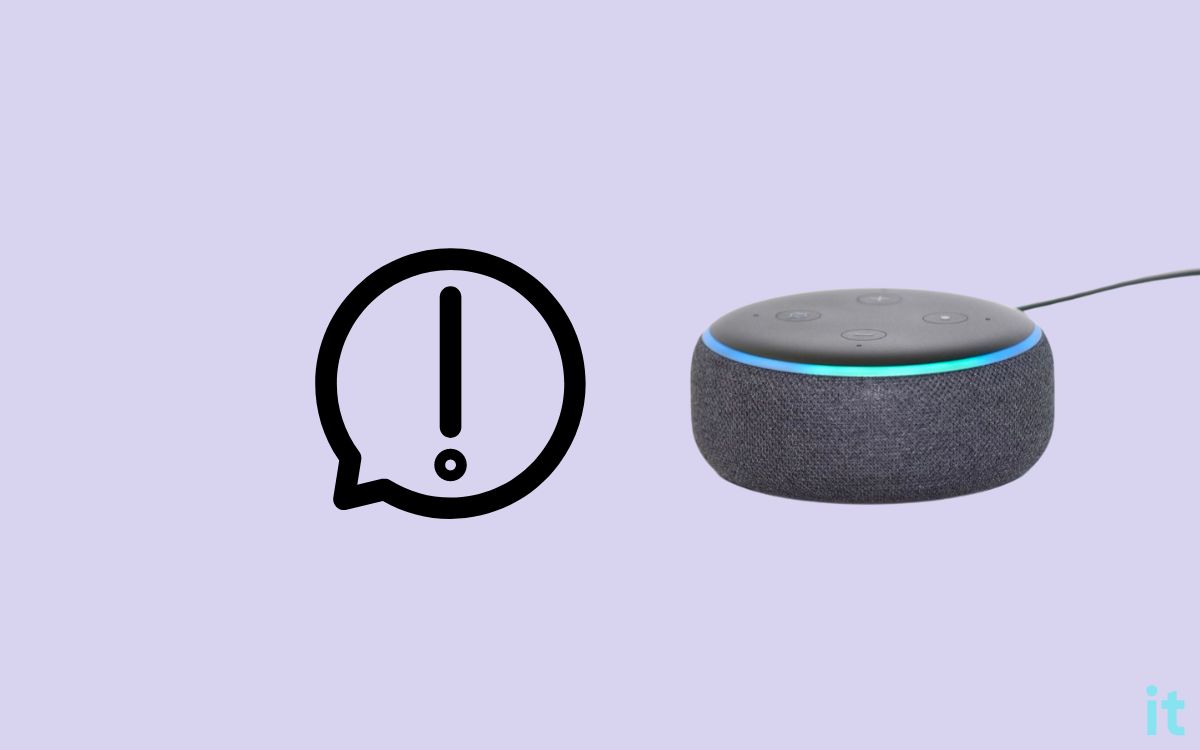So you ask Alexa something, and it won’t respond but lights up.
In this article, I will explain the steps to fix an Alexa that won’t respond but lights up.
Usually, when you ask Alexa something, she will light up. If the blue light appears, it means Alexa is listening to you. But in some instances, the light will glow blue, but Alexa won’t respond to anything.
For many people, the blue light will go away after a few seconds, while the blue light stays indefinitely for others.
If your Alexa Won’t Respond But Lights Up, you need to unplug the power adapter and wait for at least 15 seconds. Plug Alexa back again and turn it on. Factory Resetting Alexa is recommended if it doesn’t respond after restarting.
For many people, Alexa responds but won’t play music.
Why Alexa Won’t Respond But Lights Up
There are several reasons why Alexa won’t respond even after lighting up. Let’s quickly go through a couple of them.
- Weak Internet: If Alexa cannot communicate with Amazon servers then it won’t respond or work properly. Internet problems are a reason why Alexa won’t respond but lights up.
- Power Supply Problem: A lot of people managed to fix the problem by switching the power supply or changing the power adapter. So the problem can be something related to the power supply system as well.
- Motherboard Issues: If the motherboard fails to work as expected, issues like Alexa not responding but lighting up may occur.
- Internal Components: Issues concerning various internal components of Alexa might also make it not work properly.
How to Fix Alexa Not Responding But Lighting Up
Follow the steps below to fix your Alexa that won’t respond to commands but lights up.
Restart Alexa
The first thing you need to do to fix Alexa not responding but lighting up is to restart it.
It might sound silly, but it can help you fix various problems like Alexa not responding to stop command or Alexa being unable to turn on LG TV.
Follow the steps below to restart Alexa.
Firstly, you need to unplug Alexa.
Wait 15 seconds to a minute.
Plug in Alexa and turn it on.
Try asking for something and see if Alexa responds this time.
Restarting Alexa will help eliminate any technical glitches or malfunctioning that may stop Alexa from working as expected.
It is one of many troubleshooting steps that you should do when Alexa malfunctions or the LED doesn’t light up.
Ensure Alexa Is Not Muted
Popular Alexa-enabled smart home devices such as the Echo Dot have a mute button that you can use to mute Alexa.
If the mute option is enabled, no matter what you say, Alexa won’t respond to any of it.
So you need to ensure the mute option is not enabled.

To the top, you will find a mute button. You may press it once to unmute Alexa if it is muted already.
If Alexa is muted, a red ring light will appear. If a red light appears on Alexa, it means Alexa is not listening to you.
Mic Problems
You must ensure Alexa can listen to you. Only if Alexa hears your question will it respond.
Alexa may fail to respond in several cases where the mute option is enabled, the mic is faulty, or the mic is covered with some obstacles.
But how will you understand if Alexa can listen to you?
Well, all you need to do is say, ‘Alexa, did you hear me?‘
If Alexa can hear you, she will reply yes.
If it does not listen to you, there is something wrong with the mic. Make sure no objects are blocking the mic making Alexa unable to hear you.
Also, try restarting Alexa to eliminate any glitches related to the mic.
Inspect Power Supply
Amazon recommends using the original power Power adapter that was included with Alexa.
If there is any problem with the power supply, Alexa may not work correctly or respond to your commands.
Firstly, you need to ensure the wall outlet to which Alexa is connected is working correctly. You may try connecting to a different wall socket or extension cord.
Similarly, if you use an extension cord to connect the power adapter, try directly removing and connecting it to the wall socket.

You also need to inspect the power port on Alexa. Just remove the power cable from Alexa and plug it back again.
Apply firm pressure to make sure the cable has gone all the way in.
You may get the official Amazon Alexa 15 W or 21 W power adapter from Amazon.
Factory Reset Alexa
If restarting Alexa, inspecting the power supply, and trying other basic troubleshooting steps did not help you, it’s time to factory reset Alexa.
Factory resetting Alexa will reset all the settings and custom configurations to factory defaults. You will have to set up Alexa again after it is factory reset.
You can reset your Alexa using the Alexa mobile app or directly by pressing the buttons on Alexa.
To factory reset your Alexa, follow the steps below.
Factory Reset Alexa using the Alexa app:
Follow the steps below to factory reset Alexa using the Amazon Alexa mobile app on Android and iOS.
- Open the Alexa app on your device.
- Tap the Devices option.
- From the All Device section, tap the Alexa device that you want to reset.
- Scroll down and tap the Factory Reset button.
- Tap Factory Reset on the prompt that appears.
- Wait for some time for it to completely factory reset and turn on again.
- Once turned on, continue with the setup process and see if Alexa responds this time.
Reset Alexa Directly
Press and hold the Mute and Volume Down buttons simultaneously for 20 seconds when Alexa is powered on.
The LED light should start to blink. Wait for a few seconds to complete the factory reset process.
Once turned on, continue with the setup process. Connect to the Wi-Fi and link your Amazon account.
Hardware Problems
Issues concerning the internal component of Alexa, including the motherboard, can be yet another reason why Alexa is not responding but lighting up.
If it is some hardware-related problem then there is nothing much you can do about it. You need to contact the Amazon Alexa support team and arrange a replacement or repair.
In most cases, if the motherboard of the Alexa becomes faulty, the best option is to replace it. If your Alexa is still under warranty, you could get it replaced for free.
Contact Alexa Support
If none of the troubleshooting steps helped you fix your Alexa not responding but lighting up issue, then it’s finally time to get in touch with the Alexa support executive.
You may follow the steps below to contact the Alexa support team and let them fix it.
Click here to visit the Alexa Support center.
Select Kindle, Fire, or Alexa device.
Click the Echo & Alexa enabled Amazon devices option.
Select Device not working/damaged.
Click the I need more help button.
You can either click the Request a phone call button to receive a callback or chat with an online executive using the Chat with us option.
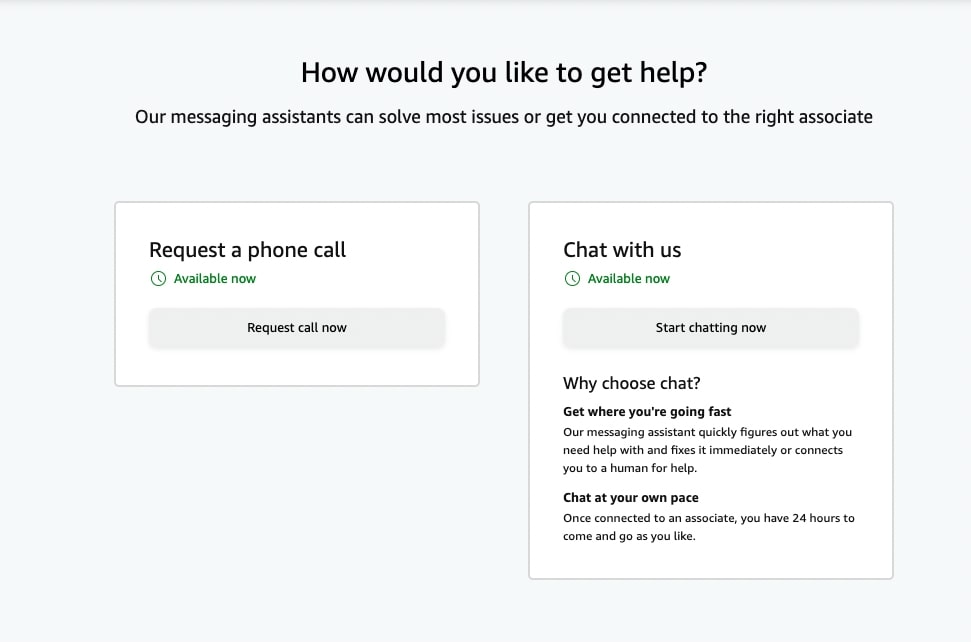
Claim Warranty
If your Alexa is experiencing hardware-related problems, you will need to repair or replace it. If your Alexa smart home device is still under warranty, you could get it repaired or replaced free of cost.
Most Alexa devices come with one-year limited warranty. If it’s been less than a year, go ahead and contact Alexa support and get it replaced.
Find more info related to the Alexa warranty here.
What to do when Alexa Echo Dot or Echo Show Does Not Respond
Many Alexa devices, including Echo Dot, Echo Show, Echo Studio, Echo Flex, etc., face the same problem where Alexa won’t respond but lights up.
The fixes are pretty much the same for all devices. You need to first restart the device and see if it responds afterward.
Factory resetting and inspecting the power adapter cable for damages are a few other things to do.
If nothing works, contact the Amazon Alexa support team and let them sort it out for you.
Wrapping Up
Alexa not responding but lights are on is a very common problem these days.
In most cases, simply restarting Alexa should solve the problem. But in many cases, you may need to try advanced fixes like factory resetting or taking it to the nearest service center.
Let’s go through what we did to fix an Alexa that won’t respond but lights up:
- Restart Alexa
- Ensure Mic is not muted
- Inspect power supply
- Factory reset Alexa
- Contact Alexa support