Did you connect a USB flash drive to your Vizio TV only to realize that the TV hasn’t recognized it?
Many Vizio TV owners are facing difficulties in connecting USB flash drives. No matter what they do, the TV won’t recognize and show the USB pen drives connected to it.
Since the TV doesn’t recognize the USB flash drive, you won’t be able to play any media content either.
In this article, I will tell you why the Vizio TV does not recognize the pen drive and what you can do to fix it.
Vizio TV Won’t Recognize USB Pen Drive
Vizio TV won’t recognize the USB flash drive because it is formatted in the wrong file system. To fix this, connect the USB flash drive to a PC and proceed to format it. Select the format as ExFAT and Scheme as Master Boot Record. Once formatted, the TV should now detect and recognize the flash drive.
Format The USB Flash Drive In The Correct File System
The first thing to do when your TV doesn’t recognize the USB flash drive is to check the file system and format it in the right one.
You may not be using the USB flash drive exclusively for the TV. You may connect it to your computer, stereo, player, gaming, console, etc.
Every TV supports not all filesystems or formats. There are various formats like APFS, Mac OS Extended, FAT32, exFAT, MS-DOS, etc.
For example, if you formatted a USB flash drive on a Mac-specific filesystem, like APFS or Mac OS Extended, chances are it won’t work on a TV.
So, you must ensure the pen drive is in the correct format to work on a Vizio TV.
Let’s see how to format a pen drive for Vizio TV.
On Windows
Connect the pen drive to your Windows computer
Open This PC
Right-click on the USB Drive and click Format
On the pop-up that appears, click the File System drop-down menu and select FAT32
Click the Start button and wait for a few seconds to complete the formatting.
Once done, you may copy the content to the pen drive and connect it to your Vizio TV. It should work this time, as FAT32 is a file system supported by Vizio TVs.
On macOS:
Connect the USB flash drive to your Mac
Open Spotlight and search for Disk Utility. Open it up
To the left-hand side of Disk Utility, you will find the pen drive under the External section.
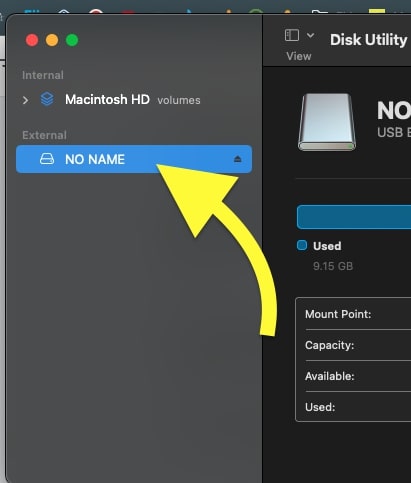
If you have connected multiple pen drives, select the right one by clicking on it.
Now click the Erase button on the top
On the pop-up that appears, choose ExFAT as Format and Master Boot Record as Scheme.
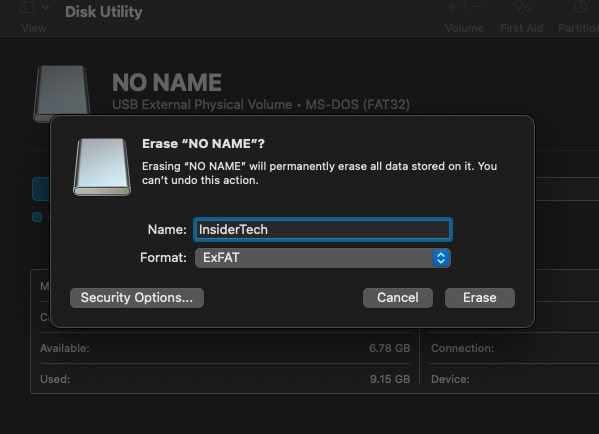
Hit the Erase button and wait a few seconds for it to complete the process.
Once done, you may connect the pen drive to the Vizio TV, which should work this time.
Ensure The Pendrive Is Working
Even after formatting the pen drive in the correct file system, if your Vizio TV cannot recognize it, something might be wrong with the pen drive itself.
Before connecting it again to the TV, you must ensure it’s working correctly.
Just connect the USB flash drive to a different device, like a PC or a laptop, and see if it shows up there. Try to copy files in and out of the pen drive and ensure it works fine.
If you’re sure the problem is not with the USB drive, proceed with the other troubleshooting steps below.
Try A Different USB Port
Certain Vizio TVs come with multiple USB ports. Even if a USB port fails to work as expected, you may still connect the USB flash drive to the other one and view content.
USB ports on Vizio TVs are generally placed side-by-side. So all you have to do is try a different USB port and see if it works. If it does, then the problem is with the other USB port. It might have got faulty or dirty.
You may clean the USB port to remove dirt and see if that fixes the problem; otherwise, keep using the other one if it’s not occupied already.
Clean The USB Port
If the USB flash drive is working and in the right filesystem, something might be wrong with the USB port if it is not showing up on your Vizio TV.
Chances are, a lot of dirt and dust particles might have accumulated in the USB port of your Vizio TV. It might be why the TV cannot recognize the pen drive.
Since the USB port on most Vizio TVs is to the back, chances are high for dirt particles to settle inside the port.
Take a small toothpick and a microfiber cleaning cloth and gently clean the USB port to pull out all dirt particles.
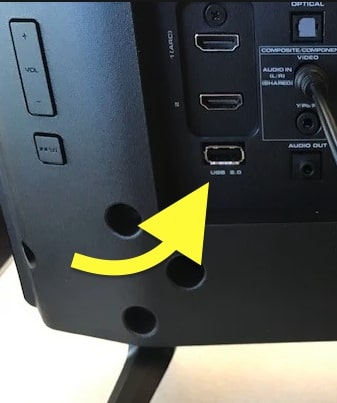
Do not use liquid cleaning solutions to clean the USB port.
Once cleaned, try connecting the USB drive and see if the TV can recognize it now.
Restart The TV
Restarting your TV can sometimes help you make the TV recognize the pen drive.
It is some of the preliminary steps you should do when your TV won’t recognize pen drives connected to it.
Press the power button on your TV remote or the power button on the back of your TV to turn it off the TV. (Follow this guide if your TV remote is not working)
Unplug the TV and wait for a full minute.
Plug the TV back in and turn it on.
Now connect the pen drive to one of the USB ports and see if it works.
Power Cycle The TV
Power cycling your Vizio TV is a simple fix that can fix various problems, including a blue tint on the screen, stuck on Vizio TV logo, or even TV screen flickering.
Basically, power cycling is a process in which we turn off the TV and drain any residual power left in the TV. We turn on the TV after a while to eliminate temporary glitches and bugs.
So follow the steps below to power cycle your Vizio TV quickly.
Unplug your Vizio TV.
Press and hold the power button for about 30 seconds continuously. See where is the power button on your Vizio TV.
Note: you need to press the physical power button on your TV and not the one on the remote.
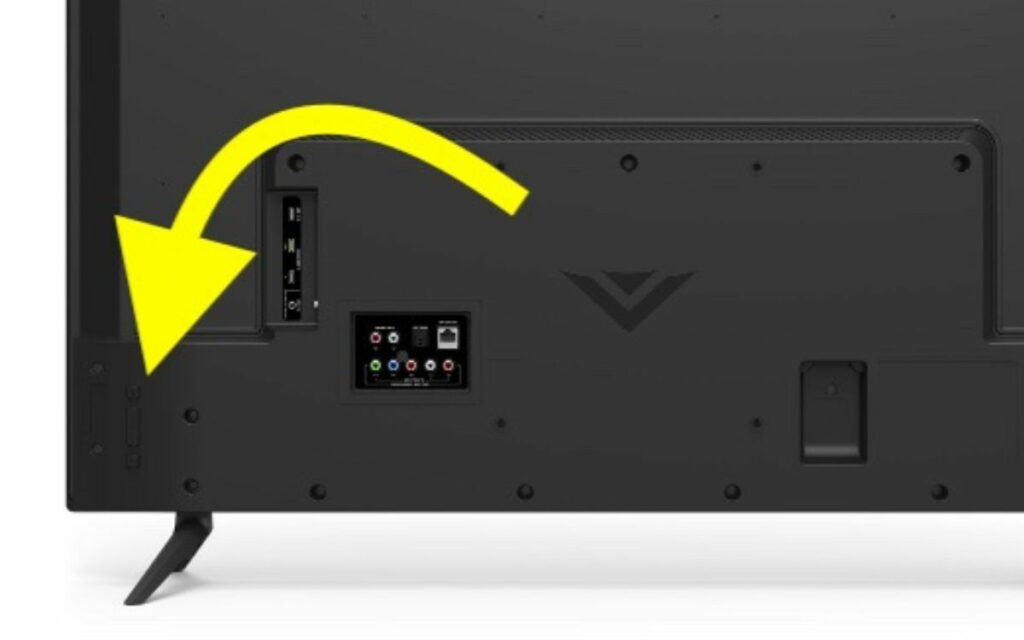
Once 30 seconds are up, wait another minute before turning on the TV.
Plug the TV back in and turn it on.
Connect the USB flash drive to the USB port and see if it works.
Check For Firmware Updates
Outdated firmware can sometimes fail to detect USB flash drives even though it is properly connected.
Older versions of Vizio TV firmware will be prone to bugs and technical glitches. So it is always advised that you update your Vizio TV as soon as new updates are available.
Updating your Vizio TV can help you fix problems like this quickly.
So let’s see how to update your Vizio TV.
- Press the Menu button on the Vizio TV remote (Use the VIZIO Mobile app if you don’t have the remote.)
- Go to Admin & Privacy > Check for Updates
- Click Yes on the pop-up box that appears
- Wait till it finds a newer version and updates the TV.
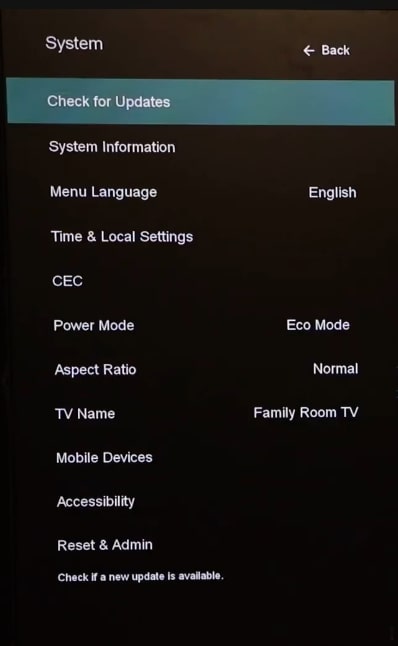
After updating the TV, try connecting the USB flash drive to one of the USB ports and see if it works now.
Factory Reset Vizio TV
The last thing to do when a Vizio TV won’t recognize the USB is factory reset the TV.
Factory resetting is a process in which we reset the entire TV settings or custom configurations to factory defaults.
Post the factory reset, your TV will look as if it was unboxed for the first time. You’ll need to set up the TV all over again.
So let’s see how to factory reset your Vizio TV to fix the TV not recognizing the USB flash drive problem.
- Press the Menu button on your Vizio TV Remote
- Navigate to Admin and Privacy
- Click Reset to Factory Settings
- Follow the on-screen instructions and wait for the reset process to complete.
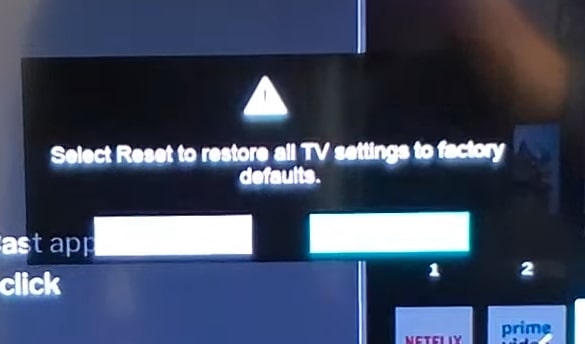
Things To Do When Vizio TV Won’t Detect USB
Let’s look at other things to do when your Vizio TV doesn’t detect any USB devices connected to it.
- To see if there is any problem with the USB drive you are trying to connect, connect a different USB stick to your TV and see if it works. If it does, then something might be wrong with the USB flash drive that you’re trying to connect.
- If nothing helped you, the final step is to get in touch with a Vizio support specialist and let them know about the problem. If they can’t find a solution, they will suggest you take your TV to the nearest service center. If your TV is still covered under warranty, you may get your TV repaired free of cost.
Why Vizio TV Won’t Recognize USB Flash Drive
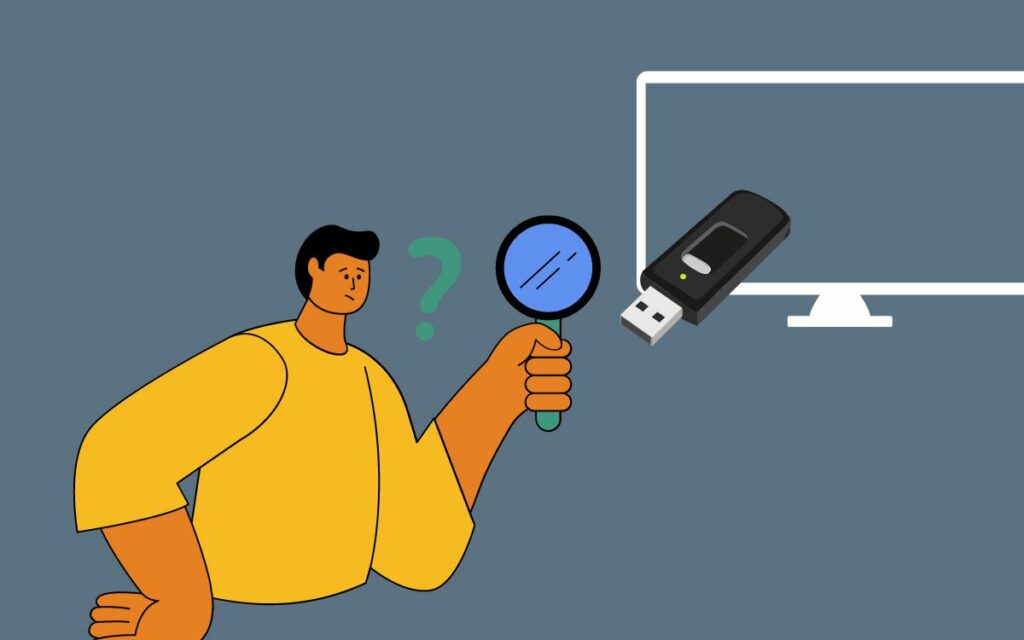
Vizio TV failing to detect USB flash drives is now a common problem that many Vizio TV owners face.
There are several reasons why this happens.
Let’s go through some common reasons why your Vizio TV may fail to detect the USB connected to it.
- Wrong format: Vizio TVs only support certain formats or file systems like ExFAT, FAT32, etc. If the pen drive or the USB drive is formatted in a different format like APFS, Mac OS Extended, etc. then the TV may fail to detect it. The solution is to reformat the pen drive in a supported format.
- USB Port is Dirty: Over time, a lot of dust particles might have accumulated inside the USB port. It might be one of the reasons why the TV is not recognizing the USB flash drive. Use a toothpick and microfiber cleaning cloth to clean the USB port and try again.
- Software Issue: Technical glitches or bugs on your TV firmware may cause problems like this. If your TV is running on an outdated version of TV firmware, it may cause issues like the TV not detecting USB. Update the firmware and try again.
- Hardware Problems: In some cases, the USB port itself might have got faulty. If this is the case, you should take your TV to the nearest service center to get it repaired.
Conclusion
Formatting the USB flash drive in the right file system or format should help you get rid of the problem easily. In most cases, the pen drive will be formatted in a different file system supported by the TV.
So all you have to do is connect your pen drive to a computer and format it in ExFAT or FAT32 format, and you’re good to go.
Cleaning the USB port, updating the firmware, and factory resetting the TV should also help in some cases.
So let’s go through what we did to fix a Vizio TV that won’t recognize USB devices connected to it.
- Format the USB flash drive in the proper filesystem
- Connect to a different USB port
- Power cycle Vizio TV
- Ensure the pen drive is working
- Restart the TV
- Update the TV firmware
- Factory reset the TV
