If you buy a used AirPods Pro or plan to give your AirPods Pro to someone else, you should reset the ownership. This is an important step you should not miss because many features won’t work if you don’t remove the previous owner and unlink the AirPods from their Apple ID.
Factory resetting AirPods Pro from the previous owner lets you link it to your Apple ID, and all other Apple devices connected to your Apple ID will be able to automatically recognize and use the AirPods without having to pair them again.
Follow the steps below to factory reset AirPods Pro from a previous owner.
How To Factory Reset AirPods Pro From A Previous Owner?
Factory resetting AirPods Pro from a previous owner is straightforward and only takes less than a minute.
But to remove the previous owner, you need the help of the person who has linked the AirPods Pro to their Apple ID.
An AirPods Pro can only be completely removed from the previous owner’s account from their Apple ID. So follow the steps below on the current owner of the AirPods Pro.
Open the Find My app on the original AirPods owner’s iPhone, iPad, or Mac.
Swipe up on the screen to reveal all the devices linked to the Apple ID.
Tap on the AirPods for which you want to change the ownership.
Swipe up to bring up more information about the AirPods.
Scroll down and tap the “Remove this device” button.
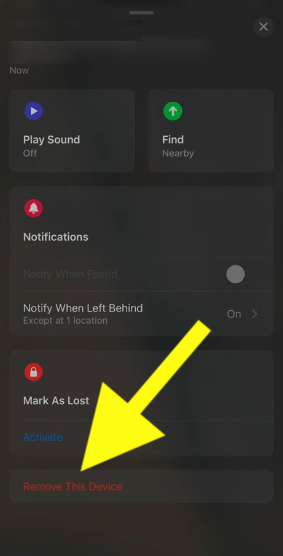
A popup window will appear asking you to confirm removing AirPods from the Apple ID.
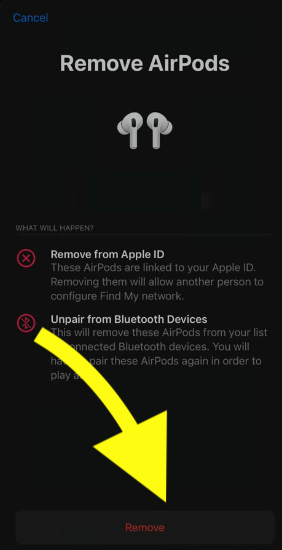
Tap “Remove“.
Tap “Remove” again.
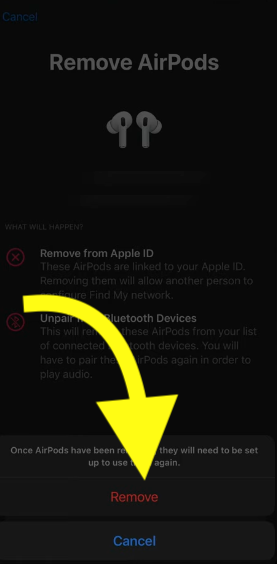
Wait a few seconds, and the AirPods Pro will be unlinked from the current owner’s Apple ID.
Now that the AirPods Pro is unlinked from the original owner’s Apple ID, you can go ahead and link it to yours.
Open the lid of the AirPods Pro charging case.
Bring it closer to your iPhone.
A popup will appear asking if you want to connect to the AirPods.
Tap the “Connect” button, and AirPods should link to your Apple ID.
Since the AirPods Pro is now linked to your Apple ID, you can use it on every other Apple device linked to the same Apple ID.
How To Reset Airpods Pro From Previous Owner Without Apple ID?
It is impossible to reset AirPods Pro from the previous owner without access to the original owner’s Apple ID.
AirPods can only be unlinked from an Apple ID by the person who owns it or has access to the Apple ID.
If you have an AirPods Pro and it is already linked to a different Apple ID, you will need to ask the original order to unlink it from their Apple ID by opening the Find My app.
If the AirPods Pro is not removed from the current owner’s Apple ID, you won’t be able to link it to yours.
But you can pair the AirPods to your iPhone or other device over Bluetooth and listen to music. But various functionalities like tracking the AirPods, automatically linking the AirPods to other Apple devices associated with the same Apple ID, etc. won’t work.
Can I Remove Apple ID From AirPods Without The Previous Owner?
Removing AirPods Pro from an Apple ID without access to the original owner’s Apple account is impossible. The original owner must remove the Apple ID from the AirPods before you can link it to your Apple ID.
Removing the Apple ID from AirPods Pro is simple and takes less than a minute.
What Happens If You Don’t Reset Previous Owner Of AirPods
There are three main limitations if you don’t reset the previous owner of the AirPods Pro.
You will indeed be able to connect to the AirPods Pro over Bluetooth and listen to music. But you will miss out on a lot of features like:
The AirPods Pro won’t automatically pair to other Apple devices linked with your Apple ID.
For example, if you have an iPhone, iPad, and MacBook, you will have to pair the AirPods over Bluetooth on all three devices separately.
If you factory reset the AirPods from the previous owner and link it to your Apple ID, it will be automatically linked to other devices.
Since the AirPods is linked to the previous owner’s Apple ID, you won’t be able to find it on the Find My app associated with your Apple ID. For the same reason, you can’t track the AirPods or know if your AirPods is stolen.
Finally, you won’t be able to sell your AirPods to anyone else because it’s already linked to a different person’s Apple ID.
By now, you might have understood how essential it is to unlink the AirPods Pro from the previous owner’s Apple ID and link it to yours.
If you carry an AirPods not linked to your Apple ID, you may get a notification saying AirPods Pro Moving With You [AirPods Detected].
Can The Previous Owner Of AirPods Still Track Them?
If the previous owner has removed the AirPods from the Apple ID and you added them to your Apple ID, the original owner can no longer track them or access them in their Find My app.
On the other hand, if you bought a used AirPods that is still linked to the previous owner’s Apple ID, the previous owner will be able to track them via the Find My app.
So, it is important that you reset the previous owner of the AirPods before buying a used one.
Can I Connect To Someone Else’s AirPods?
Yes. Connecting to someone else’s AirPods without linking it to your Apple ID is possible. For example, let’s say you want to connect your iPhone to your friend’s AirPods. You can easily do that by putting the AirPods into pairing mode.
But features like tracking the AirPods, connecting them automatically to other devices linked to your Apple ID, etc. won’t work. It will be like just a Bluetooth earbuds without any other additional features.
What’s Next?
Whether you are buying a used AirPods Pro or selling yours, you must reset it from the previous owner. Only if you remove the AirPods Pro from the previous owner’s Apple ID will you be able to add it to yours.
If the AirPods is still linked to the original owner’s Apple account, many features like adding the AirPods to your Apple ID, tracking the AirPods from the Find My app, etc, won’t work.

