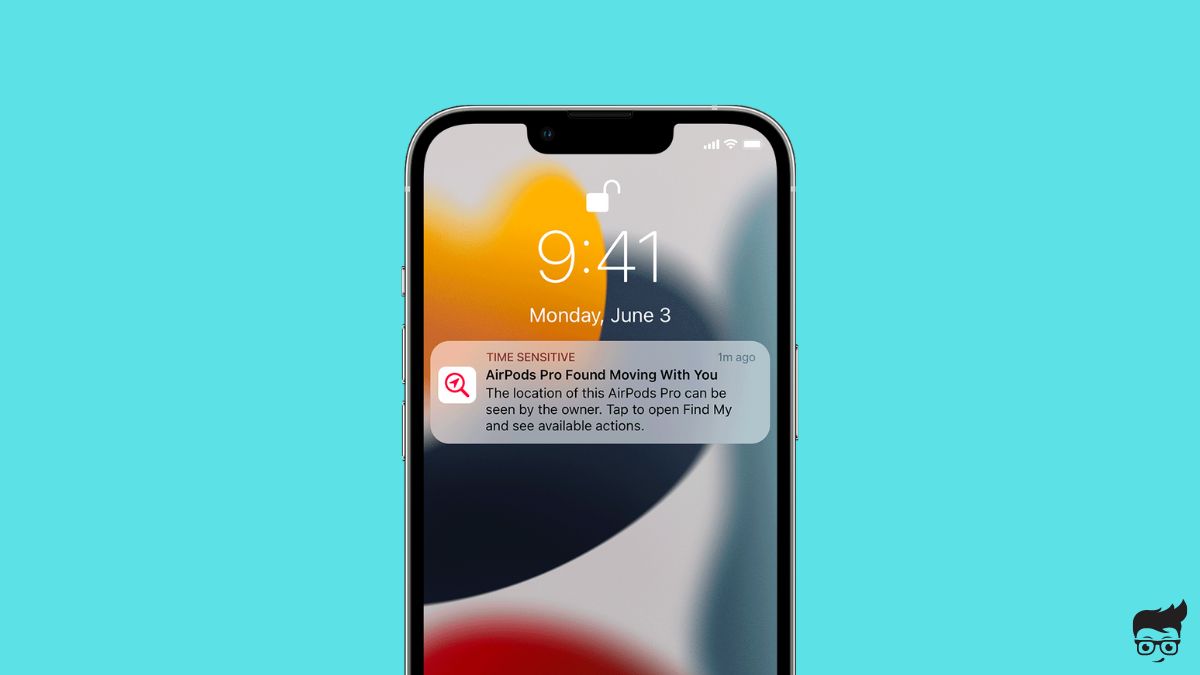Are you constantly getting a notification on your iPhone that says, “AirPods Detected – An AirPods Pro has been moving with you for a while”?
Many people are getting the same notification on their iPhones lately.
If you’re confused about why the notification shows on your iPhone, what it means, and how to fix it, you are in the right place.
In this article, you will find how to quickly fix AirPods Pro found moving with you or AirPods Detected notifications on your iPhone.
What Does AirPods Detected Notification Mean?
AirPods Detected notification means an AirPods not linked to your Apple ID constantly moves with you. It can be either your AirPods or an AirPods you don’t recognize.
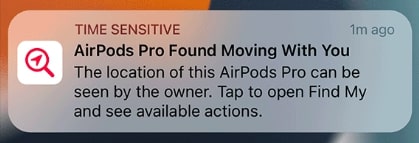
A bug in the Find My network recently started showing the AirPods detected notification on the iPhone even though it is linked to the same Apple ID.
On the other hand, if someone else misplaced an AirPods in your bag or car, the notification may also pop up.
If you find the notification on your iPhone, you need to tap on the notification to play sound from the AirPods.
If the sound comes from your AirPods or an AirPods that you don’t recognize, follow the steps below to fix it.
The notification will show up if an AirdPods, AirPods Pro, or AirPods Max is found moving with you.
The notification will say:
AirPods Detected
An AirPods has been moving with you for a while. The owner can see its location. You can play a sound to find it.
How To Fix AirPods Pro Detected Near You Error?
If you get AirPods Pro detected notification on your iPhone, you need to unpair the AirPods, forget the device and reset it to fix the problem.
Follow the guide to find how.
Reset AirPods
The simple solution to fix the AirPods Pro detected near you notification is to reset the AirPods and pair it again.
I managed to fix my AirPods by simply resetting it in less than one minute.
Even though the AirPods Detected notification is supposed to pop up when an unknown AirPods is found moving with you, for many people, the notification appears when they have their AirPods around them.
If you are getting the AirPods Pro detected notification for your own AirPods, follow the steps to reset it.
Resetting will erase all the connection history, unlink from all devices and remove the AirPods from the Apple ID.
Place both the AirPods in the charging case and close the lid.
Keep the AirPods idle for about 30 seconds to a minute
Open the lid of the charging case and put the AirPods in your ears.
On your iPhone, open Settings and head to Bluetooth settings.
Go to the list of connected devices and tap the More info (i) button next to your AirPods name.
Scroll down and tap Forget This Device.
Tap Forget This Device on the pop-up that appears.
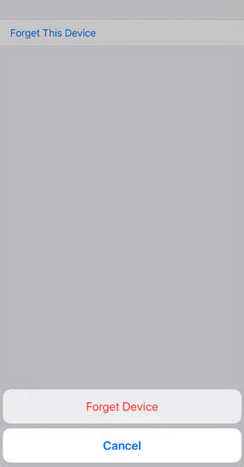
Now put the AirPods back in the charging case, and don’t close the lid.
Locate the setup towards the backside of the charging case and press and hold it for 15 seconds and release it as soon as the LED light on the front flashes amber and then white.
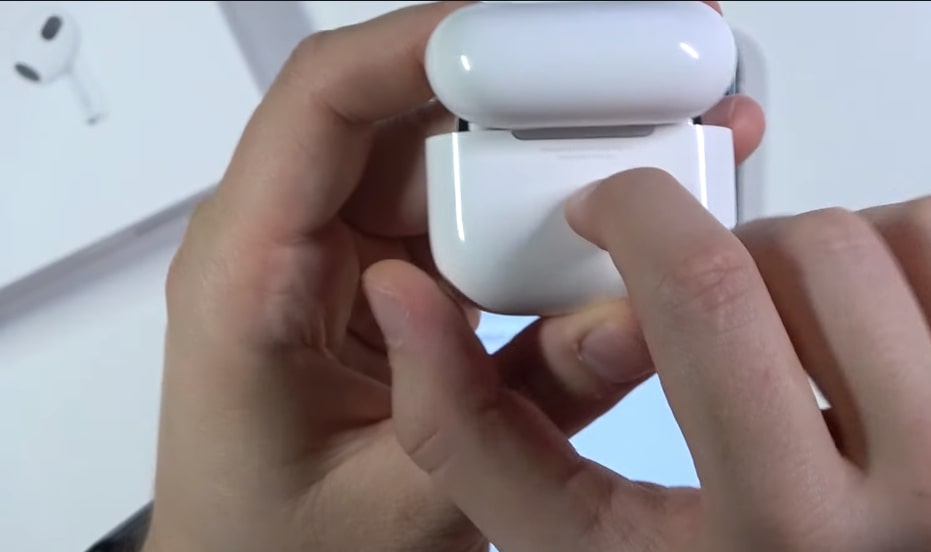
You have now successfully reset your AirPods, and it is ready to pair.
Close the AirPods and keep it idle for 30 seconds.
Open the charging case lid and bring it closer to your iPhone.
A pop-up will now ask you to pair the AirPods with your device.
Tap the Connect button and follow the on-screen instructions to re-pair the AirPods.
Resetting an AirPods will also help you fix connectivity related problems and double tap not working.
Play Sound To Locate The AirPods
Tapping on the AirPods Detected notification on your iPhone will make the AirPods make a sound or chime.
This can be particularly useful if you don’t have an AirPods and yet you see AirPods Detected notification on your iPhone.
Upon tapping the notification, if you hear your own AirPods chime, you must follow the first method in the article to reset your AirPods to fix the issue.
If you tap the notification and an AirPod you don’t recognize starts making a sound, you can locate it and find ways to return it to its owner.
Since AirPods can be easily tracked using the Find My app if the setting is enabled, many people use their AirPods to track others.
Unrecognized AirPods
The AirPods detected notification is primarily intended to notify you when an unknown AirPods is found moving with you. Since one can track their AirPods via the Find My app, many people use it to track others.
Tapping on the AirPods detected notification will make the AirPods make a sound, and if you don’t recognize the AirPods, there are two possible scenarios.
The first is that someone might have misplaced or lost their AirPods.
The second is that someone might have intentionally placed the AirPods in your bag or car to track you.
If the owner of the AirPods has enabled the Lost Mode, as soon as you use the AirPods, a custom notification will pop up showing you the contact details of the owner. You can proceed further to return it to the owner.
Change Find My App Settings
Suppose you keep getting the same notification on your iPhone even after resetting the AirPods. In that case, you may disable the ‘Notify when you left behind‘ option on the Find My app settings to permanently disable the notification.
Open the Find My app on your iPhone.
Tap the Devices option on the bottom section of the app.
From the list of available devices, tap on the particular AirPods from which the notification is coming.
Swipe up to reveal more settings for your AirPods.
Under the Notifications section, tap Notify When Left Behind.
Tap the notify when left behind option and ensure the toggle is turned off.
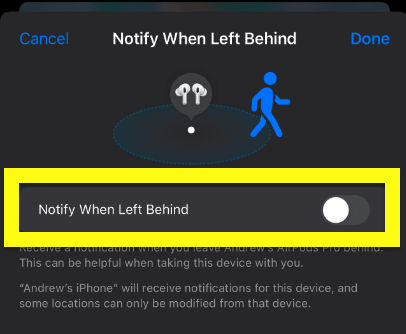
Tap the Done button on the top right corner of the screen.
Tap Continue on the prompt that appears.
You have successfully disabled the notify when left behind option, and the AirPods detected notification will no longer show up on your iPhone.
Check AirPods Firmware
A few months back, a glitch was identified with the AirPods that caused the AirPods Detected notification to appear on many people’s iPhones even though it was linked to the same Apple ID.
It is still unclear if the issue is with the Find My network or the Apple AirPods firmware.
Apple has taken several steps to address the issue and has fixed the issue with a later AirPods firmware update.
If you’re still receiving this notification on your iPhone, chances are your AirPods firmware is outdated.
Compare the AirPods firmware on the Apple website with yours and see if it is up to date. If not, follow the steps below to force update the firmware.
How to check AirPods firmware?
To check your Apple AirPods firmware, open Settings on your iPhone and head to Bluetooth.
Find your AirPods from the list of available devices and tap “More Info (i)” button next to your AirPods name.
Scroll down and find the firmware version under the About section.
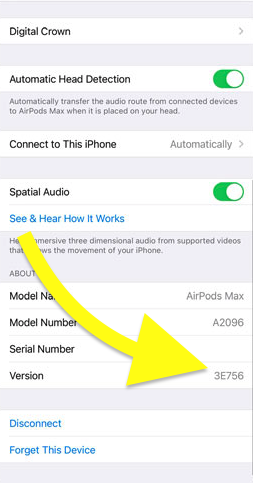
Visit the AirPods firmware page on Apple’s website and find the firmware number of the current version.
Compare it with that of your AirPods firmware and follow the steps to update the firmware if necessary.
Force update AirPods firmware
Ensure your AirPods have at least a 50 percent charge.
Use the AirPods for a few minutes.
Place the AirPods back in the charging case.
Keep the AirPods charging case close to your iPhone.
Wait for at least 30 minutes for the automatic firmware update to take place.
Frequently Asked Questions
What does it mean when AirPods detected near you?
AirPods detected notification on iPhone means an AirPods not linked to your Apple ID is moving with you. The notification sometimes also appears because of a glitch as well.
How do I get rid of AirPods detected near me?
To get rid of AirPods detected near me notifications, you need to reset them. First, forget the AirPods from your iPhone by visiting the Bluetooth settings. Put the AirPods back in the charging case and press and hold the setup button for 15 seconds and leave once the light flashes amber and then white. Now re-pair the AirPods.
How do I stop AirPods from tracking?
To stop the AirPods location notification, open the Find My app and tap Device. Tap on the AirPods and select “Notify When Left Behind” under the Notifications section and turn off the toggle.
What’s Next?
If you find an AirPods Detected notification on your iPhone, it is probably because of an identified glitch with AirPods and Find My. On the other hand, the same notification will show up if an unknown AirPods is found moving with you for too long.