Is your TV volume changing after turning it on, switching the input source, changing the channel, or when a TV commercial starts?
I know how frustrating it is when the volume automatically changes every time you restart the TV or change the input device.
I have been facing this issue for a very long time, and recently I found a solution to eliminating the problem quickly.
This article will guide you to keep the TV volume constant.
Why TV Volume Changes By Itself
There are several reasons why the TV volume changes automatically.
In many cases, the Tru Volume settings may be turned off or not working for some reason. For starters, Tru Volume is a technology that will adjust the volume level and keep it at the same level throughout all sources, channels, and mediums.
Say, for example, a channel or music was playing at a comfortable voice level. But the volume is too high soon after changing to a different channel. In this case, the Tru Volume system automatically levels the volume to what you already set.
Even though the channel or music is a bit louder than the previous one, the system will adjust.
Why Are TV Commercials High Volume?
People love to watch TV shows, but whenever the break starts and ads appear, people walk away from the TV and do other work.
Since people are not seeing the TV commercials, advertisers came up with an idea to increase the ad volume so that people can still hear them even if they walk away.
But if you are still near the TV, you will see that the volume increases when the ad starts to air.
How To Keep TV Volume Constant
You need to enable the auto volume leveling option to keep the TV volume constant. The option is available in most modern-day TVs. You should find it under the audio settings. Once enabled, you may select a comfortable voice level, and your TV will automatically adjust the volume.
There are a couple of solutions to fix the TV volume changing automatically problem. Some of them include enabling the auto volume settings of your TV, using an external mixer, or fixing the control switch.
We will start with enabling auto volume on your TV and then move to subsequent fixes.
Enable Auto Volume On Your TV
The first thing you need to do to keep a constant volume on your TV is to enable the auto volume option.
Auto Volume is a feature available on all leading TVs that sets the overall TV volume to a particular level. The next time you turn on the TV or switch the channel or program, the volume level will stay the same as the Auto Volume option is enabled.
Since different TV manufacturers have different User Interfaces, the Auto Volume option also differs.
In most cases, you should find out it under the audio settings of your TV.
Enable Auto Volume on Sony TVs
Follow the steps below to enable the auto volume option on Sony TVs.
Depending on the menu layout of your TV, follow the guide below.
Press the Home button on your TV remote.
Select the Settings menu with a cog icon.
Select Display & Sound
Select Sound
Select Advanced Auto Volume
Select Auto
or
Select Sound
Select Sound again
Select Advanced Settings
Select Common
Select Advanced auto volume
Select Auto option
or
Select Sound
Select Sound adjustments
Select Advanced settings
Select Common
Select Advanced auto volume
Select Auto
Enable Auto Volume on Samsung TVs
Press the Menu button on your Samsung TV remote.
Select Settings.
Select Sound settings.
Select Export settings.
Scroll down and select Auto volume option. Enable the auto volume option and once selected, the icon should turn green.
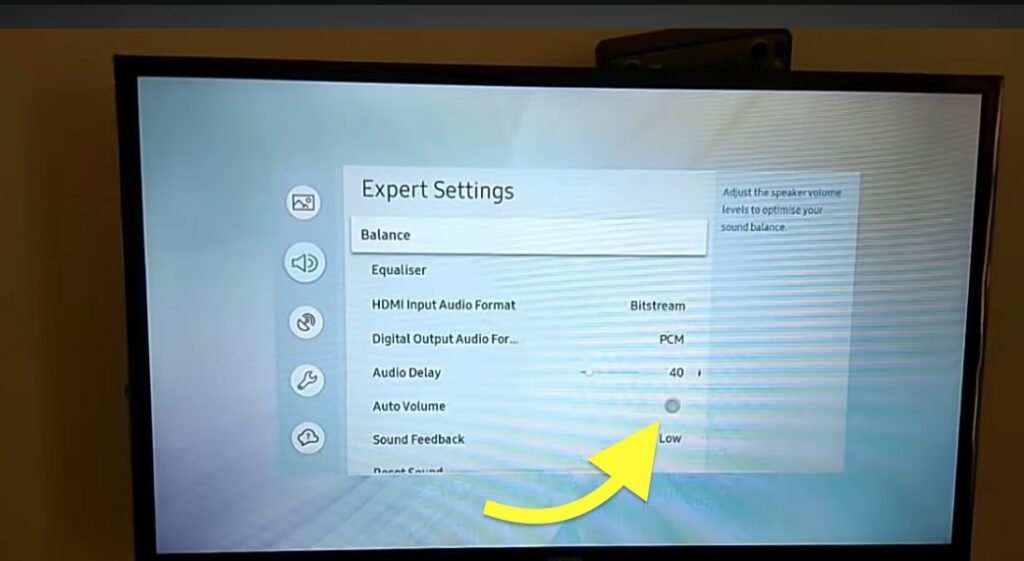
Enable Auto Volume on Vizio TVs
On your Vizio smart TV, open Settings and follow the sequence given below to enable the auto volume option.
Press the Menu button on your TV remote (Find the Vizio TV Remote Layout here)
Open Settings.
Select Audio settings.
Select Surround Sound.
Scroll down, select Volume Leveling, and turn it on.
Enable Auto Volume on LG TVs
If yours is an LG TV, follow the steps below to enable auto volume.
Press the Menu button and open TV Settings.
Scroll down and select Sound.
Select Additional settings.
Enable the Auto volume option.
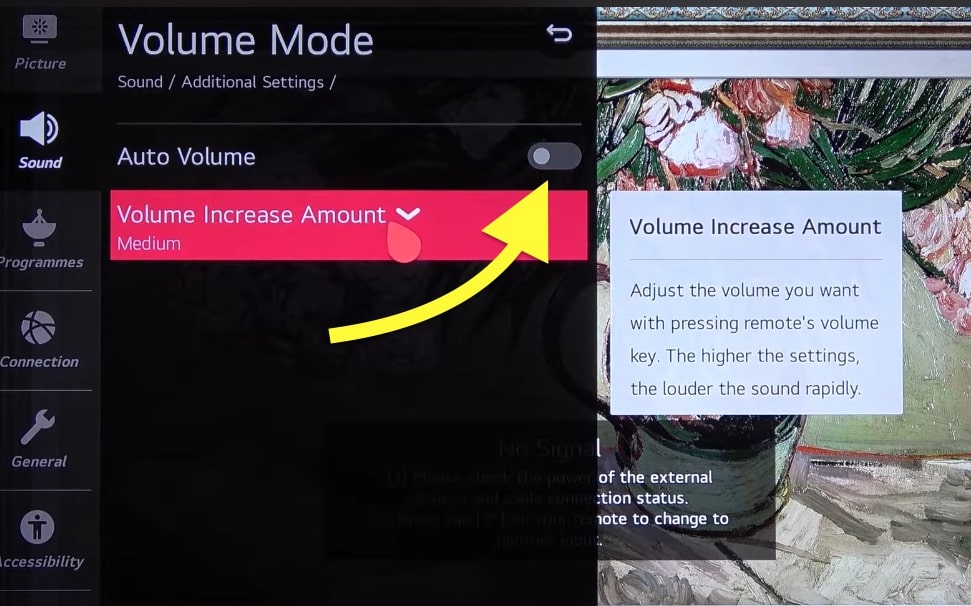
Enable Auto Volume on Other TVs
All major smart TVs have the option to enable or disable auto volume. If your TV brand is not listed above, you should find the auto volume settings somewhere under the audio or sound settings section.
Grab your TV remote, open Settings, and navigate through different settings pages to see if you can find the auto volume option and enable it.
Change Bitstream To PCM
If you have enabled the bitstream option under audio settings and have not connected external sound devices like speakers or home theater, the TV volume may change automatically.
You should only set the audio format to Bitstream if you connect a soundbar, woofer, or any other additional speaker to your TV. If you use your TV’s built-in speaker system, you should set the output option to PCM.
Follow the steps below to change Bitstream to PCM audio settings.
Open your TV Settings.
Go through the menu and find audio settings.
Under audio settings, select input audio format.
Switch the input audio format to PCM and save changes.
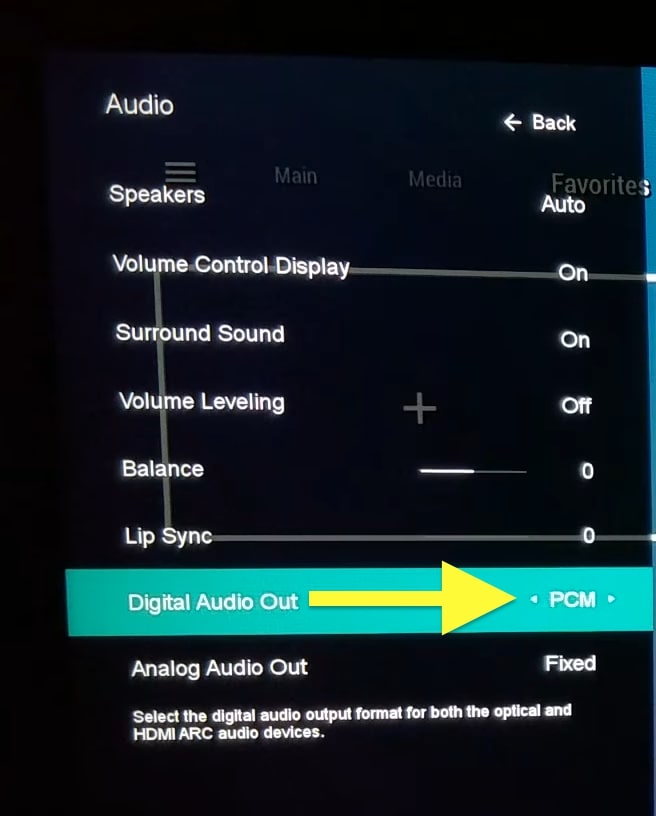
Restart your TV and see if the issue persists.
Unstuck The Remote Buttons
One of the reasons why the TV sound changes automatically are that the volume button on your TV remote may have gotten stuck.
If you accidentally sit on your remote or the remote slips through the crevices of the couch, the buttons may get stuck.
So to fix the problem, all you need to do is smash all the buttons on the remote and ensure the stuck buttons pop out.
Once the buttons pop out, see if the TV volume stays constant now
Adjust The Control Switch
If your TV has a control switch, the volume may change automatically if it is stuck. Even if you set your TV volume at a level, it won’t stay constant.
To fix the problem, you must unstuck the control switch on the back of your TV by following the steps below.
You will find the control switch towards the back of your TV. It’s like a rotary dial that you can rotate.

You must move the control switch up and down multiple times and press it simultaneously. Repeat it for a couple of seconds and see if the issue is solved.
Update TV Firmware
If your TV’s firmware is outdated, it can cause audio-related issues like the TV volume not staying constant.
TV manufacturers release new firmware updates whenever a bug is fixed, or a new feature is introduced. For the same reason, it is advised that you should update your TV OS whenever a new version is available.
If it’s been a while since you updated your TV firmware or OS, follow the steps below to update it right away to fix the problem.
Press the Menu button on your TV remote and head over to Settings. Go through the Settings menu and find the Software Update or firmware update section.
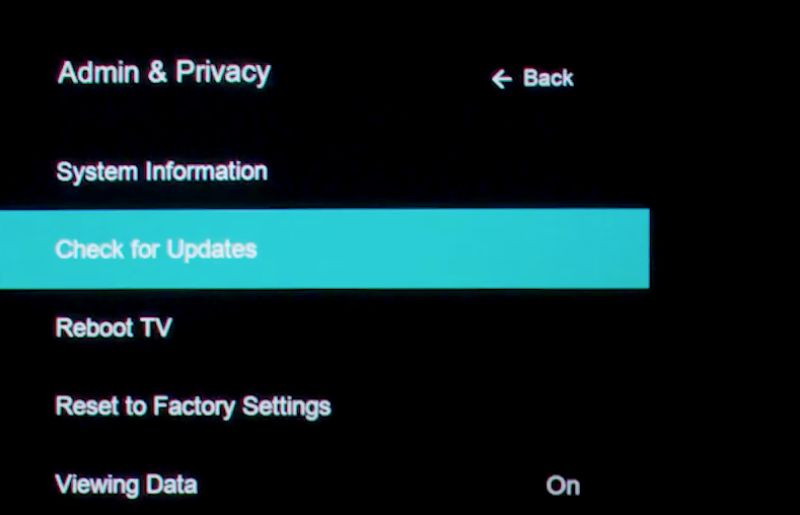
Firmware update settings may change depending on your TV manufacturer and the OS.
See if a new firmware update is available. If yes, proceed with the update and restart the TV once done.
Now turn on the TV and see if the volume stays constant now.
Factory Reset TV
Even after enabling the auto volume option, updating the TV firmware, and performing other troubleshooting steps above, if you cannot set the TV volume constant, it’s time to factory reset the TV.
Factory resetting a TV will erase all the settings and custom configurations. After the reset, your TV will be as if you just unboxed it for the first time.
Follow the steps below to factory reset your TV.
- Open TV Settings
- Look for System Settings/Advanced Settings
- Find the Factory Reset TV option
- Select the Factory Reset option and enter the PIN code (if any)
- Your TV will restart during the process.
- Once done, turn on the TV, and complete the setup.
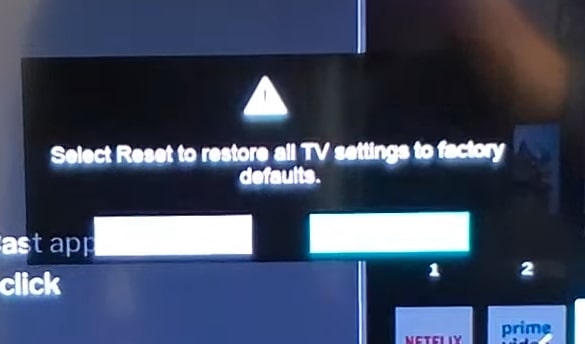
Once the TV is factory reset, see if the problem persists.
Get A External Mixer

If you want to keep your TV volume consistent across multiple connected devices, you should get an external sound mixer. For example, you connect various devices like a gaming console, set-top box, etc., and the sound changes automatically every time you switch between these devices.
To fix the problem, you must get an external sound mixer and connect all these devices to the mixer. And the out from the mixer goes directly into the TV.
Now, you set your preferred volume level on the mixer, which should stay the same even when you switch to a different device.
Wrapping Up
You need to set your TV volume constant; otherwise, the volume will keep Let every time you change the channel or switch devices. Just enable the auto volume option, and you’re good to go in most cases.
Let’s quickly go through what we did to keep the TV volume constant:
- Enable the auto volume option
- Unstuck the TV remote buttons
- Update the TV firmware
- Rotate the control switch
- Factory reset the TV
- Get a sound mixer
