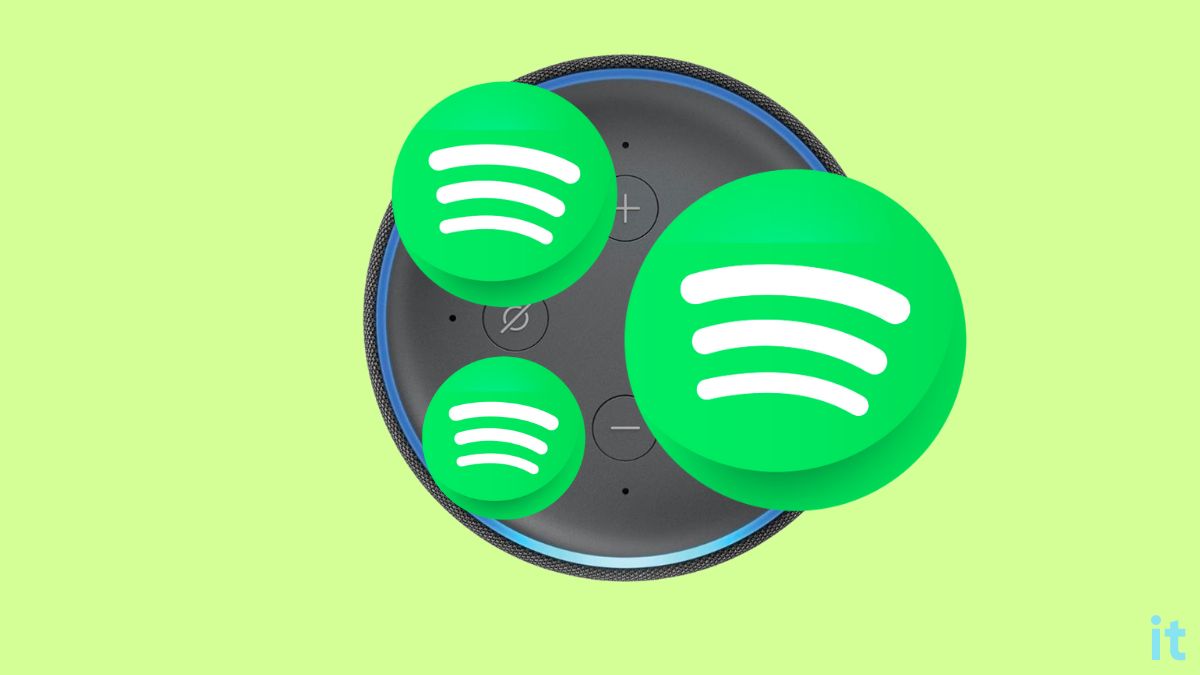Can I use multiple Spotify accounts on Alexa? It is one of the most popular asked questions by Echo Dot users.
Spotify is by far one of the best music streaming platforms out there. But the option to link multiple Spotify accounts to Alexa is not available natively.
But this doesn’t mean you can’t use multiple Spotify accounts on Alexa. A simple workaround will let you add two or more Spotify accounts to the same Alexa device.
How to Add Multiple Spotify Accounts on Alexa
To add multiple Spotify accounts on Alexa, you must create separate Amazon accounts and link Spotify accounts to them. Head to Alexa app Settings > Accounts > Household profile > Invite and add all other Amazon accounts. Now say, Alexa, switch to [profile name]. This way, you can link two or more Spotify accounts on Alexa.
Add New Account To Alexa
As mentioned earlier, Alexa does not allow you to add more than one Spotify account to the same profile. But Alexa does allow you to link multiple profiles to the same device.
For example, if you don’t like your partner’s Spotify playlist and want to play yours instead, you may set up a new profile on Alexa with your Spotify account linked to it. Next time you want to play Spotify from your account, ask Alexa to switch to your profile and continue.
Follow the steps to add a second Spotify account to Alexa:
You will need multiple Amazon accounts for this to work, as Amazon only allows you to link a single Spotify account.
If you or other people in your home have an Amazon account, skip this step or create a new account by visiting the link below.
- Visit here or open the Amazon Alexa app and create a new account.
- Enter the email, name, password and other basic details to create a new account.
- Verify your email address by clicking the verification link.
- You have created a new Amazon Alexa account.
Now that you have created your new Amazon account, the next is to link Spotify to it.
Open the Amazon Alexa app.
Tap the More icon from the bottom right corner.
Tap Settings.
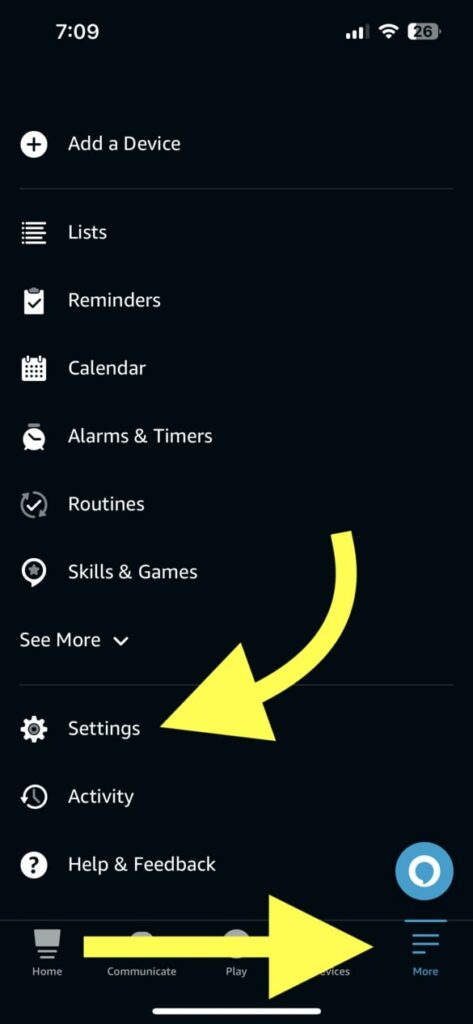
Scroll down and tap on Music & Podcasts.
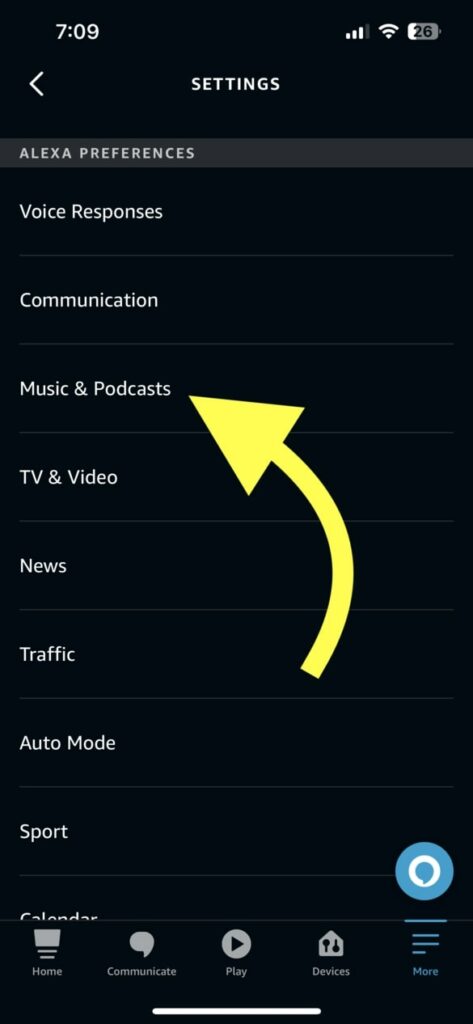
Under SERVICES, tap Link new service.
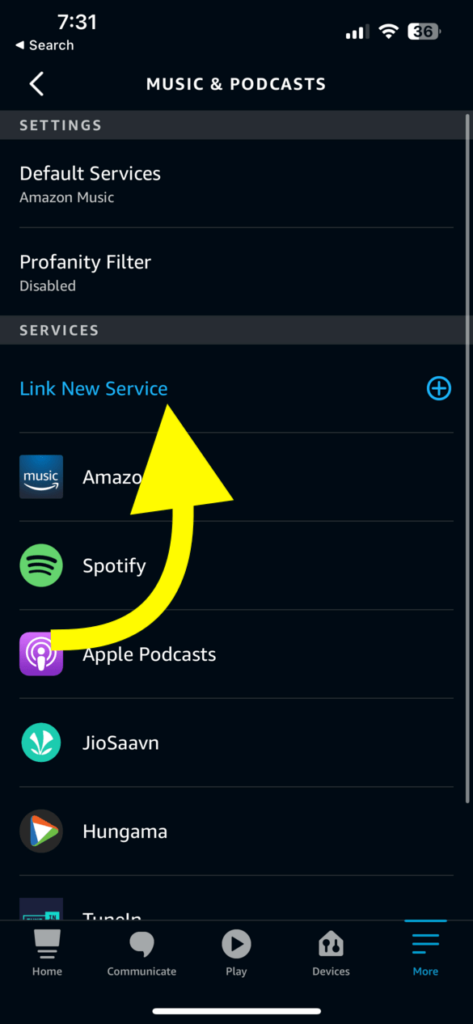
Select Spotify.
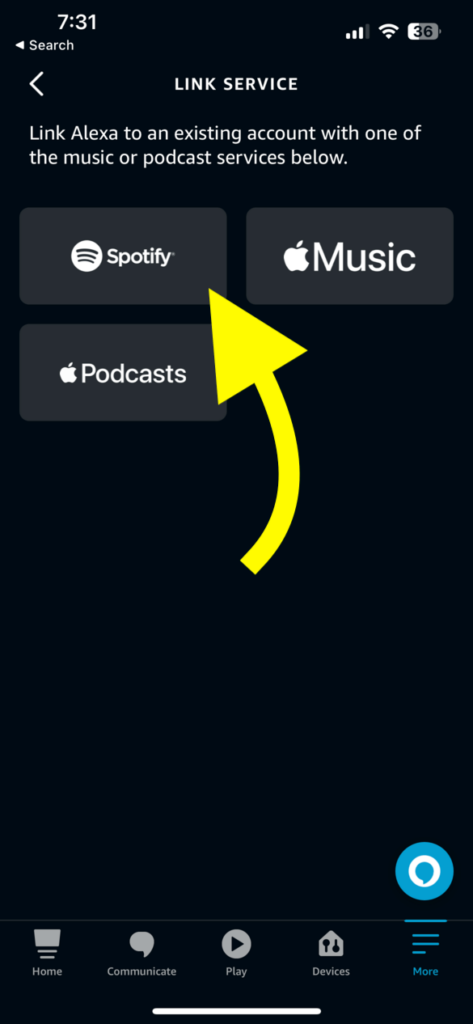
Tap Enable to use option.
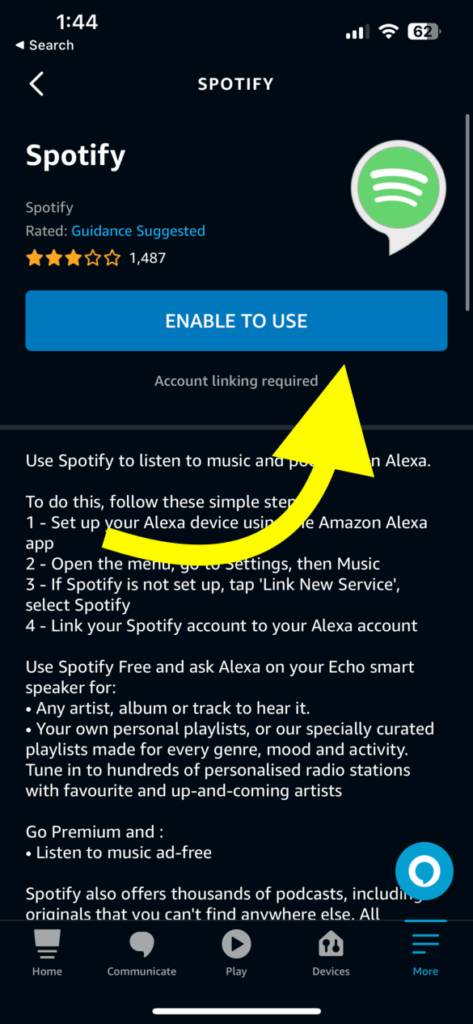
Tap Agree on the authorization pop-up that appears.
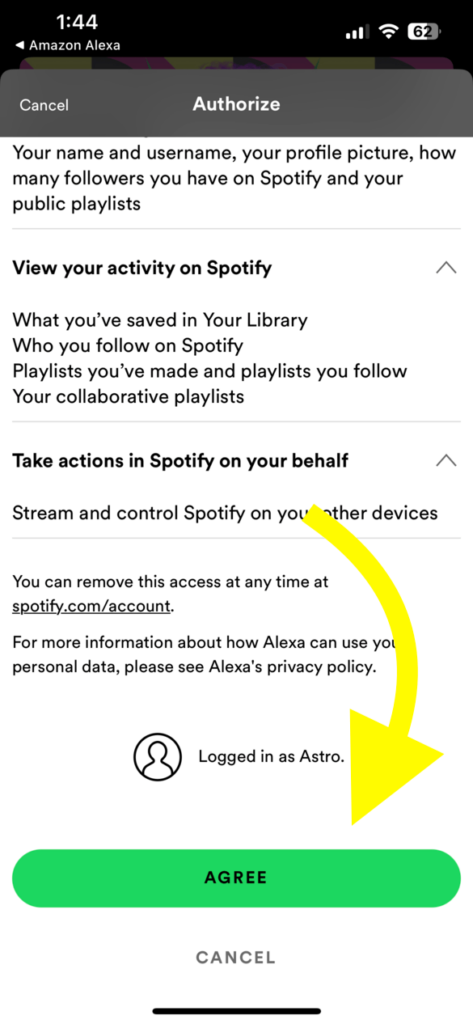
You have successfully linked your Spotify account to your Amazon Alexa account.
The next step is to add your new or secondary Amazon Alexa account to Alexa. Alexa lets us link multiple Amazon accounts to the same device via the household option so let’s see how to do it.
Open the Amazon Alexa app.
Tap Settings.
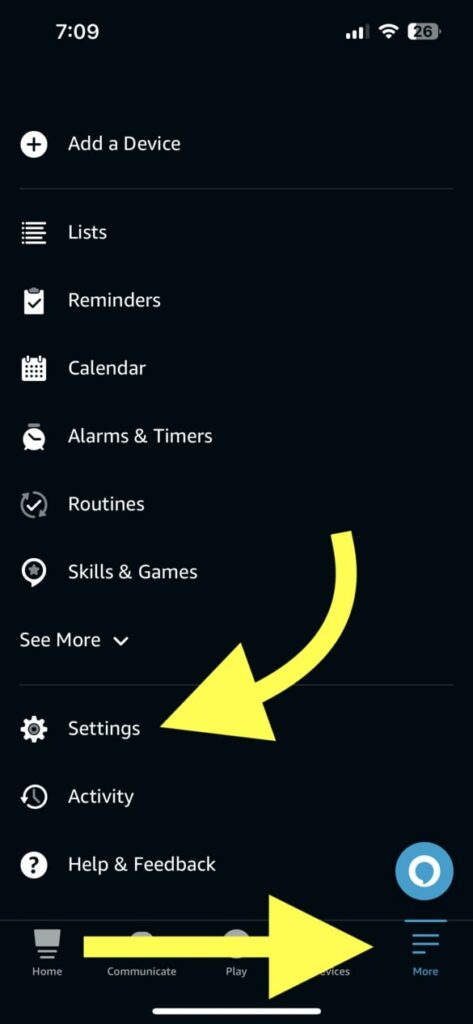
Select Your profile and family option.
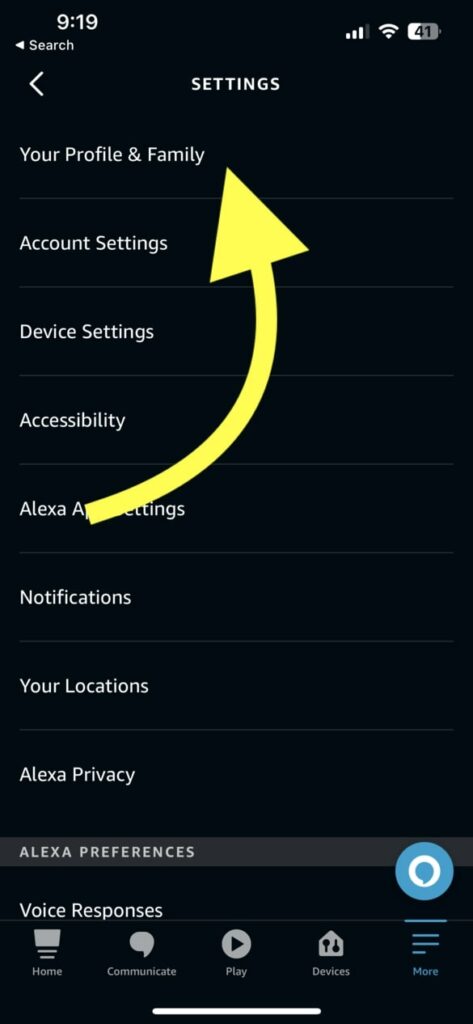
Tap the Add someone else button.
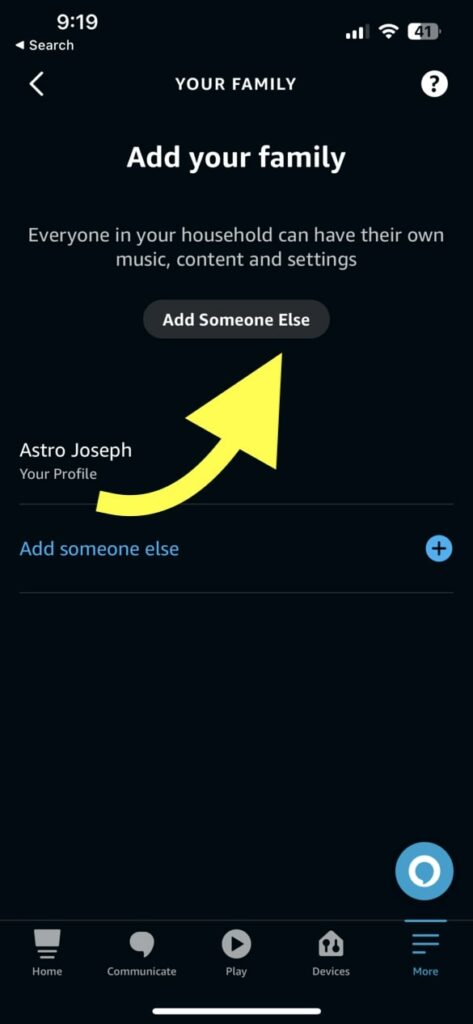
Enter the person’s first name and tap Add. (if you already have multiple profiles on other Amazon services like Amazon prime videos, it will show up here; you may select it or continue adding a new one.)
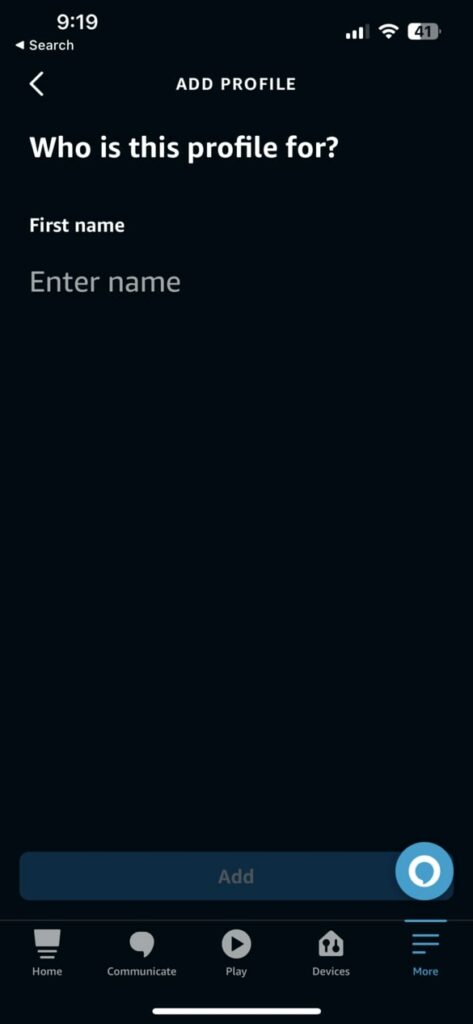
Add the email, complete the setup process and ask the other person to download the Amazon Alexa app on the phone and log in.
There is yet another way you can add one or more person to your Alexa device, which is through the household profile option.
Open the Amazon Alexa app.
Tap the More option.
Select Settings.
Tap Household profile.
Tap the Start button.
Enter the email ID of your family member to invite them to join your household. A link will be sent to the other person as soon as you send the invite. The other person may share the same Alexa device upon accepting the invitation.
If you don’t have the Alexa app installed on your phone right now, you may also visit the Amazon household website on your laptop and send an invitation.
Is Spotify doesn’t play on Alexa after adding a new profile, try the troubleshooting steps to fix Spotify not working on Alexa.
Try Spotify Connect
Spotify Connect is an option available on the Spotify app that lets you easily stream music on any device near you. You can switch through multiple devices and listen to Spotify anywhere, everywhere.
The only condition to use Spotify Connect is that both device should be connected to the same WiFi network.
Follow the steps below to use Spotify Connect to play multiple Spotify accounts on Alexa.
You must first pair your phone to Echo Dot to use it as a Bluetooth speaker.
Open the Spotify app on your phone.
Select and play any music of your choice.
Tap the Devices icon from the bottom left corner.
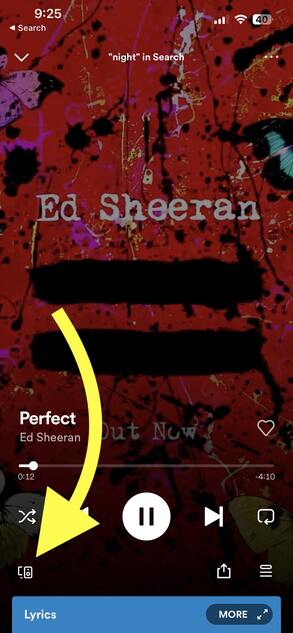
All the Bluetooth speakers and devices available to use will be listed here. Select your echo dot, and the music playback will be transferred to the Echo speaker.
You may play SoundCloud on Alexa as well.
Set Spotify As The Default Player
If you don’t set Spotify as the default music player on Alexa, it will play music through Amazon music by default.
Every time you want to play music through Spotify, you will be forced to say “on Spotify” to stream music through Spotify.
Setting Spotify as the default music player on Alexa will make things easier and will let you directly play music via Spotify without an extra voice command.
Follow the steps to set Spotify as the default music player on Alexa.
Open the Alexa app.
Tap the More button from the bottom right corner.
Tap Settings.
Tap Music & Podcasts.
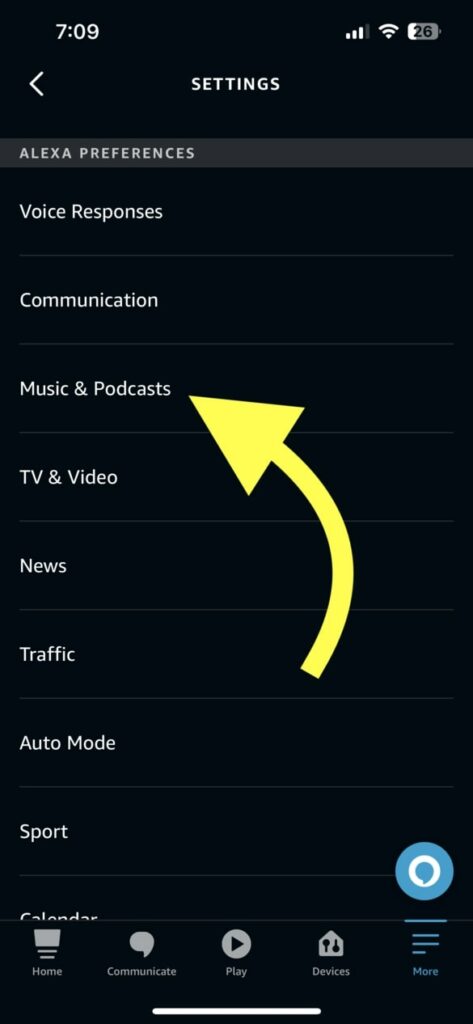
Select Choose default music services.
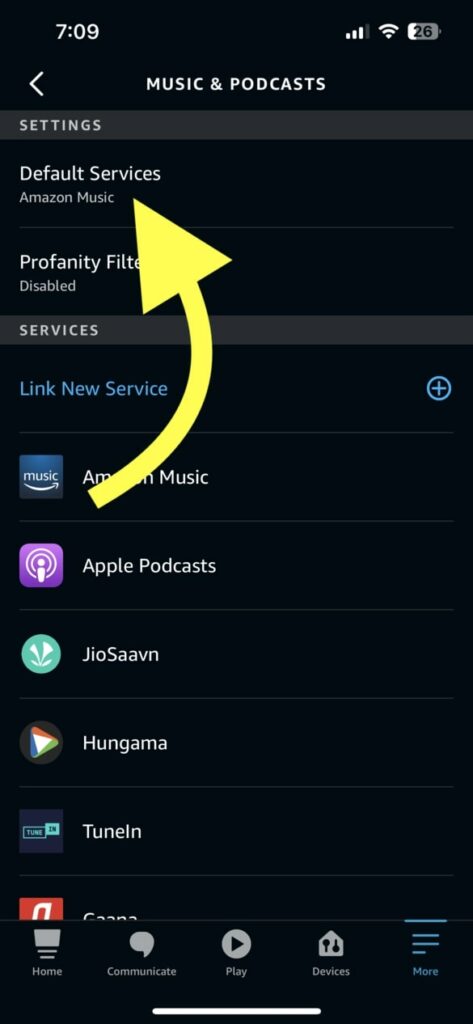
Tap Change.
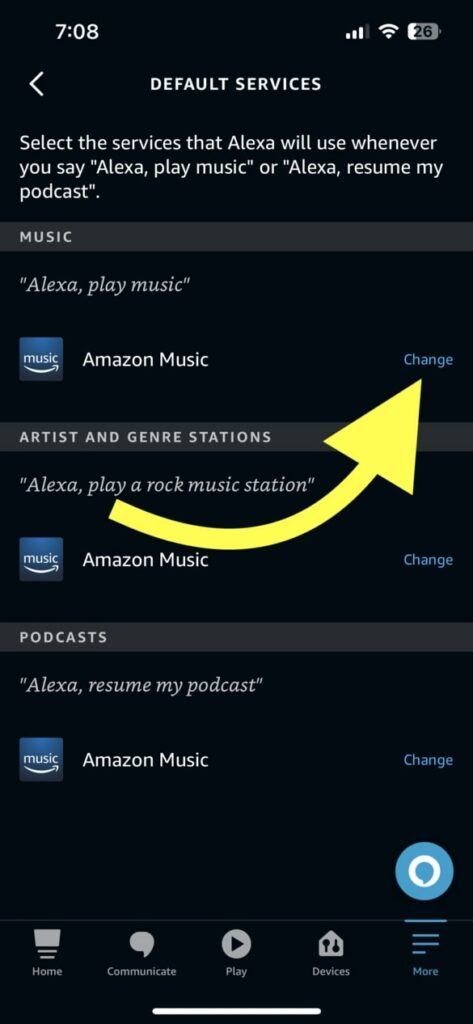
Select Spotify and tap Done.
You have now set Spotify as the default music player. Alexa will now automatically open Spotify when you say a command to play music.
After setting Spotify as the default player, you may keep playing music on Alexa all night.
Wrapping Up
If you share an Alexa device with multiple people, playing your favorite music on Spotify will become a pain. Your taste might differ entirely from that of your partners or other persons in your home. The only option to connect multiple Spotify accounts on Alexa is to add multiple Amazon accounts to the same household and share the device.
Once the new accounts are added, you may ask Alexa to change the profile so that you can stream music from Spotify from your favorite playlist.