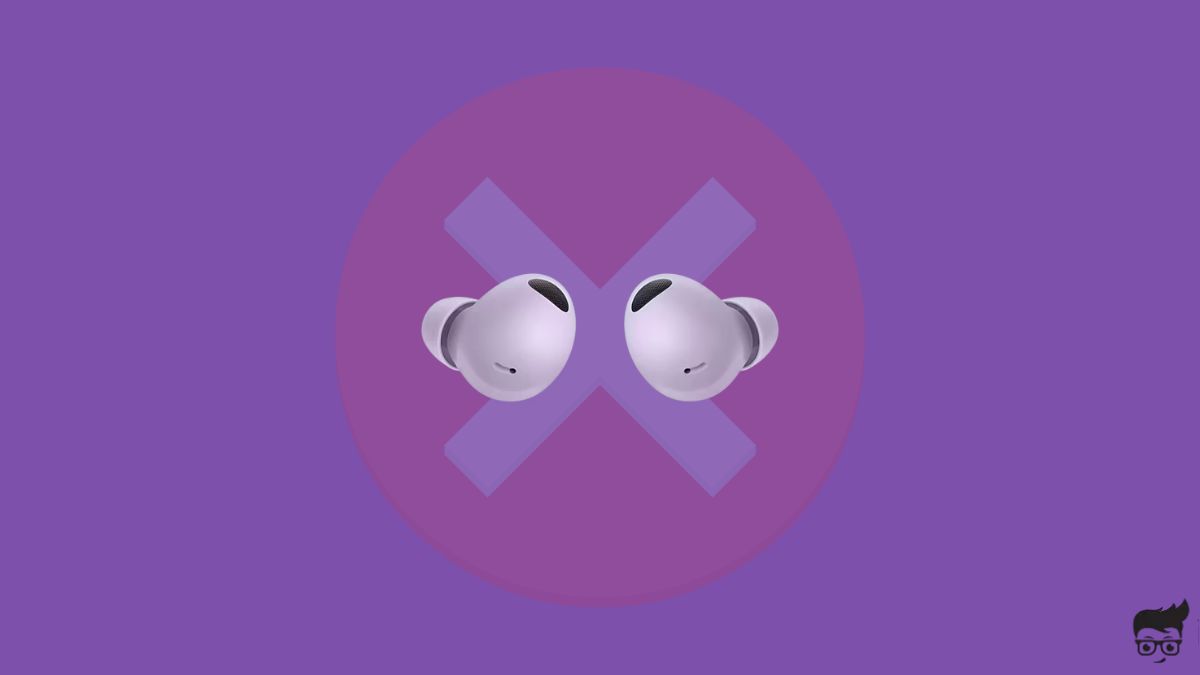Is your left or right Galaxy Buds not working? One side of Galaxy Buds not working is a common problem these days. If you face the same problem, you are not alone.
Many of my friends’ one side of Galaxy Buds started not working suddenly. Putting the Galaxy Buds for charging didn’t help.
In this article, you will find out why the left or right side of your Galaxy Buds is not working and how to fix the problem quickly.
How To Fix Galaxy Buds One Earbud Not Working
To fix the right or left side of Galaxy Buds not working, start by removing and inserting the earbuds on the charging case multiple times until the red light does not turn green. Restarting the earbuds, updating the firmware, cleaning the charging contacts, and factory resetting Galaxy Buds should help, too.
Remove & Insert The Buds On The Case
It might look strange initially, but countless people have fixed one side of Galaxy Buds not working problem by removing and re-inserting the buds on the case multiple times.
One of the reasons why one side of Galaxy Duds does not work is because of low charge.
If the battery charge is too low, the one side of the galaxy buds will be quieter.
If the charging contacts on the earbuds and the case does not align properly, the earbuds won’t charge. Removing and reinserting the buds the correct way will fix the problem.

Firstly, open the charging case and place the earbuds inside.
As soon as you place the earbuds inside the case, the red LED will glow.
See if the LED turns green after a couple of seconds.
If yes, remove the earbuds and put it back again.
Repeat the same steps until the LED does not turn green. The LED should stay red.
You may keep the lid open so that you can see the LED status.
Keep the earbuds in the case for at least 30 minutes, and your Galaxy Buds should now work.
Clean The Charging Contacts
For the Galaxy Buds to charge inside the charging case, the charging contacts or points on the case and the earbuds should align properly and come in direct contact.
If dust, dirt, or debris accumulates on top of the charging contacts, the earbuds won’t charge.
You need to clean the charging contacts to remove dust or dirt particles.
Grab a lint-free microfiber cleaning cloth or clean earbuds and gently wipe the charging contacts on the earbuds.

Now clean the charging contacts on the Galaxy Buds charging case.
Once cleaned properly, put the earbuds inside the case and see if it charges.
If it doesn’t, ensure the charging case has enough charge.
Restart Galaxy Buds
Did you try restarting your Galaxy Buds?
Restarting the Galaxy Buds has helped many people get rid of pairing-related problems, connection-related problems, audio cutting out, quieter buds, and no sound, among other things.
But now you may wonder how to restart your Galaxy Buds as there is no power button.
Place both earbuds in the charging case and close the lid. (Wait at least 7 seconds)
Wait for a few seconds, and the LED light on the case should turn off.
Wait for some time.
Take the earbuds out, connect to your phone, and see if both the earbuds work now.
Unpair and Pair
The next thing to do is to unpair and re-pair the Galaxy Buds to your phone.
Issues like this can be easily solved by resetting the Bluetooth connection.
You must unpair the Galaxy Buds from your smartphone first and then pair it again.
Follow the steps below to see how to unpair and re-pair your Galaxy Buds.
On your phone, head to Settings.
Select Bluetooth.
Go through the list of Paired Devices, find the Galaxy Buds, and tap on it.
Scroll down and tap on the Unpair, Delete, or Forget option, depending on your smartphone.
Tap Yes if a prompt asks you to confirm updating the Galaxy Buds.
Once unpaired, put the earbuds back into the case and close the lid for a few seconds.
Now open the charging case.
Put the buds in your ears.
Tap and hold the touchpad on both earbuds. It will now enter pairing mode.
Head to Bluetooth settings.
Tap add a new device or search for nearby devices.
Tap Galaxy Buds.
Complete the pairing process.
Put on the earbuds and see if both earbuds work now.
Update Galaxy Buds Firmware
Outdated Galaxy Buds firmware can cause charging-related problems and one earbud not working.
Updating the earbuds firmware is pretty simple and can be done in less than five minutes.
So, let’s see how to update your Galaxy Buds firmware.
Open the Galaxy Wearable app.
Select Galaxy Buds.
Tap Earbuds settings.
Tap Earbuds software update.
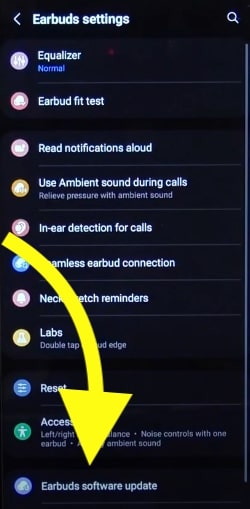
If a new update is available, tap Download and install.
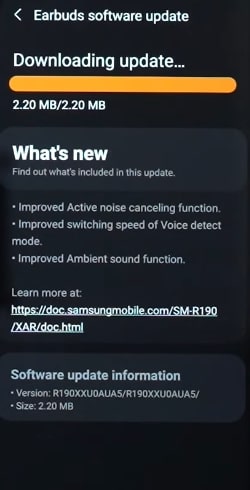
Reset Galaxy Buds
If updating your Galaxy Buds firmware didn’t help fix the problem, the next thing to do is to factory reset the Samsung Galaxy Buds.
Factory resetting will erase all data, including paired devices, personal settings, etc. After factory setting your Galaxy Buds, you’ll have to set it up again.
Open the Galaxy Wearable app on your smartphone.
Select the specific Galaxy Buds you want to factory reset.
Tap Earbuds Settings.
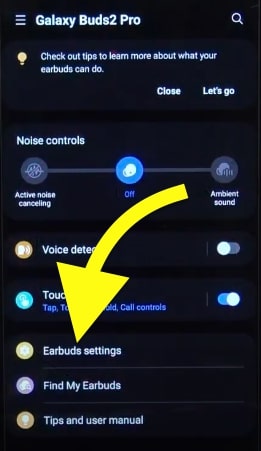
Tap Reset.
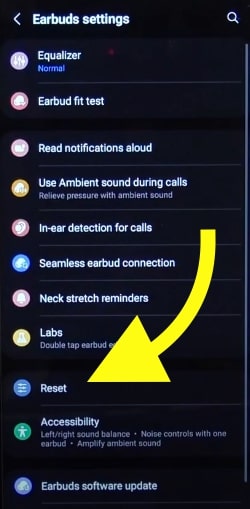
A popup will appear asking if you want to reset your Galaxy Buds to their default settings.
Tap Reset to confirm.
When you reset the AirPods, an alert saying Earbuds Reset will pop up.
Next, you need to pair it with your phone again.
To pair your Galaxy Buds, place the earbuds inside the charging case.
Close the lid and wait for at least 10 seconds.
Open the charging case and put the earbuds in your ear.
Tap and hold the touchpad on both earbuds to enter pairing mode.
On your phone, head to Bluetooth settings and search for new device.
Tap Galaxy Buds and complete the pairing.
Contact Samsung
If you have tried every step outlined above and still one side of the Galaxy Buds is not working, the next thing to do is to contact Samsung support.
In most cases, factory resetting the Galaxy Buds should solve most problems. If it didn’t help, let’s get in touch with Samsung support.
Head to the Samsung Support website.
On the search bar, enter “Galaxy Buds“ and select your model from the drop-down.
Select No sound or audio on earbuds.
Now, you will find multiple ways to contact support.
You can chat with the support team by texting “Support” to 1-800-726-7864
If you want to request a repair service, tap the Get Started button underneath the “Request service” section.
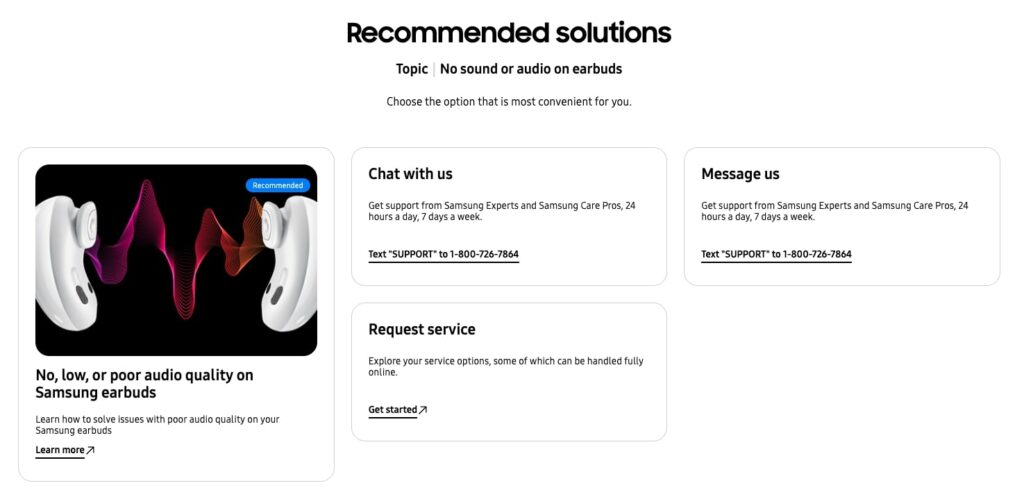
Hardware Problems
If factory resetting didn’t help, it is likely a hardware problem causing one Galaxy Buds not to work.
In this case, there is nothing much you can do to fix it.
You must get your Samsung Galaxy Buds repaired or replaced to fix the problem.
Do not attempt to open the earbuds to repair it yourself. There is nothing that you can repair, and doing so will void the warranty.
Claim Warranty
If you cannot fix the problem even after factory resetting the Galaxy Buds, it is probably a hardware problem. If your Galaxy Buds is still covered under warranty, you can get it repaired or replaced for free of cost.
Galaxy buds come with a 1-year (12 months) limited warranty.
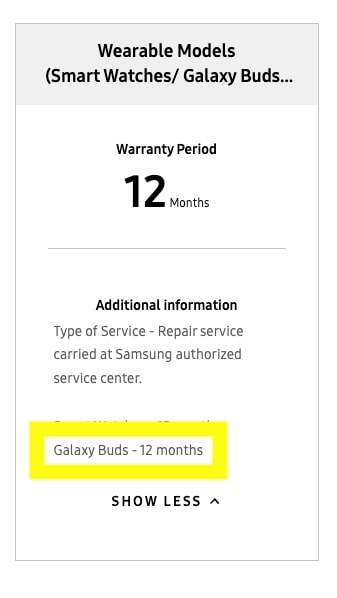
If it’s been less than 12 months since you purchased the Galaxy Buds, you can reach out to Samsung support and claim warranty to get it repaired or replaced without you having to pay anything.
If the warranty period is over, you will be charged for repair.
What’s Next?
Left or right earbuds not working is a common problem with many TWS and earbuds like JLab, Beats, Skullcandy and Jabra Elite 65T.
In most cases, it is a small glitch that can be solved by restarting the Galaxy Buds, updating the firmware, or factory resetting. But if it is a hardware problem, you need to contact Samsung support and arrange a service.
For most people, removing and re-inserting the Galaxy Buds multiple times, cleaning the charging contacts, and factory resetting should help.
Let’s quickly go through what we did to fix one side of Galaxy Buds not working:
- Remove and re-insert earbuds on the case multiple times
- Restart the earbuds
- Clean the charging earbuds
- Unpair and pair the earbuds
- Update the firmware
- Reset the earbuds
- Contact support