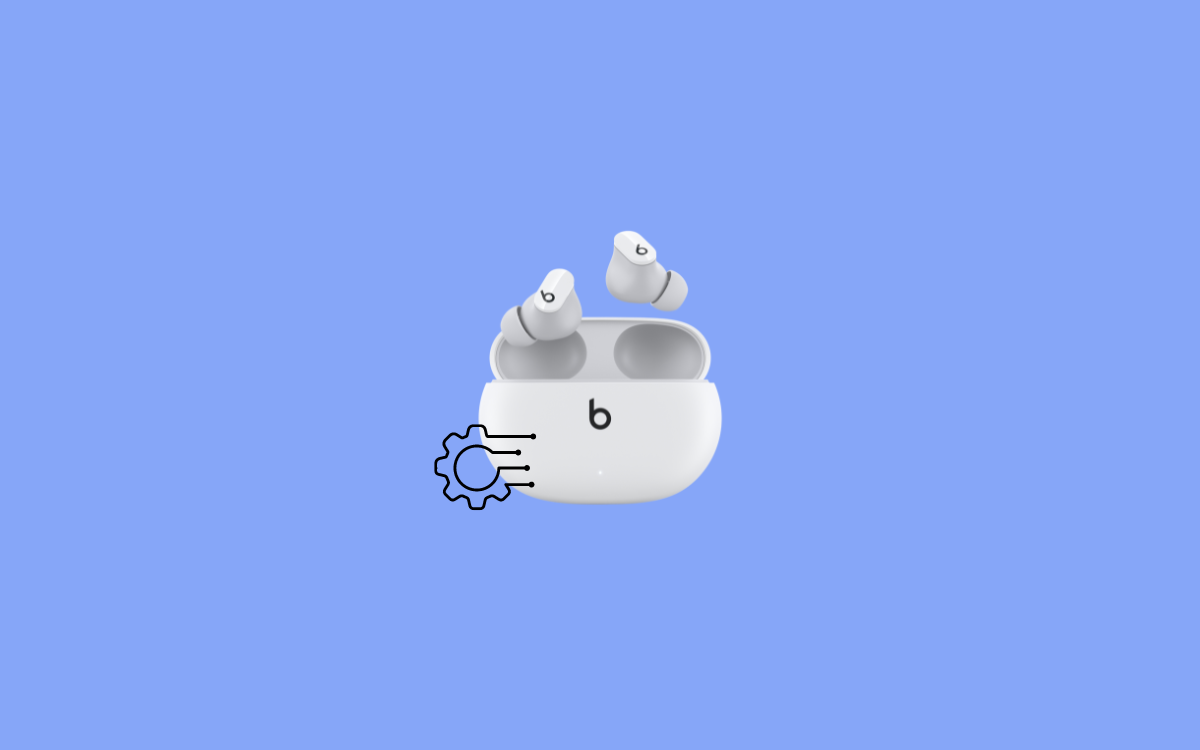Beats Studio Buds is an excellent TWS with amazing features like ANC, IPX4 sweat and water resistance, transparency mode, and more.
But sometimes, the Beats Studio Buds run into problems like one side not working. Many people have been complaining about the left or right side of Beats Studio Buds not working. If you face the same problem where Beats Studio Buds’ one side is not working, you are in the right place.
Below, you’ll find the troubleshooting guide to fix the Beats Studio Buds not working problem in a couple of steps.
So let’s get right in.
Fix Beats Studio Buds One Side Not Working
If your Beats Studio Buds’ one side is not working, you need to place both earbuds in the charging case and press and hold the system button on the center of the case for 15 seconds. Leave the button when the LED starts to flash red and white. Now pair the buds again, and you are good to go.
Now let’s get a bit more detail and try other troubleshooting steps to fix the Beats Studio Buds where the left or right earbud doesn’t work.
The steps outlined below should help you fix one side of Skullcandy, Jabra or Galaxy Buds not working as well.
Make Sure Both Buds Have Enough Charge
You first need to ensure that both earbuds have enough charge. If one earbud has way less charge than the other, it may fail to work or even connect.
Typically this happens if you use only one earbud at a time. The earbud on the case will be fully charged, and the other one you are using will be drained. The next time you use both of them, one will lack charge and won’t work while the other one, which was in the case, will continue to work.
So you must ensure both earbuds have enough charge.
Place both earbuds in the charging case and wait for at least 10 minutes before using them again.
Once charged, you may start using the Beats Studio Buds, which should work.
If you notice that the buds don’t work even after placing them for charging, then the connector pin on the earbuds might be dirty.
For starters, the connector pin on the earbuds and the pin on the charging case should come in contact for the earbuds to charge. If there is any dirt or dust on either pin then the earbuds won’t charge.
So let’s see how to clean the Earbuds charging pin.
Clean The Buds Charging Connector
You must clean the charging pins on the earbuds and the charging case itself.
Let’s start by cleaning the connector pin on the earbuds first.
Open the charging case and take the earbuds.
You’ll find two charging pins on both earbuds. Take a lint-free cloth, gently wipe the connector pins, and remove any dirt or dust.

Similarly, find the connector pins on the charging case and clean them. You may want to use a toothpick to reach inside the cavity and clean the connector pin on the case.
Do not use any liquid cleaning solution to clean the earbuds, as it may damage the internals of the TWS. You may follow the same method to fix any TWS like the AirPods as well.
Update Beats Studio Buds Firmware
Beats release new firmware updates for its lineup of products regularly. A new firmware update will include bug fixes and new features and improve Beats Studio Buds’s performance.
You must ensure your Beats Studio Buds are up to date. You can easily update the firmware of Beats TWS in a couple of steps.
Follow the steps below to update Beats Studio Buds firmware:
- Open Settings
- Tap Bluetooth
- Under My Devices, find the Beats Studio Buds. Tao the ‘i’ button next to the name of the device.
- Now check the version code of the firmware.
- Open a web browser like Safari or Chrome and search for ‘Beats Studio Buds Latest Firmware.’
- Go through the search results and see if new firmware is available.
- If available, connect your earbuds to your phone, open the lid and wait for some time till it automatically updates the firmware. (Your smartphone must be connected to a strong Internet connection for the update process to take place.)
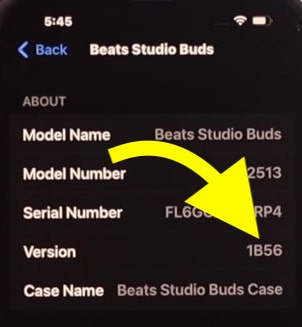
Set Audio Balance Properly
Misconfigured audio balance settings can sometimes cause issues with Beats Studio Earbuds. Only one side will work if it is not set correctly.
You may also experience sound quality problems if the Audio Balance is not set correctly on your iPhone.
So let’s see how to set the audio balance on iPhone properly.
- Open Settings
- Tap Accessibility
- Scroll down and tap Audio/Visual
- Find the option Mono Audio and turn it off.
- Scroll down and find the balance slider. Ensure it is in the middle (0.00).
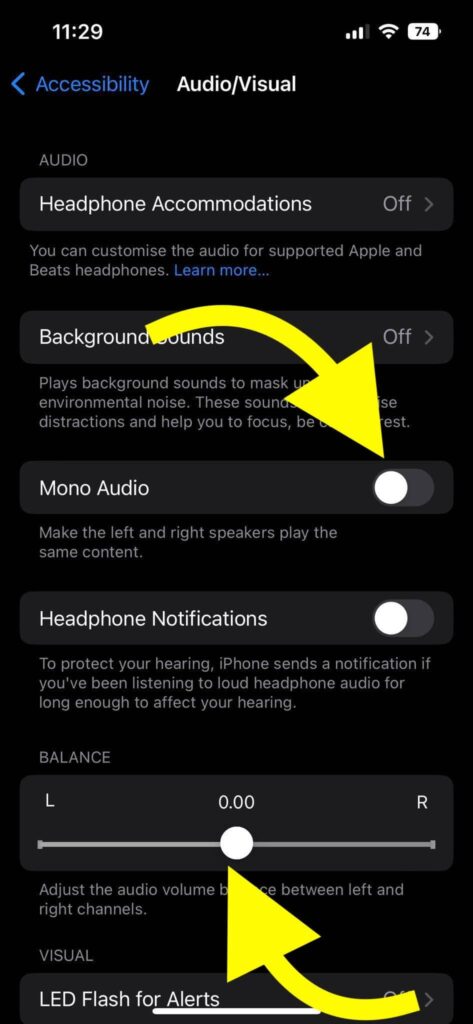
If the Mono Audio option is enabled, the system will play the same content on both the earbuds’ left and right sides. If turned off, the stereo mode will be enabled. For a digital surrounding sound experience, turn off Mono Mode.
The Balance option will adjust the sound volume between the left and the right speakers/earbuds. If set to the left, the sound will be high on the left side, and if set to the right, the sound will be high on the right earbud. For a better experience, you need to set the slider at the center (0.00)
Try Connecting To Other Devices
To see if the problem is actually with the Beats Studio Buds itself, we can try connecting it to a different device and see if it is working. The problem doesn’t necessarily have to be with the earbuds themselves. Sometimes your device might be the culprit.
You need to disconnect the Beats Studio Buds from your smartphone and connect it to a different device, like a smartphone or laptop. Try playing some content and see if both the earbuds work without a problem.
If you find no problem using the Beats Studio Buds on a different device, then something is wrong with your smartphone.
Reset & Connect Beats Studio Buds
The final thing we can do to fix Beats Studio Buds where one side does not work is reset them.
Factory resetting the Beats Studio Buds will erase all pairing/device data and configurations. It will be like how you first unboxed it.
Resetting Beats Studio Buds is recommended if none of the troubleshooting steps worked for you.
So, let’s see how to reset Beats Studio Buds.
- Go to your smartphone Settings.
- Tap Bluetooth
- Tap the ‘i’ button next to the name of Beats Studio Buds under Available Devices
- Tap Forget this Device button
- Tap Forget Device on the popup that appears
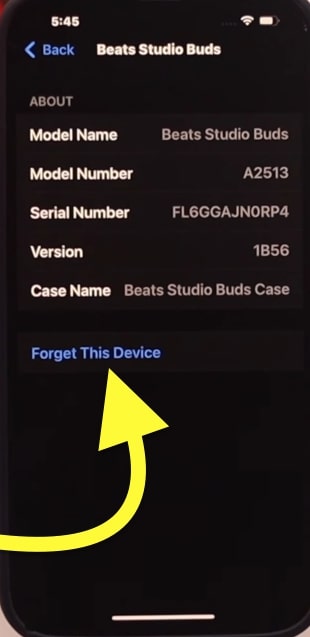
- Now place the earbuds back into the charging case
- Press and hold the system button on the center of the charging case for 15 seconds.
- Leave the button as soon as the LED flashes red and white.
- Wait for a few seconds, and now pair it with your smartphone again.

Claim Warranty
Even after resetting the Beats Studio Buds, if one side of the earbuds is not working, it must be some hardware problem. Since it is a TWS, there is nothing inside that we can repair ourselves.
If your Beats Studio Buds is still under warranty, you could get them repaired or replaced free of cost.
The Beats Studio Buds come with a 1-year warranty. If any hardware-related problems pop up during the warranty period, you can take it to the nearest local Apple authorized service center and get it repaired or replaced.
Use the link below to view and claim the warranty for your Beats Studio Buds.
Why Does Beats Studio Buds One Side Fail To Work?
There are several reasons the left or right earbuds of the Beats Studio Buds fail to work. Some of the most common reasons are given below.
Lack Of Charge
If you are a person who uses only one side of the earbuds a lot, then chances are the left/right earbuds’ battery will be down than the other. If this is the case, one side of the earbuds will fail to work as expected.
If this is the case, then charging the earbuds before using them will solve the problem.
Outdated Firmware
Firmware plays a significant role in facilitating the smooth working of earbuds. If the firmware is outdated, then chances are, Beats Studio Buds might fail to work.
Check the current firmware version on Bluetooth settings and update if necessary. You can find the firmware details online or on Beats’ official website.
Glitches
Sometimes there might not be any serious underlying problems behind the issue. A simple reset process will fix the issue for you. Technical glitches and bugs are common with TWS. If this is the case, then factory resetting Beats Studio Buds will solve your problem.
Conclusion
In most cases, updating the firmware or cleaning the connector pins on the earbuds and the charging case should solve the problem. If both of them didn’t work, then factory resetting the Beats Studio Buds should solve common issues.
Even after every troubleshooting step, if the earbuds don’t work, you need to take them to any local Apple-authorized service center to get them repaired or replaced.
If it’s been less than one year since you bought the Beats Studio Buds, then you can get it repaired or replaced for free by claiming the warranty. Beats Studio Buds are covered under a one-year manufacturer warranty.
Let’s quickly go through what we did to fix the Beats Studio Buds one side not working problem.
- Check the audio balance settings and turn off the mono audio settings
- Update the firmware
- Ensure your earbuds have enough charge
- Factory reset Beats Studio Buds