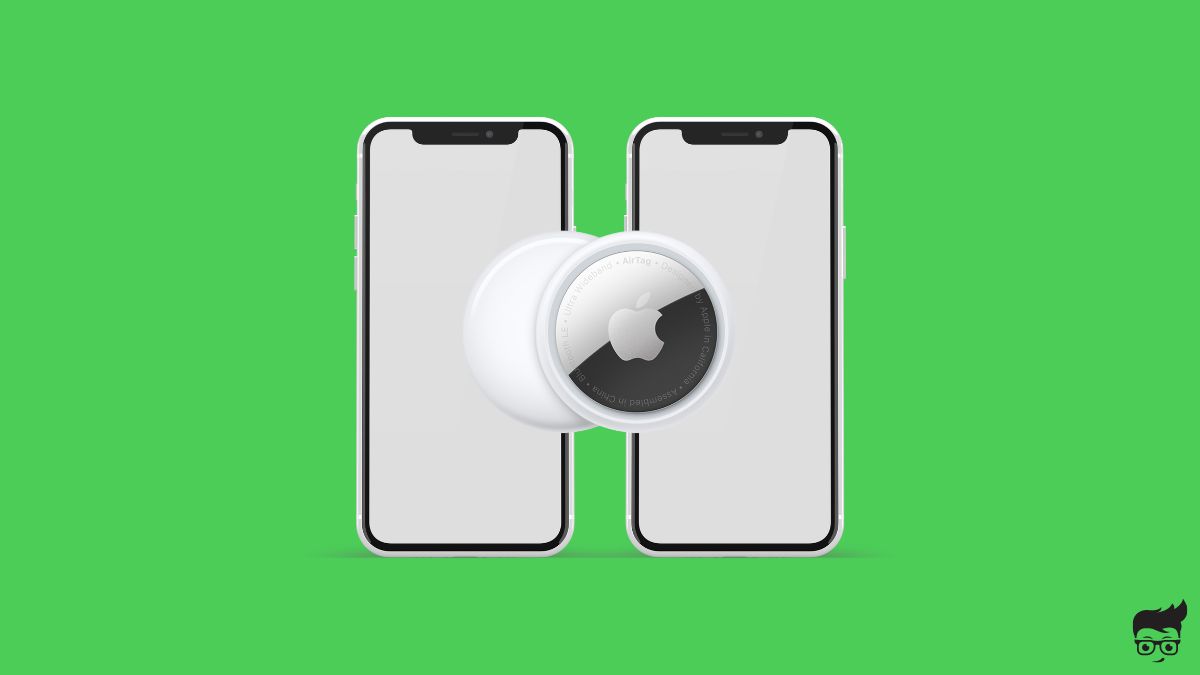There can be situations where one might want to pair their AirTag to multiple devices and track the same.
If both people use the same thing regularly, adding AirTag to the second phone makes sense.
While adding an AirTag to two devices is possible, adding it to multiple Apple IDs is impossible.
Let’s see what is possible and what’s not.
Can AirTag Be Paired To Multiple Devices?
An Apple AirTag can be paired with multiple devices as long as they are linked to the same Apple ID.
Let’s say you have an iPhone, an iPad, and another iPhone.
If all three of these devices are connected to the same Apple ID, and you have an AirTag linked to the same Apple ID, too, you can track the AirTag from any of these devices.
Since the AirTag is linked to the same Apple ID, you may open the Find My app on any of these devices to track its real-time location.
But if these devices are connected to different Apple IDs, it is not possible.
Since an AirTag can be tracked miles away, people want to link multiple phones to the same AirTag so a husband and a wife, for example, can track the item from anywhere.
Can AirTag Be Linked To Multiple Apple IDs?

An AirTag cannot be linked to multiple Apple IDs.
When you set up and pair a new AirTag, you are not directly connecting it to an iPhone or an Apple device. Instead, you are linking it to an Apple ID.
Once you have connected the AirTag to an Apple ID, you can now track it from any device linked to the same Apple ID.
Even if you have four or five iPhones, and all of them are linked to the same Apple ID, you can track it from any of the iPhones.
Can I Family Share AirTag?
Sharing AirTags with your family members is not possible. It is possible if the family members have iPhones linked to the same Apple ID.
On the other hand, if each family member has a different Apple ID, you cannot share an AirTag yet.
Family sharing is something Apple should soon bring to AirTags, and it can be done via a simple Software Update.
Hopefully, in the future, we can see a feature where Apple will let us share an AirTag with family members for commonly used items.
Can different people use a Pack of 4 AirTags?
Another interesting question asked by many people is whether they will be able to link an AirTag from a pack of 4 AirTags to different Apple IDs.
The answer is yes. Each AirTag in a pack of AirTags is not connected or linked together. You can add two AirTags for Apple ID 1, one AirTag to Apple ID 2, and the last one to Apple ID 3, and it should work without a problem.
So if you and your friend plan to get a pack of AirTag and share it, it is possible.
Can Someone Else Track My AirTag?
No. An AirTag can only be tracked by someone with the AirTag linked to their Apple ID.
Even if a person finds your AirTag, they won’t be able to track it. But they can reset the AirTag, add it to their Apple ID, and use it.
If you lose your AirTag, you can enable lost mode, and the person who finds it will get a message on their iPhone, and you can mention your contact details so they can return it to you.
How To Transfer AirTag To Another Person?
If you no longer need an AirTag, you can give it to your friend or relative or sell it by changing ownership.
The process is pretty similar to that of changing the ownership of an AirPods.
To transfer an AirTag to another person or change its ownership, you must first remove it from your Apple ID and ask the other person to pair it and link it to their Apple ID.
Firstly, open the Find My app on your iPhone and tap the Items tab.
Tap on the AirTag that you want to unlink from your Apple ID.
Swipe up from the bottom of the screen to reveal full options.
Tap the Remove item button.
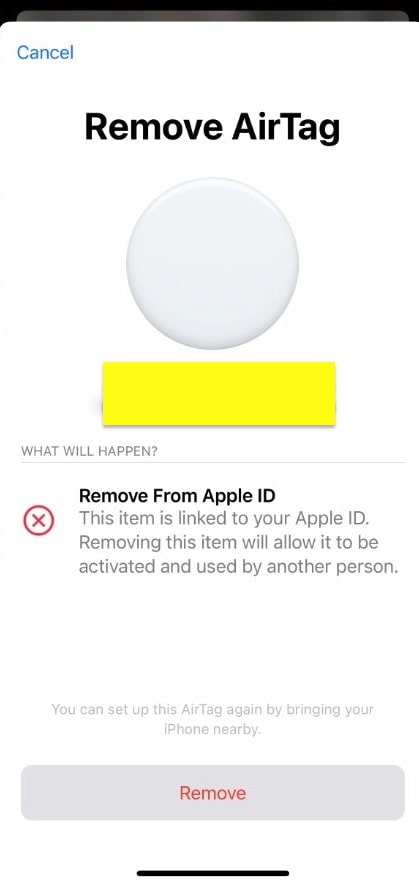
A pop-up will not appear asking if you want to remove the AirTag from your Apple ID.
Tap the Remove button and wait for a few seconds.
You have successfully unlinked the AirTag from your Apple ID.
The next step is to link the AirTag to the other person’s Apple ID.
Just bring the AirTag closer to the other person’s iPhone, and a pop-up should appear asking if you want to pair.
Just for the on-screen instructions and add the AirTag.
If your AirTag is not with you and you want to remove it from your Apple ID, follow the steps below.
Open the Find My app and go to the Items tab.
Tap on the AirTag that you would like to unlink.
The Find My app will now look for the AirTag and will show you AirTag not found pop-up.
Just tap the Remove button to unlink it from your Apple ID
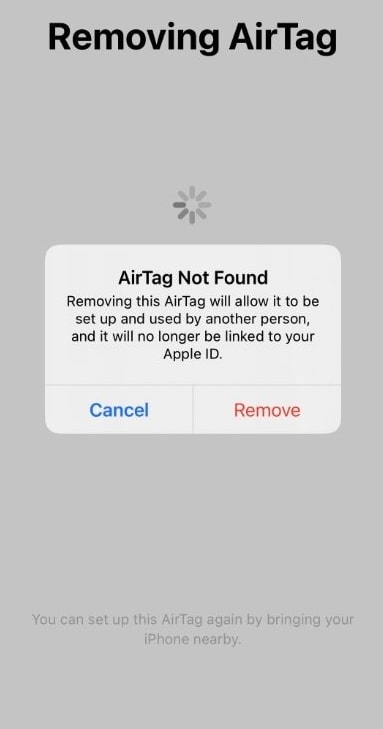
Removing and adding the AirTag to the same Apple ID can help you fix issues like AirTag not reachable error.
How To Unpair An AirTag?
Unpairing an AirTag is similar to changing the ownership and removing it from the Apple ID. Removing an AirTag from the Find My app will unlink it from your Apple ID and unpair it from your iPhone.
Open the Find My app and tap the Items tab.
Tap on the AirTag that you would like to unpair.
Swipe up to reveal more options.
Tap the Remove button.
On the popup that appears, confirm to unpair the AirTag.
What’s Next?
In short, you can only add AirTag to multiple devices if they are in the same Apple ID. If multiple devices are linked to different Apple IDs, you won’t be able to track a single AirTag from all of them.
Family sharing is a nice feature, but sadly, it is not available on AirTag yet. Maybe Apple will include that feature in the future version of AirTags.
As AirTag refreshes its location every few minutes, it’s a must-have item if you frequently misplace items or want to track something’s exact location precisely.