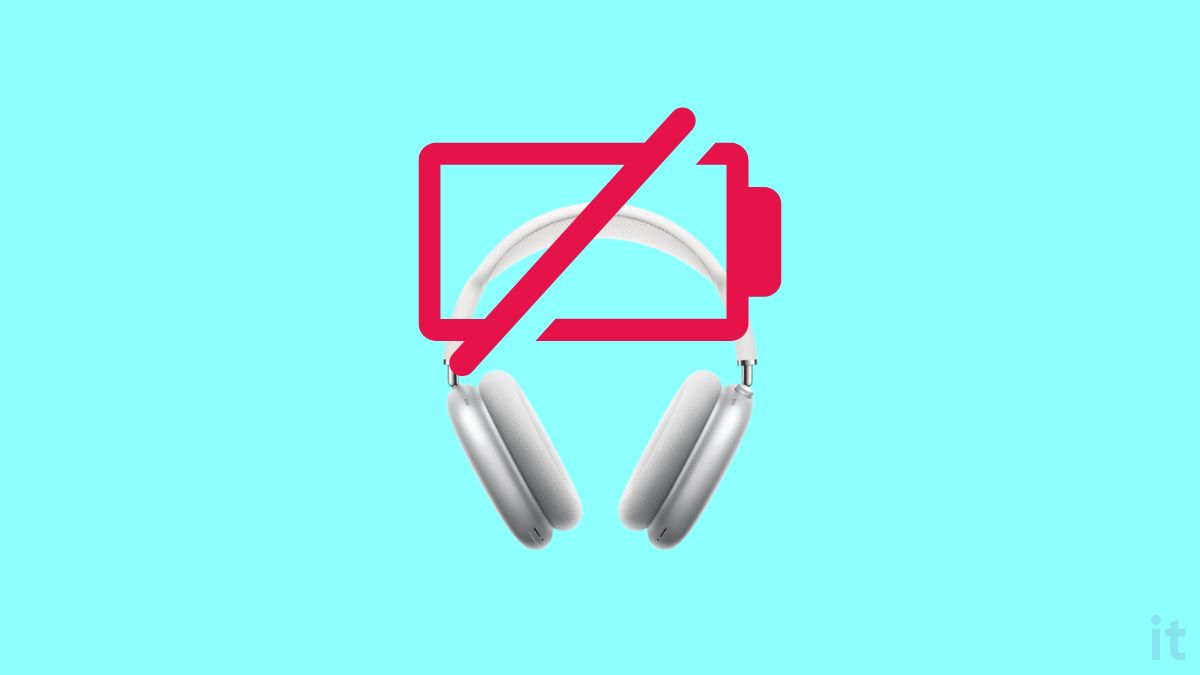Is your AirPods Max not charging?
Well, you are not alone.
Apple’s high-end over-the-ear headphones, AirPods Max, too, face issues related to charging. Several people are now facing the same problem.
In this article, you will discover why AirPods Max is not charging and how to fix it in less than five minutes.
How To Fix AirPods Max Not Charging?
If your AirPods Max is not charging, the first thing to do is to place the headphones inside the smart case and then connect the lightning cable. Also, try force rebooting AirPods Max by pressing the Digital Crown and Noise Control button until the LED turns amber.
1. Force Restart AirPods Max
One method that has helped many AirPods Max users charge their headphones is force restarting it.
Sometimes, the AirPods Max fails to work as expected because of technical glitches or bugs. The simple way to fix temporary issues like this is to force reboot the headset.
Force rebooting AirPods Max is very simple and takes less than 10 seconds.
Take the AirPods Max out of its smart case.
Locate the Digital Crown and the Noise Control button.
Press and hold the Digital Crown and the Noise Control button for a couple of seconds and leave when you see the status light flash amber. (The LED is on the same earcup which has the buttons)
To get a better view of the status LED light, it’s better to hold the AirPods Max upside down.
After rebooting the AirPods Max headset, try charging it again and see if it works.
2. Place AirPods Max In The Smart Case
I have seen many people fixing the AirPods Max not charging issue by placing it inside the smart case.
Placing the AirPods Max in the smart case will help to fix software glitches or bugs.
So all you need to do is place the AirPods Max in the smart case and then try to charge it.

Open your AirPods Max Smart Case.
Place the AirPods Max in the smart case.
Ensure the lightning port on the bottom of the AirPod Max is aligned with the cutout at the bottom of the case.
Once the AirPods Max is inside the case, close the magnetic flap.
Let the AirPods Max be inside the case for 5 to 10 minutes.
After the time is up, remove the AirPods Max from the charging case.
Connect the charger to the lightning port and see if it is charging now.
Many people have managed to get their AirPods Max charging again by placing it inside the Charging Case.
3. Ensure The Charger Is Not Faulty
A faulty charger or power brick is yet another reason why the AirPods Max is not charging.
The issue doesn’t necessarily have to be with the AirPods Max itself; it can be with the charger, too.
If you have a different charger, try charging the AirPods Max.
You may use your MacBook’s or iPhone’s power brick to charge the AirPods Max.
Similarly, you may try charging your iPhone with the same power adapter to see if there is an issue. If your iPhone is not charging after connecting it to the power adapter, it means it is faulty or not working as expected.
4. Inspect The Charging Cable
If the power adapter works fine, the lightning cable is next to check.
A damaged or faulty lightning cable, including the AirPods Max, cannot charge devices.
Firstly, inspect the cable and see if you can find any visible damage, like a crack or bend. Similarly, take a closer look at the lightning connector, and ensure everything’s physically okay.
Isolating and finding internal damages to a lightning cable is not that easy without the required equipment.
The best way to ensure a lightning cable works is to connect it to an iPhone and see if it charges.
Similarly, you may use a lightning cable to connect your iPhone and MacBook and see if you can transfer data.
5. Check The AirPods Max Charging Port
If dirt or dust particles accumulate inside the AirPods Max charging port, the headset won’t charge or take too long to charge.
Cleaning your AirPods Max headset’s lightning port will help you fix charging-related problems.
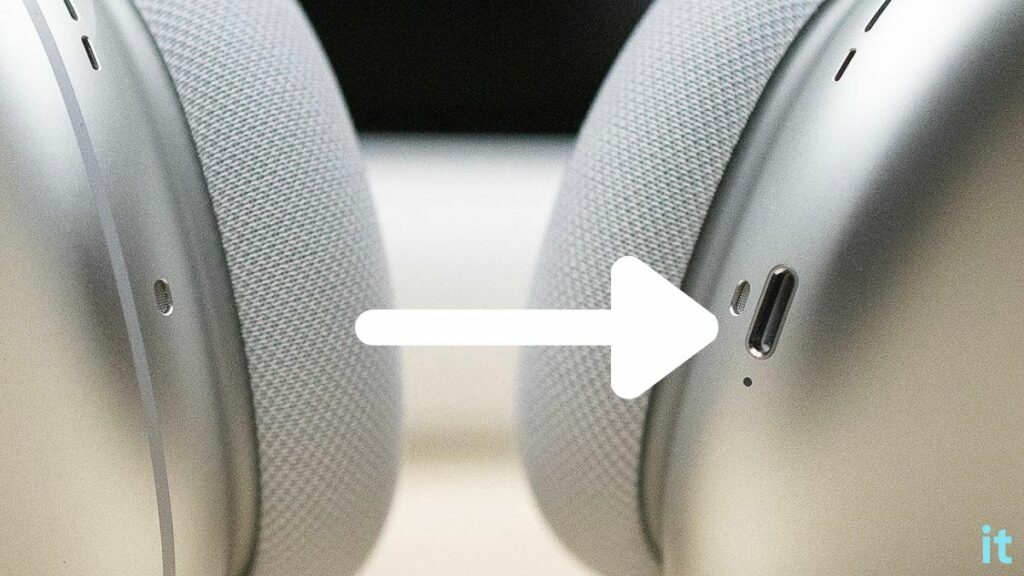
Cleaning the lightning port is simple.
Get an anti-static brush or a new toothbrush with firm bristles and gently scrap all the dirt and dust particles from the lightning port.
After removing the debris, blow to the lightning port to remove any dust particles.
Once done, try connecting in the lightning cable and see if it charges.
6. Reset AirPods Max
If you have tried all the troubleshooting steps above and nothing helps, the last step is to factory reset the AirPods Max.
If you are experiencing any technical glitches, software issues, or hardware issues like the headset not charging, you may factory reset it.
Factory resetting AirPods Max will reset all the settings to the factory defaults, and it will be as if you are using a freshly unboxed unit.
Follow the steps below to factory reset your AirPods Max.
Before factory resetting your AirPods Max, Apple recommends you charge the headset for at least 10 to 15 minutes.
Now that the headset has enough charge let’s factory reset them.
Locate the digital crown and the noise control button on top of the right earcup.
Towards the bottom side of the same earcup, you will also find a LED light.
Press and hold the Digital Crown and Noise Control button for 15 seconds until the LED turns amber and white.

(Do not leave the buttons after the LED turns amber. You should wait till it turns white, otherwise, the AirPods Max just restarts)
You may hold the AirPods Max upside down to get better visibility of the LED towards the bottom of the right earcup.
Once you reset your AirPods Max, you may follow the standard pairing process to connect it to your iPhone, iPad, Mac or other devices.
Now try charging the headset and see if it works.
If it does not work initially, try placing the headset inside the smart case and see if it charges after a few minutes.
Resetting AirPods also helps you fix problems like AirPods not connecting to Mac or AirPods beeping continuously.
7. Contact Apple Support
If none of the troubleshooting steps above,e including factory resetting the AirPods Ma,x didn’t help you fix the problem, then your final resort is to get in touch with Apple Support.
Visit the Apple support page.
Select AirPods from the list of available devices.
Select Power, Battery & Charging.
Click the chat or call option to talk to an Apple customer support executive.
Depending on the severity of the problem, Apple will repair the AirPods Max.
The repair will be free of cost if your AirPods Max is still covered under warranty.
You may also take your AirPods Max directly to an Apple store after booking an appointment.
How Do I Know If My AirPods Max Is Charging?
You can find the real-time charge of your AirPod Max on your iPhone.
Connect the AirPods Max to the charger.
Take your iPhone and note the current battery level.
After a few minutes, observe the battery level and see if it has increased.
Once you have charged the AirPods Max, you may press the Noise control button once, and the status light will turn green if the battery percentage is 15% or more. If it is below 15%, the light will turn amber.
Similarly, while connected to the power, press the noise control button once, and the status light will turn green if the battery percentage is more than 95%. If it is below 95%, the status light will turn amber.
Also, see what to do when AirPods double tap does not work or if you can charge your AirPods with iPhone.
What’s Next?
Now that you have managed to get your AirPods Max charging again, you can use a lightning cable and charge the headset.
In the future, if you again face the same problem, try placing the AirPods Max inside the smart case and wait for a few minutes before charging.