Many are confused as to what exactly is LG Super Resolution and how it helps you get better picture quality on your LG Smart TV and compatible monitors.
LG super resolution is an incredible feature on newer LG TV models. But the fact is that not a lot of people still know about this.
Let’s see what LG super solution is, how to enable super resolution on your LG TV and best practices are.
What Is LG Super Resolution?
LG Super Resolution is an incredible feature on newer LG TV models that helps to improve blurry, unclear, or pixelated images into high-quality ones. It uses advanced technology to enhance and reproduce high-quality output even when the video quality is too low.
In simple terms, the LG super plus resolution option helps to increase the overall clarity, quality, and resolution of content playing on the TV.
Let’s say you are playing a 720p video on your LG TV. If LG super solution option is turned on, LG will upscale the resolution of the video by using advanced technology and increases the quality and sharpness.
It analyzes the surrounding pixel to add more pixels by algorithmically predicting the color of a specific region. These steps are repeated to enhance the resolution and add more details and sharpness.
Enabling the LG super-resolution option can be beneficial if you watch low-quality, blurry, or slightly pixelated content on your LG TV.
Similar to Super Resolution, LG TVs also come with PIP mode as well.
How To Enable LG Super Resolution?
Now that you know what LG super resolution is, you may be wondering how to enable it on an LG TV.
Firstly, you must ensure your LG TV has this option. As mentioned earlier, not all LG TVs have super resolution. Only newer models have this feature.
Grab your LG TV remote and press the Settings button.
Open your LG TV Settings.
Select Picture.
Select Picture Mode Settings.
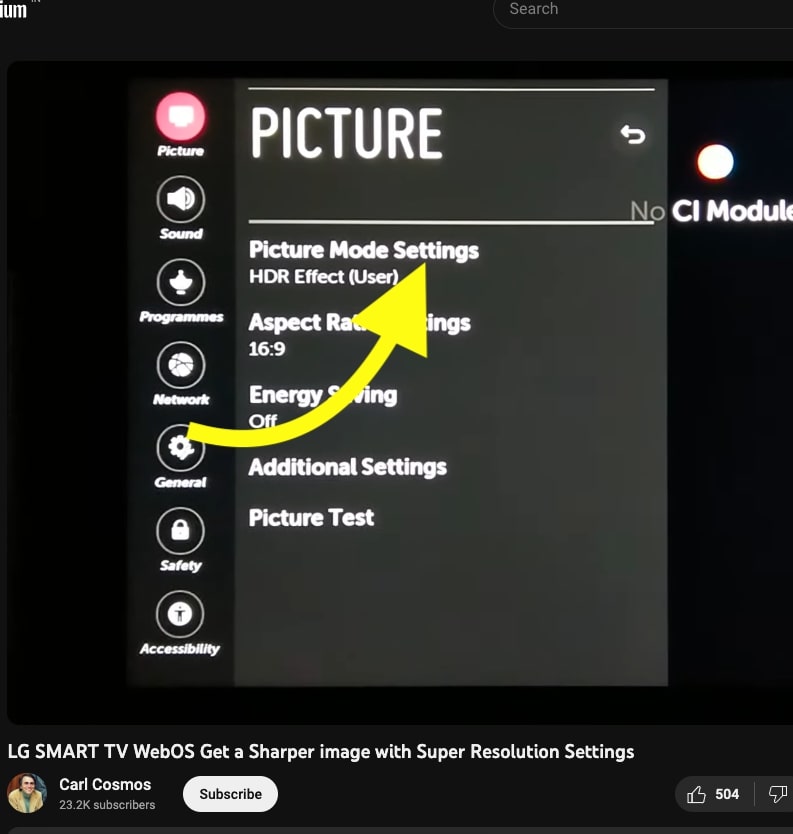
Scroll down and select Advanced Controls.
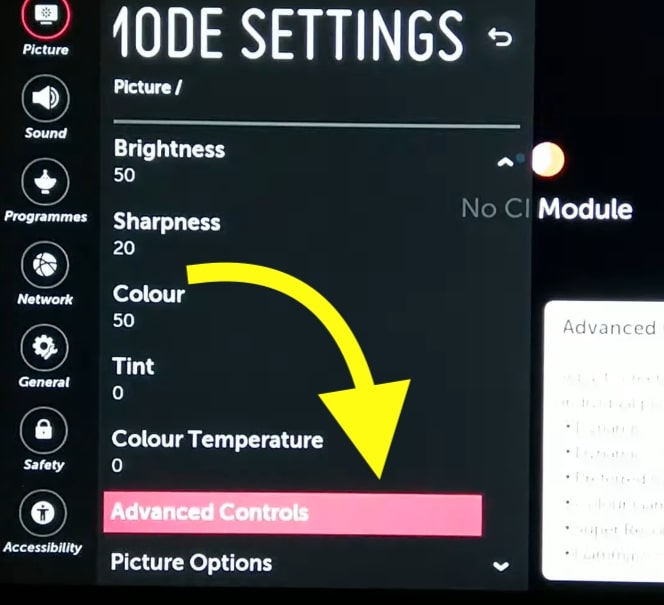
Scroll down and select the Super Resolution option.
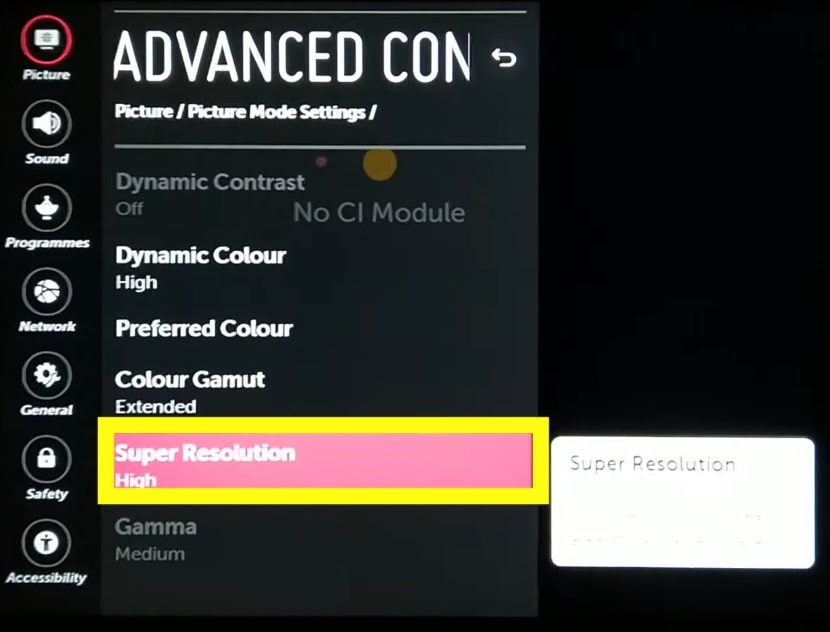
As soon as you click Super Resolution, four options appear as a drop-down menu. You need to select one and hit Next.
The four options are
- Off
- Low
- High
Low, medium, and high refers to the amount of sharpening that needs to be done.
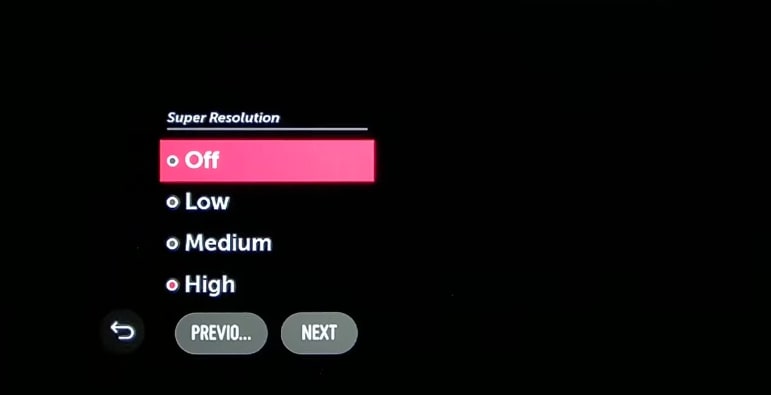
Setting the super resolution to “high” does not always mean the best performance.
Before settling on low, medium, or high, I would suggest you try all three options on a bunch of different content and see how it performs and enhances the quality and crispness of the visuals.
Once you find the sweet spot where the super resolution works the best, set it and click Next.
If you set the Super Resolution option to high and notice lag or the TV is not performing as much as it used to, consider rolling back to low or medium and see if the lag goes away.
If your TV does not have enough processing power, you may encounter lag post enabling the Super Resolution option.
On specific LG TV models, the super resolution settings placement changes. If you can’t find it in the above settings, refer to the section below to enable it.
- Press Settings on your LG TV remote.
- Head to Settings.
- Select Picture.
- Scroll down and click Clarity.
- Scroll down and click Super Resolution.
- Now select low, medium, or high.
To enable LG Super Resolution on LG TVs in hotel rooms, you need to disable hotel mode first.
Should I Enable LG Super Resolution?
The super solution option has been tested and found to enhance the visual quality in a noticeable way.
I tried using all three modes of super resolution low, medium, and high.
The performance is reasonably noticeable and indeed increased the image quality.
Many people play some low-quality content and expect super resolution option to outright convert it into a high-quality 4K video or something as such.
But that’s not how LG super resolution works.
All that super resolution does is upscale the resolution to incorporate more details and enhance the sharpness of the video. It does not mean that this option will be able to convert and play any low-quality video in HD quality.
You will feel overall, the sharpness of the video has improved after enabling LG super solution.
LG Super Resolution on Monitor
The LG super resolution option can be found on certain LG monitors as well.
LG super resolution on monitors does the same thing – enhance the sharpness and improves the picture quality by upscaling the resolution.
Follow the steps below to enable LG super solution on LG monitors.
Press the Menu button on your LG monitor.
Haad to FUNC.
Select SUPER RESOLUTION+.
Now four options will appear on the screen – Off | Low | Middle | High.
Use the right and left arrow buttons to navigate and select the mode.
Once done, tap the down arrow button to exit.
If the monitor lags or you get No Signal Entering Power Saving Mode Shortly error, consider setting the super-resolution mode to Low or Medium.
What’s Next?
The LG super resolution option is an incredible feature that lets you watch low-quality content in high-quality and sharp resolution.
It uses advanced technology by upscaling the resolution to improve the quality. It analyzes the surrounding pixels to guess the next pixel and fills in more detail to improve the sharpness.
LG TVs are value for money and last longer. Features such as PIP mode, side-by-side view, super resolution, etc make the TV worth it.
