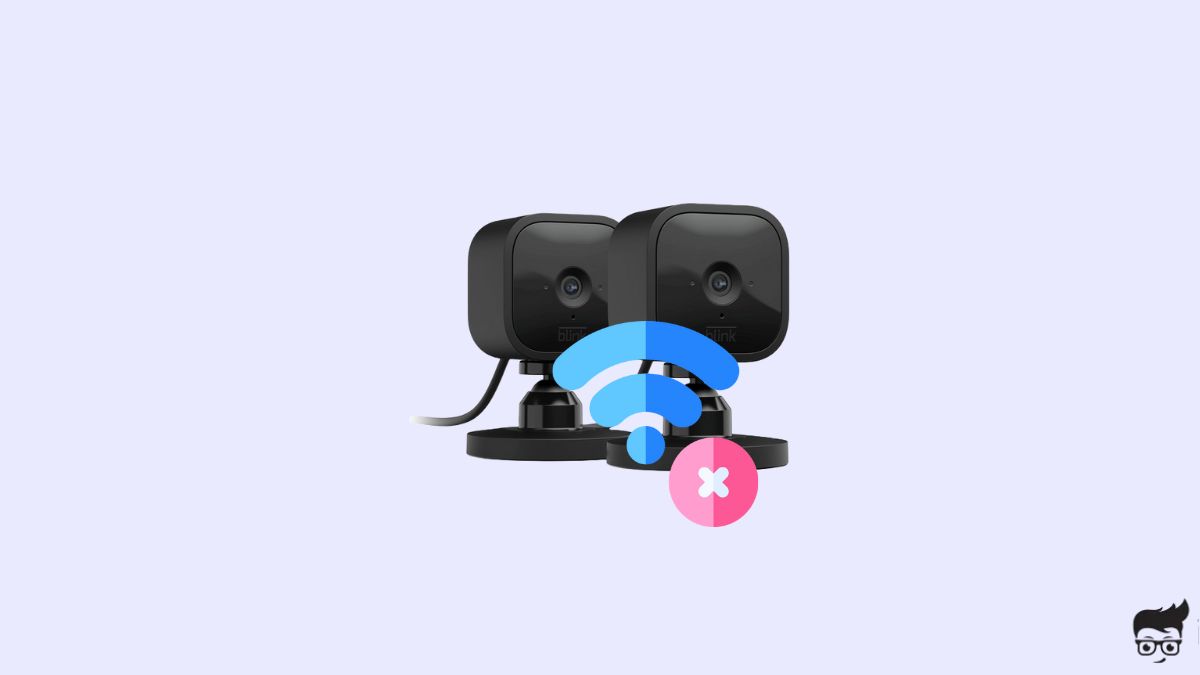Is your Blink camera not connecting to WiFi?
WiFi is essential for Blink cameras to work properly. Many people face issues connecting Blink cameras to WiFi.
When I set up the Blink camera in my home, I faced problems connecting it to WiFi. But I figured out the exact issue of why my camera was not connecting to WiFi. I’ll share exactly what you need to do to get rid of the problem.
In this article, you will find what to do when the Blink camera is unable to connect to WiFi.
Fix Blink Camera Unable to Connect to WiFi
If your Blink camera is not connecting to WiFi, first check the WiFi connection and ensure the Internet is working fine by doing a speed test. Ensure the Blink camera, the sync module, and the router are close enough to be in the range. Finally, power cycle your Blink camera and WiFi router.
Ensure WiFi Is Working Correctly
A working WiFi connection is a must for Blink cameras to work correctly.
Without WiFi, your Blink camera will not have network access.
For starters, Blink cameras use WiFi to sync with the sync module, connect to the Blink server, and link with the Blink app on your smartphone.
If the WiFi in your home is not working correctly, your Blink camera won’t be able to communicate with your device or the Blink server.
So the first thing you must check is that your WiFi works without any problem.
To see if your WiFi network has Internet access, try connecting your smartphone or laptop to the same network and visit any websites or do a quick internet speed test.
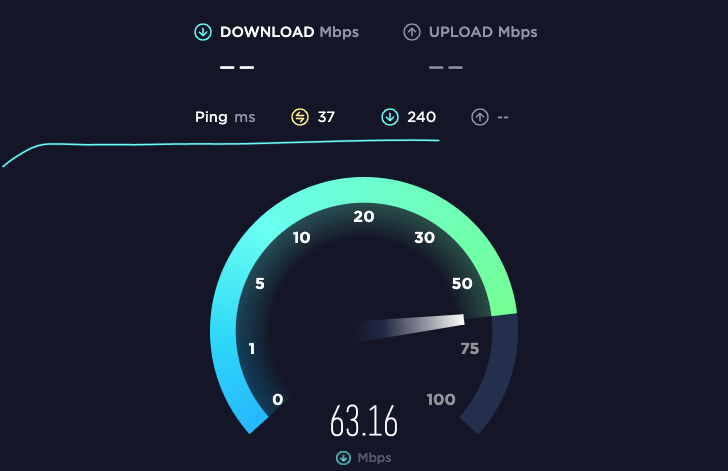
If the Internet does not seem to be working, you may want to contact your ISP and get the problem sorted.
Your Blink camera flashes green light when it experiences network-related problems.
Power Cycle Your Blink Camera
If the Internet is working fine, the next thing to do is to power cycle your Blink camera.
Power cycling Blink camera has helped many people to fix various problems like Blink camera flashing red light or motion detection not working.
Power cycling is a simple process in which we drain residual charges in the camera and restart it.
To power cycle your Blink camera, you need to open the battery compartment panel.
Remove the batteries from the camera.
Wait for a minute or two.
Press and hold the power button on the camera for 10 to 20 seconds.
Put the batteries back and close the back panel.
Turn on the camera and see if it connects to WiFi now.
Also, ensure your Blink camera battery has enough charge.
If not, charge the battery before putting it back.
Connect To 2.4GHz WiFi Network
Did you connect your Blink camera to the 5 GHz connection?
Most WiFi routers these days come with 2.4 GHz and 5 GHz bands.
Although the 5 GHz band is good for better speed, the strength of the signal lowers considerably if it is too far away from the router.
In short, the 2.4 GHz band has a better range and covers more area than 5 GHz.
Try disconnecting your Blink camera from the 5 GHz connection and connecting it to the 2.4 GHz WiFi network.
This will help if your Blink camera is far from the WiFi router.
Check the Sync Module
Except for Blink Mini, all other Blink camera uses the sync module.
The sync module connects to the WiFi and controls the camera.

If the Blink sync module is facing difficulties in connecting to WiFi, is not configured correctly, or not turned on, your Blink camera will not connect to WiFi.
Firstly, start by ensuring the sync module is turned on.
Next, ensure the sync module is connected to the WiFi. Double-check the connection to ensure there’s no problem with the network.
If the sync module is connected to the 5 GHz network, try connecting it to the 2.4 GHz network.
Minimize the distance between the sync module and the WiFi router to ensure better network coverage.
Also, keep the sync module near the cameras as close as possible.
Fix Your WiFi Router
Issues with your WiFi router can make the Blink camera unable to connect to WiFi.
I hope you checked the Internet connection in the first step and ensured everything works fine.
Due to temporary glitches or bugs, your WiFi router may not be working correctly or needs to be restarted.
The simple solution to fix almost 90 percent of all issues related to a WiFi router is to power cycle it.
Follow the steps below to power cycle your WiFi router.
Blink
Unplug all the cables.
Press and hold the power button on the router for 10 to 20 seconds to release all the piled-up static charges.

Wait for a minute or two.
Plug the router back in.
Wait for the router to establish the connection.
Now try to connect your Blink camera to WiFi and see if it works.
Check Router Device Limit
If you have set up a limit on the number of maximum devices that can connect to the WiFi router simultaneously, it may be causing the Blink camera not to connect.
If the limit is already reached, you may need to disconnect a few devices or increase the limit.
You need to log into your router management page by visiting [192.168.1.1] IP address.
Enter the username and password mentioned towards the back of the router to log in.
Head to the devices limit section and increase the limit if needed.
Factory Reset Blink Camera
The last thing you can do to fix the Blink camera not connecting to the WiFi problem is to factory reset the sync module or the Blink Mini camera unit.
Resetting your Blink camera will change all settings and custom configurations into factory defaults.
Once reset, you need to set up the camera all over again.
If you do not want to reset your camera, jump to the next section to see how to contact Blink support.
Otherwise, follow the steps below.
To reset the sync module, you need to insert a paper clip or a pin into the reset pinhole towards the backside of the sync module.
Insert the paper clip and press and hold until the LED indicator on the top starts to blink red.
Now you have reset the sync module.
Next, set it up again and see if the issue is resolved.
Or, if you have a Blink Mini camera, insert a paper clip or a pin to the reset button towards the bottom side of the camera, and press and hold it until the LED changes to solid red.

As soon as the blue light blinks slowly, your Blink Mini is ready to pair.
Contact Blink Support
If your Blink camera is still not connecting to WiFi, it’s finally time to contact Blink support to find a solution to the problem.
Blink support service is available 24/7.
You can get in touch with Blink camera support via:
- Phone call
- Live Chat
For web support, click here and submit a new web ticket.
For phone support, call 781-332-5465 or +1 833-392-5465 (USA & Canada)
+44 1158 384189 – (UK)
What’s Next?
In most cases, your Blink camera cannot connect to WiFi because of an issue with the WiFi router or a technical glitch with the camera.
WiFi is a must for Blink cameras to connect to the Blink server, the Blink mobile app, or Google Home.
Power cycling the Blink camera and the router, switching the WiFi network to 2.4 GHz, and configuring the sync module properly can help you fix the problem.
If nothing helps, contact Blink support.