Is one side of your Samsung TV’s screen black or has a dark shadow? If yes, try the fixes below to fix it fast.
A few days back, my Samsung TV’s half-screen turned dark. The top right quarter of the screen got dark, so I could not watch content on one side of the screen.
Initially, I thought it was a problem with Netflix, and I quickly opened another app and returned to the home screen. But the Samsung TV half screen was still dark.
After trying a lot of troubleshooting steps, researching, and talking to a Samsung TV customer support executive, I was finally able to fix the problem.
I tried for hours to fix the problem, and luckily you don’t have to. Follow the troubleshooting steps one by one and get your Samsung TV dark screen problem fixed quickly.
Why Is One Side Of The Samsung TV Screen Darker?
In most cases, faulty LED strips in the affected region are why your Samsung TV screen is darker on one side. Faulty HDMI cable/port, technical glitch, and incorrect picture settings configuration may also cause the problem.
Usually, TV screen distortions occur as a result of faulty LED strips. But at times, software glitches and other hardware-related problems may also cause the problem.
Generally, it is the issue with the LED strips that runs behind the screen. And the good news is that fixing the LED strip is relatively easy, and one can do it themselves.
Since we are not sure why one side of the Samsung TV screen is dark, we will try all the troubleshooting steps one by one and look at the steps of replacing the LED strip at the end.
How To Fix Samsung TV Dark On One Side Problem
To fix the Samsung TV dark on one side issue, start by power cycling your TV. If it doesn’t help, try resetting and updating the TV firmware. Finally, replace the LED strips of the affected region to fix the problem.
I recommend you try all the troubleshooting steps below until the issue is fixed.
1. Power Cycle Samsung TV
Power cycling is the first thing you should do when you find one side of your Samsung TV screen is dark or has a black shadow.
Power cycling Samsung TV has proven to fix many problems like screen flickering, TV turning on by itself or TV having sound but no picture, and more.
Power cycling is a simple process in which we turn off the TV and drain piled static charge from the TV. This does not result in data loss and can be done in less than two minutes.
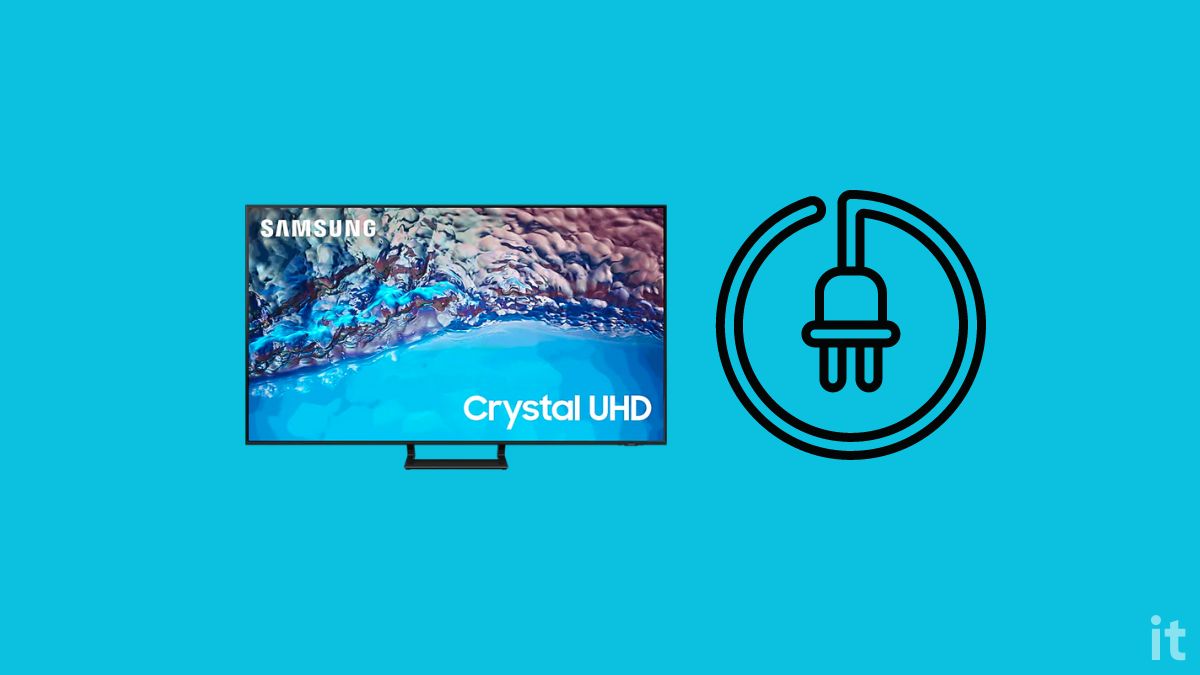
Follow the steps to power cycle your Samsung TV.
Unplug your Samsung TV.
Locate the power button. Usually, it is found on either side of the TV or towards the bottom section, right underneath the Samsung logo.
Press and hold the power button on the TV for 30 to 60 seconds.
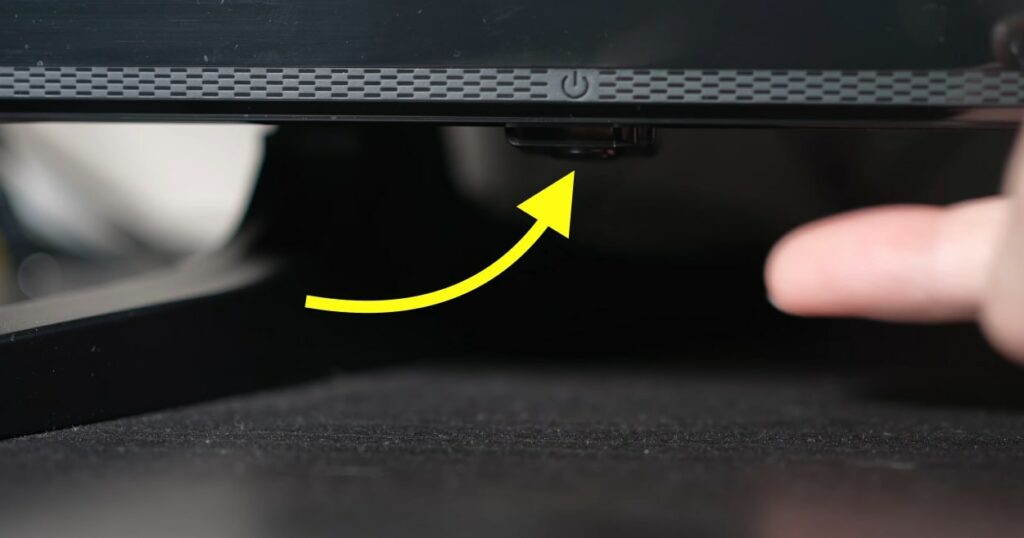
Once 60 seconds is up, plug the TV back in.
Press the power button to turn on the TV and see if the issue is fixed.
If one side of the screen turned dark because of technical glitches, a power cycle should quickly fix the problem.
Power cycling will help when apps like Paramount Plus or HBO Max keeps crashing or does not work.
2. Smack The Back Of The TV

Yes, you heard it right.
I was amused to find the number of people who have managed to fix the problem by hitting the TV’s back panel.
For starters, the LED strip behind the screen is an integral part responsible for making content visible on the screen. The LED strip misalignment or T-Con board loose connection can be fixed by tapping the back of the TV.
All you need to do is gently smack the back of the TV, specifically the back of the region where the dark shade appears.
Restart the TV and see if the display is working fine now.
After going through multiple forums, I learned many people actually managed to get the TV working again by simply smacking the back of the TV a couple of times. It also helps to fix horizontal lines on the TV.
2. Remove External Devices
In some instances, external devices connected to your Samsung TV may be why one side of the screen appears darker.
Many connect gaming consoles, set-up boxes, Blu-ray players, streaming sticks like Firestick or Chromecast, or soundbars to Samsung TVs.
While researching, I found many people managed to eliminate the problem by disconnecting the DVR box.
Start by disconnecting all the external devices connected to your TV individually and see if the problems go away.
If disconnecting an external device connected to your Samsung TV fixed the problem, the external device is the culprit. Try restarting or rebooting the external device and try connecting it. Also, check the HDMI connection and other cables to ensure everything is connected correctly.
3. Check The HDMI Connection
Next, you must inspect your TV’s HDMI cable and HDMI port to ensure everything is okay. Since it is a display-based issue, chances are, it is because of a faulty HDMI port or cable.
The first thing you should do is unplug and reconnect the HDMI cable.
Inspect the HDMI cable for visible damages like a hard bend or crack. A faulty HDMI cable fails to display content on the screen as expected.

Problems can be with the HDMI port on the TV, too. Blow out the HDMI port or use a microfiber cleaning cloth and a soft silicone tip to remove dust or dirt particles.
Finally, if your TV has multiple HDMI ports, try connecting it to a different one and see if the problem disappears.
You may also try using the Samsung TV without connecting any external device over HDMI and see if the dark shades still appear on the screen.
In some instances, the external devices connected to the Samsung TV are the reason why one side of the screen appears dark.
4. Perform Samsung TV Picture Test
Performing a picture test on your Samsung TV will let you know if there is any problem with your TV’s picture output.
On newer Samsung TV models (2021 and later), head to Settings > Device care > Self-diagnosis and select Picture test. Press OK on the pop-up that appears to continue with a picture test.
On older Samsung TV models (2020 or older), head to Settings > Support > Self Diagnosis > Picture test.
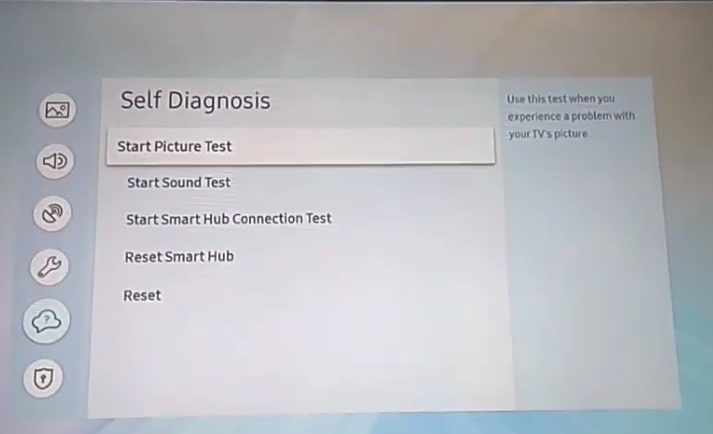
After performing the picture test, if the dark shade does not appear, it means it isn’t any hardware problem causing the issue.
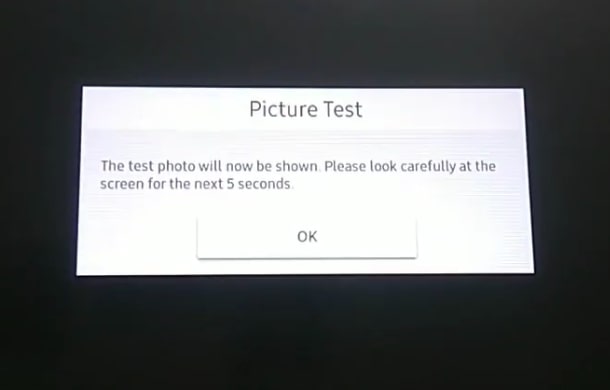
On the other hand, if the dark shade appears even on the picture test, it means your screen is faulty and needs to be repaired or replaced.
If it is a hardware problem, the LED strips behind the affected region on the screen are faulty and need to be replaced.
Not everyone has the technical expertise required to replace the LED strips on a TV, so it would be better to take the TV to the nearest service center.
5. Reset Picture Settings
Resetting picture settings helps you eliminate any misconfigured settings that might be causing one region of your Samsung TV screen to appear dark.
Fortunately, Samsung TVs come with an option to reset picture settings with a click.
So let’s see how to reset Samsung TV picture settings fast.
Head to your Samsung TV Settings screen.
Select Picture.
Tap Expert Settings.
Scroll all the way down and tap Reset Picture.
After resetting the picture settings, see if the dark black shade has disappeared. If it disappeared, it was a picture settings misconfiguration.
On the other hand, if the darker shade does not go away even after the picture settings reset, it is probably a hardware problem.
6. Update The Firmware
Older TV firmware or software is prone to many bugs and issues like the screen is dark on a specific region, white spots on the screen, and more.
Updating your Samsung TV software may help you eliminate the problem quickly.
Follow the steps below to learn how to update Samsung TV software in less than 5 minutes.
Open Samsung TV Settings.
Select Support.
Tap Software Update.
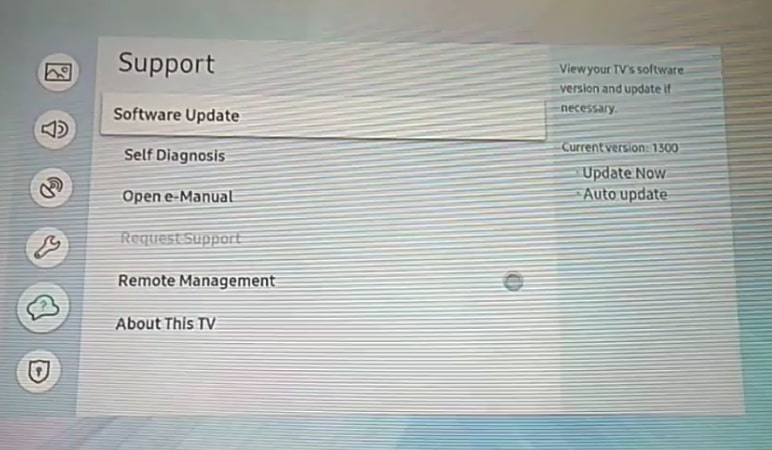
Tap the Update Now button.
Now wait until the TV downloads and installs the software update. The time taken for software updates depends on the TV model, your Internet speed, and the update file size.
Ensure you do not turn off or unplug your TV during the software updating process.
Factory Reset Samsung TV
If none of the troubleshooting steps so far helped you eliminate the problem, the next thing to do is factory reset your Samsung TV to default settings. Restoring the Samsung TV OS helps to fix various problems like certain apps not working properly.
Factory resetting a Samsung TV can be done in less than five minutes and is pretty straightforward.
Open Settings.
Head to General.
Select the Reset option.
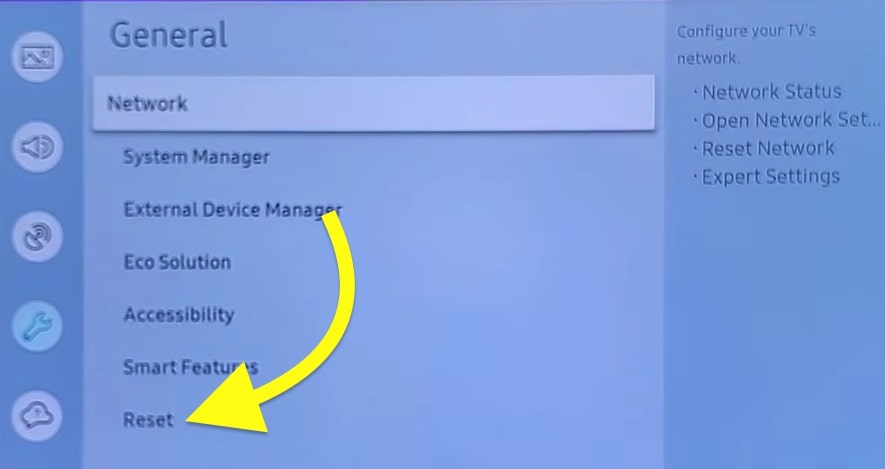
Now you will be asked to enter the PIN.
The default reset pin is 0000.
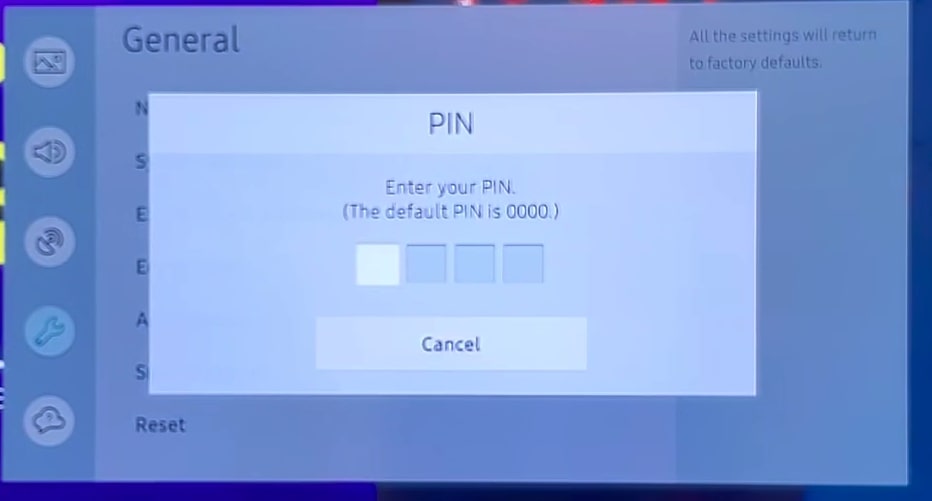
Just enter the pin and wait for the TV to reset.
Once you turn on the TV after the factory reset, you will be taken to the setup screen where you need to configure the TV from the start.
If factory resetting the Samsung TV didn’t fix the problem, it’s definitely a hardware issue. Follow the other methods below.
7. Contact Samsung Support
If you do not want to repair the TV, the best option is to contact Samsung support and arrange a service request.
If the issue is with the LED strip for the T-con board and you’re confident you can replace it yourself, you may follow the steps mentioned in the next section. For now, let’s see how to contact Samsung TV support.
You may directly call the Samsung support phone number, chat with a customer care executive or visit the Samsung TV support page to find more options to contact.
Chat: Text “SUPPORT” to 1-800-726-7864 or Live Chat
Dial 1-800-SAMSUNG (726-7864)
Claim Warranty
If your TV is still covered under warranty, you can get it repaired for free of cost.
Almost all Samsung TV comes with at least two years of warranty. If it’s been less than two years since you bought your Samsung TV, you may go ahead and claim the warranty to get it repaired for free.
Visit the Samsung support website or call customer support to register for the warranty service.
8. Replace The LED Strip
The LED strips on your TV are responsible for lighting up and displaying content on the screen. If the LED strips behind the display are not working or are faulty, that specific region will appear dark.
If your TV’s entire LED strip unit fails, the screen will appear dark. On the other hand, only a specific region, like a side of the screen, appears dark if the LED strip behind that particular region is faulty.
Replacing the LED strip will help you fix the problem. If you have the technical expertise to open up the TV and replace the LED strip, you may proceed to fix it yourself.

If you do not have any technical know-how about replacing the LED trip, I strongly advise you to schedule a service at an authorized Samsung TV service center or a local electronics store.
If your TV is covered under warranty, do not attempt to open the TV, as it will void it.
Usually, an LED strip should cost anywhere from $25 – $120, depending on your Samsung TV model and size.
Opening your Samsung TV, finding the LED strip and replacing it, and putting everything back together is a long and tedious process. Refer to the video below for an in-depth tutorial on replacing the LED strip of a Samsung TV.
9. Check The T-Con Board
The next hardware component that could possibly cause the half-black screen dark problem on a Samsung TV is the T-con board.
T con board plays an important role in making content visible on the TV screen. If it does not work correctly, the TV may fail to display content as expected. As a result, one side of the Samsung TV may appear dark.
If your TV is still covered under warranty, do not attempt to open or repair the TV yourself. Take it to the nearest service center and get it fixed for free.
Replacing the T-con board needs a little technical expertise, and most casual users do not have exposure to that. Follow the customer support link above to raise a service request and get your TV repaired by a qualified technician.
What’s Next?
Faulty LED strips, misconfigured picture settings, a software glitch, etc., are a few common reasons why one side of your Samsung TV screen appears dark.
If it is a temporary glitch, power cycling your TV, updating your TV firmware, and smacking the backside of your TV a couple of times should fix the problem.
On the other hand, if the LED strip is faulty or the T-Con board is not working correctly, you need to take the TV to a service center to get it fixed.
If your TV is still covered under warranty, I recommend not opening the TV or performing any troubleshooting steps on the hardware.
Follow the link above to register for a service request to get your TV repaired under warranty for free.
