If Netflix is not working on your smart TV but works flawlessly on your phone, it means the Netflix app on the TV, the network the TV is connected to, or your TV is experiencing some problems.
The most common reason Netflix is not working on your TV but works on your phone is that you subscribed to the mobile-only plan.
For starters, Netflix comes with a basic plan that only allows you to watch Netflix content on one phone or tablet at a time. If you try to log in to Netflix on TV using the same account, Netflix won’t load.
Why Netflix is not working on TV but works on phone?
Netflix won’t work on your TV for many reasons, including the mobile-only plan, network issues, bugs, outdated apps, use of VPN, and more.
Below are common reasons why you cannot log into Netflix on the TV, but you can on the phone.
- Mobile-only plan: If you are on a Netflix mobile-only plan, you won’t be able to log in to Netflix on TV. If so, you must upgrade the plan before logging in on the TV.
- WiFi connectivity problems: If your TV is experiencing trouble connecting to the Internet, you must fix it first. Without a stable Internet, Netflix won’t load on your smart TV.
- Outdated Netflix app on TV: Outdated Netflix app on the TV is known to cause issues that may make the app not work on your TV
- Bugs: Bugs and glitches are yet another reason why Netflix is not working on your TV, but it works on your phone. Updating the Netflix app should help.
- Use of VPNs: Netflix won’t work correctly if you use low-quality VPNs. Consider disabling the VPN and try again.
How to fix it when Netflix does not work on TV but works on phone?
If Netflix is not working on your TV but works on your phone, first, you must ensure you are not subscribed to a mobile-only plan. Next, ensure your TV is connected to the internet and there isn’t any problem with WiFi. Clear the Netflix app cache and update the app.
Check the plan
The first thing you must do when Netflix does not work on your TV but works on your phone is to check the plan on Netflix account settings.
Netflix recently announced a mobile-only plan in many countries. It is possible that you subscribed to the same plan.
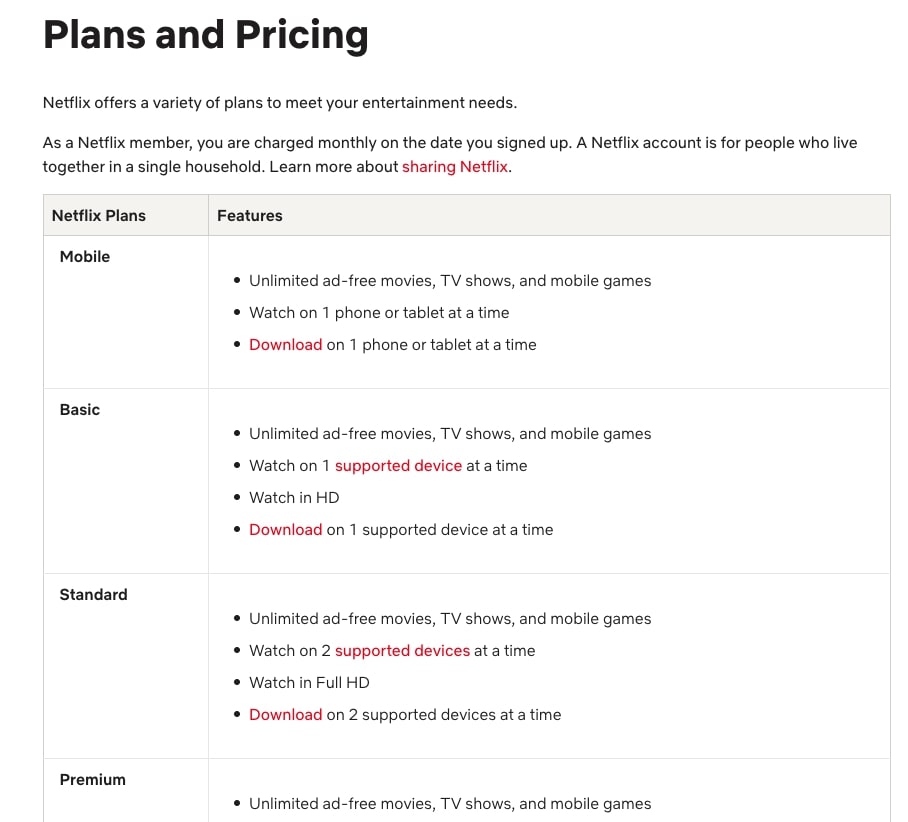
If you subscribe to the Netflix mobile-only plan, you won’t be able to use it on the TV.
Find all Netflix plans here.
Follow the steps below to see if you are on a mobile-only plan.
Open the Netflix app on your phone.
Tap the My Netflix button on the bottom right corner.
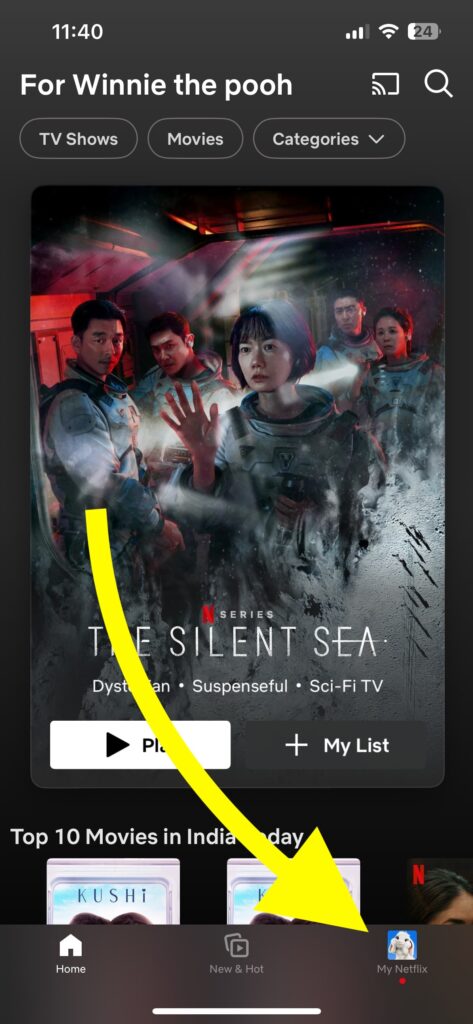
Tap the three lines icon on the top right.
Tap Account.
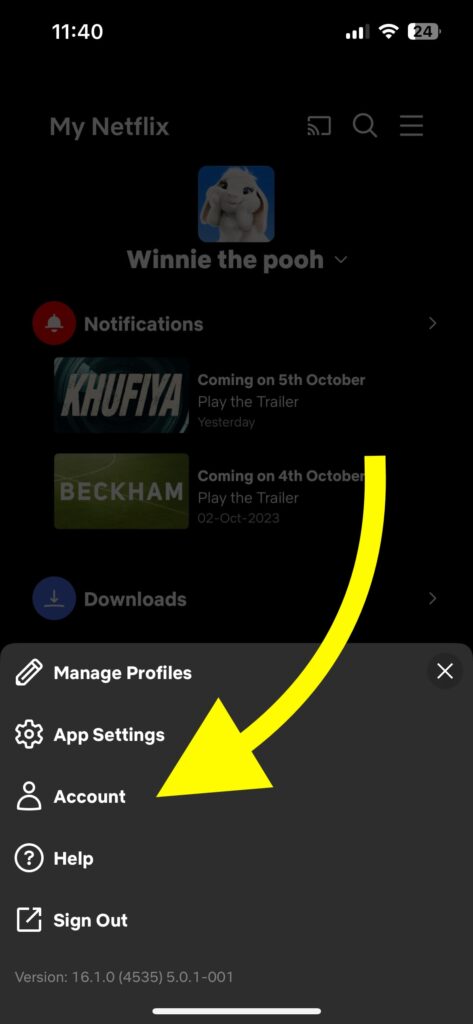
Scroll down and see what plan is shown under the Plan Details section.
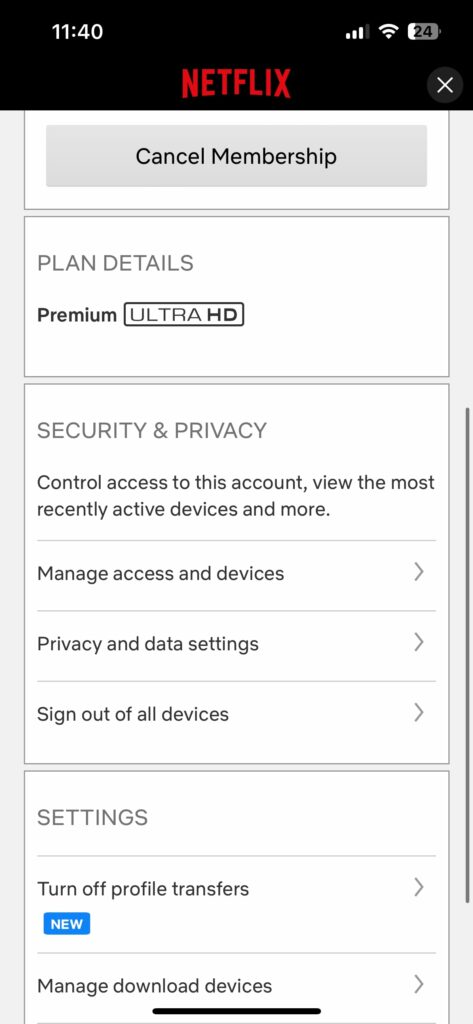
If it says Mobile, you need to upgrade the plan.
If it says Premium ULTRA HD or any other, try other troubleshooting steps below.
Ensure the internet is working
If your TV is experiencing network problems, Netflix or any other streaming apps won’t work, no matter what you do.
Even if the Wi-Fi works flawlessly on your phone, your TV may be experiencing some difficulties.
Firstly, you must make sure the Internet is working in your home.
Open YouTube or other apps on your smartphone or laptop connected to the same home Wi-Fi network and see if it works flawlessly.
Similarly, perform a speed test to ensure you get enough speed and the latency is not too high.
Next, you must ensure your TV is connected to the internet.
Open any other apps like YouTube, Amazon Prime Videos, or HBO Max and try to play a movie or TV show. See if your TV can play the content.
Next, open any web browser on your TV, head to speedtest.net or fast.com, and perform a quick speed test.
Ensure you get at least 5 Mbps speed to stream Netflix on your TV.
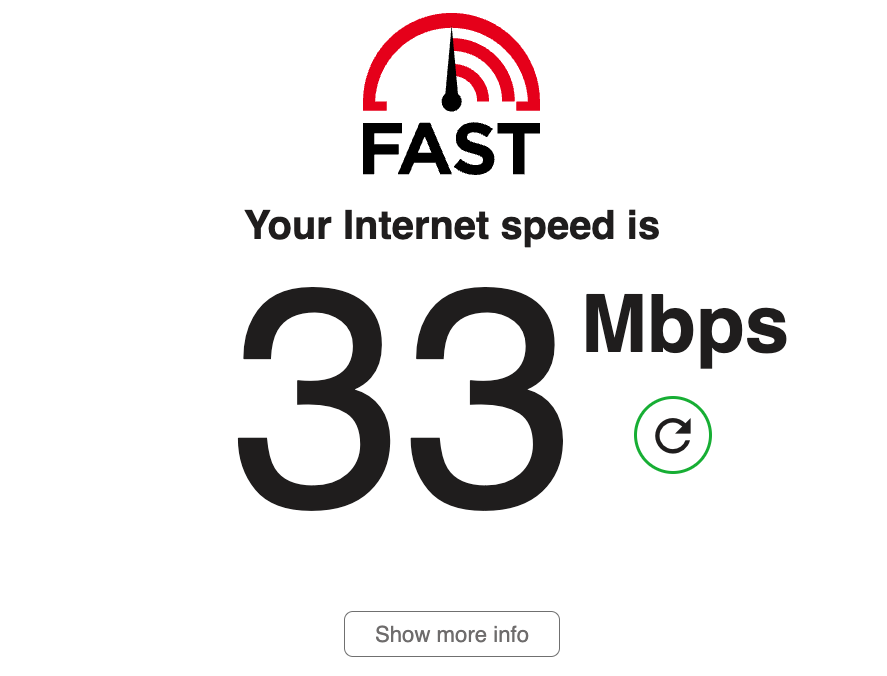
If your TV is connected to the Internet and has no problems, continue reading.
Disable VPN
Do you use any VPN on your smart TV? If yes, it might be why Netflix is not working on your TV.
Countless people face issues using Netflix on TV with the VPN turned on. This is especially true if you’re using some low-quality free VPN services.
Before trying to use Netflix again, disable the VPN and try again.
Update the Netflix app on TV
Is there a pending update for the Netflix app on the TV?
An outdated Netflix app is known to cause many issues like bugs or glitches that may make the app not work or stream content.
Updating the Netflix app on your TV can help. Follow the steps below to see how:
Depending on the TV’s manufacturer, model, and OS, the steps to update the app differ.
In most cases, you need to open the TV-specific App Store and update it from there.
- Open the App Store on your TV (It could be Play Store on Android TVs, Appstore on Fire TV, SmartHub on Samsung TV, etc).
- Search for Netflix.
- See if you can find an Update button. If yes, update the app right away.
Sign out of Netflix and sign in again
Did you try signing out of Netflix and signing in again?
Signing out and signing in again can help you sync your Netflix account again and help fix problems like the app not working on the TV.
Open the Netflix app on your TV.
Open Settings by clicking the settings cog icon or head to the Get Help screen.
Scroll down and select the Sign Out option.
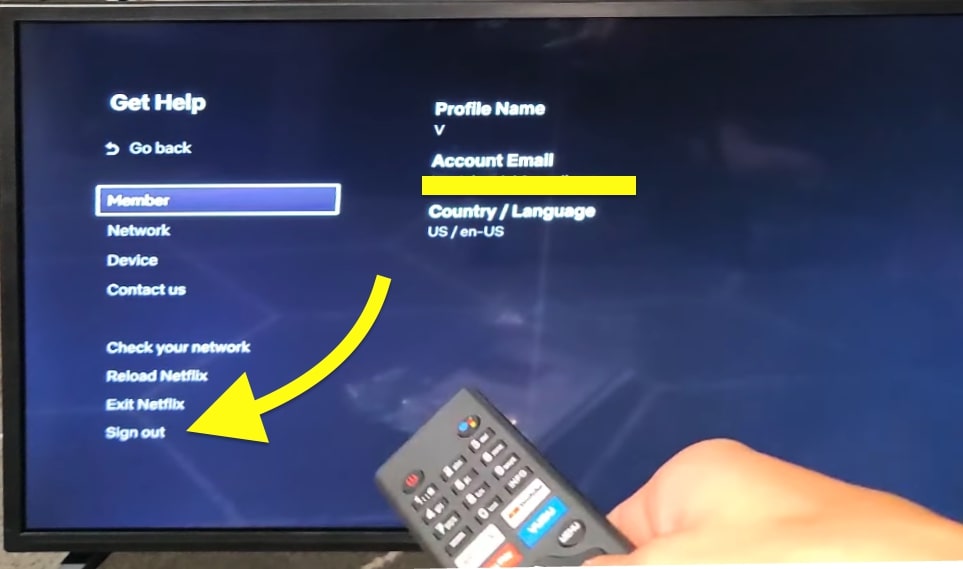
On the popup that appears, click Yes to confirm.
Close the Netflix app.
Open Netflix and login to your Netflix account again.
Restart your TV
Restarting the TV will help fix temporary bugs, network issues, and other problems stopping apps like Netflix from properly working.
So let’s try power cycling or software rebooting the TV to fix the Netflix app.
Firstly, turn off your TV.
Unplug it from the wall outlet.
Press and hold the power button button for 20 to 30 seconds.

Wait for a minute or two.
Plug the TV back in and turn it on.
If you are on a Samsung TV, also try restarting the Netflix app.
Update TV software
The next thing to do when the Netflix app does not work on your smart TV is to update the TV firmware.
It may be outdated if it’s been a while since you updated the TV firmware.
Head to your TV settings and find the firmware update option.
See if a new software update is available, and if yes, update it immediately.
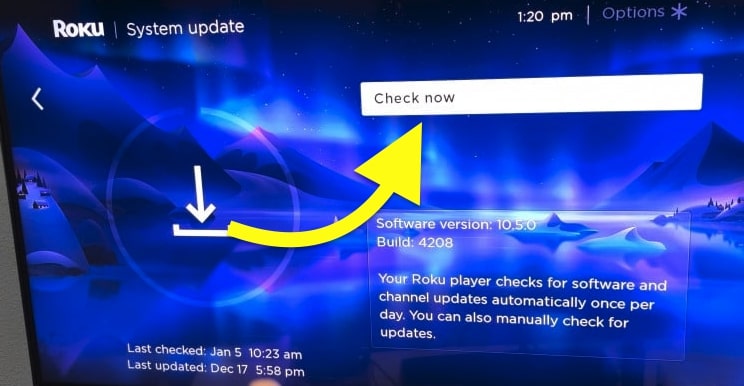
Disable Ad blocker
Do you use ad blocker apps on your smart TV? If yes, you need to disable it before using Netflix again.
Many people install third-party ad blocker apps on their smart TVs. Plenty of ad blocker apps exist for Android and Google TVs.
If you are using any of those, you need to turn it off.
If you block ads on your smart TV on the DNS level, consider reverting it and see if Netflix works without them.
Jailbreaking Vizio TV helps you install ad blockers.
Contact support
If Netflix does not work even after trying all the troubleshooting steps above, the next thing to do is to contact support.
Visit the support page and follow the instructions to talk to their customer support team.
Call: 000 800 040 1843
Hopefully, they will find a resolution to the problem.
What’s Next?
In most cases, Netflix does not work on your TV but works on the phone because you are subscribed to the mobile-only plan, the Netflix app has bugs or Internet connectivity problems, or use VPNs.

