Is HBO Max glitching, buffering, pausing, stuttering or flickering? If yes, you are not alone.
It can be extremely frustrating when HBO Max glitches for no reason.
In this article, you will find how to fix when HBO Max keeps glitching.
HBO Max is now “Max“.
Why is HBO Max glitching?
HBO Max glitches when there is an issue with the app, outdated software, the server is down, or a network stability problem. Updating the Max app on your TV to the latest version and ensuring the internet has no problems should help fix the problem.
- Outdated Max app: If you have not updated the HBO Max app on the TV to the latest version, issues like buffering or stuttering could pop up.
- Unstable Internet: HBO Max will glitch if your Internet speed is too low or unstable.
- Pending update: Bugs and glitches with the TV can also make HBO Max not work correctly. Consider updating the TV to the latest version.
- HBO Max is down: If HBO Max or its services are facing an outage, HBO Max won’t work properly.
Now that you have an idea why HBO Max is glitching on your TV, phone or PC, let’s see how to fix it right away.
How to fix it when HBO Max glitches?
If HBO Max is glitching, buffering, flickering, or stuttering, start by restarting the Max app on your device. Ensure the app is updated to the latest version. If not, update it right away. Restart your router and see if the HBO Max server is down.
Restart Max app (the correct way)
When HBO Max or similar streaming apps start glitching, the first step is to restart the app fully.
When I say restart, you need to completely close the app and open it again, not just minimize it and then open it again.
If you are on a PC or smartphone, close the Max app completely and relaunch it.
If you are on a TV, first minimize the app. Then, close it from recent apps. Once fully closed, open HBO Max.
See how to restart apps on Samsung TV.
Sign out and sign in again
Signing out and signing in again will help fix account-related problems on HBO Max.
Whether you are using the HBO Max website, the app on an Android or iOS device or a TV or gaming console, simply sign out from your account and login account.
Once logged in, try playing some content on HBO Max and see if it still glitches.
Update the Max app
Issues like glitching, flickering, or stuttering are usually caused by problems related to the Max app on your device.
The simple way to fix 99 percent of all problems related to the Max app is to update it to the latest version.
Follow the steps to see how to update the Max app on your device:
Update HBO Max on a TV:
The steps to update the HBO Max app on the TV differ from brand to brand and the OS.
For example, if you use an Android or Google TV, open the Play Store, search for HBO Max, and update it from there.
If you are on any other smart TV, open the TV-specific App Store and search for HBO Max. You could then update the app there.
Update HBO Max on Windows:
- Open Microsoft Store
- Click the three dots icon on the top right.
- Click Downloads and updates.
- Click the Get Updates button.
Update HBO Max on macOS:
- Open the App Store.
- Click Updates.
- Find HBO Max and click the Update button.
Update HBO Max on Android:
- Open Google Play Store.
- Search for Max and tap on it.
- See if you can find an update button. If yes, tap it to update the app right away.
Update HBO Max on iOS & iPadOS:
- Open the App Store.
- Tap your profile picture from the top right corner.
- Scroll down and see if HBO Max is listed under the Upcoming Automatic Updates section.
- Tap the Update button right next to the app.
HBO Max may stop working on your Samsung TV or Firestick if it is not updated.
Soft reboot the router
Another common reason why HBO Max is glitching is because of an unstable Internet connection. And the easiest solution to almost all network-related problems is rebooting the router.
As people rarely turn off the router, rebooting it can fix many problems.
Unplug the router.
Wait for a minute or two.
Plug it back again.
Wait some time to establish the connection and connect to the Internet.
Once connected, connect the TV to Wi-Fi and see if HBO Max works flawlessly.
Do a quick speed test
As per the HBO Max official website, you need at least 5 Mbps Internet speed to stream content without buffering, stuttering, or any glitch. An internet speed of 30 to 20 Mbps or more is recommended if you want to stream content in high-quality.
Performing a quick speed test will let you know if there are any speed problems.
Open speedtest.net or fast.com and hit the Start button.
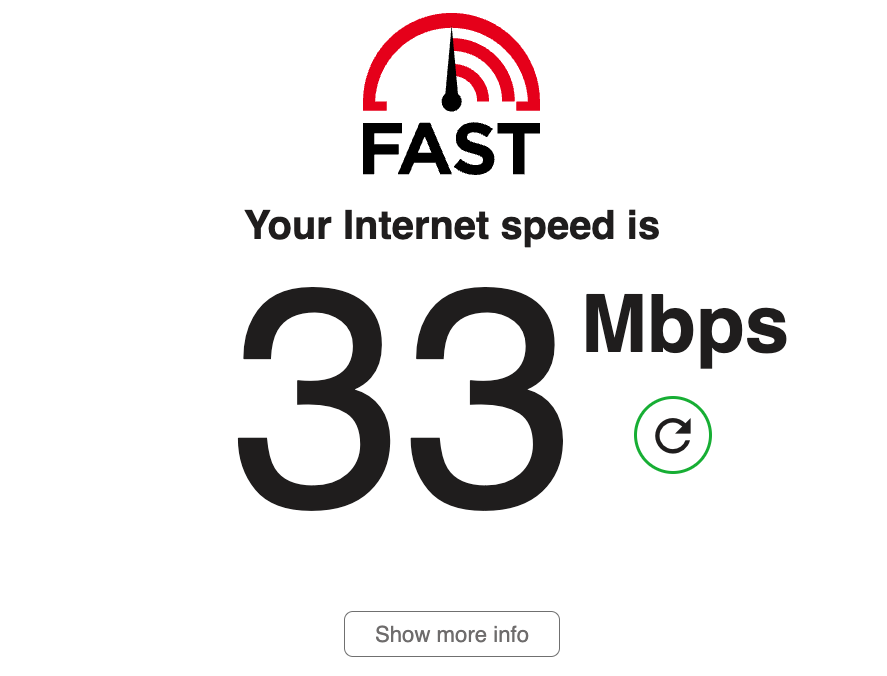
If the Internet speed is too low, get in touch with your ISP and get the problem sorted.
Soft reboot the device
Glitches and bugs associated with your source device can also make HBO Max glitchy.
To fix that, all you need to do is soft reboot the device.
Just unplug and turn off the devices.
If you are on TV, press and hold the power button to discharge the piled-up static charge.
Keep the device idle for a few minutes.
Plug it back in and see if HBO Max works now.
Switch browser
If you stream content via the Max website and not the app, try switching the web browser and see if it fixes the problem.
After going through multiple forums, I saw many people fixed the glitching issue by switching to a different browser.
For example, if you use Microsoft Edge, switch to Google Chrome or Safari and vice versa.
Also, make sure your browser is up-to-date.
Turn off VPN
Are you using a VPN?
HBO Max won’t work properly if you use a VPN, especially those cheap and low-quality ones.
If HBO Max is repeatedly glitching, try disabling the VPN and try again.
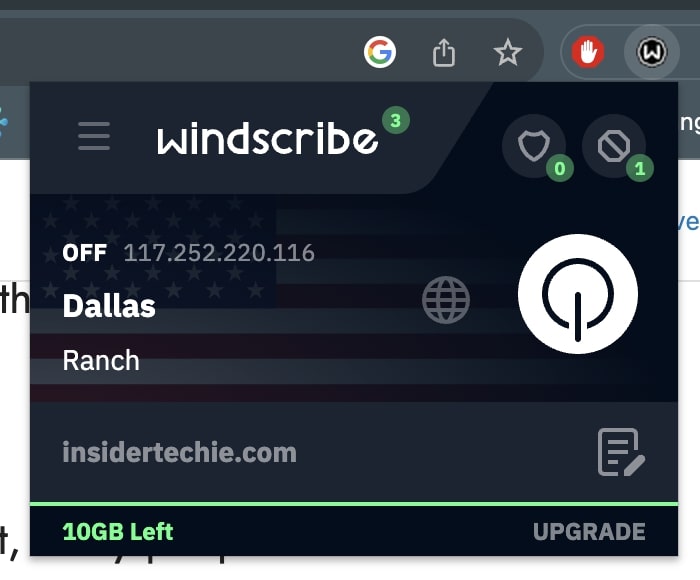
Similarly, if you use any Ad blocker on your device, consider disabling it as well.
Countless people have fixed glitches with HBO Max by disabling VPN and Adblockers.
Update the device firmware
Updating the software of your source device can also help fix potential problems causing HBO Max to glitch.
Whether you are on a TV, PC or smartphone, the manufacturer pushes new software updates whenever a bug is fixed or new features are introduced.
You are advised to keep your device up-to-date.
If you are on a TV, open the TV settings. Head to the update section and see if you have any pending updates. If yes, update your TV right away.
Similarly, for a smartphone or PC, head to settings and go to the update page. If any update is available, do it.
Once updated, check and see if the HBO Max app has a new update. If yes, update it to the latest version as well.
See if HBO Max is down
Before contacting support, one last thing you should check is if HBO Max servers are facing any technical outages.
If HBO Max is down, no matter what you do, the app won’t work correctly.
But how will you know if HBO Max is down?
Just visit the official HBO Max Twitter handle and see if you can find any tweets related to the service outage.
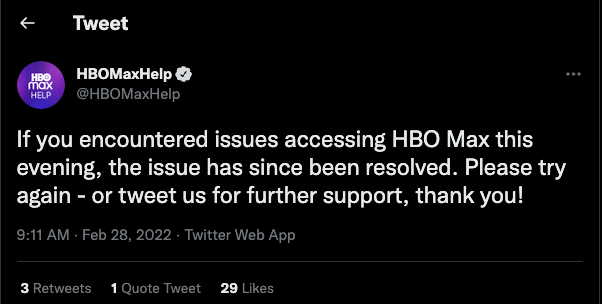
Or just head to the DownDetector page of HBO Max and see if you can spot a huge spike indicating a problem with the service.
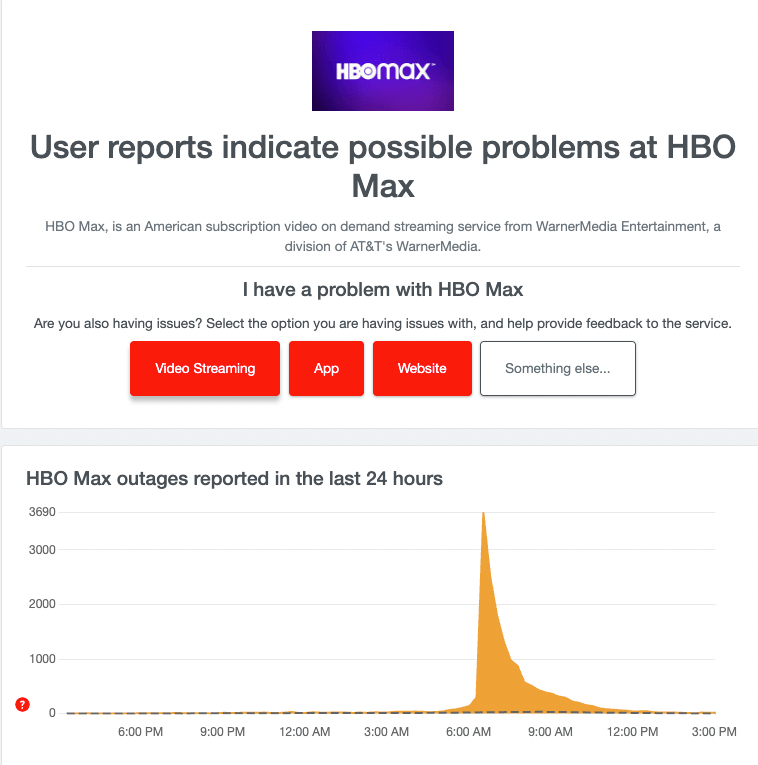
If HBO Max or its related service is facing a problem, kindly wait till it is fixed.
Contact support
If HBO Max is not down, your Internet does not have any problem, and the app is updated to the latest version, and yet it glitches, the last thing to do is to contact support.
You can get in touch with HBO Max by visiting the support page or calling the number mentioned below.
Explain your problem, and hopefully, the support team will help resolve it.
Email and live chat: Max support page
Call: 800 751 9723
FAQ
Why does HBO Max keep glitching?
If the HBO Max app keeps glitching, ensure the Internet is working fine, and soft reboot the router to fix any potential network-related problems. Next, clear the device cache and update the Max app on your device.
Why is HBO Max buffering?
HBO Max is buffering because of low Internet speed. Head to fast.com and perform a speed test and ensure you have at least 5 Mbps speed for medium-quality streaming and 30 to 50 Mbps for full HD or 4K streaming.

