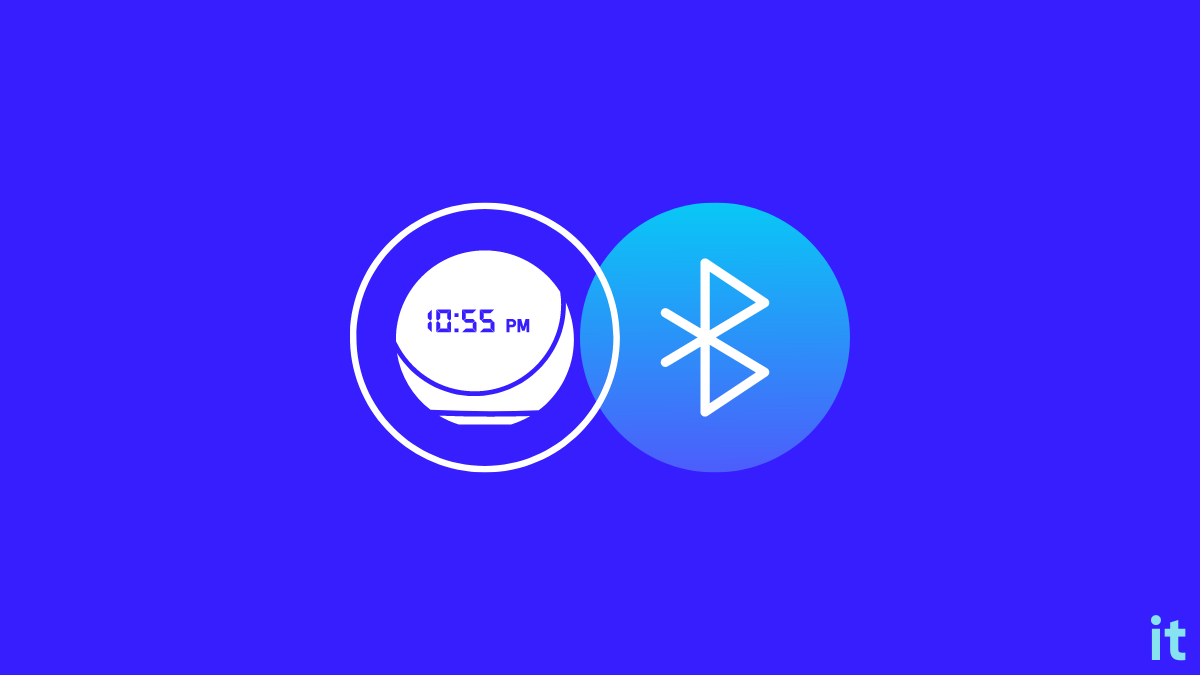Alexa Echo comes with some seriously excellent speakers that are reasonably loud enough.
Many want to use Alexa as a Bluetooth speaker to play high-volume music without WiFi. Well, it is indeed possible, as Alexa comes with built-in Bluetooth functionality.
Advanced Audio Distribution Profile (A2DP) on Alexa Echo Dot allows you to stream audio from your phone easily.
Can You Use Alexa As A Bluetooth Speaker
You may use Alexa as a Bluetooth speaker since the smart home speaker has built-in Bluetooth. And the best part of all, you can use Alexa as a Bluetooth speaker without WiFi.
All you need to do is pair Alexa Echo to your smartphone via Bluetooth, and you may start streaming music on your phone and play it via the smart speaker.
How To Use Alexa As A Bluetooth Speaker
To use Alexa Echo Dot as a Bluetooth speaker, first, turn on Bluetooth on your phone and set the visibility mode to all devices. Turn on Alexa and say Alexa, pair. Search for Alexa Bluetooth on your phone and tap on it to pair. Once connected, you can start playing music on your phone and stream it on Alexa without WiFi.
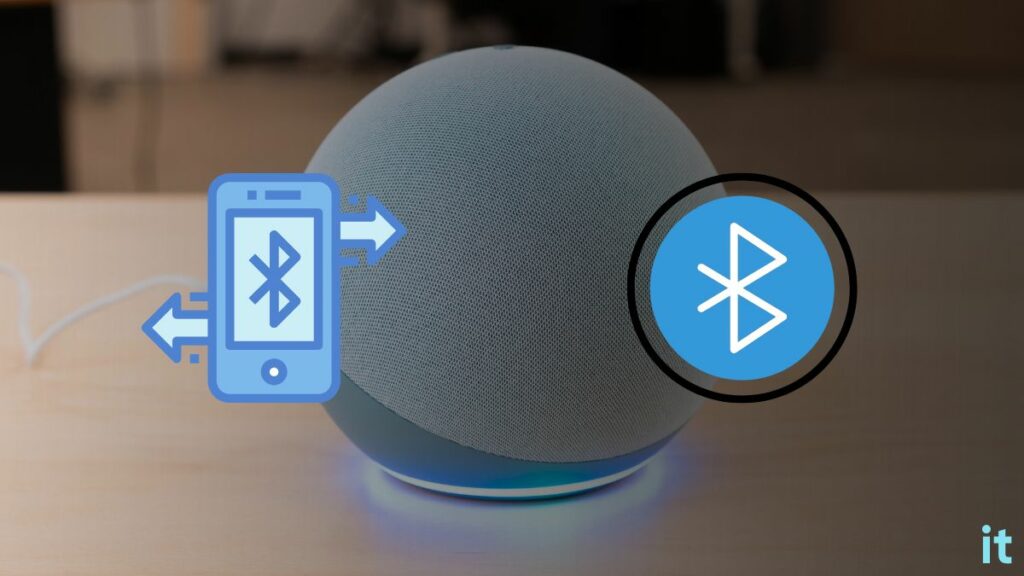
Follow the steps below to pair Alexa with your smartphone or Bluetooth-enabled device and use it as a Bluetooth speaker.
Firstly, turn on Alexa and say Alexa, pair.
When you say the pair command, Alexa will search for nearby Bluetooth devices.
Open Settings on your phone and go to Bluetooth Settings.
Turn on Bluetooth and make sure the visibility mode is set to every device.
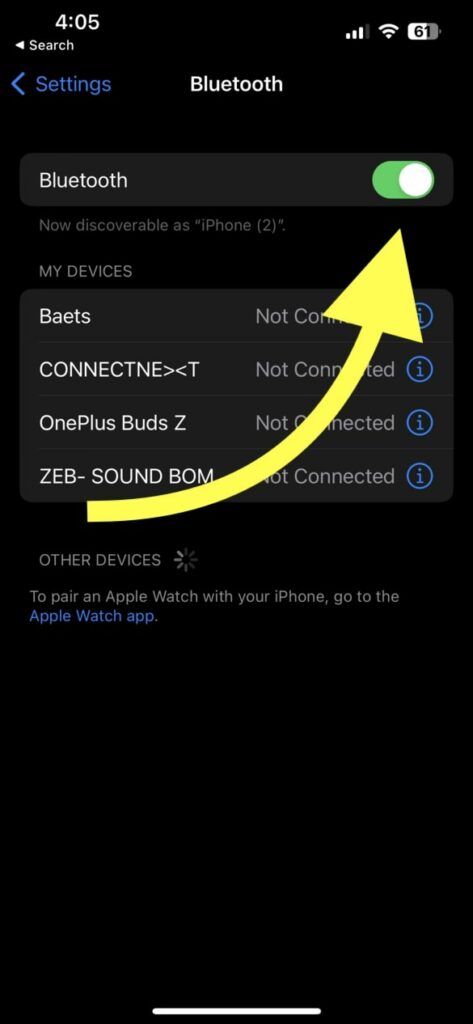
Tap the search button and wait for the device to discover the Alexa Echo speaker.
You should now find your Echo Dot in the available devices section. Tap on it to start pairing.
Once paired, you will see the Echo device status as connected.
Now that your phone is paired with your Alexa Echo speaker, you may start playing any music on your phone and stream it directly on Echo.
If you get a battery pack, you can start using Alexa Echo speaker without plugging it in and carry it with you as a portable Bluetooth speaker with the smartness of Alexa.
Use Alexa As A Bluetooth Speaker For Laptop
Many people wonder if it is possible to use Alexa Echo Dot as a Bluetooth speaker for a laptop. You could use it as a Bluetooth speaker for any computer, including MacBook or other windows laptops.
Follow the steps below to connect Alexa to your laptop to play music.
Firstly, put Alexa in pairing mode by saying Alexa, pair.
On Windows, click the Bluetooth icon on the taskbar and search for nearby devices. Click Echo to pair it.
On your Mac, click the Bluetooth icon from the control center and click Bluetooth Settings.
Ensure Bluetooth is turned on.
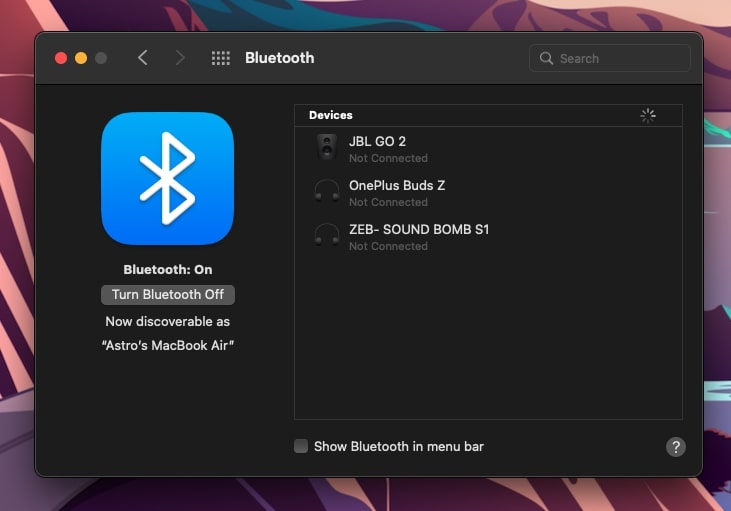
Wait a few seconds and click the Echo speaker from the Nearby Devices section.
You should change the audio output source to play music on your Alexa via Bluetooth. Click the speaker icon and select Echo as the audio output source.
Once configured, you may use your Alexa to play music all night long or play SoundCloud on Alexa.
Pair Alexa With Bluetooth Devices Via Alexa App
If you have installed the Amazon Alexa app on your phone, you may use it to pair your smart speaker with your smartphone over Bluetooth.
Follow the steps to see how to pair Alexa with the smartphone using the Amazon Alexa app.
Open the Amazon Alexa app.
Tap Devices.
Select Echo & Alexa.
Select the Echo device to which you want to add a new Bluetooth device.
Tap Bluetooth Devices.
Select Pair a new device.
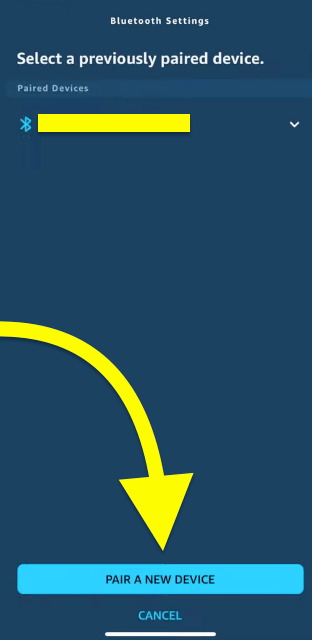
Select the smartphone which you need to pair with Alexa and pair it.
That’s it. You have successfully connected your smartphone to Alexa via the Alexa app.
Use Alexa As A Bluetooth Speaker For TV
If your TV has Bluetooth, you may use the Echo Dot as a Bluetooth speaker by pairing it.
Not every TV has Bluetooth. First, you should ensure your TV has Bluetooth. You may visit your TV manufacturer’s website or read the user manual to see if your TV has Bluetooth. If yes, follow the steps below to use Alexa as a Bluetooth speaker with your TV.
Turn on Alexa and say, Alexa, pair to put it into pairing mode.
Grab your TV remote, press the Menu button, and head to Settings.
Now find Bluetooth settings. (Depending on the TV manufacturer, OS, and model, the user interface changes. If your TV has Bluetooth, you should find Bluetooth configuration settings in the TV Settings)
Turn on Bluetooth and search for nearby devices. Select your Echo Dot device from the list of devices and pair it.
Once paired, you may start playing content on your TV, and the sound output will come through the Alexa speaker.
You also have the option to add your TV as a Bluetooth device in the Amazon Alexa app.
Connect Speakers To Alexa
Now that you have paired your phone to Echo Dot, you may start playing any music of your choice and stream it directly on Echo via Bluetooth.
Sure, Alexa Echo Dot has speakers that sound very decent, but if you want to spice up your music listening experience, you may connect an external speaker to your Echo.
The Echo Dot comes with a 3.5 mm audio output. You only need an AUX cable to connect a speaker to the Echo Dot.
Once connected, you can enjoy a far superior sound quality and loudness.
It may be a good idea to disable Alexa from announcing the connection status as it can be very annoying.
FAQ
Do You Need WiFi To Use Alexa As A Bluetooth Speaker
You can use your Alexa Echo Dot as a Bluetooth speaker without WiFi. All you need is just Bluetooth. Alexa Echo Dot comes with built-in Bluetooth to connect to your smartphone. It works well with both Android and iOS.
Can you use Alexa as a Bluetooth speaker with iPhone?
As your iPhone has Bluetooth, you may pair Alexa with your phone and start streaming music. All you need to do is turn on Bluetooth and search for nearby devices. Set Alexa into pairing mode and add the device. Once done, you may play Apple Music and stream it via Echo Dot speaker.
Can You Play Alexa and a Bluetooth Speaker at the Same Time?
Playing music through Alexa and a Bluetooth speaker simultaneously is impossible. If you open the Alexa app and go to the devices tab, you can only select the built-in speaker or Bluetooth speaker option under the speaker section. An option to choose both of them is not available.