Is your Element TV not working correctly, or are you planning to give it to someone? Either way, resetting the TV may be essential.
A few days back, all of a sudden, my Element TV’s sound stopped working, but the content was visible on the screen. I tried force restarting the TV power cycling, and nothing helped.
After a quick factory reset, the sound started working correctly. Similarly, you can fix many anomalies by factory resetting your Element TV.
For resetting your Element TV, you can do it with and without the remote. If you lost your TV remote or it is faulty, follow the second section to reset Element TV without remote.
The same steps apply to resetting Element Roku TV, Element Fire TV, and Element Android TV.
How To Reset Element TV With Remote
To factory reset your Element TV, grab the remote and press the “Menu” button. Press “0000”, and on the pop-up that appears, scroll down and select “Factory Reset”. Select “Yes”, and your Element TV should now reset.
The easiest way to reset an Element TV is by using the remote control. If you have your Element TV remote, follow the steps below to reset your TV.
Reset Element Smart TV
On the TV remote, press the “Menu” button

Now, enter “0000” and select the Factory Reset option.
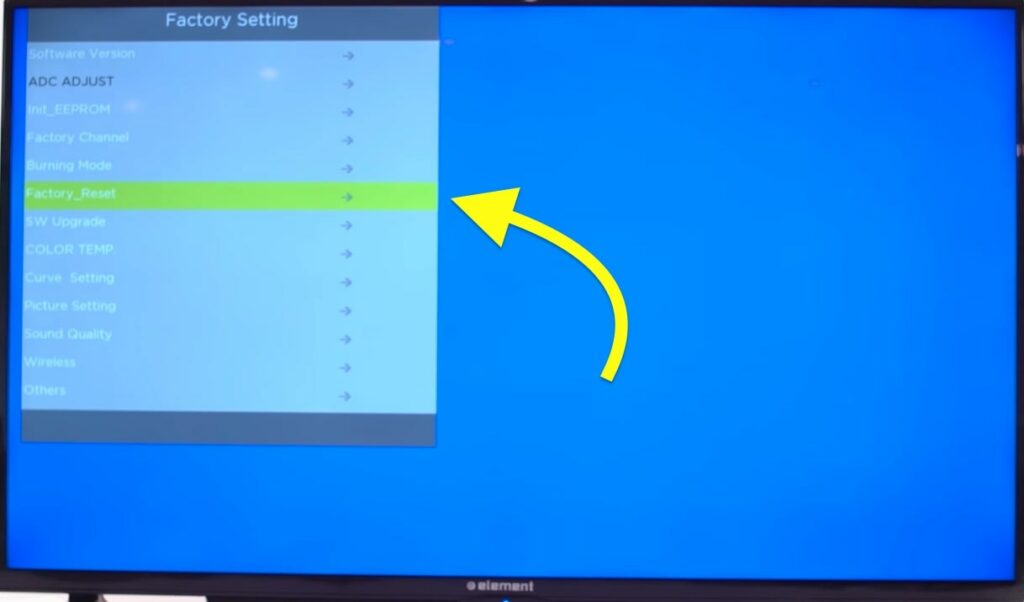
A prompt asks, “Do you want to reset all settings?”
Click Yes, and the reset process will start.
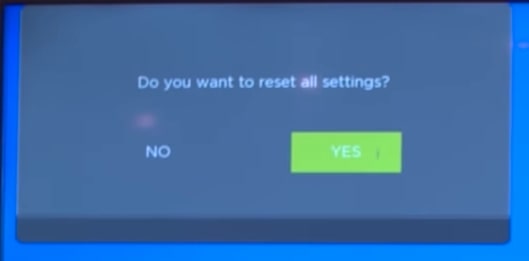
Reset Element Roku TV
Press the “Home” button on your Element Roku TV remote.
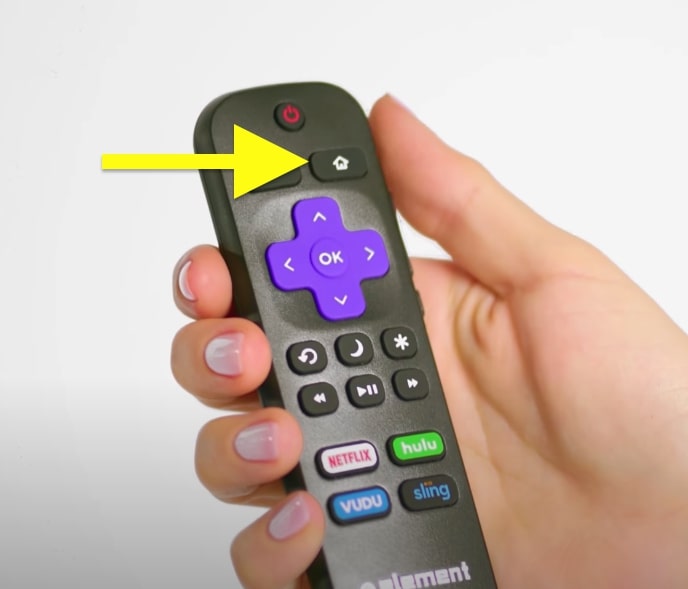
Scroll down and select “Settings“.
Select “System“.
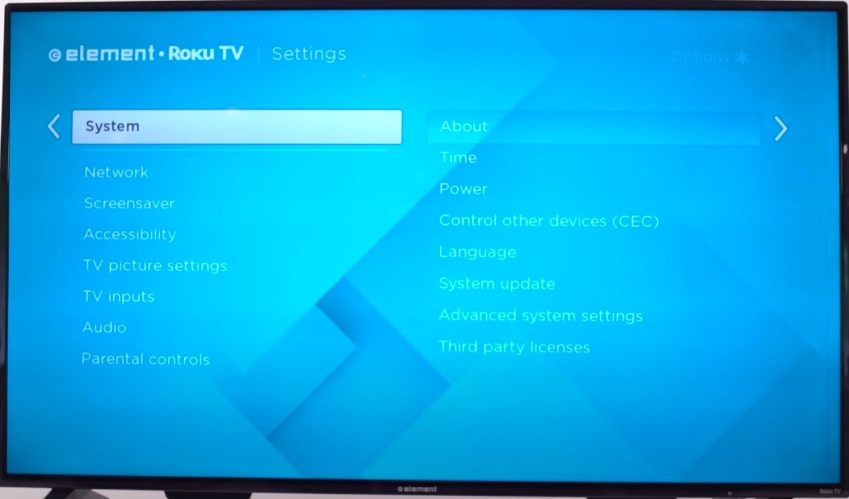
Select “Advanced system settings“.
Select “Factory Reset“.

Finally, select “Factory Reset Everything“.

The reset process should now begin, and it will take a few moments.
Reset Element Android TV
Press “Home” on your Element Android TV remote.
Open Settings.
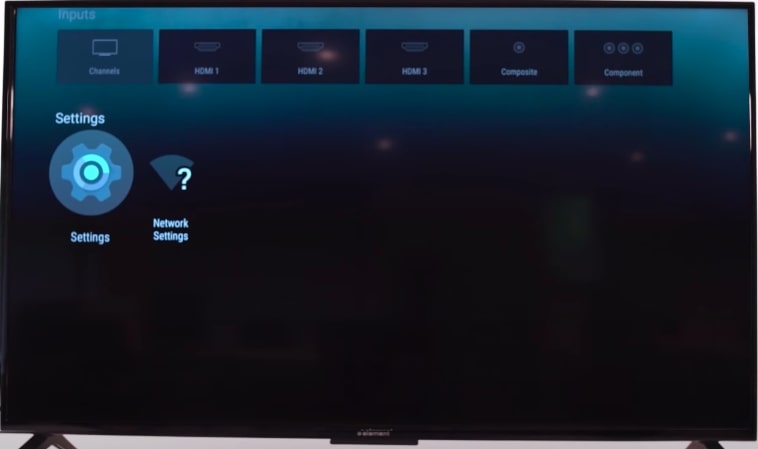
Scroll down and select “Storage & reset“
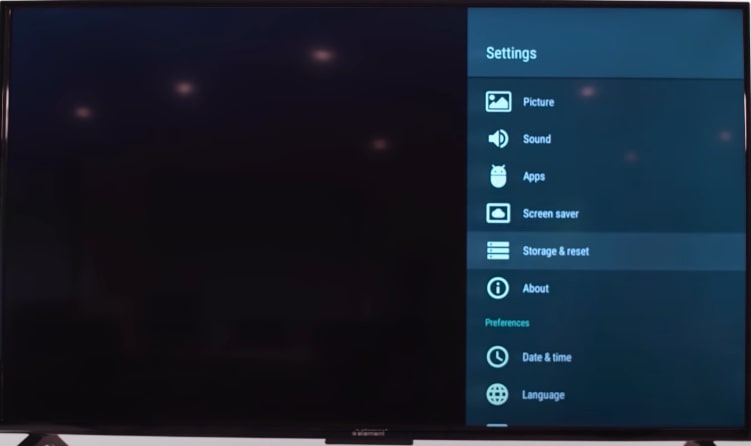
Select “Factory data reset“.
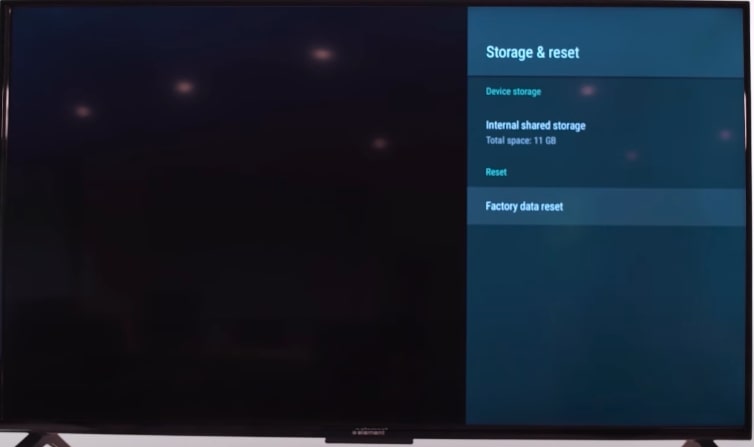
After selecting the Factory Data Reset option, wait a few minutes, and the TV will automatically restart once done.
Where Is The Reset Button On Element TV
The reset button on an Element TV is located towards the backside. Underneath the ports section, you will find a reset pinhole with a label that says “RESET.”
If your Element TV remote is missing or faulty, the best and easiest way to reset the TV is by using the reset button.
You can instantly factory reset your TV by pressing the reset button.
Since the factory reset button on an Element TV is somewhat hidden towards the back side, many people cannot find it.
Follow the guide below to factory reset your Element TV using the reset button.
Towards the back side of the TV, you will find a reset pinhole with a label that says “RESET”.
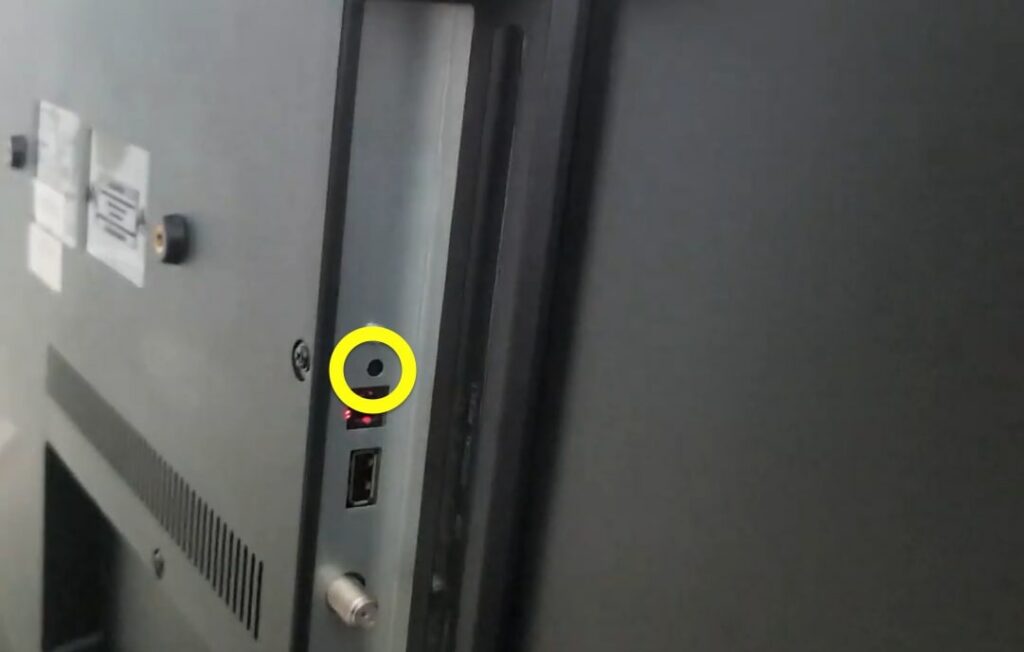
Insert a pin or paper clip and press and hold the button to factory reset the TV.
Do keep in mind that many newer models of Element TV do not come with the reset button. If your Element TV does not have a reset button, follow other steps to factory reset your TV without remote.
How To Reset Element TV Without Remote
To reset an Element TV without remote, you can use the reset button. Insert a pin or paper clip into the reset pinhole and press and hold for a few seconds. You can also use the physical buttons on the TV, a universal remote, or Element TV remote app on your smartphone to reset as well.
Resetting an Element TV without the remote may seem tricky at first. But there are a couple of options to reset an Element TV without remote.
Use Buttons On The TV To Reset
You may use the physical buttons on your Element TV to factory reset it.
Most element TV comes with a couple of physical buttons towards the backside or on the bottom bezel. It includes volume up and down, input/source, or OK button.
If your Element TV also includes a Menu button, press it first.
Then, use the arrow buttons to move up and down and select the factory reset option.
To select a particular option, press the OK button.
Wait for the factory reset process to complete.
If you cannot factory reset your Element TV using the buttons on the TV, follow the next steps below.
Reset Element TV With Your Smartphone
Did you know you can control your Element TV using your smartphone?
Plenty of remote apps for Android and iOS let you control your Element TV.
You only need to download and install an Element TV remote app on your smartphone and pair it with your TV.

Once paired, open the virtual remote on your phone and use it to factory reset the TV.
Use A Universal Remote
If none of the methods above work for you, you may use a universal remote, pair it with your Element TV, and then use it to factory reset the TV.
Universal remotes are remotes that can be configured with different TVs, irrespective of the brand and can be used to control multiple devices simultaneously.
Buy a universal remote compatible with Element TV, like the GE universal remote, and pair it with your Element TV using the universal remote code.
Once paired, you can go ahead and factory reset your Element TV by visiting settings and selecting the factory reset option.
Factory resetting Element TV will help you fix Element Roku TV black screen or Element TV won’t turn on problem.
FAQ
How do I reset my Element TV that won’t turn on?
To you reset an Element TV that won’t turn on, you need to use the reset button towards the back of the TV. Grab a paper clip or pin and insert it into the reset pinhole. Press and hold for a couple of seconds until the TV starts to restart and then reset.
What’s Next?
In an event where Element TV does not work properly or glitches from time to time, factory resetting may become absolutely necessary.
It may seem like a tough task if you have never factory reset your Element TV. But it only takes less than two minutes.
Factory resetting Element TV is the easiest if you have the remote. But don’t worry if you don’t have the remote, there are alternative ways to reset Element TV without remote as well.
Remember that factory resetting Element TV will result in data loss.
Once reset, you will have to set up your Element TV all over again, log into your account, download apps, etc.
If you plan to buy a new Element TV, see if it is a good choice.

